How to remove DefaultLocator from the operating system
Mac VirusAlso Known As: Ads by DefaultLocator
Get free scan and check if your device is infected.
Remove it nowTo use full-featured product, you have to purchase a license for Combo Cleaner. Seven days free trial available. Combo Cleaner is owned and operated by RCS LT, the parent company of PCRisk.com.
What kind of application is DefaultLocator?
We have examined the DefaultLocator application and concluded that it functions as adware. The purpose of DefaultLocator is to bombard users with various advertisements. In most cases, users install such apps accidentally. If DefaultLocator or a similar app is installed on a computer, it should be removed.
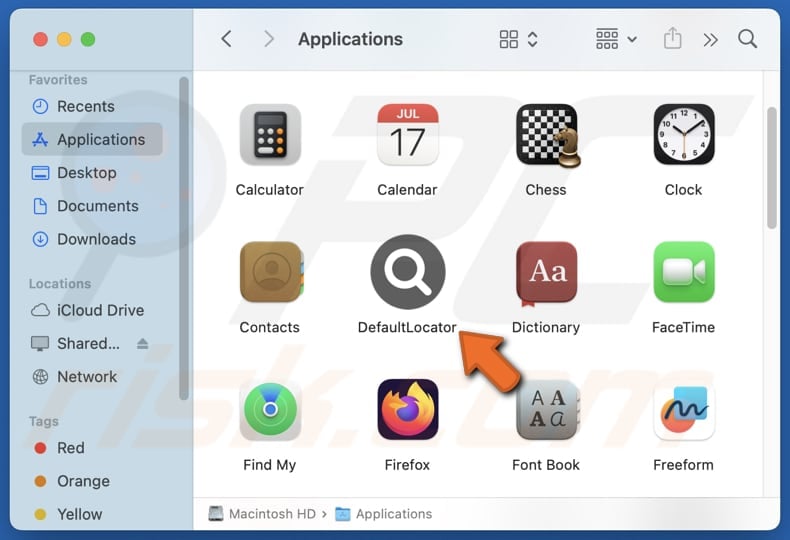
DefaultLocator adware in detail
DefaultLocator can display banners, coupons, pop-ups, and other advertisements that may contain misleading information (e.g., fake error alerts or security warnings). Thus, clicking these ads might take users to web pages hosting fake lotteries, giveaways, surveys, technical support scams, phishing pages, websites distributing unwanted or malicious software, etc.
The ads shown by DefaultLocator may open sites designed to trick users into transferring money to scammers or providing them with sensitive information (e.g., login credentials or passwords). Also, these ads may take users to websites hosting software containing malicious code. Some of these ads may be designed to trigger unexpected downloads and installations.
Moreover, it is possible that DefaultLocator can collect details like browsing history, search queries, IP addresses, geographical location, and potentially sensitive information like login credentials. In this case, its developers may misuse the obtained data for malicious purposes.
Additionally, DefaultLocator might degrade system performance, alter browser settings, and be challenging to remove completely. Therefore, users are advised to remove this app from affected computers as soon as possible to avoid potential issues.
| Name | Ads by DefaultLocator |
| Threat Type | Adware, Mac malware, Mac virus |
| Detection Names | Avast (MacOS:AdAgent-L [Adw]), Combo Cleaner (Gen:Variant.Adware.MAC.AdLoad.8), ESET-NOD32 (A Variant Of OSX/Adware.Synataeb.C), Kaspersky (Not-a-virus:HEUR:AdWare.OSX.Adload.h), Full List (VirusTotal) |
| Additional Information | This application belongs to Adload malware family. |
| Symptoms | Your Mac becomes slower than normal, you see unwanted pop-up ads, you are redirected to dubious websites. |
| Distribution methods | Deceptive pop-up ads, free software installers (bundling), torrent file downloads. |
| Damage | Internet browser tracking (potential privacy issues), display of unwanted ads, redirects to dubious websites, loss of private information. |
| Malware Removal (Windows) |
To eliminate possible malware infections, scan your computer with legitimate antivirus software. Our security researchers recommend using Combo Cleaner. Download Combo CleanerTo use full-featured product, you have to purchase a license for Combo Cleaner. 7 days free trial available. Combo Cleaner is owned and operated by RCS LT, the parent company of PCRisk.com. |
Conclusion
In conclusion, adware is a form of unwanted software that disrupts user experiences by displaying advertisements. By understanding the risks associated with adware and taking certain measures, users can safeguard their systems from this unwanted software. Some examples of other apps classified as adware are BrowserConnection, IndexerDivision, and NodeResolution.
How did DefaultLocator install on my computer?
It is common for adware to be bundled with freeware or questionable software. Users install adware when they do not deselect it during software installation. Typically, adware (or other additional offers) are mentioned in "Advanced", "Custom", or similar settings that users miss during installation.
Also, adware can be unintentionally downloaded and installed via deceptive advertisements, notifications from shady web pages, third-party downloaders, unofficial app stores (or websites), P2P networks, and other unreliable sources.
How to avoid installation of unwanted applications?
Download software only from reputable sources like official websites and app stores. Be cautious with email attachments and links from unknown senders, and avoid clicking on suspicious ads or pop-ups. Use the "Custom" or "Advanced" (or similar) settings during software installation to deselect any unwanted offers (if included).
Regularly update your operating system and use reliable security software to scan for and remove potential threats. If your computer is already infected with DefaultLocator, we recommend running a scan with Combo Cleaner Antivirus for Windows to automatically eliminate this adware.
A message that appears after the installation of DefaultLocator:
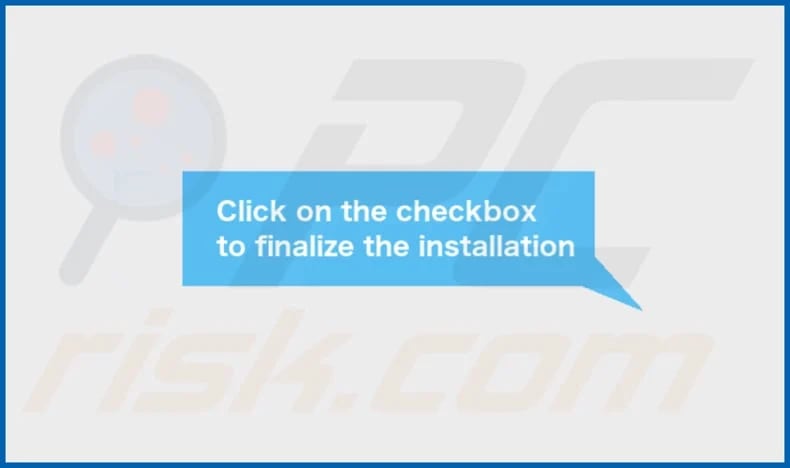
DefaultLocator's installation folder:
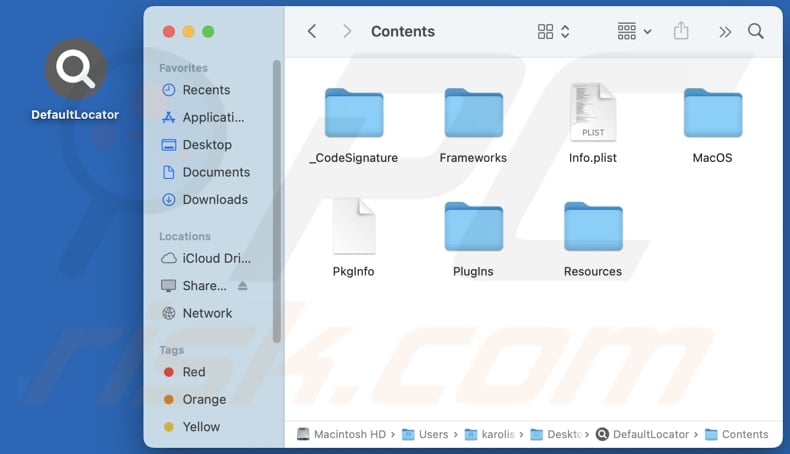
Instant automatic malware removal:
Manual threat removal might be a lengthy and complicated process that requires advanced IT skills. Combo Cleaner is a professional automatic malware removal tool that is recommended to get rid of malware. Download it by clicking the button below:
DOWNLOAD Combo CleanerBy downloading any software listed on this website you agree to our Privacy Policy and Terms of Use. To use full-featured product, you have to purchase a license for Combo Cleaner. 7 days free trial available. Combo Cleaner is owned and operated by RCS LT, the parent company of PCRisk.com.
Quick menu:
- What is DefaultLocator?
- STEP 1. Remove DefaultLocator related files and folders from OSX.
- STEP 2. Remove DefaultLocator ads from Safari.
- STEP 3. Remove DefaultLocator adware from Google Chrome.
- STEP 4. Remove DefaultLocator ads from Mozilla Firefox.
Video showing how to remove DefaultLocator adware using Combo Cleaner:
DefaultLocator adware removal:
Remove DefaultLocator-related potentially unwanted applications from your "Applications" folder:

Click the Finder icon. In the Finder window, select "Applications". In the applications folder, look for "MPlayerX", "NicePlayer", or other suspicious applications and drag them to the Trash. After removing the potentially unwanted application(s) that cause online ads, scan your Mac for any remaining unwanted components.
DOWNLOAD remover for malware infections
Combo Cleaner checks if your computer is infected with malware. To use full-featured product, you have to purchase a license for Combo Cleaner. 7 days free trial available. Combo Cleaner is owned and operated by RCS LT, the parent company of PCRisk.com.
Remove adware-related files and folders

Click the Finder icon, from the menu bar. Choose Go, and click Go to Folder...
 Check for adware generated files in the /Library/LaunchAgents/ folder:
Check for adware generated files in the /Library/LaunchAgents/ folder:

In the Go to Folder... bar, type: /Library/LaunchAgents/

In the "LaunchAgents" folder, look for any recently-added suspicious files and move them to the Trash. Examples of files generated by adware - "installmac.AppRemoval.plist", "myppes.download.plist", "mykotlerino.ltvbit.plist", "kuklorest.update.plist", etc. Adware commonly installs several files with the exact same string.
 Check for adware generated files in the ~/Library/Application Support/ folder:
Check for adware generated files in the ~/Library/Application Support/ folder:

In the Go to Folder... bar, type: ~/Library/Application Support/

In the "Application Support" folder, look for any recently-added suspicious folders. For example, "MplayerX" or "NicePlayer", and move these folders to the Trash.
 Check for adware generated files in the ~/Library/LaunchAgents/ folder:
Check for adware generated files in the ~/Library/LaunchAgents/ folder:

In the Go to Folder... bar, type: ~/Library/LaunchAgents/

In the "LaunchAgents" folder, look for any recently-added suspicious files and move them to the Trash. Examples of files generated by adware - "installmac.AppRemoval.plist", "myppes.download.plist", "mykotlerino.ltvbit.plist", "kuklorest.update.plist", etc. Adware commonly installs several files with the exact same string.
 Check for adware generated files in the /Library/LaunchDaemons/ folder:
Check for adware generated files in the /Library/LaunchDaemons/ folder:

In the "Go to Folder..." bar, type: /Library/LaunchDaemons/

In the "LaunchDaemons" folder, look for recently-added suspicious files. For example "com.aoudad.net-preferences.plist", "com.myppes.net-preferences.plist", "com.kuklorest.net-preferences.plist", "com.avickUpd.plist", etc., and move them to the Trash.
 Scan your Mac with Combo Cleaner:
Scan your Mac with Combo Cleaner:
If you have followed all the steps correctly, your Mac should be clean of infections. To ensure your system is not infected, run a scan with Combo Cleaner Antivirus. Download it HERE. After downloading the file, double click combocleaner.dmg installer. In the opened window, drag and drop the Combo Cleaner icon on top of the Applications icon. Now open your launchpad and click on the Combo Cleaner icon. Wait until Combo Cleaner updates its virus definition database and click the "Start Combo Scan" button.

Combo Cleaner will scan your Mac for malware infections. If the antivirus scan displays "no threats found" - this means that you can continue with the removal guide; otherwise, it's recommended to remove any found infections before continuing.

After removing files and folders generated by the adware, continue to remove rogue extensions from your Internet browsers.
Remove malicious extensions from Internet browsers
 Remove malicious Safari extensions:
Remove malicious Safari extensions:

Open the Safari browser, from the menu bar, select "Safari" and click "Preferences...".

In the preferences window, select "Extensions" and look for any recently-installed suspicious extensions. When located, click the "Uninstall" button next to it/them. Note that you can safely uninstall all extensions from your Safari browser - none are crucial for regular browser operation.
- If you continue to have problems with browser redirects and unwanted advertisements - Reset Safari.
 Remove malicious extensions from Google Chrome:
Remove malicious extensions from Google Chrome:

Click the Chrome menu icon ![]() (at the top right corner of Google Chrome), select "More Tools" and click "Extensions". Locate all recently-installed suspicious extensions, select these entries and click "Remove".
(at the top right corner of Google Chrome), select "More Tools" and click "Extensions". Locate all recently-installed suspicious extensions, select these entries and click "Remove".

- If you continue to have problems with browser redirects and unwanted advertisements - Reset Google Chrome.
 Remove malicious extensions from Mozilla Firefox:
Remove malicious extensions from Mozilla Firefox:

Click the Firefox menu ![]() (at the top right corner of the main window) and select "Add-ons and themes". Click "Extensions", in the opened window locate all recently-installed suspicious extensions, click on the three dots and then click "Remove".
(at the top right corner of the main window) and select "Add-ons and themes". Click "Extensions", in the opened window locate all recently-installed suspicious extensions, click on the three dots and then click "Remove".

- If you continue to have problems with browser redirects and unwanted advertisements - Reset Mozilla Firefox.
Frequently Asked Questions (FAQ)
What harm can adware cause?
Installing adware on your computer can degrade your web browsing experience and potentially slow down your system's performance, and compromise online privacy.
What does adware do?
Software of this type displays advertisements. Also, it can be created to collect browsing-related and other information.
How do adware developers generate revenue?
Adware developers make money by promoting different products, websites, or services through the ads displayed by their software. The majority of their revenue comes from affiliate programs, where they earn commissions based on user interactions, such as clicks or purchases, generated through these ads.
Will Combo Cleaner remove DefaultLocator adware?
Yes, Combo Cleaner will scan your computer and remove all adware applications. Keep in mind that manual removal is not always completely effective, as leftover files can remain hidden in the system. Even if the main software is deleted, some components might still be active.
Share:

Tomas Meskauskas
Expert security researcher, professional malware analyst
I am passionate about computer security and technology. I have an experience of over 10 years working in various companies related to computer technical issue solving and Internet security. I have been working as an author and editor for pcrisk.com since 2010. Follow me on Twitter and LinkedIn to stay informed about the latest online security threats.
PCrisk security portal is brought by a company RCS LT.
Joined forces of security researchers help educate computer users about the latest online security threats. More information about the company RCS LT.
Our malware removal guides are free. However, if you want to support us you can send us a donation.
DonatePCrisk security portal is brought by a company RCS LT.
Joined forces of security researchers help educate computer users about the latest online security threats. More information about the company RCS LT.
Our malware removal guides are free. However, if you want to support us you can send us a donation.
Donate
▼ Show Discussion