Get free scan and check if your device is infected.
Remove it nowTo use full-featured product, you have to purchase a license for Combo Cleaner. Seven days free trial available. Combo Cleaner is owned and operated by RCS LT, the parent company of PCRisk.com.
What is OriginalAssist?
Our analysis of the OriginalAssist app has revealed that it operates as adware. While active, it generates intrusive advertisements and may have additional functionalities. Users should avoid installing apps like OriginalAssist, as installing them can lead to various issues.
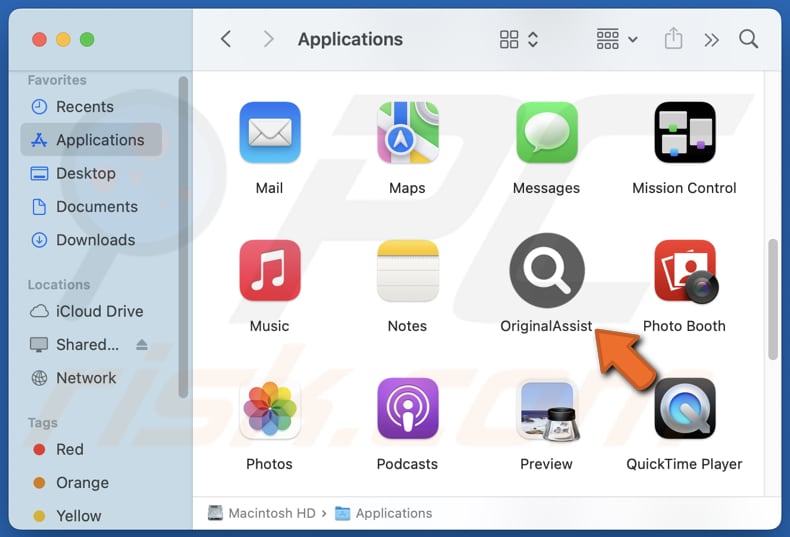
OriginalAssist adware in detail
Ads generated by OriginalAssist can be intrusive and misleading. These ads may appear as pop-ups, banners, or other forms of ads and lead to various types of deceptive web pages. For instance, clicking on these ads might direct users to websites that promote phishing schemes or technical support scams.
These sites can impersonate legitimate platforms to trick users into revealing personal information, such as login credentials, credit card details, ID card information, or other details. Also, these pages may deceive users into providing scammers with remote access to their computers or paying for fake products or services.
Additionally, ads from OriginalAssist might redirect users to websites that promote unwanted or even malicious programs, like adware and browser hijackers. Therefore, it is highly advisable to avoid interacting with ads generated by apps like OriginalAssist. Moreover, OriginalAssist may be designed to gather various data.
This data might include browsing history, IP addresses, device information, and similar details, or even sensitive information like login credentials and passwords. Overall, OriginalAssist should be removed from affected devices as soon as possible.
| Name | Ads by OriginalAssist |
| Threat Type | Adware, Mac malware, Mac virus |
| Detection Names | Avast (MacOS:Adload-AG [Adw]), Combo Cleaner (Gen:Variant.Adware.MAC.AdLoad.13), ESET-NOD32 (A Variant Of OSX/Adware.Synataeb.H), Kaspersky (Not-a-virus:HEUR:AdWare.OSX.Adload.j), Full List (VirusTotal) |
| Additional Information | This application belongs to Adload malware family. |
| Symptoms | Your Mac becomes slower than normal, you see unwanted pop-up ads, you are redirected to dubious websites. |
| Distribution methods | Deceptive pop-up ads, free software installers (bundling), torrent file downloads. |
| Damage | Internet browser tracking (potential privacy issues), display of unwanted ads, redirects to dubious websites, loss of private information. |
| Malware Removal (Windows) |
To eliminate possible malware infections, scan your computer with legitimate antivirus software. Our security researchers recommend using Combo Cleaner. Download Combo CleanerTo use full-featured product, you have to purchase a license for Combo Cleaner. 7 days free trial available. Combo Cleaner is owned and operated by RCS LT, the parent company of PCRisk.com. |
Conclusion
Adware should be avoided because it can significantly degrade computer's performance and disrupt web browsing experience by inundating users with unwanted and intrusive ads. Additionally, it poses privacy risks by collecting various data. Overall, users should not have adware installed on computers.
More adware examples are SectionInitiator, DeviceProgress, and ExploreBuffer.
How did OriginalAssist install on my computer?
Adware is commonly installed alongside free software when it is bundled as an additional offer within the installation process. Users typically end up with adware if they proceed with the default installation settings or fail to uncheck optional offers in "Advanced," "Custom," or similar options during installation.
Additionally, users may inadvertently download and install adware via unofficial websites, third-party downloaders, peer-to-peer networks, third-party app stores, fake software updates, and dubious advertisements or pop-ups.
How to avoid installation of unwanted applications?
Download software from sources like official websites or trusted app stores (do not trust other sources). During installation, scrutinize all options and uncheck any unnecessary offers. Avoid clicking on suspicious ads, pop-ups, or prompts encountered on dubious sites. Do not permit suspicious pages to send notifications.
Moreover, use a reputable antivirus or anti-malware tool to scan your system and keep your software up to date. If your computer is already infected with OriginalAssist, we recommend running a scan with Combo Cleaner Antivirus for Windows to automatically eliminate this adware.
A pop-up that appears after the installation of OriginalAssist:
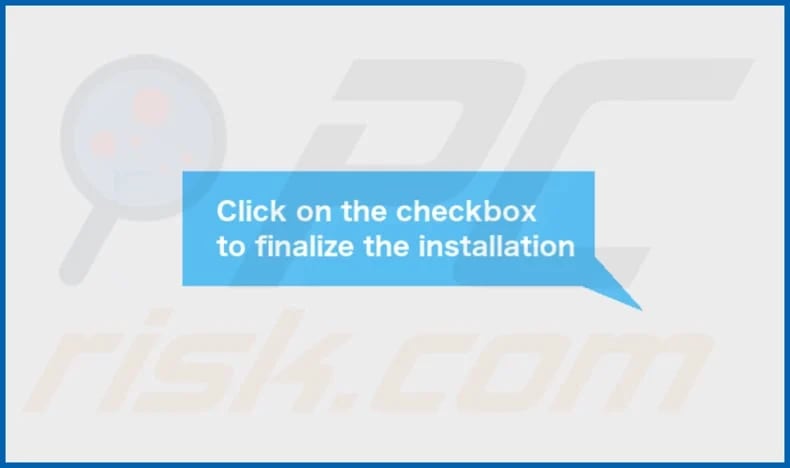
OriginalAssist's installation folder:
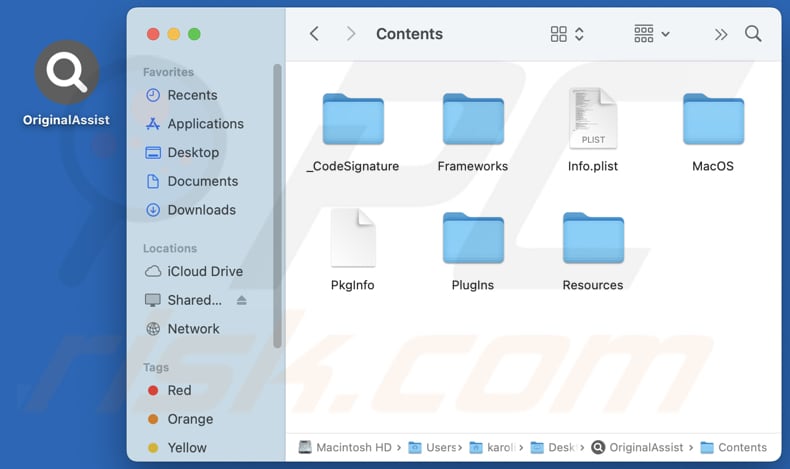
Instant automatic malware removal:
Manual threat removal might be a lengthy and complicated process that requires advanced IT skills. Combo Cleaner is a professional automatic malware removal tool that is recommended to get rid of malware. Download it by clicking the button below:
DOWNLOAD Combo CleanerBy downloading any software listed on this website you agree to our Privacy Policy and Terms of Use. To use full-featured product, you have to purchase a license for Combo Cleaner. 7 days free trial available. Combo Cleaner is owned and operated by RCS LT, the parent company of PCRisk.com.
Quick menu:
- What is OriginalAssist?
- STEP 1. Remove OriginalAssist related files and folders from OSX.
- STEP 2. Remove OriginalAssist ads from Safari.
- STEP 3. Remove OriginalAssist adware from Google Chrome.
- STEP 4. Remove OriginalAssist ads from Mozilla Firefox.
Video showing how to remove OriginalAssist adware using Combo Cleaner:
OriginalAssist adware removal:
Remove OriginalAssist-related potentially unwanted applications from your "Applications" folder:

Click the Finder icon. In the Finder window, select "Applications". In the applications folder, look for "MPlayerX", "NicePlayer", or other suspicious applications and drag them to the Trash. After removing the potentially unwanted application(s) that cause online ads, scan your Mac for any remaining unwanted components.
DOWNLOAD remover for malware infections
Combo Cleaner checks if your computer is infected with malware. To use full-featured product, you have to purchase a license for Combo Cleaner. 7 days free trial available. Combo Cleaner is owned and operated by RCS LT, the parent company of PCRisk.com.
Remove adware-related files and folders

Click the Finder icon, from the menu bar. Choose Go, and click Go to Folder...
 Check for adware generated files in the /Library/LaunchAgents/ folder:
Check for adware generated files in the /Library/LaunchAgents/ folder:

In the Go to Folder... bar, type: /Library/LaunchAgents/

In the "LaunchAgents" folder, look for any recently-added suspicious files and move them to the Trash. Examples of files generated by adware - "installmac.AppRemoval.plist", "myppes.download.plist", "mykotlerino.ltvbit.plist", "kuklorest.update.plist", etc. Adware commonly installs several files with the exact same string.
 Check for adware generated files in the ~/Library/Application Support/ folder:
Check for adware generated files in the ~/Library/Application Support/ folder:

In the Go to Folder... bar, type: ~/Library/Application Support/

In the "Application Support" folder, look for any recently-added suspicious folders. For example, "MplayerX" or "NicePlayer", and move these folders to the Trash.
 Check for adware generated files in the ~/Library/LaunchAgents/ folder:
Check for adware generated files in the ~/Library/LaunchAgents/ folder:

In the Go to Folder... bar, type: ~/Library/LaunchAgents/

In the "LaunchAgents" folder, look for any recently-added suspicious files and move them to the Trash. Examples of files generated by adware - "installmac.AppRemoval.plist", "myppes.download.plist", "mykotlerino.ltvbit.plist", "kuklorest.update.plist", etc. Adware commonly installs several files with the exact same string.
 Check for adware generated files in the /Library/LaunchDaemons/ folder:
Check for adware generated files in the /Library/LaunchDaemons/ folder:

In the "Go to Folder..." bar, type: /Library/LaunchDaemons/

In the "LaunchDaemons" folder, look for recently-added suspicious files. For example "com.aoudad.net-preferences.plist", "com.myppes.net-preferences.plist", "com.kuklorest.net-preferences.plist", "com.avickUpd.plist", etc., and move them to the Trash.
 Scan your Mac with Combo Cleaner:
Scan your Mac with Combo Cleaner:
If you have followed all the steps correctly, your Mac should be clean of infections. To ensure your system is not infected, run a scan with Combo Cleaner Antivirus. Download it HERE. After downloading the file, double click combocleaner.dmg installer. In the opened window, drag and drop the Combo Cleaner icon on top of the Applications icon. Now open your launchpad and click on the Combo Cleaner icon. Wait until Combo Cleaner updates its virus definition database and click the "Start Combo Scan" button.

Combo Cleaner will scan your Mac for malware infections. If the antivirus scan displays "no threats found" - this means that you can continue with the removal guide; otherwise, it's recommended to remove any found infections before continuing.

After removing files and folders generated by the adware, continue to remove rogue extensions from your Internet browsers.
Remove malicious extensions from Internet browsers
 Remove malicious Safari extensions:
Remove malicious Safari extensions:

Open the Safari browser, from the menu bar, select "Safari" and click "Preferences...".

In the preferences window, select "Extensions" and look for any recently-installed suspicious extensions. When located, click the "Uninstall" button next to it/them. Note that you can safely uninstall all extensions from your Safari browser - none are crucial for regular browser operation.
- If you continue to have problems with browser redirects and unwanted advertisements - Reset Safari.
 Remove malicious extensions from Google Chrome:
Remove malicious extensions from Google Chrome:

Click the Chrome menu icon ![]() (at the top right corner of Google Chrome), select "More Tools" and click "Extensions". Locate all recently-installed suspicious extensions, select these entries and click "Remove".
(at the top right corner of Google Chrome), select "More Tools" and click "Extensions". Locate all recently-installed suspicious extensions, select these entries and click "Remove".

- If you continue to have problems with browser redirects and unwanted advertisements - Reset Google Chrome.
 Remove malicious extensions from Mozilla Firefox:
Remove malicious extensions from Mozilla Firefox:

Click the Firefox menu ![]() (at the top right corner of the main window) and select "Add-ons and themes". Click "Extensions", in the opened window locate all recently-installed suspicious extensions, click on the three dots and then click "Remove".
(at the top right corner of the main window) and select "Add-ons and themes". Click "Extensions", in the opened window locate all recently-installed suspicious extensions, click on the three dots and then click "Remove".

- If you continue to have problems with browser redirects and unwanted advertisements - Reset Mozilla Firefox.
Frequently Asked Questions (FAQ)
What harm can adware cause?
When installed, adware can slow down a computer. Also, its functionalities can lead to a diminished web browsing experience. Additionally, adware can pose privacy and security risks.
What does adware do?
As a rule, adware displays various advertisements (including misleading ones). Additionally, adware can be designed to hijack browsers and harvest data.
How do adware developers generate revenue?
Adware developers earn money by displaying advertisements that promote various products, websites, or services. They primarily generate revenue through affiliate programs, where they receive payments for driving traffic or generating sales for the entities they advertise.
Will Combo Cleaner remove OriginalAssist adware?
Yes, Combo Cleaner will scan your computer and remove all installed adware. Manual removal is not always effective, as remnants of the adware may still linger in the system. Even if the main program is deleted, some of its components might continue to run.
Share:

Tomas Meskauskas
Expert security researcher, professional malware analyst
I am passionate about computer security and technology. I have an experience of over 10 years working in various companies related to computer technical issue solving and Internet security. I have been working as an author and editor for pcrisk.com since 2010. Follow me on Twitter and LinkedIn to stay informed about the latest online security threats.
PCrisk security portal is brought by a company RCS LT.
Joined forces of security researchers help educate computer users about the latest online security threats. More information about the company RCS LT.
Our malware removal guides are free. However, if you want to support us you can send us a donation.
DonatePCrisk security portal is brought by a company RCS LT.
Joined forces of security researchers help educate computer users about the latest online security threats. More information about the company RCS LT.
Our malware removal guides are free. However, if you want to support us you can send us a donation.
Donate
▼ Show Discussion