Removal instructions for the Warmcookie backdoor-type malware
TrojanAlso Known As: Warmcookie virus
Get free scan and check if your device is infected.
Remove it nowTo use full-featured product, you have to purchase a license for Combo Cleaner. Seven days free trial available. Combo Cleaner is owned and operated by RCS LT, the parent company of PCRisk.com.
What kind of malware is Warmcookie?
Warmcookie is the name of a backdoor-type malware. Malicious programs within this classification are designed to open a "backdoor" to compromised systems; the goal is to cause further infection (i.e., download/install additional malware).
Warmcookie has been around since at least the spring of 2024, with suspected older versions being released even earlier. At the time of writing, this backdoor is actively spread via targeted email spam campaigns.
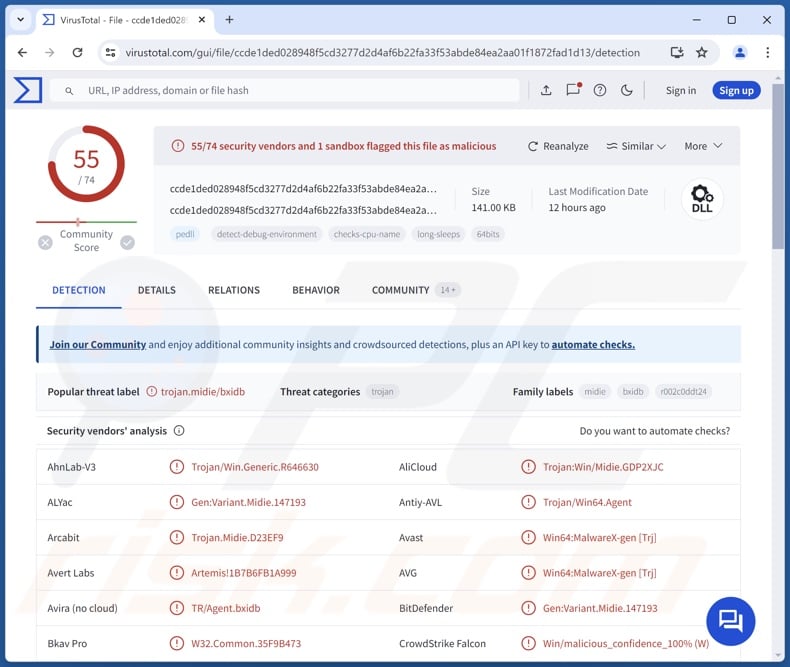
Warmcookie malware overview
The capabilities of Warmcookie are not extensive, and that is not uncommon for backdoors since their purpose is to serve as an initial entry point to a targeted network. Warmcookie has anti-analysis features, including anti-debugging and detection when launched in sandbox environments. The backdoor can escalate its privileges and ensure persistence by scheduling to run every ten minutes.
Following successful infiltration, in its first stage, Warmcookie collects information for infected machine identification – volume serial number, DNS domain, device name, and username. The gathered data is then sent to the attackers' C&C (Command and Control) server, which is hardcoded into the malware.
In the second stage, Warmcookie aims to extract additional information and begins using the functionalities at its disposal. The program seeks CPU details, victim's IP address, and a list of installed software (including name, version, and installation date).
Warmcookie can execute commands on infected systems. It can read files, take screenshots, and download files onto compromised devices. The latter is the core purpose of Warmcookie, as that is how it causes further infections.
Theoretically, backdoors can infiltrate just about any type of malware into systems; however, in practice, these programs tend to operate within certain limitations. To expand upon the malware that could be installed further down the line – the infection could culminate in some form of a trojan virus.
"Trojan" is an umbrella term encompassing a variety of malicious programs that include (but are not limited to): loaders/downloaders that install additional malware, injectors that inject malicious code into processes/programs, stealers that extract data from systems and apps, spyware that records data (e.g., takes screenshots, streams desktops, records audio/video via microphones/cameras, etc.), grabbers that download files from devices, keyloggers that record keystrokes, clippers that replace clipboard content, and so forth.
Ransomware is another widespread malware. This malicious software encrypts files and/or locks device screens in order to make ransom demands for decryption/ access recovery. It is pertinent to mention that ransomware leveraged against corporate entities often utilizes double extortion tactics, wherein sensitive information is stolen from devices, and victims are forced to comply with the ransom demands under the threat of data leaks.
It is likewise noteworthy that malware developers commonly improve upon their software and methodologies. Therefore, potential future variants could be more streamlined or have additional/different capabilities.
To summarize, the presence of software like Warmcookie on devices can lead to multiple system infections, data loss, severe privacy issues, financial losses, and identity theft.
| Name | Warmcookie virus |
| Threat Type | Trojan, Backdoor |
| Detection Names | Avast (Win64:MalwareX-gen [Trj]), Combo Cleaner (Gen:Variant.Midie.147193), ESET-NOD32 (Win64/Agent.DTJ), Kaspersky (HEUR:Trojan.Win64.Agent.gen), Microsoft (Trojan:Win64/Midie.GXZ!MTB), Full List Of Detections (VirusTotal) |
| Symptoms | Trojans are designed to stealthily infiltrate the victim's computer and remain silent, and thus no particular symptoms are clearly visible on an infected machine. |
| Distribution methods | Infected email attachments, malicious online advertisements, social engineering, software 'cracks'. |
| Damage | Stolen passwords and banking information, identity theft, the victim's computer added to a botnet. |
| Malware Removal (Windows) |
To eliminate possible malware infections, scan your computer with legitimate antivirus software. Our security researchers recommend using Combo Cleaner. Download Combo CleanerTo use full-featured product, you have to purchase a license for Combo Cleaner. 7 days free trial available. Combo Cleaner is owned and operated by RCS LT, the parent company of PCRisk.com. |
Backdoor-type malware examples
We have written about thousands of malicious programs; NICECURL, TAMECAT, MadMxShell, XRed, GoBear, and SPICA are just some of our articles on backdoors.
Malware can be highly versatile or have an incredibly narrow purpose. Yet regardless of how a malicious program operates – its presence on a device threatens system and user safety. Therefore, it is paramount to eliminate all threats immediately upon detection.
How did Warmcookie infiltrate my computer?
At the time of research, Warmcookie was proliferated via targeted spam emails. The letters used work and job offer related lures. They impersonated messages from existing recruitment firms and addressed victims using their actual names, as well as indicated their current place of employment, position, and similar information.
Recipients were baited into clicking a link in the email that supposedly led to an internal system wherein they could review the job offer. Doing so resulted in a redirection chain, which led through a compromised site (typically hosted on reputable domains), and landed on a malicious website.
The landing page was presented as a continuation of the initial recruitment lure, and some included information associated with and relevant to the victim. This site prompted the visitor to download the document (detailing the proposed position), and to do so – they were asked to complete a CAPTCHA test.
After it was completed, the victim downloaded an obfuscated JavaScript file. This file ran a PowerShell script intended to infect systems with Warmcookie.
Currently, these campaigns are active and highly maintained. The spam mail is delivered on a daily to weekly basis; likewise, the websites in the redirect chain and the landing pages are updated almost weekly, thus diminishing chances of detection when the reputation of a page rises in notoriety.
It must be mentioned that Warmcookie could be spread by employing different lures, distribution techniques, and infection chains.
Phishing and social engineering are crucial in malware distribution. Malicious programs are typically disguised as or bundled with regular software/media files. Aside from JavaScript, infectious files can arrive as archives (ZIP, RAR, etc.), executables (.exe, .run, etc.), documents (Microsoft Office, Microsoft OneNote, PDF, etc.), and other formats.
The most commonly used malware proliferation methods include: malicious attachments/links in spam (e.g., emails, DMs/PMs, SMSes, social media/ forum posts, etc.), drive-by (stealthy/deceptive) downloads, dubious download sources (e.g., freeware and free file-hosting websites, P2P sharing networks, etc.), online scams, malvertising, pirated programs/media, illegal software activation tools ("cracks"), and fake updates.
Furthermore, some malicious programs can self-spread via local networks and removable storage devices (e.g., external hard drives, USB flash drives, etc.).
How to avoid installation of malware?
We highly recommend exercising caution with incoming emails, DMs/PMs, SMSes, and other messages. Attachments or links in dubious/irrelevant mail must not be opened, as they can be malicious. Another recommendation is to be careful while browsing since fake and dangerous online content usually appears genuine and innocuous.
Additionally, all downloads must be made from official and verified channels. We advise activating and updating programs by using legitimate functions/tools, as those acquired from third-parties may contain malware.
It is essential for device/user safety to have a dependable anti-virus installed and kept updated. Security software must be used to perform regular system scans and to remove detected threats and issues. If you believe that your computer is already infected, we recommend running a scan with Combo Cleaner Antivirus for Windows to automatically eliminate infiltrated malware.
Spam email proliferating Warmcookie malware (image source – Elastic):
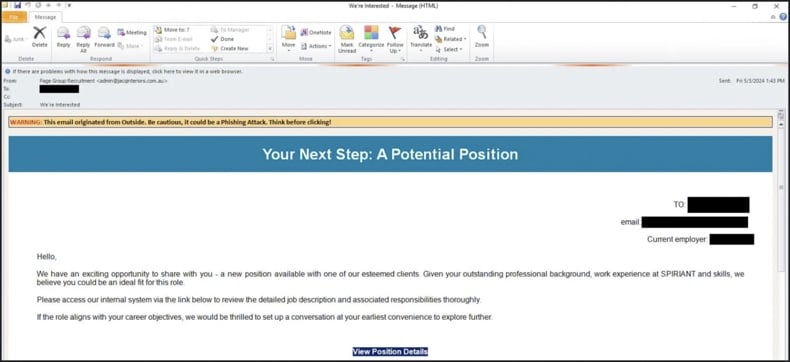
Text presented in this email:
We're Interested
Your Next Step: A Potential Position
Hello,
We have an exciting opportunity to share with you - a new position available with one of our esteemed clients. Given your outstanding professional background, work experience at SPIRIANT and skills, we believe you could be an ideal fit for this role.
Please access our internal system via the link below to review the detailed job description and associated responsibilities thoroughly.
If the role aligns with your career objecties, we would be thrilled to set up a conversation at your earliest convenience to explore further.
View Position Details
Malicious website (promoted via spam email) proliferating Warmcookie (image source – Elastic):
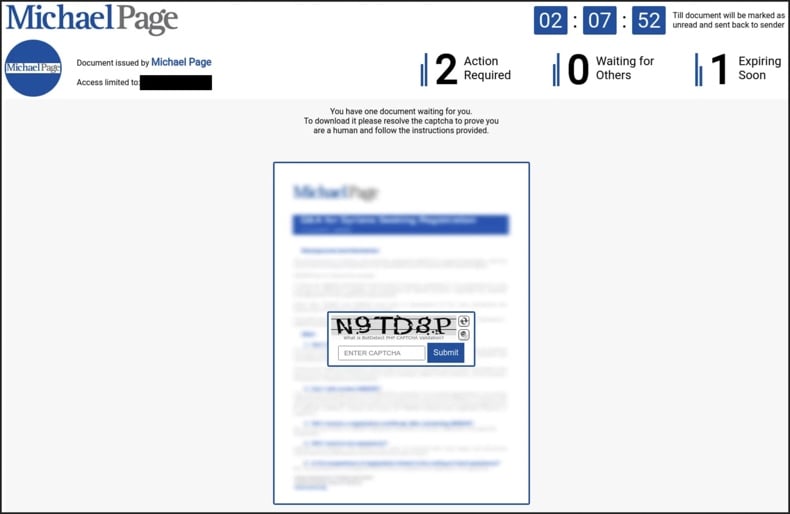
Update October 3, 2024 – new distribution method discovered in use to spread the Warmcookie backdoor. It has been observed proliferating under the guise of updates for Google Chrome, Microsoft Edge, Mozilla Firefox, and Java (other disguises are possible).
These fakes were hosted on legitimate sites that had been compromised and deceptive pages with domains in line with the malicious content (i.e., update). When victims press the download options on these websites, they trigger JavaScript for retrieving the WarmCookie backdoor installer – which they are prompted to install.
Webpage promoting a fake Edge update that proliferates Warmcookie (image source – BleepingComputer):
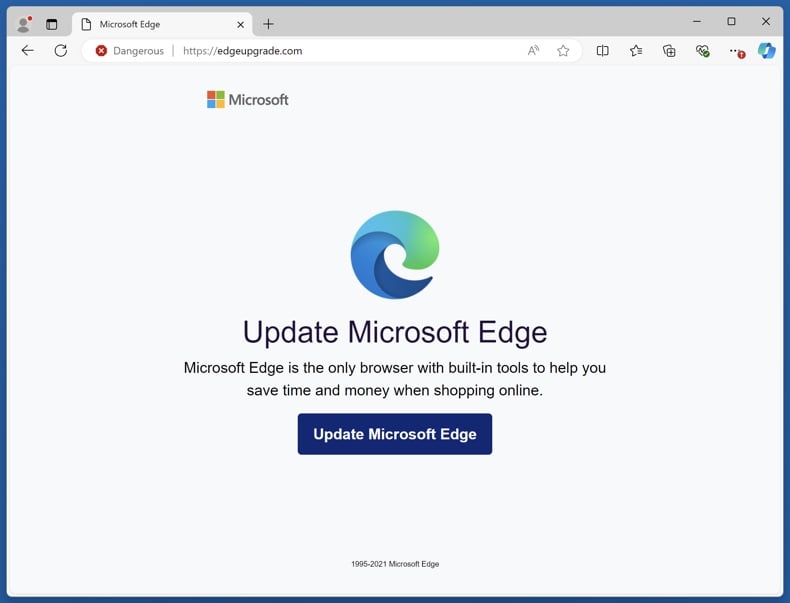
Update 30 October, 2024: The latest version of the WarmCookie malware has been updated to make it more effective and harder to detect. One major change is how it maintains a presence on infected computers. It switched from using a command that established persistence to a new one, which could make it more difficult to remove.
The malware also now mimics a standard web browser in its communications, helping it avoid detection by security tools. Additionally, there is a new feature that allows it to update itself. Other changes have improved its ability to avoid detection in security environments.
Overall, WarmCookie is designed to stay on infected systems for a long time and is often used to deliver other harmful software (including CSharp-Streamer-RAT and Cobalt Strike).
Instant automatic malware removal:
Manual threat removal might be a lengthy and complicated process that requires advanced IT skills. Combo Cleaner is a professional automatic malware removal tool that is recommended to get rid of malware. Download it by clicking the button below:
DOWNLOAD Combo CleanerBy downloading any software listed on this website you agree to our Privacy Policy and Terms of Use. To use full-featured product, you have to purchase a license for Combo Cleaner. 7 days free trial available. Combo Cleaner is owned and operated by RCS LT, the parent company of PCRisk.com.
Quick menu:
- What is Warmcookie?
- STEP 1. Manual removal of Warmcookie malware.
- STEP 2. Check if your computer is clean.
How to remove malware manually?
Manual malware removal is a complicated task - usually it is best to allow antivirus or anti-malware programs to do this automatically. To remove this malware we recommend using Combo Cleaner Antivirus for Windows.
If you wish to remove malware manually, the first step is to identify the name of the malware that you are trying to remove. Here is an example of a suspicious program running on a user's computer:

If you checked the list of programs running on your computer, for example, using task manager, and identified a program that looks suspicious, you should continue with these steps:
 Download a program called Autoruns. This program shows auto-start applications, Registry, and file system locations:
Download a program called Autoruns. This program shows auto-start applications, Registry, and file system locations:

 Restart your computer into Safe Mode:
Restart your computer into Safe Mode:
Windows XP and Windows 7 users: Start your computer in Safe Mode. Click Start, click Shut Down, click Restart, click OK. During your computer start process, press the F8 key on your keyboard multiple times until you see the Windows Advanced Option menu, and then select Safe Mode with Networking from the list.

Video showing how to start Windows 7 in "Safe Mode with Networking":
Windows 8 users: Start Windows 8 is Safe Mode with Networking - Go to Windows 8 Start Screen, type Advanced, in the search results select Settings. Click Advanced startup options, in the opened "General PC Settings" window, select Advanced startup.
Click the "Restart now" button. Your computer will now restart into the "Advanced Startup options menu". Click the "Troubleshoot" button, and then click the "Advanced options" button. In the advanced option screen, click "Startup settings".
Click the "Restart" button. Your PC will restart into the Startup Settings screen. Press F5 to boot in Safe Mode with Networking.

Video showing how to start Windows 8 in "Safe Mode with Networking":
Windows 10 users: Click the Windows logo and select the Power icon. In the opened menu click "Restart" while holding "Shift" button on your keyboard. In the "choose an option" window click on the "Troubleshoot", next select "Advanced options".
In the advanced options menu select "Startup Settings" and click on the "Restart" button. In the following window you should click the "F5" button on your keyboard. This will restart your operating system in safe mode with networking.

Video showing how to start Windows 10 in "Safe Mode with Networking":
 Extract the downloaded archive and run the Autoruns.exe file.
Extract the downloaded archive and run the Autoruns.exe file.

 In the Autoruns application, click "Options" at the top and uncheck "Hide Empty Locations" and "Hide Windows Entries" options. After this procedure, click the "Refresh" icon.
In the Autoruns application, click "Options" at the top and uncheck "Hide Empty Locations" and "Hide Windows Entries" options. After this procedure, click the "Refresh" icon.

 Check the list provided by the Autoruns application and locate the malware file that you want to eliminate.
Check the list provided by the Autoruns application and locate the malware file that you want to eliminate.
You should write down its full path and name. Note that some malware hides process names under legitimate Windows process names. At this stage, it is very important to avoid removing system files. After you locate the suspicious program you wish to remove, right click your mouse over its name and choose "Delete".

After removing the malware through the Autoruns application (this ensures that the malware will not run automatically on the next system startup), you should search for the malware name on your computer. Be sure to enable hidden files and folders before proceeding. If you find the filename of the malware, be sure to remove it.

Reboot your computer in normal mode. Following these steps should remove any malware from your computer. Note that manual threat removal requires advanced computer skills. If you do not have these skills, leave malware removal to antivirus and anti-malware programs.
These steps might not work with advanced malware infections. As always it is best to prevent infection than try to remove malware later. To keep your computer safe, install the latest operating system updates and use antivirus software. To be sure your computer is free of malware infections, we recommend scanning it with Combo Cleaner Antivirus for Windows.
Frequently Asked Questions (FAQ)
My computer is infected with Warmcookie malware, should I format my storage device to get rid of it?
Malware removal rarely necessitates formatting.
What are the biggest issues that Warmcookie malware can cause?
The dangers posed by an infection depend on the malware's capabilities and the cyber criminals' goals. The threats associated with Warmcookie are variable, as this program is a backdoor – malware designed to cause chain infections (i.e., infiltrate additional malicious software). Generally, high-risk infections are linked to data loss, severe privacy issues, financial losses, and identity theft.
What is the purpose of Warmcookie malware?
Malware is predominantly used for profit. However, cyber criminals may also use this software to amuse themselves, realize personal grudges, disrupt processes (e.g., sites, services, companies, etc.), engage in hacktivism, and launch politically/geopolitically motivated attacks.
How did Warmcookie malware infiltrate my computer?
Warmcookie has been observed being actively spread via targeted email spam campaigns. Aside from spam, other widely used malware proliferation methods include drive-by downloads, online scams, malvertising, suspicious download sources (e.g., freeware and third-party sites, P2P sharing networks, etc.), pirated content, illegal software activation tools ("cracks"), and fake updates. Some malicious programs can self-proliferate via local networks and removable storage devices.
Will Combo Cleaner protect me from malware?
Yes, Combo Cleaner is designed to scan computers and eliminate all types of threats. It can detect and remove most of the known malware infections. It must be stressed that running a complete system scan is crucial since sophisticated malicious software tends to hide deep within systems.
Share:

Tomas Meskauskas
Expert security researcher, professional malware analyst
I am passionate about computer security and technology. I have an experience of over 10 years working in various companies related to computer technical issue solving and Internet security. I have been working as an author and editor for pcrisk.com since 2010. Follow me on Twitter and LinkedIn to stay informed about the latest online security threats.
PCrisk security portal is brought by a company RCS LT.
Joined forces of security researchers help educate computer users about the latest online security threats. More information about the company RCS LT.
Our malware removal guides are free. However, if you want to support us you can send us a donation.
DonatePCrisk security portal is brought by a company RCS LT.
Joined forces of security researchers help educate computer users about the latest online security threats. More information about the company RCS LT.
Our malware removal guides are free. However, if you want to support us you can send us a donation.
Donate
▼ Show Discussion