How to remove magnasearch.org from the settings of a web browser
Browser HijackerAlso Known As: MagnaEngine browser hijacker
Get free scan and check if your device is infected.
Remove it nowTo use full-featured product, you have to purchase a license for Combo Cleaner. Seven days free trial available. Combo Cleaner is owned and operated by RCS LT, the parent company of PCRisk.com.
What is magnasearch.org?
During our examination of magnasearch.org, we noticed that it is supposed to function as a search engine. However, it is actually a fake search engine. We also found that magnasearch.org is promoted through an unwanted extension classified as a browser hijacker. Thus, users should avoid magnasearch.org and associated extensions.
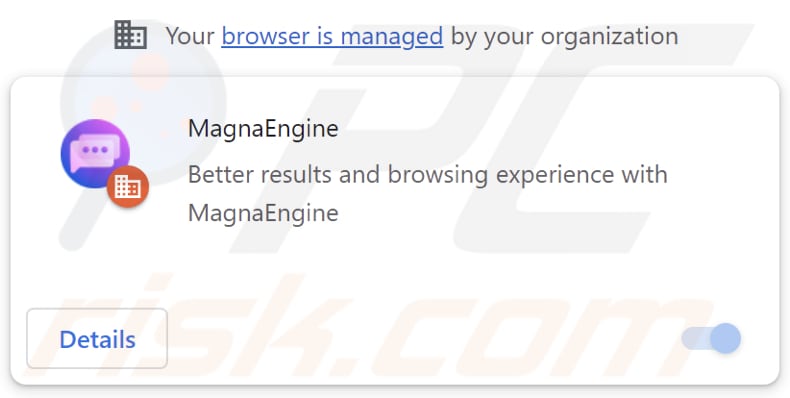
How do browser hijackers promote magnasearch.org?
We learned that upon entering a search query using a hijacked browser, magnasearch.org redirects users to robustsearch.io, another dubious search engine. During our inspection, robustsearch.io did not provide any search results. However, it is very likely that robustsearch.io is not a reliable search engine, since it is associated with magnasearch.org and a browser hijacker.
Search engines like robustsearch.io can deliver inaccurate results and direct users to unreliable or potentially malicious websites. These search engines and associated browser hijackers may also collect various types of information, including search queries, browsing history, IP addresses, geolocation data, and even more sensitive details.
As we mentioned above, magnasearch.org is promoted via a browser hijacker. This browser hijacker is called MagnaEngine. It is an unwanted extension that changes the default search engine, homepage, and new tab address to magnasearch.org. Additionally, this extension can activate the "Managed by your organization" feature in Chrome browsers.
Organizations, companies, and other entities often use this feature to enforce specific policies. However, when exploited by extensions like MagnaEngine, it can be misused for malicious purposes.
For example, MagnaEngine may leverage the "Managed by your organization" feature to gather sensitive data, block access to certain websites, and manipulate browsers by adding, removing, or disabling extensions and themes. In order to prevent potential security, privacy, and other risks, it is highly recommended to remove MagnaEngine and magnasearch.org from affected browsers immediately.
| Name | MagnaEngine browser hijacker |
| Threat Type | Browser Hijacker, Redirect, Search Hijacker, Toolbar, Unwanted New Tab |
| Browser Extension(s) | MagnaEngine |
| Supposed Functionality | This extension is supposed to improve browsing experience |
| Affected Browser Settings | Homepage, new tab URL, default search engine |
| Detection Names | N/A (VirusTotal) |
| Symptoms | Manipulated Internet browser settings (homepage, default Internet search engine, new tab settings). Users are forced to visit the hijacker's website and search the Internet using their search engines. |
| Distribution methods | Deceptive pop-up ads, free software installers (bundling), dubious websites, and similar channels. |
| Damage | Internet browser tracking (potential privacy issues), display of unwanted ads, redirects to dubious websites. |
| Malware Removal (Windows) |
To eliminate possible malware infections, scan your computer with legitimate antivirus software. Our security researchers recommend using Combo Cleaner. Download Combo CleanerTo use full-featured product, you have to purchase a license for Combo Cleaner. 7 days free trial available. Combo Cleaner is owned and operated by RCS LT, the parent company of PCRisk.com. |
Fake search engine and browser hijacker examples
Fake search engines are typically promoted via extensions designed to hijack browsers. They direct users to unreliable or legitimate search engines. Extensions promoting these search engines are typically promoted as legitimate and useful tools to trick users into downloading them. However, they often provide no real value and simply hijack browsers.
Some examples of dubious search engines promoted via browser hijackers are skyjem.com, find.nsrc-now.com, and foodisgood.xyz.
How did magnasearch.org promoting software install on my computer?
Browser hijackers are typically bundled with unreliable or free software. They are included in installers as additional/optional offers and take control of browsers when users finish installations without changing the default settings (e.g., "Advanced" or "Custom") or deselecting checkboxes.
Furthermore, users can be tricked into downloading and adding browser hijackers through deceptive ads, fake software updates, and notifications from suspicious websites. These hijackers are also distributed via unofficial app stores and pages, third-party downloaders, peer-to-peer (P2P) networks, and similar platforms.
How to avoid installation of browser hijackers?
Only download extensions, applications, and other software from trusted sources like official websites and app stores. Before completing any software installation, check if the installer included unwanted offers and decline them. Avoid granting notification permissions to suspicious websites.
Exercise caution when dealing with ads, pop-ups, warnings, and similar content on dubious websites, as interacting with them can result in unwanted downloads and installations. Furthermore, regularly use a reputable security tool to scan your computer for threats and keep all software, including your operating system, up to date.
If your computer is already infected with browser hijackers, we recommend running a scan with Combo Cleaner Antivirus for Windows to automatically eliminate them.
Magnasearch.org redirecs to robustsearch.io (GIF):
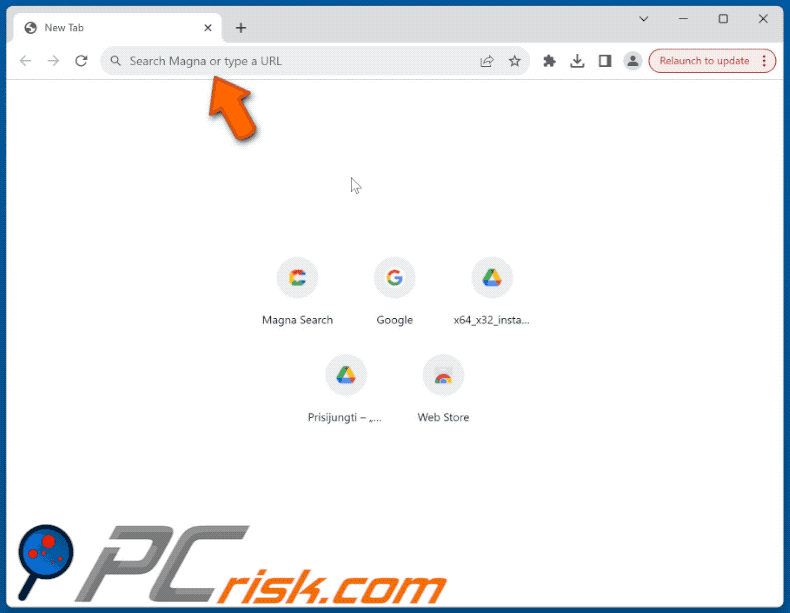
Website promoting MagnaEngine extension:
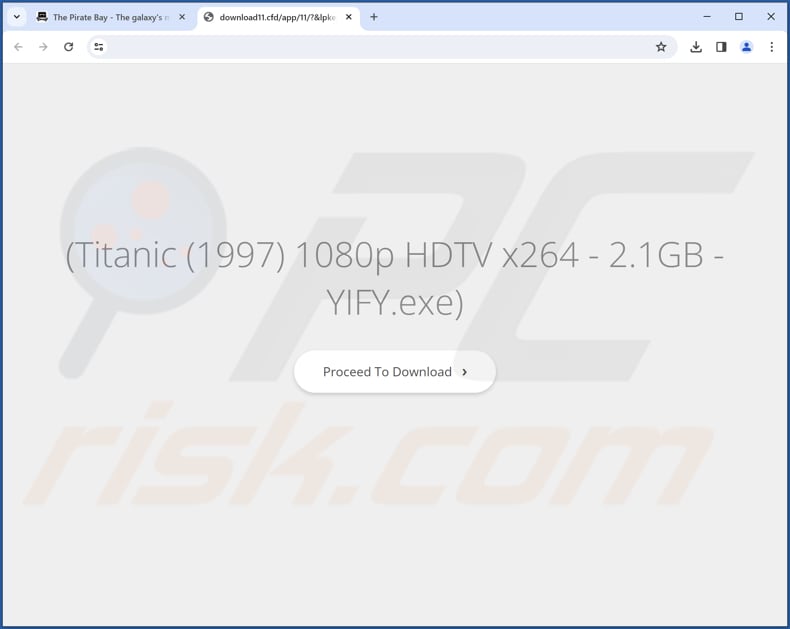
Instant automatic malware removal:
Manual threat removal might be a lengthy and complicated process that requires advanced IT skills. Combo Cleaner is a professional automatic malware removal tool that is recommended to get rid of malware. Download it by clicking the button below:
DOWNLOAD Combo CleanerBy downloading any software listed on this website you agree to our Privacy Policy and Terms of Use. To use full-featured product, you have to purchase a license for Combo Cleaner. 7 days free trial available. Combo Cleaner is owned and operated by RCS LT, the parent company of PCRisk.com.
Quick menu:
- What is magnasearch.org?
- STEP 1. Uninstall unwanted applications using Control Panel.
- STEP 2. Remove magnasearch.org browser hijacker from Google Chrome.
- STEP 3. Remove magnasearch.org homepage and default search engine from Mozilla Firefox.
- STEP 4. Remove magnasearch.org redirect from Safari.
- STEP 5. Remove rogue plug-ins from Microsoft Edge.
magnasearch.org redirect removal:
Windows 11 users:

Right-click on the Start icon, select Apps and Features. In the opened window search for the application you want to uninstall, after locating it, click on the three vertical dots and select Uninstall.
Windows 10 users:

Right-click in the lower left corner of the screen, in the Quick Access Menu select Control Panel. In the opened window choose Programs and Features.
Windows 7 users:

Click Start (Windows Logo at the bottom left corner of your desktop), choose Control Panel. Locate Programs and click Uninstall a program.
macOS (OSX) users:

Click Finder, in the opened screen select Applications. Drag the app from the Applications folder to the Trash (located in your Dock), then right click the Trash icon and select Empty Trash.
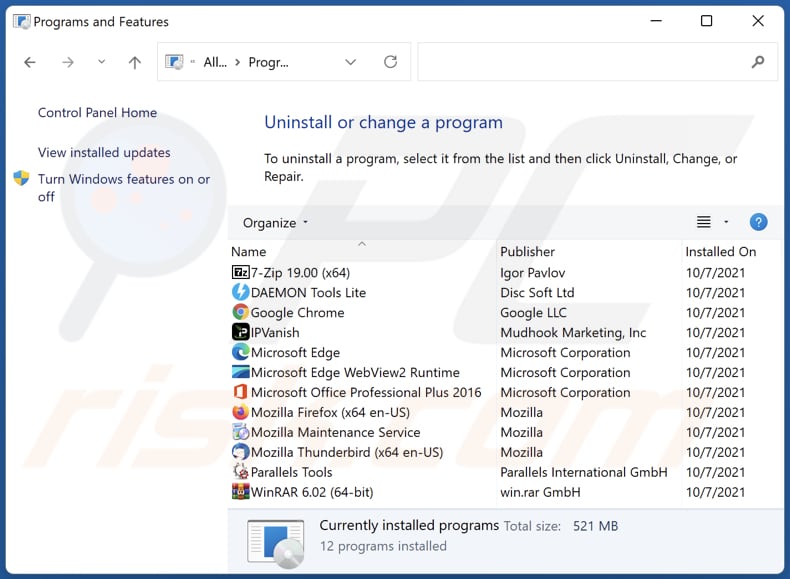
In the uninstall programs window: look for any recently installed suspicious applications, select these entries and click "Uninstall" or "Remove".
After uninstalling the potentially unwanted applications (which cause browser redirects to the magnasearch.org website), scan your computer for any remaining unwanted components. To scan your computer, use recommended malware removal software.
DOWNLOAD remover for malware infections
Combo Cleaner checks if your computer is infected with malware. To use full-featured product, you have to purchase a license for Combo Cleaner. 7 days free trial available. Combo Cleaner is owned and operated by RCS LT, the parent company of PCRisk.com.
magnasearch.org redirect removal from Internet browsers:
Video showing how to remove browser redirects:
 Remove malicious extensions from Google Chrome:
Remove malicious extensions from Google Chrome:
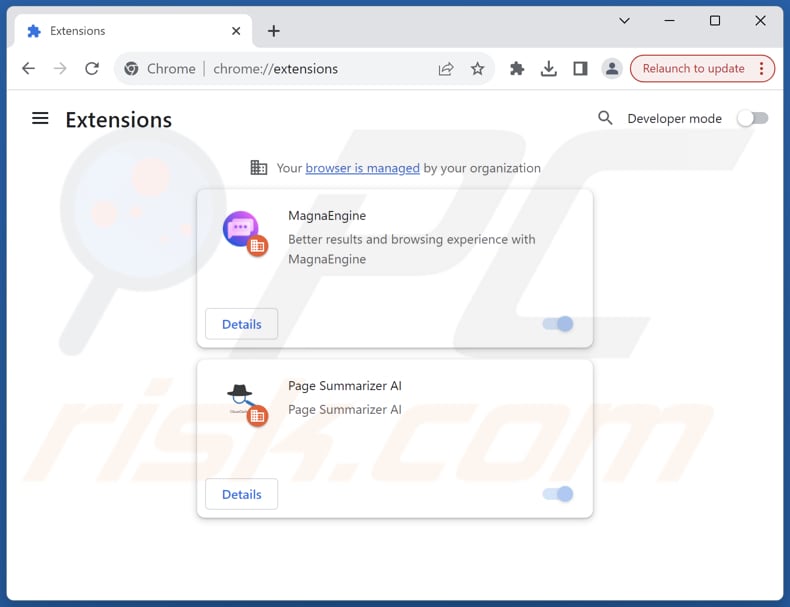
Click the Chrome menu icon ![]() (at the top right corner of Google Chrome), select "Extensions" and click "Manage Extensions". Locate all recently-installed suspicious extensions, select these entries and click "Remove".
(at the top right corner of Google Chrome), select "Extensions" and click "Manage Extensions". Locate all recently-installed suspicious extensions, select these entries and click "Remove".
Change your homepage:
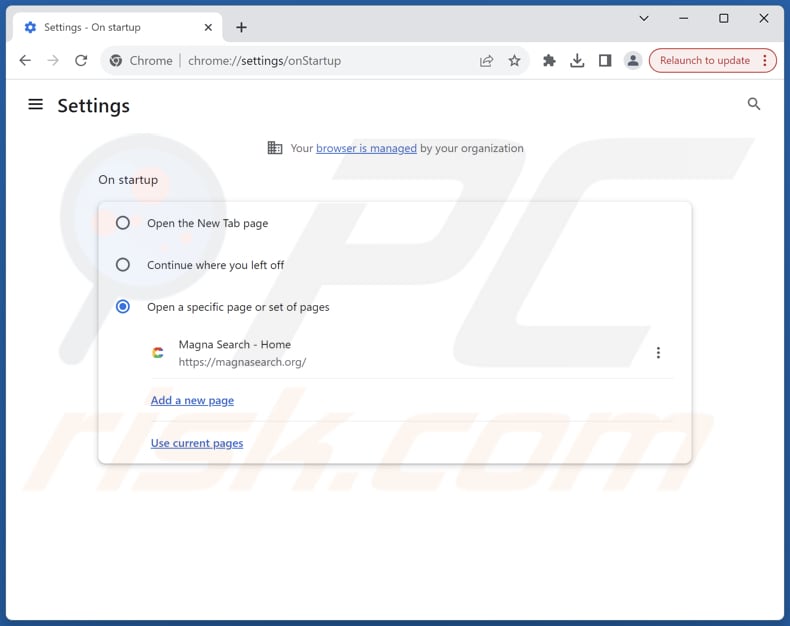
Click the Chrome menu icon ![]() (at the top right corner of Google Chrome), select "Settings". In the "On startup" section, disable the malicious extension (if present), look for a browser hijacker URL (hxxp://www.magnasearch.org) below the "Open a specific or set of pages" option. If present click on the three vertical dots icon and select "Remove".
(at the top right corner of Google Chrome), select "Settings". In the "On startup" section, disable the malicious extension (if present), look for a browser hijacker URL (hxxp://www.magnasearch.org) below the "Open a specific or set of pages" option. If present click on the three vertical dots icon and select "Remove".
Change your default search engine:
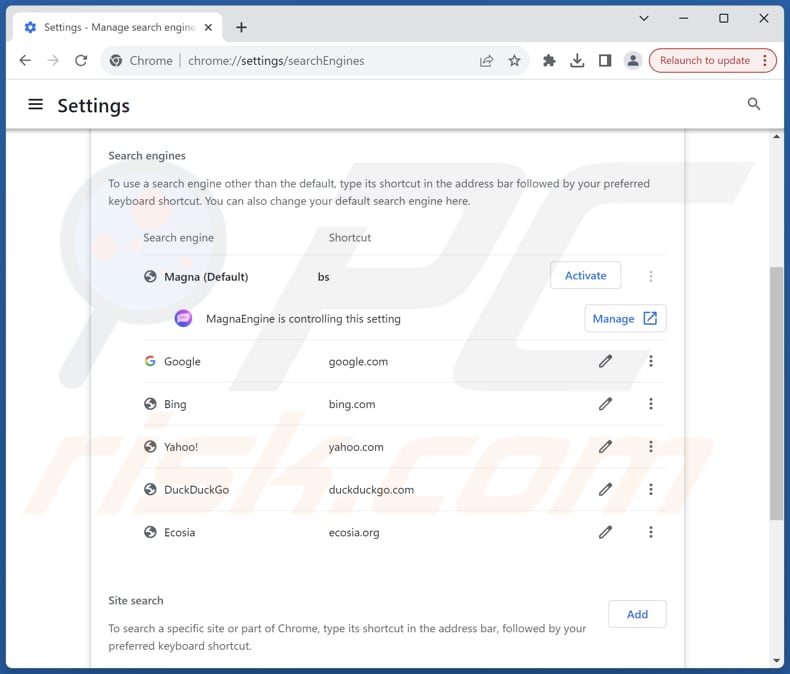
To change your default search engine in Google Chrome: Click the Chrome menu icon ![]() (at the top right corner of Google Chrome), select "Settings", in the "Search engine" section, click "Manage search engines...", in the opened list look for "magnasearch.org", when located click the three vertical dots near this URL and select "Delete".
(at the top right corner of Google Chrome), select "Settings", in the "Search engine" section, click "Manage search engines...", in the opened list look for "magnasearch.org", when located click the three vertical dots near this URL and select "Delete".
- If you continue to have problems with browser redirects and unwanted advertisements - Reset Google Chrome.
Optional method:
If you continue to have problems with removal of the magnaengine browser hijacker, reset your Google Chrome browser settings. Click the Chrome menu icon ![]() (at the top right corner of Google Chrome) and select Settings. Scroll down to the bottom of the screen. Click the Advanced… link.
(at the top right corner of Google Chrome) and select Settings. Scroll down to the bottom of the screen. Click the Advanced… link.

After scrolling to the bottom of the screen, click the Reset (Restore settings to their original defaults) button.

In the opened window, confirm that you wish to reset Google Chrome settings to default by clicking the Reset button.

 Remove malicious plugins from Mozilla Firefox:
Remove malicious plugins from Mozilla Firefox:
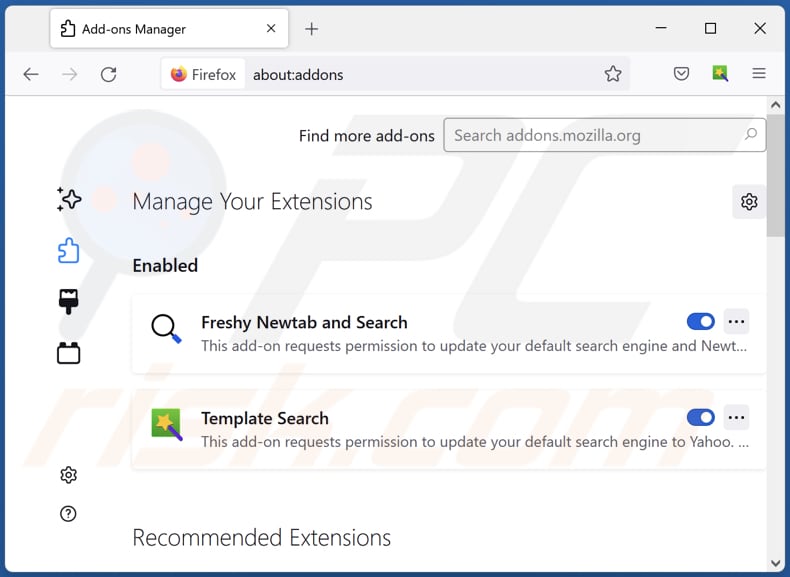
Click the Firefox menu ![]() (at the top right corner of the main window), select "Add-ons and themes". Click "Extensions", in the opened window locate all recently-installed suspicious extensions, click on the three dots and then click "Remove".
(at the top right corner of the main window), select "Add-ons and themes". Click "Extensions", in the opened window locate all recently-installed suspicious extensions, click on the three dots and then click "Remove".
Change your homepage:
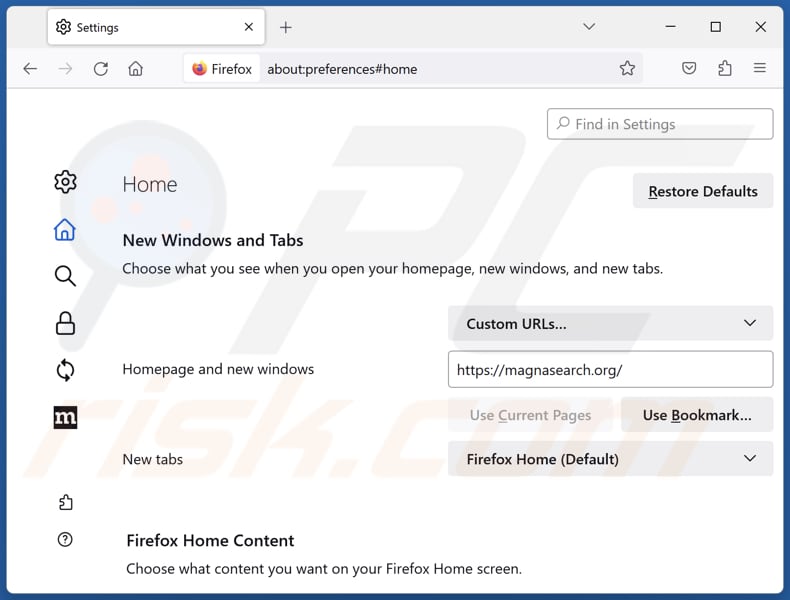
To reset your homepage, click the Firefox menu ![]() (at the top right corner of the main window), then select "Settings", in the opened window disable malicious extension (if present), remove hxxp://magnasearch.org and enter your preferred domain, which will open each time you start Mozilla Firefox.
(at the top right corner of the main window), then select "Settings", in the opened window disable malicious extension (if present), remove hxxp://magnasearch.org and enter your preferred domain, which will open each time you start Mozilla Firefox.
Change your default search engine:
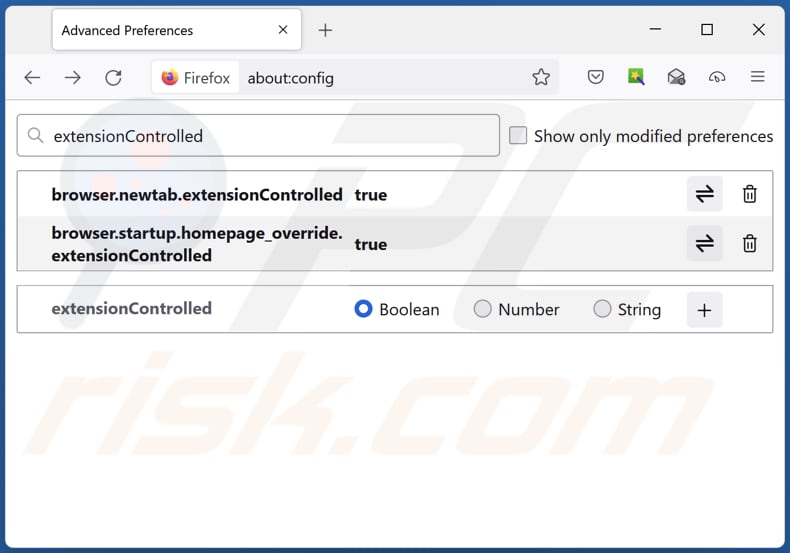
In the URL address bar, type "about:config" and press Enter. Click "Accept the Risk and Continue".
In the search filter at the top, type: "extensionControlled". Set both results to "false" by either double-clicking each entry or clicking the ![]() button.
button.
Optional method:
Computer users who have problems with magnaengine browser hijacker removal can reset their Mozilla Firefox settings.
Open Mozilla Firefox, at the top right corner of the main window, click the Firefox menu, ![]() in the opened menu, click Help.
in the opened menu, click Help.

Select Troubleshooting Information.

In the opened window, click the Refresh Firefox button.

In the opened window, confirm that you wish to reset Mozilla Firefox settings to default by clicking the Refresh Firefox button.

 Remove malicious extensions from Safari:
Remove malicious extensions from Safari:

Make sure your Safari browser is active and click Safari menu, then select Preferences...

In the preferences window select the Extensions tab. Look for any recently installed suspicious extensions and uninstall them.

In the preferences window select General tab and make sure that your homepage is set to a preferred URL, if its altered by a browser hijacker - change it.

In the preferences window select Search tab and make sure that your preferred Internet search engine is selected.
Optional method:
Make sure your Safari browser is active and click on Safari menu. From the drop down menu select Clear History and Website Data...

In the opened window select all history and click the Clear History button.

 Remove malicious extensions from Microsoft Edge:
Remove malicious extensions from Microsoft Edge:

Click the Edge menu icon ![]() (at the top right corner of Microsoft Edge), select "Extensions". Locate any recently-installed suspicious browser add-ons, and remove them.
(at the top right corner of Microsoft Edge), select "Extensions". Locate any recently-installed suspicious browser add-ons, and remove them.
Change your homepage and new tab settings:

Click the Edge menu icon ![]() (at the top right corner of Microsoft Edge), select "Settings". In the "On startup" section look for the name of the browser hijacker and click "Disable".
(at the top right corner of Microsoft Edge), select "Settings". In the "On startup" section look for the name of the browser hijacker and click "Disable".
Change your default Internet search engine:

To change your default search engine in Microsoft Edge: Click the Edge menu icon ![]() (at the top right corner of Microsoft Edge), select "Privacy and services", scroll to bottom of the page and select "Address bar". In the "Search engines used in address bar" section look for the name of the unwanted Internet search engine, when located click the "Disable" button near it. Alternatively you can click on "Manage search engines", in the opened menu look for unwanted Internet search engine. Click on the puzzle icon
(at the top right corner of Microsoft Edge), select "Privacy and services", scroll to bottom of the page and select "Address bar". In the "Search engines used in address bar" section look for the name of the unwanted Internet search engine, when located click the "Disable" button near it. Alternatively you can click on "Manage search engines", in the opened menu look for unwanted Internet search engine. Click on the puzzle icon ![]() near it and select "Disable".
near it and select "Disable".
Optional method:
If you continue to have problems with removal of the magnaengine browser hijacker, reset your Microsoft Edge browser settings. Click the Edge menu icon ![]() (at the top right corner of Microsoft Edge) and select Settings.
(at the top right corner of Microsoft Edge) and select Settings.

In the opened settings menu select Reset settings.

Select Restore settings to their default values. In the opened window, confirm that you wish to reset Microsoft Edge settings to default by clicking the Reset button.

- If this did not help, follow these alternative instructions explaining how to reset the Microsoft Edge browser.
Summary:
 A browser hijacker is a type of adware infection that modifies Internet browser settings by assigning the homepage and default Internet search engine settings to some other (unwanted) website URL. Commonly, this type of adware infiltrates operating systems through free software downloads. If your download is managed by a download client, ensure that you decline offers to install advertised toolbars or applications that seek to change your homepage and default Internet search engine settings.
A browser hijacker is a type of adware infection that modifies Internet browser settings by assigning the homepage and default Internet search engine settings to some other (unwanted) website URL. Commonly, this type of adware infiltrates operating systems through free software downloads. If your download is managed by a download client, ensure that you decline offers to install advertised toolbars or applications that seek to change your homepage and default Internet search engine settings.
Post a comment:
If you have additional information on magnaengine browser hijacker or it's removal please share your knowledge in the comments section below.
Frequently Asked Questions (FAQ)
What is the purpose of forcing users visit magnasearch.org website?
The purpose of forcing users to visit the magnasearch.org website is likely to increase traffic to the site, which can generate revenue for its operators. This increased traffic can lead to higher advertising revenue, greater visibility for promoted content, and potential data collection opportunities.
Is visiting magnasearch.org a threat to my privacy?
Yes, visiting magnasearch.org can pose a threat to your privacy. The website may collect your browsing habits, search queries, and personal data without your consent. Additionally, it could expose you to unwanted ads and potentially malicious content.
How did a browser hijacker infiltrate my computer?
Browser hijackers often come bundled with unreliable or free software, hijacking browsers when users don't modify default settings during installation. They can also be installed through deceptive ads, fake updates, and suspicious website notifications. These hijackers spread via unofficial app stores, third-party downloaders, and P2P networks.
Will Combo Cleaner help me remove MagnaEngine browser hijacker?
Combo Cleaner scans and removes browser-hijacking applications. Manual removal may not fully resolve the issue, especially with multiple hijackers reinstalling each other. In such cases, a complete removal of all hijackers at once is necessary.
Share:

Tomas Meskauskas
Expert security researcher, professional malware analyst
I am passionate about computer security and technology. I have an experience of over 10 years working in various companies related to computer technical issue solving and Internet security. I have been working as an author and editor for pcrisk.com since 2010. Follow me on Twitter and LinkedIn to stay informed about the latest online security threats.
PCrisk security portal is brought by a company RCS LT.
Joined forces of security researchers help educate computer users about the latest online security threats. More information about the company RCS LT.
Our malware removal guides are free. However, if you want to support us you can send us a donation.
DonatePCrisk security portal is brought by a company RCS LT.
Joined forces of security researchers help educate computer users about the latest online security threats. More information about the company RCS LT.
Our malware removal guides are free. However, if you want to support us you can send us a donation.
Donate
▼ Show Discussion