How to identify scam emails like "System Glitch"
Phishing/ScamAlso Known As: System Glitch phishing campaign
Get free scan and check if your device is infected.
Remove it nowTo use full-featured product, you have to purchase a license for Combo Cleaner. Seven days free trial available. Combo Cleaner is owned and operated by RCS LT, the parent company of PCRisk.com.
What kind of scam is "System Glitch"?
Our team has analyzed this email and found that it is a fake letter masquerading as a notification from an email service provider. This email is crafted to trick recipients into disclosing personal information on a fraudulent website. Emails of this type are called phishing emails, and they should be ignored to avoid potential consequences.
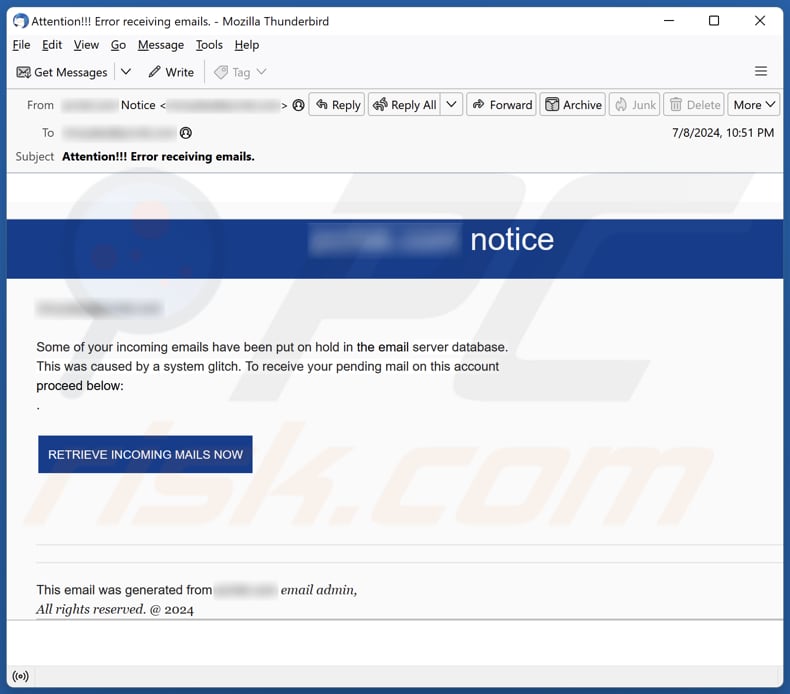
More about the "System Glitch" scam email
This phishing email claims that a system glitch has caused some of the recipient's incoming emails to be put on hold in the server database. It urges the recipient to click on a link to ("RETRIEVE INCOMING MAILS NOW") to resolve the issue. The email is disguised as a notification from the email administrator.
Clicking the "RETRIEVE INCOMING MAILS NOW" link/button opens a fake Gmail sign-in page instructing visitors to enter their email address and password (email account login credentials). With this information, scammers can access email accounts and search for sensitive information, send phishing emails to contacts, or even deliver malware.
Also, scammers can try to steal accounts linked to the email account or access other accounts using the same (or similar) login credentials. Additionally, scammers may sell the harvested information to third parties. Thus, providing such information to scammers may lead to identity theft, financial loss, and other issues.
Thus, it is strongly recommended to examine emails opening links (or files) included in them to avoid potential consequences.
| Name | System Glitch Email Scam |
| Threat Type | Phishing, Scam, Social Engineering, Fraud |
| Fake Claim | Recipient's incoming emails are put on hold |
| Disguise | Letter from an email service administrator |
| Symptoms | Unauthorized online purchases, changed online account passwords, identity theft, illegal access of the computer. |
| Distribution methods | Deceptive emails, rogue online pop-up ads, search engine poisoning techniques, misspelled domains. |
| Damage | Loss of sensitive private information, monetary loss, identity theft. |
| Malware Removal (Windows) |
To eliminate possible malware infections, scan your computer with legitimate antivirus software. Our security researchers recommend using Combo Cleaner. Download Combo CleanerTo use full-featured product, you have to purchase a license for Combo Cleaner. 7 days free trial available. Combo Cleaner is owned and operated by RCS LT, the parent company of PCRisk.com. |
Similar scam emails in general
As a rule, scammers behind phishing emails aim to deceive recipients into disclosing sensitive information. However, fraudulent emails can also be used to deliver malware. These emails usually impersonate legitimate organizations, companies, or other entities to appear credible. Recipients should always verify the authenticity of emails before clicking links, opening attachments, or providing personal information.
Examples of phishing emails are "DHL - Notice For Failed Package Delivery", "WalletConnect Temporary Closure", and "Your Email Account Needs To Be Re-verified".
How do spam campaigns infect computers?
Deceptive emails designed to distribute malware include harmful attachments or links. Opening these files or visiting malicious websites can lead to automatic malware downloads on your computer. Furthermore, downloading malicious files from these websites can also result in malware infiltration.
Opening files does not always result in computer infections. For example, malicious MS Office documents inject malware only when macros commands are enabled. However, opening malicious executables can lead to an immediate computer infection.
How to avoid installation of malware?
Do not trust irrelevant/unexpected emails from unknown addresses. Opening links or files in such emails can result in malware infiltration. Use official web pages and app stores to download software and avoid using other sources and downloading pirated software, key generators, or cracking tools.
Avoid clicking notifications from shady pages and ads, pop-ups, buttons, and similar content on dubious websites. Also, regularly update the operating system and software and use a reputable security tool. If you have already opened malicious attachments, we recommend running a scan with Combo Cleaner Antivirus for Windows to automatically eliminate infiltrated malware.
Text presented in the "System Glitch" email letter:
Subject: Attention!!! Error receiving emails.
******** notice
********
Some of your incoming emails have been put on hold in the email server database.
This was caused by a system glitch. To receive your pending mail on this account
proceed below:
.RETRIEVE INCOMING MAILS NOW
This email was generated from ******** email admin,
All rights reserved. @ 2024
Screenshot of the fake Gmail page used in this phishing campaign:
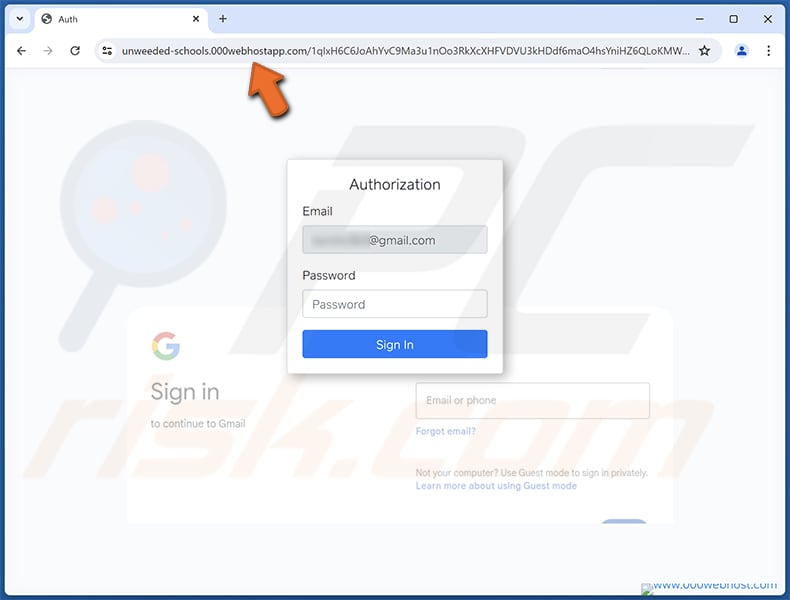
Instant automatic malware removal:
Manual threat removal might be a lengthy and complicated process that requires advanced IT skills. Combo Cleaner is a professional automatic malware removal tool that is recommended to get rid of malware. Download it by clicking the button below:
DOWNLOAD Combo CleanerBy downloading any software listed on this website you agree to our Privacy Policy and Terms of Use. To use full-featured product, you have to purchase a license for Combo Cleaner. 7 days free trial available. Combo Cleaner is owned and operated by RCS LT, the parent company of PCRisk.com.
Quick menu:
- What is System Glitch phishing campaign?
- Types of malicious emails.
- How to spot a malicious email?
- What to do if you fell for an email scam?
Types of malicious emails:
![]() Phishing Emails
Phishing Emails
Most commonly, cybercriminals use deceptive emails to trick Internet users into giving away their sensitive private information, for example, login information for various online services, email accounts, or online banking information.
Such attacks are called phishing. In a phishing attack, cybercriminals usually send an email message with some popular service logo (for example, Microsoft, DHL, Amazon, Netflix), create urgency (wrong shipping address, expired password, etc.), and place a link which they hope their potential victims will click on.
After clicking the link presented in such email message, victims are redirected to a fake website that looks identical or extremely similar to the original one. Victims are then asked to enter their password, credit card details, or some other information that gets stolen by cybercriminals.
![]() Emails with Malicious Attachments
Emails with Malicious Attachments
Another popular attack vector is email spam with malicious attachments that infect users' computers with malware. Malicious attachments usually carry trojans that are capable of stealing passwords, banking information, and other sensitive information.
In such attacks, cybercriminals' main goal is to trick their potential victims into opening an infected email attachment. To achieve this goal, email messages usually talk about recently received invoices, faxes, or voice messages.
If a potential victim falls for the lure and opens the attachment, their computers get infected, and cybercriminals can collect a lot of sensitive information.
While it's a more complicated method to steal personal information (spam filters and antivirus programs usually detect such attempts), if successful, cybercriminals can get a much wider array of data and can collect information for a long period of time.
![]() Sextortion Emails
Sextortion Emails
This is a type of phishing. In this case, users receive an email claiming that a cybercriminal could access the webcam of the potential victim and has a video recording of one's masturbation.
To get rid of the video, victims are asked to pay a ransom (usually using Bitcoin or another cryptocurrency). Nevertheless, all of these claims are false - users who receive such emails should ignore and delete them.
How to spot a malicious email?
While cyber criminals try to make their lure emails look trustworthy, here are some things that you should look for when trying to spot a phishing email:
- Check the sender's ("from") email address: Hover your mouse over the "from" address and check if it's legitimate. For example, if you received an email from Microsoft, be sure to check if the email address is @microsoft.com and not something suspicious like @m1crosoft.com, @microsfot.com, @account-security-noreply.com, etc.
- Check for generic greetings: If the greeting in the email is "Dear user", "Dear @youremail.com", "Dear valued customer", this should raise suspiciousness. Most commonly, companies call you by your name. Lack of this information could signal a phishing attempt.
- Check the links in the email: Hover your mouse over the link presented in the email, if the link that appears seems suspicious, don't click it. For example, if you received an email from Microsoft and the link in the email shows that it will go to firebasestorage.googleapis.com/v0... you shouldn't trust it. It's best not to click any links in the emails but to visit the company website that sent you the email in the first place.
- Don't blindly trust email attachments: Most commonly, legitimate companies will ask you to log in to their website and to view any documents there; if you received an email with an attachment, it's a good idea to scan it with an antivirus application. Infected email attachments are a common attack vector used by cybercriminals.
To minimise the risk of opening phishing and malicious emails we recommend using Combo Cleaner Antivirus for Windows.
Example of a spam email:

What to do if you fell for an email scam?
- If you clicked on a link in a phishing email and entered your password - be sure to change your password as soon as possible. Usually, cybercriminals collect stolen credentials and then sell them to other groups that use them for malicious purposes. If you change your password in a timely manner, there's a chance that criminals won't have enough time to do any damage.
- If you entered your credit card information - contact your bank as soon as possible and explain the situation. There's a good chance that you will need to cancel your compromised credit card and get a new one.
- If you see any signs of identity theft - you should immediately contact the Federal Trade Commission. This institution will collect information about your situation and create a personal recovery plan.
- If you opened a malicious attachment - your computer is probably infected, you should scan it with a reputable antivirus application. For this purpose, we recommend using Combo Cleaner Antivirus for Windows.
- Help other Internet users - report phishing emails to Anti-Phishing Working Group, FBI’s Internet Crime Complaint Center, National Fraud Information Center and U.S. Department of Justice.
Frequently Asked Questions (FAQ)
Why did I receive this email?
Such emails are usually sent to many recipients. These scam emails are generic and not tailored to specific recipients.
I have provided my personal information when tricked by this email, what should I do?
If scammers have stolen your email account login credentials, change the password as soon as possible. If other accounts can be accessed with the same password, change passwords for those accounts as well.
I have downloaded and opened a malicious file attached to an email, is my computer infected?
If the file is executable (like .exe), infection is highly probable. However, with documents like PDFs or MS Office files, you may have avoided infection because simply opening such documents does not always result in malware infiltrating the operating system.
I have read the email but did not open the attachment, is my computer infected?
No, emails cannot infect systems. Nevertheless, opening links or files in fraudulent emails can lead to computer infections.
Will Combo Cleaner remove malware infections that were present in email attachment?
Combo Cleaner can detect and remove almost all known malware infections. Since sophisticated malware tends to hide deep within the system, performing a full system scan is required for thorough removal.
Share:

Tomas Meskauskas
Expert security researcher, professional malware analyst
I am passionate about computer security and technology. I have an experience of over 10 years working in various companies related to computer technical issue solving and Internet security. I have been working as an author and editor for pcrisk.com since 2010. Follow me on Twitter and LinkedIn to stay informed about the latest online security threats.
PCrisk security portal is brought by a company RCS LT.
Joined forces of security researchers help educate computer users about the latest online security threats. More information about the company RCS LT.
Our malware removal guides are free. However, if you want to support us you can send us a donation.
DonatePCrisk security portal is brought by a company RCS LT.
Joined forces of security researchers help educate computer users about the latest online security threats. More information about the company RCS LT.
Our malware removal guides are free. However, if you want to support us you can send us a donation.
Donate
▼ Show Discussion