Get free scan and check if your device is infected.
Remove it nowTo use full-featured product, you have to purchase a license for Combo Cleaner. Seven days free trial available. Combo Cleaner is owned and operated by RCS LT, the parent company of PCRisk.com.
What is AssistiveSpace?
During our analysis of AssistiveSpace, we found that this application operates as adware. When running, AssistiveSpace can deliver a variety of annoying advertisements. There is also a possibility that AssistiveSpace can access various data. It is worth mentioning that AssistiveSpace and similar apps are often distributed using deceptive methods.
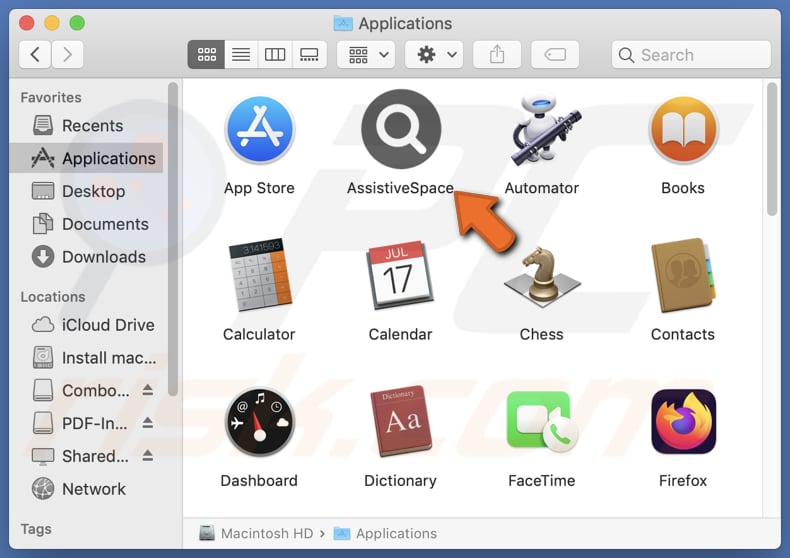
AssistiveSpace adware in detail
Advertisements generated by AssistiveSpace can include banners, pop-ups, coupons, and other ads. These ads can be intrusive and contain misleading content (e.g., fake offers, warnings, and similar content). Clicking these ads can lead users to potentially harmful websites designed to trick them into taking certain actions.
Ads from AssistiveSpace might promote technical support scams, phishing sites, dubious (and malicious) applications, bogus giveaways, fake lotteries, surveys, etc. Users might be tricked into revealing sensitive information (e.g., credit card details, passwords, ID card information) to scammers.
Also, users may be lured into downloading malware or other unwanted software, transferring money to scammers (e.g., paying for fake or unnecessary products), or taking other actions that may lead to financial losses, identity theft, computer infections, or other consequences. Also, clicking ads displayed by AssistiveSpace might trigger unwanted downloads and installations.
Furthermore, software like AssistiveSpace may be capable of collecting a variety of information, including browsing habits, search queries, and visited websites. It might also gather personal data such as IP addresses, location, and sometimes more sensitive information like login credentials. Overall, it is strongly recommended to avoid installing apps like AssistiveSpace.
| Name | Ads by AssistiveSpace |
| Threat Type | Adware, Mac malware, Mac virus |
| Detection Names | Avast (MacOS:AdAgent-L [Adw]), Combo Cleaner (Gen:Variant.Adware.MAC.Adload.16), ESET-NOD32 (A Variant Of OSX/Adware.Synataeb.H), Kaspersky (Not-a-virus:HEUR:AdWare.OSX.Adload.j), Full List (VirusTotal) |
| Additional Information | This application belongs to Adload malware family. |
| Symptoms | Your Mac becomes slower than normal, you see unwanted pop-up ads, you are redirected to dubious websites. |
| Distribution methods | Deceptive pop-up ads, free software installers (bundling), torrent file downloads. |
| Damage | Internet browser tracking (potential privacy issues), display of unwanted ads, redirects to dubious websites, loss of private information. |
| Malware Removal (Windows) |
To eliminate possible malware infections, scan your computer with legitimate antivirus software. Our security researchers recommend using Combo Cleaner. Download Combo CleanerTo use full-featured product, you have to purchase a license for Combo Cleaner. 7 days free trial available. Combo Cleaner is owned and operated by RCS LT, the parent company of PCRisk.com. |
More about adware
Adware is software designed to inundate users with annoying advertisements and can often gather browsing-related or other personal information. Due to its intrusive nature and potential risks to users, it is advisable to avoid installing adware and remove it if already present.
Some examples of apps similar to AssistiveSpace are AccessibleOptimizer, TrustedBrowser, and TechEnumerator.
How did AssistiveSpace install on my computer?
Unwanted applications are distributed in various deceptive ways, such as by bundling them with other programs of this kind. It is common for such apps to be distributed together with free or shady programs. Users consent to install unwanted apps by finishing installations without rejecting unwanted offers (deselecting optional installations).
Also, users might unknowingly install dubious apps via deceptive advertisements, misleading pop-ups, fake software updates, third-party downloaders, P2P networks, unofficial websites (or app stores), and similar channels. Notifications originating from unreliable sites can also trick users into downloading and installing unwanted software.
How to avoid installation of unwanted applications?
Download software from official sources (official pages and app stores). Avoid downloading from P2P networks, third-party app stores or downloaders, and similar sources. Before installing software, check the installer for unwanted apps (in "Advanced", "Custom", or similar settings) and deselect them.
Do not consent to receive notifications from suspicious sites, and avoid clicking pop-ups, banners, coupons, and similar content presented on shady websites. Additionally, keep all software and the operating system up to date, and scan your computer for unwanted apps regularly.
If your computer is already infected with AssistiveSpace, we recommend running a scan with Combo Cleaner Antivirus for Windows to automatically eliminate this adware.
A pop-up that appears after the installation of AssistiveSpace:
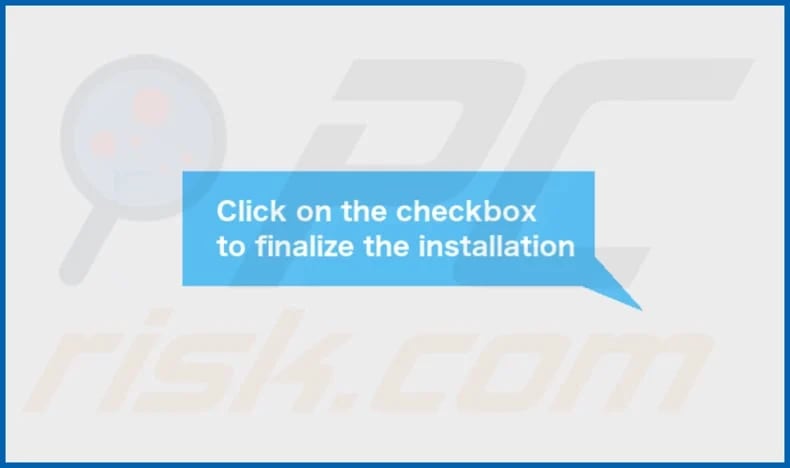
AssistiveSpace's installation folder:
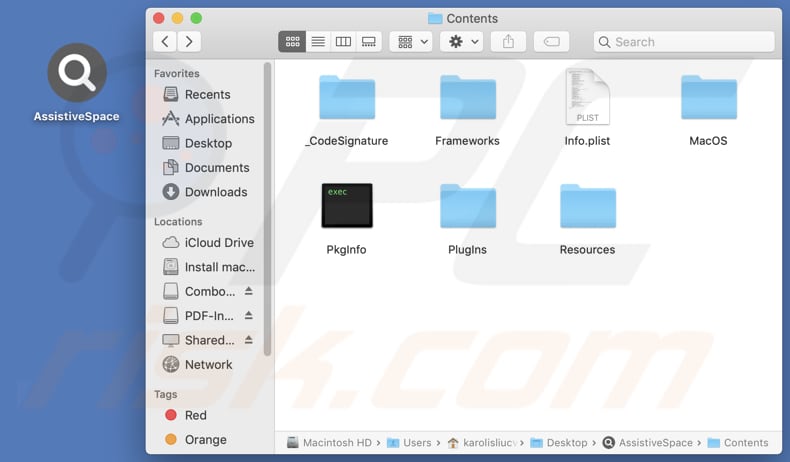
Instant automatic malware removal:
Manual threat removal might be a lengthy and complicated process that requires advanced IT skills. Combo Cleaner is a professional automatic malware removal tool that is recommended to get rid of malware. Download it by clicking the button below:
DOWNLOAD Combo CleanerBy downloading any software listed on this website you agree to our Privacy Policy and Terms of Use. To use full-featured product, you have to purchase a license for Combo Cleaner. 7 days free trial available. Combo Cleaner is owned and operated by RCS LT, the parent company of PCRisk.com.
Quick menu:
- What is AssistiveSpace?
- STEP 1. Remove AssistiveSpace related files and folders from OSX.
- STEP 2. Remove AssistiveSpace ads from Safari.
- STEP 3. Remove AssistiveSpace adware from Google Chrome.
- STEP 4. Remove AssistiveSpace ads from Mozilla Firefox.
Video showing how to remove AssistiveSpace adware using Combo Cleaner:
AssistiveSpace adware removal:
Remove AssistiveSpace-related potentially unwanted applications from your "Applications" folder:

Click the Finder icon. In the Finder window, select "Applications". In the applications folder, look for "MPlayerX", "NicePlayer", or other suspicious applications and drag them to the Trash. After removing the potentially unwanted application(s) that cause online ads, scan your Mac for any remaining unwanted components.
DOWNLOAD remover for malware infections
Combo Cleaner checks if your computer is infected with malware. To use full-featured product, you have to purchase a license for Combo Cleaner. 7 days free trial available. Combo Cleaner is owned and operated by RCS LT, the parent company of PCRisk.com.
Remove adware-related files and folders

Click the Finder icon, from the menu bar. Choose Go, and click Go to Folder...
 Check for adware generated files in the /Library/LaunchAgents/ folder:
Check for adware generated files in the /Library/LaunchAgents/ folder:

In the Go to Folder... bar, type: /Library/LaunchAgents/

In the "LaunchAgents" folder, look for any recently-added suspicious files and move them to the Trash. Examples of files generated by adware - "installmac.AppRemoval.plist", "myppes.download.plist", "mykotlerino.ltvbit.plist", "kuklorest.update.plist", etc. Adware commonly installs several files with the exact same string.
 Check for adware generated files in the ~/Library/Application Support/ folder:
Check for adware generated files in the ~/Library/Application Support/ folder:

In the Go to Folder... bar, type: ~/Library/Application Support/

In the "Application Support" folder, look for any recently-added suspicious folders. For example, "MplayerX" or "NicePlayer", and move these folders to the Trash.
 Check for adware generated files in the ~/Library/LaunchAgents/ folder:
Check for adware generated files in the ~/Library/LaunchAgents/ folder:

In the Go to Folder... bar, type: ~/Library/LaunchAgents/

In the "LaunchAgents" folder, look for any recently-added suspicious files and move them to the Trash. Examples of files generated by adware - "installmac.AppRemoval.plist", "myppes.download.plist", "mykotlerino.ltvbit.plist", "kuklorest.update.plist", etc. Adware commonly installs several files with the exact same string.
 Check for adware generated files in the /Library/LaunchDaemons/ folder:
Check for adware generated files in the /Library/LaunchDaemons/ folder:

In the "Go to Folder..." bar, type: /Library/LaunchDaemons/

In the "LaunchDaemons" folder, look for recently-added suspicious files. For example "com.aoudad.net-preferences.plist", "com.myppes.net-preferences.plist", "com.kuklorest.net-preferences.plist", "com.avickUpd.plist", etc., and move them to the Trash.
 Scan your Mac with Combo Cleaner:
Scan your Mac with Combo Cleaner:
If you have followed all the steps correctly, your Mac should be clean of infections. To ensure your system is not infected, run a scan with Combo Cleaner Antivirus. Download it HERE. After downloading the file, double click combocleaner.dmg installer. In the opened window, drag and drop the Combo Cleaner icon on top of the Applications icon. Now open your launchpad and click on the Combo Cleaner icon. Wait until Combo Cleaner updates its virus definition database and click the "Start Combo Scan" button.

Combo Cleaner will scan your Mac for malware infections. If the antivirus scan displays "no threats found" - this means that you can continue with the removal guide; otherwise, it's recommended to remove any found infections before continuing.

After removing files and folders generated by the adware, continue to remove rogue extensions from your Internet browsers.
Remove malicious extensions from Internet browsers
 Remove malicious Safari extensions:
Remove malicious Safari extensions:

Open the Safari browser, from the menu bar, select "Safari" and click "Preferences...".

In the preferences window, select "Extensions" and look for any recently-installed suspicious extensions. When located, click the "Uninstall" button next to it/them. Note that you can safely uninstall all extensions from your Safari browser - none are crucial for regular browser operation.
- If you continue to have problems with browser redirects and unwanted advertisements - Reset Safari.
 Remove malicious extensions from Google Chrome:
Remove malicious extensions from Google Chrome:

Click the Chrome menu icon ![]() (at the top right corner of Google Chrome), select "More Tools" and click "Extensions". Locate all recently-installed suspicious extensions, select these entries and click "Remove".
(at the top right corner of Google Chrome), select "More Tools" and click "Extensions". Locate all recently-installed suspicious extensions, select these entries and click "Remove".

- If you continue to have problems with browser redirects and unwanted advertisements - Reset Google Chrome.
 Remove malicious extensions from Mozilla Firefox:
Remove malicious extensions from Mozilla Firefox:

Click the Firefox menu ![]() (at the top right corner of the main window) and select "Add-ons and themes". Click "Extensions", in the opened window locate all recently-installed suspicious extensions, click on the three dots and then click "Remove".
(at the top right corner of the main window) and select "Add-ons and themes". Click "Extensions", in the opened window locate all recently-installed suspicious extensions, click on the three dots and then click "Remove".

- If you continue to have problems with browser redirects and unwanted advertisements - Reset Mozilla Firefox.
Frequently Asked Questions (FAQ)
What harm can adware cause?
Adware can disrupt the browsing experience, pose privacy and security risks, and slow down a computer's performance by consuming system resources.
What does adware do?
Adware is designed to deliver various ads. Additionally, it can be designed to hijack browsers and collect data.
How do adware developers generate revenue?
Adware developers typically earn revenue by promoting products, websites, or services through affiliate programs that pay commissions for driving traffic and boosting sales.
Will Combo Cleaner remove AssistiveSpace adware?
Yes, Combo Cleaner will scan your computer and remove installed adware-type software. It is worth noting that manual removal is not always perfect, as leftover files may remain hidden in the system. Combo Cleaner eliminates adware without leaving any of its data.
Share:

Tomas Meskauskas
Expert security researcher, professional malware analyst
I am passionate about computer security and technology. I have an experience of over 10 years working in various companies related to computer technical issue solving and Internet security. I have been working as an author and editor for pcrisk.com since 2010. Follow me on Twitter and LinkedIn to stay informed about the latest online security threats.
PCrisk security portal is brought by a company RCS LT.
Joined forces of security researchers help educate computer users about the latest online security threats. More information about the company RCS LT.
Our malware removal guides are free. However, if you want to support us you can send us a donation.
DonatePCrisk security portal is brought by a company RCS LT.
Joined forces of security researchers help educate computer users about the latest online security threats. More information about the company RCS LT.
Our malware removal guides are free. However, if you want to support us you can send us a donation.
Donate
▼ Show Discussion