Get free scan and check if your device is infected.
Remove it nowTo use full-featured product, you have to purchase a license for Combo Cleaner. Seven days free trial available. Combo Cleaner is owned and operated by RCS LT, the parent company of PCRisk.com.
What is TechEnumerator?
We have examined TechEnumerator and learned that it generates intrusive advertisements. Applications of this type fall into the category of adware. In addition to presenting unwanted ads, TechEnumerator may be capable of harvesting data. Users should avoid installing apps like TechEnumerator and remove them from already affected devices.
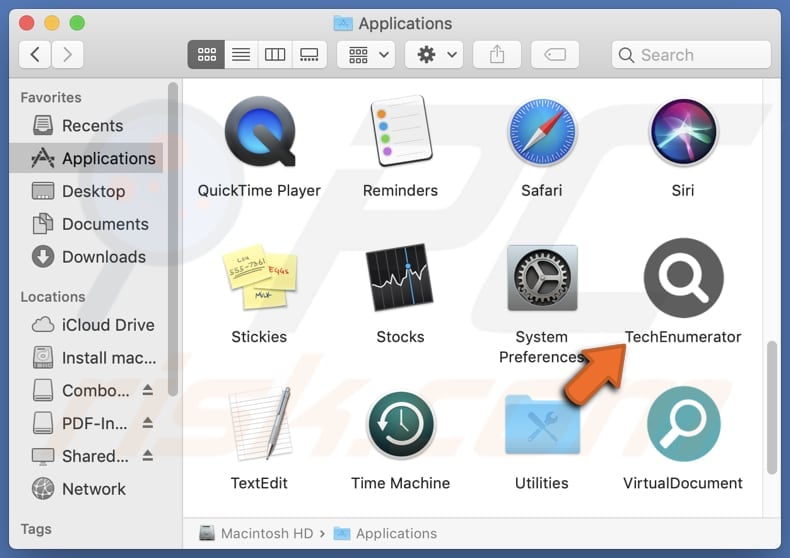
TechEnumerator adware in detail
TechEnumerator can generate various annoying coupons, banners, pop-ups, and other ads. Some of these ads may promote legitimate pages, products, services, etc., but others may lead users to potentially malicious pages. Moreover, ads coming from TechEnumerator may be designed to initiate unwanted downloads and installations.
TechEnumerator may display ads designed to open phishing pages targeting sensitive information like credit card details or login credentials. Also, these ads may lead to technical support scams where users may be tricked into paying for fake or unnecessary products/services, downloading malware, providing remote access to their computers to scammers, or divulging personal details.
Moreover, TechEnumerator's ads may direct users to other scams, such as fake lotteries, giveaways, and surveys. Thus, users may be exposed to data or identity theft, monetary loss, computer infections, or other issues. Additionally, TechEnumerator might be designed to collect information.
Targeted data may include browsing habits, search queries, and websites visited. It may also include details about the device, such as IP address, operating system, and installed applications, etc. The creators of TechEnumerator may misuse this data for malicious purposes, which may cause users privacy and other issues.
Lastly, TechEnumerator may slow down computers and be difficult to remove manually.
| Name | Ads by TechEnumerator |
| Threat Type | Adware, Mac malware, Mac virus |
| Detection Names | Avast (MacOS:Adload-AG [Adw]), Combo Cleaner (Gen:Variant.Adware.MAC.AdLoad.13), ESET-NOD32 (A Variant Of OSX/Adware.Synataeb.H), Kaspersky (Not-a-virus:HEUR:AdWare.OSX.Adload.j), Full List (VirusTotal) |
| Additional Information | This application belongs to Adload malware family. |
| Symptoms | Your Mac becomes slower than normal, you see unwanted pop-up ads, you are redirected to dubious websites. |
| Distribution methods | Deceptive pop-up ads, free software installers (bundling), torrent file downloads. |
| Damage | Internet browser tracking (potential privacy issues), display of unwanted ads, redirects to dubious websites, loss of private information. |
| Malware Removal (Windows) |
To eliminate possible malware infections, scan your computer with legitimate antivirus software. Our security researchers recommend using Combo Cleaner. Download Combo CleanerTo use full-featured product, you have to purchase a license for Combo Cleaner. 7 days free trial available. Combo Cleaner is owned and operated by RCS LT, the parent company of PCRisk.com. |
Conclusion
Adware is software designed to display advertisements on a user's device. Additionally, it can collect information about browsing habits and sometimes even sensitive details. Adware can be intrusive and may compromise user privacy and security. Overall, it is advisable to avoid adware, especially when distributed using shady methods.
More examples of adware-type apps are ValueInterface, ProductivePlatform, and ValueIndexer.
How did TechEnumerator install on my computer?
Typically, users install adware through freeware installers (or together with unreliable software). It often happens when users finish installing software without deselecting the included adware (without changing the provided settings, like "Advanced", "Custom", or "Manual").
Clicking misleading ads, pop-ups, buttons, notifications, etc., can also lead to adware installations. Additionally, users can unknowingly download adware through P2P networks, unofficial websites or app stores, third-party downloaders, fake software updates, and similar channels.
How to avoid installation of unwanted applications?
Download software only from official websites and app stores, avoiding other sources, such as P2P networks, third-party app stores, unofficial sites, etc. Refrain from clicking on suspicious pop-ups, ads, buttons, or links on questionable websites, and do not permit questionable sites to send you notifications.
When installing software, be sure to deselect any unwanted offers, typically found in the settings of a setup or near checkboxes. Additionally, use a reputable security tool and regularly scan your computer for unwanted apps and other threats. If your computer is already infected with TechEnumerator, we recommend running a scan with Combo Cleaner Antivirus for Windows to automatically eliminate this adware.
A pop-up that appears after the installation of TechEnumerator:
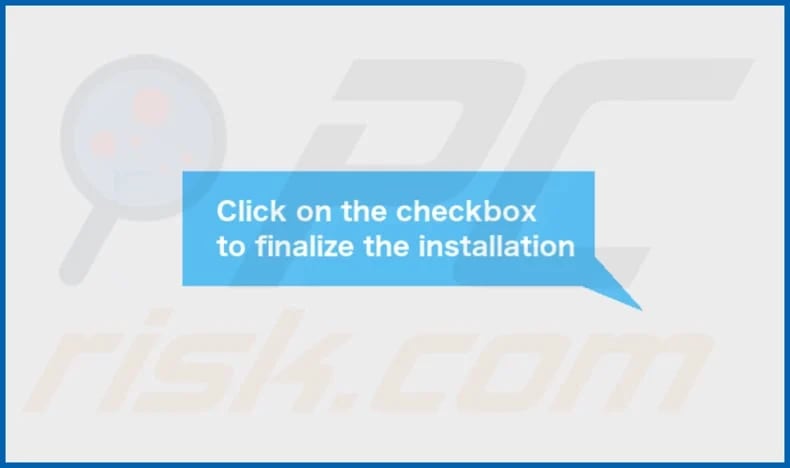
TechEnumerator's installation folder:
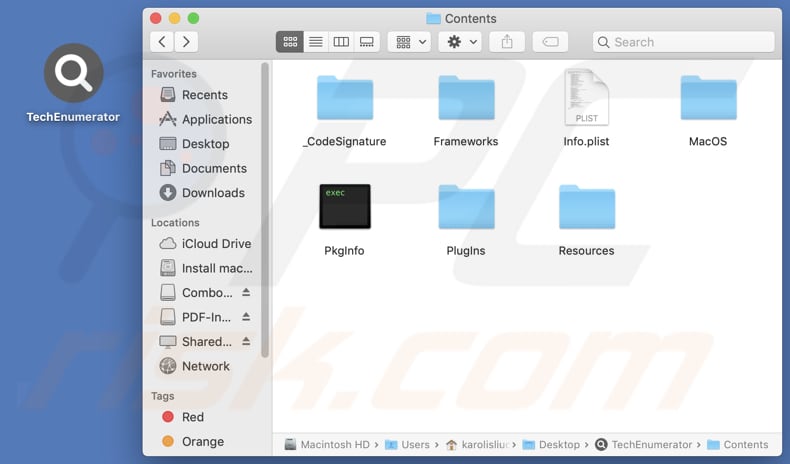
Instant automatic malware removal:
Manual threat removal might be a lengthy and complicated process that requires advanced IT skills. Combo Cleaner is a professional automatic malware removal tool that is recommended to get rid of malware. Download it by clicking the button below:
DOWNLOAD Combo CleanerBy downloading any software listed on this website you agree to our Privacy Policy and Terms of Use. To use full-featured product, you have to purchase a license for Combo Cleaner. 7 days free trial available. Combo Cleaner is owned and operated by RCS LT, the parent company of PCRisk.com.
Quick menu:
- What is TechEnumerator?
- STEP 1. Remove TechEnumerator related files and folders from OSX.
- STEP 2. Remove TechEnumerator ads from Safari.
- STEP 3. Remove TechEnumerator adware from Google Chrome.
- STEP 4. Remove TechEnumerator ads from Mozilla Firefox.
Video showing how to remove TechEnumerator adware using Combo Cleaner:
TechEnumerator adware removal:
Remove TechEnumerator-related potentially unwanted applications from your "Applications" folder:

Click the Finder icon. In the Finder window, select "Applications". In the applications folder, look for "MPlayerX", "NicePlayer", or other suspicious applications and drag them to the Trash. After removing the potentially unwanted application(s) that cause online ads, scan your Mac for any remaining unwanted components.
DOWNLOAD remover for malware infections
Combo Cleaner checks if your computer is infected with malware. To use full-featured product, you have to purchase a license for Combo Cleaner. 7 days free trial available. Combo Cleaner is owned and operated by RCS LT, the parent company of PCRisk.com.
Remove adware-related files and folders

Click the Finder icon, from the menu bar. Choose Go, and click Go to Folder...
 Check for adware generated files in the /Library/LaunchAgents/ folder:
Check for adware generated files in the /Library/LaunchAgents/ folder:

In the Go to Folder... bar, type: /Library/LaunchAgents/

In the "LaunchAgents" folder, look for any recently-added suspicious files and move them to the Trash. Examples of files generated by adware - "installmac.AppRemoval.plist", "myppes.download.plist", "mykotlerino.ltvbit.plist", "kuklorest.update.plist", etc. Adware commonly installs several files with the exact same string.
 Check for adware generated files in the ~/Library/Application Support/ folder:
Check for adware generated files in the ~/Library/Application Support/ folder:

In the Go to Folder... bar, type: ~/Library/Application Support/

In the "Application Support" folder, look for any recently-added suspicious folders. For example, "MplayerX" or "NicePlayer", and move these folders to the Trash.
 Check for adware generated files in the ~/Library/LaunchAgents/ folder:
Check for adware generated files in the ~/Library/LaunchAgents/ folder:

In the Go to Folder... bar, type: ~/Library/LaunchAgents/

In the "LaunchAgents" folder, look for any recently-added suspicious files and move them to the Trash. Examples of files generated by adware - "installmac.AppRemoval.plist", "myppes.download.plist", "mykotlerino.ltvbit.plist", "kuklorest.update.plist", etc. Adware commonly installs several files with the exact same string.
 Check for adware generated files in the /Library/LaunchDaemons/ folder:
Check for adware generated files in the /Library/LaunchDaemons/ folder:

In the "Go to Folder..." bar, type: /Library/LaunchDaemons/

In the "LaunchDaemons" folder, look for recently-added suspicious files. For example "com.aoudad.net-preferences.plist", "com.myppes.net-preferences.plist", "com.kuklorest.net-preferences.plist", "com.avickUpd.plist", etc., and move them to the Trash.
 Scan your Mac with Combo Cleaner:
Scan your Mac with Combo Cleaner:
If you have followed all the steps correctly, your Mac should be clean of infections. To ensure your system is not infected, run a scan with Combo Cleaner Antivirus. Download it HERE. After downloading the file, double click combocleaner.dmg installer. In the opened window, drag and drop the Combo Cleaner icon on top of the Applications icon. Now open your launchpad and click on the Combo Cleaner icon. Wait until Combo Cleaner updates its virus definition database and click the "Start Combo Scan" button.

Combo Cleaner will scan your Mac for malware infections. If the antivirus scan displays "no threats found" - this means that you can continue with the removal guide; otherwise, it's recommended to remove any found infections before continuing.

After removing files and folders generated by the adware, continue to remove rogue extensions from your Internet browsers.
Remove malicious extensions from Internet browsers
 Remove malicious Safari extensions:
Remove malicious Safari extensions:

Open the Safari browser, from the menu bar, select "Safari" and click "Preferences...".

In the preferences window, select "Extensions" and look for any recently-installed suspicious extensions. When located, click the "Uninstall" button next to it/them. Note that you can safely uninstall all extensions from your Safari browser - none are crucial for regular browser operation.
- If you continue to have problems with browser redirects and unwanted advertisements - Reset Safari.
 Remove malicious extensions from Google Chrome:
Remove malicious extensions from Google Chrome:

Click the Chrome menu icon ![]() (at the top right corner of Google Chrome), select "More Tools" and click "Extensions". Locate all recently-installed suspicious extensions, select these entries and click "Remove".
(at the top right corner of Google Chrome), select "More Tools" and click "Extensions". Locate all recently-installed suspicious extensions, select these entries and click "Remove".

- If you continue to have problems with browser redirects and unwanted advertisements - Reset Google Chrome.
 Remove malicious extensions from Mozilla Firefox:
Remove malicious extensions from Mozilla Firefox:

Click the Firefox menu ![]() (at the top right corner of the main window) and select "Add-ons and themes". Click "Extensions", in the opened window locate all recently-installed suspicious extensions, click on the three dots and then click "Remove".
(at the top right corner of the main window) and select "Add-ons and themes". Click "Extensions", in the opened window locate all recently-installed suspicious extensions, click on the three dots and then click "Remove".

- If you continue to have problems with browser redirects and unwanted advertisements - Reset Mozilla Firefox.
Frequently Asked Questions (FAQ)
What harm can adware cause?
Adware can cause issues like diminished browsing experience due to intrusive ads and slower computer performance. Also, software of this type can create potential security and privacy vulnerabilities.
What does adware do?
As a rule, adware generates various advertisements. It is also common for software of this type to be capable of gathering various data. In some cases, it can hijack web browsers to promote fake search engines or other sites.
How do adware developers generate revenue?
Adware developers usually generate revenue by promoting products, websites, or services, primarily through affiliate programs that pay commissions for driving traffic to websites or increasing sales.
Will Combo Cleaner remove TechEnumerator adware?
Combo Cleaner can thoroughly scan your computer and remove all adware. Manual removal methods often fail to eradicate adware completely, as hidden residual files and components remain within the system. Thus, employing tools like Combo Cleaner is advisable for complete adware removal.
Share:

Tomas Meskauskas
Expert security researcher, professional malware analyst
I am passionate about computer security and technology. I have an experience of over 10 years working in various companies related to computer technical issue solving and Internet security. I have been working as an author and editor for pcrisk.com since 2010. Follow me on Twitter and LinkedIn to stay informed about the latest online security threats.
PCrisk security portal is brought by a company RCS LT.
Joined forces of security researchers help educate computer users about the latest online security threats. More information about the company RCS LT.
Our malware removal guides are free. However, if you want to support us you can send us a donation.
DonatePCrisk security portal is brought by a company RCS LT.
Joined forces of security researchers help educate computer users about the latest online security threats. More information about the company RCS LT.
Our malware removal guides are free. However, if you want to support us you can send us a donation.
Donate
▼ Show Discussion