Get free scan and check if your device is infected.
Remove it nowTo use full-featured product, you have to purchase a license for Combo Cleaner. Seven days free trial available. Combo Cleaner is owned and operated by RCS LT, the parent company of PCRisk.com.
What kind of application is InterfaceSignal?
While testing the InterfaceSignal app, we discovered that it functions as adware. InterfaceSignal generates intrusive advertisements that can direct users to shady websites. Apps like InterfaceSignal are usually disguised as legitimate programs to trick users into installing them. Thus, it is recommended to avoid InterfaceSignal and similar software.
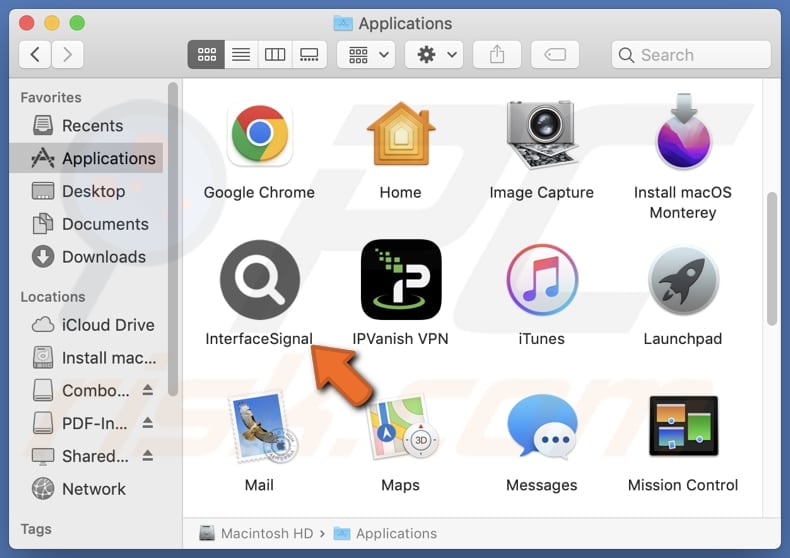
InterfaceSignal adware in detail
InterfaceSignal can display various ads, including banners, coupons, and various pop-ups. Since InterfaceSignal is not a trustworthy application, ads originating from it should not be trusted as well. Clicking them can open dubious websites and even trigger unwanted downloads and installations.
Ads generated by InterfaceSignal can lead users to phishing sites, web pages hosting potentially malicious applications, technical support scams, fake lotteries, surveys, giveaways, and other unreliable content. These sites may trick users into downloading shady software that may compromise their security and privacy.
Also, pages opened via ads from InterfaceSignal may lure users into disclosing sensitive information like credit card details, login credentials, ID card information, social security numbers, etc. Moreover, users might be tricked into transferring scammers money or paying for fake (or unnecessary) products or services.
Moreover, InterfaceSignal may be designed to gather various data. It may include browsing history, search queries, websites visited, IP addresses, geolocation data, and even personal details like name and email address. Sometimes, such apps can access sensitive information like passwords and credit card details.
Another reason not to install InterfaceSignal is that it may slow down computers. This can lead to sluggish performance, longer load times for web pages and applications, and overall decreased responsiveness of the system.
| Name | Ads by InterfaceSignal |
| Threat Type | Adware, Mac malware, Mac virus |
| Detection Names | Avast (MacOS:Adload-AG [Adw]), Combo Cleaner (Gen:Variant.Adware.MAC.AdLoad.13), ESET-NOD32 (A Variant Of OSX/Adware.Synataeb.H), Kaspersky (Not-a-virus:HEUR:AdWare.OSX.Adload.j), Full List (VirusTotal) |
| Additional Information | This application belongs to Adload malware family. |
| Symptoms | Your Mac becomes slower than normal, you see unwanted pop-up ads, you are redirected to dubious websites. |
| Distribution methods | Deceptive pop-up ads, free software installers (bundling), torrent file downloads. |
| Damage | Internet browser tracking (potential privacy issues), display of unwanted ads, redirects to dubious websites, loss of private information. |
| Malware Removal (Windows) |
To eliminate possible malware infections, scan your computer with legitimate antivirus software. Our security researchers recommend using Combo Cleaner. Download Combo CleanerTo use full-featured product, you have to purchase a license for Combo Cleaner. 7 days free trial available. Combo Cleaner is owned and operated by RCS LT, the parent company of PCRisk.com. |
More about adware
In summary, adware can degrade the browsing experience, lead users to untrustworthy websites, slow down computers, and create various other problems. To avoid installing adware or similar unwanted software, users should exercise caution when downloading applications. It is important to note that there are numerous apps similar to InterfaceSignal.
Some examples are AgentSector, FormatProtocol, and RankingDomainName.
How did InterfaceSignal install on my computer?
Adware can often be found included in installers of freeware or dubious software. However, users sometimes do not notice adware and agree to install it alongside other software. In such cases, users accept adware installation by leaving the provided settings unchanged (or checkboxes ticked).
Other adware distribution channels can include unofficial pages and app stores, third-party downloaders, P2P networks, deceptive ads ads pop-ups, fake software updates, and similar channels. Typically, users download and install such software unintentionally.
How to avoid installation of unwanted applications?
To prevent adware installations, users should download software exclusively from reputable sources (official websites and app stores). They should also exercise caution when encountering online advertisements, especially those that appear on suspicious websites.
Furthermore, users should not agree to receive notifications from unreliable web pages and keep all programs (and the operating system) up to date. Additionally, it is recommended to use a reputable security tool and scan a computer on a regular basis. If your computer is already infected with InterfaceSignal, we recommend running a scan with Combo Cleaner Antivirus for Windows to automatically eliminate this adware.
The message that appears after the installatio of InterfaceSignal:
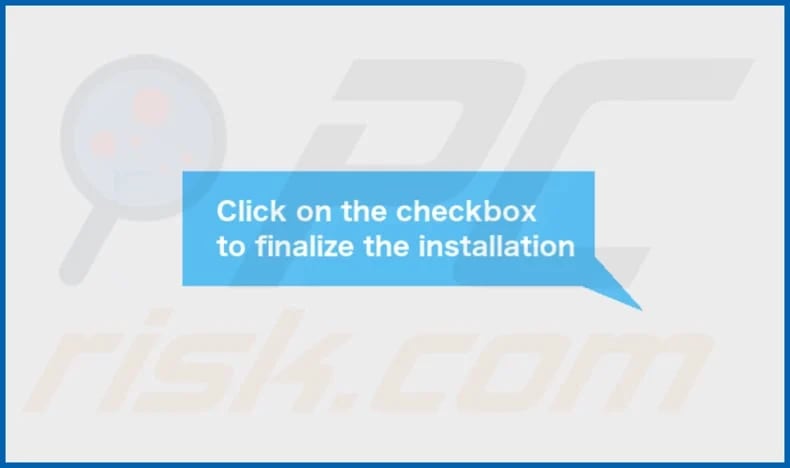
InterfaceSignal's installation folder:
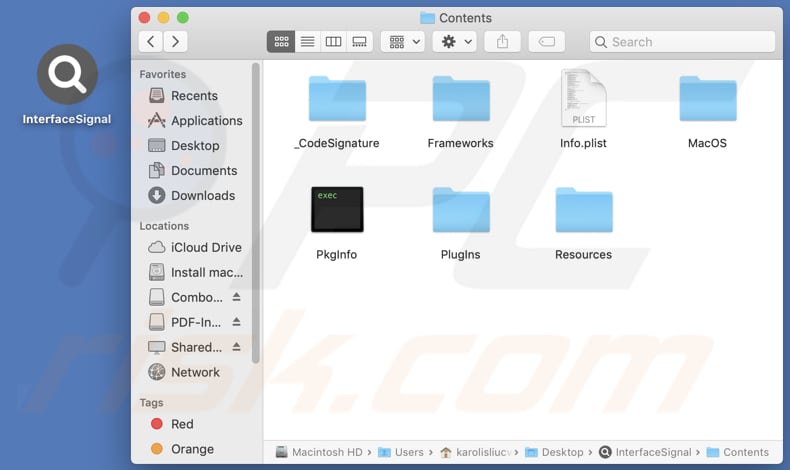
Instant automatic malware removal:
Manual threat removal might be a lengthy and complicated process that requires advanced IT skills. Combo Cleaner is a professional automatic malware removal tool that is recommended to get rid of malware. Download it by clicking the button below:
DOWNLOAD Combo CleanerBy downloading any software listed on this website you agree to our Privacy Policy and Terms of Use. To use full-featured product, you have to purchase a license for Combo Cleaner. 7 days free trial available. Combo Cleaner is owned and operated by RCS LT, the parent company of PCRisk.com.
Quick menu:
- What is InterfaceSignal?
- STEP 1. Remove InterfaceSignal related files and folders from OSX.
- STEP 2. Remove InterfaceSignal ads from Safari.
- STEP 3. Remove InterfaceSignal adware from Google Chrome.
- STEP 4. Remove InterfaceSignal ads from Mozilla Firefox.
Video showing how to remove InterfaceSignal adware using Combo Cleaner:
InterfaceSignal adware removal:
Remove InterfaceSignal-related potentially unwanted applications from your "Applications" folder:

Click the Finder icon. In the Finder window, select "Applications". In the applications folder, look for "MPlayerX", "NicePlayer", or other suspicious applications and drag them to the Trash. After removing the potentially unwanted application(s) that cause online ads, scan your Mac for any remaining unwanted components.
DOWNLOAD remover for malware infections
Combo Cleaner checks if your computer is infected with malware. To use full-featured product, you have to purchase a license for Combo Cleaner. 7 days free trial available. Combo Cleaner is owned and operated by RCS LT, the parent company of PCRisk.com.
Remove adware-related files and folders

Click the Finder icon, from the menu bar. Choose Go, and click Go to Folder...
 Check for adware generated files in the /Library/LaunchAgents/ folder:
Check for adware generated files in the /Library/LaunchAgents/ folder:

In the Go to Folder... bar, type: /Library/LaunchAgents/

In the "LaunchAgents" folder, look for any recently-added suspicious files and move them to the Trash. Examples of files generated by adware - "installmac.AppRemoval.plist", "myppes.download.plist", "mykotlerino.ltvbit.plist", "kuklorest.update.plist", etc. Adware commonly installs several files with the exact same string.
 Check for adware generated files in the ~/Library/Application Support/ folder:
Check for adware generated files in the ~/Library/Application Support/ folder:

In the Go to Folder... bar, type: ~/Library/Application Support/

In the "Application Support" folder, look for any recently-added suspicious folders. For example, "MplayerX" or "NicePlayer", and move these folders to the Trash.
 Check for adware generated files in the ~/Library/LaunchAgents/ folder:
Check for adware generated files in the ~/Library/LaunchAgents/ folder:

In the Go to Folder... bar, type: ~/Library/LaunchAgents/

In the "LaunchAgents" folder, look for any recently-added suspicious files and move them to the Trash. Examples of files generated by adware - "installmac.AppRemoval.plist", "myppes.download.plist", "mykotlerino.ltvbit.plist", "kuklorest.update.plist", etc. Adware commonly installs several files with the exact same string.
 Check for adware generated files in the /Library/LaunchDaemons/ folder:
Check for adware generated files in the /Library/LaunchDaemons/ folder:

In the "Go to Folder..." bar, type: /Library/LaunchDaemons/

In the "LaunchDaemons" folder, look for recently-added suspicious files. For example "com.aoudad.net-preferences.plist", "com.myppes.net-preferences.plist", "com.kuklorest.net-preferences.plist", "com.avickUpd.plist", etc., and move them to the Trash.
 Scan your Mac with Combo Cleaner:
Scan your Mac with Combo Cleaner:
If you have followed all the steps correctly, your Mac should be clean of infections. To ensure your system is not infected, run a scan with Combo Cleaner Antivirus. Download it HERE. After downloading the file, double click combocleaner.dmg installer. In the opened window, drag and drop the Combo Cleaner icon on top of the Applications icon. Now open your launchpad and click on the Combo Cleaner icon. Wait until Combo Cleaner updates its virus definition database and click the "Start Combo Scan" button.

Combo Cleaner will scan your Mac for malware infections. If the antivirus scan displays "no threats found" - this means that you can continue with the removal guide; otherwise, it's recommended to remove any found infections before continuing.

After removing files and folders generated by the adware, continue to remove rogue extensions from your Internet browsers.
Remove malicious extensions from Internet browsers
 Remove malicious Safari extensions:
Remove malicious Safari extensions:

Open the Safari browser, from the menu bar, select "Safari" and click "Preferences...".

In the preferences window, select "Extensions" and look for any recently-installed suspicious extensions. When located, click the "Uninstall" button next to it/them. Note that you can safely uninstall all extensions from your Safari browser - none are crucial for regular browser operation.
- If you continue to have problems with browser redirects and unwanted advertisements - Reset Safari.
 Remove malicious extensions from Google Chrome:
Remove malicious extensions from Google Chrome:

Click the Chrome menu icon ![]() (at the top right corner of Google Chrome), select "More Tools" and click "Extensions". Locate all recently-installed suspicious extensions, select these entries and click "Remove".
(at the top right corner of Google Chrome), select "More Tools" and click "Extensions". Locate all recently-installed suspicious extensions, select these entries and click "Remove".

- If you continue to have problems with browser redirects and unwanted advertisements - Reset Google Chrome.
 Remove malicious extensions from Mozilla Firefox:
Remove malicious extensions from Mozilla Firefox:

Click the Firefox menu ![]() (at the top right corner of the main window) and select "Add-ons and themes". Click "Extensions", in the opened window locate all recently-installed suspicious extensions, click on the three dots and then click "Remove".
(at the top right corner of the main window) and select "Add-ons and themes". Click "Extensions", in the opened window locate all recently-installed suspicious extensions, click on the three dots and then click "Remove".

- If you continue to have problems with browser redirects and unwanted advertisements - Reset Mozilla Firefox.
Frequently Asked Questions (FAQ)
What harm can adware cause?
Adware installations can degrade your browsing experience and potentially reduce your system's performance. Also, it can expose you to malicious websites.
What does adware do?
Adware floods users with intrusive advertisements. Also, it is often apable of collecting data and hijacking browsers.
How do adware developers generate revenue?
Adware developers make money by endorsing products, websites, or services, often through affiliate programs that compensate them based on user engagement (purchases or other actions).
Will Combo Cleaner remove InterfaceSignal adware?
Combo Cleaner can effectively scan your computer and remove all installed adware. Manual removal may leave certain components active and running. Therefore, using tools like Combo Cleaner ensures the thorough elimination of adware without leaving residual data.
Share:

Tomas Meskauskas
Expert security researcher, professional malware analyst
I am passionate about computer security and technology. I have an experience of over 10 years working in various companies related to computer technical issue solving and Internet security. I have been working as an author and editor for pcrisk.com since 2010. Follow me on Twitter and LinkedIn to stay informed about the latest online security threats.
PCrisk security portal is brought by a company RCS LT.
Joined forces of security researchers help educate computer users about the latest online security threats. More information about the company RCS LT.
Our malware removal guides are free. However, if you want to support us you can send us a donation.
DonatePCrisk security portal is brought by a company RCS LT.
Joined forces of security researchers help educate computer users about the latest online security threats. More information about the company RCS LT.
Our malware removal guides are free. However, if you want to support us you can send us a donation.
Donate
▼ Show Discussion