How to eliminate MerkSpy spyware from the operating system
![]() Written by Tomas Meskauskas on
Written by Tomas Meskauskas on
What kind of malware is MerkSpy?
MerkSpy is a malicious program classed as spyware. This malware is designed to record and steal vulnerable information. MerkSpy spyware has been observed infiltrating systems via a Microsoft Office vulnerability tracked as "CVE-2021-40444".
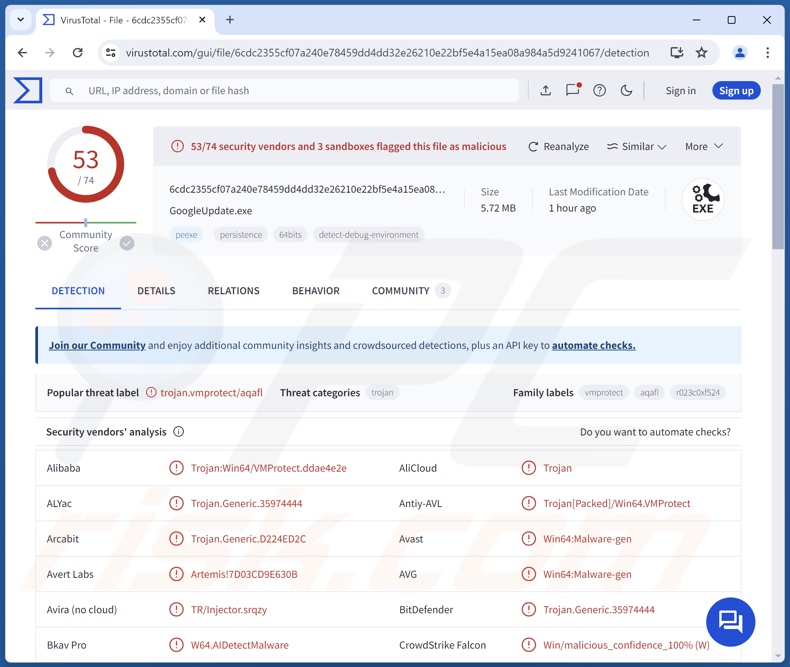
MerkSpy malware overview
MerkSpy can infiltrate devices in a multi-stage process. One of the known chains began with a malicious Microsoft Word document. Typically, virulent MS Office files rely on users enabling macro commands (i.e., editing/content) to initiate infection processes.
However, the document intended to infiltrate MerkSpy – leverages the CVE-2021-40444 vulnerability. It exploits the MSHTML (Trident) component utilized by Internet Explorer in Microsoft Office to execute remote code. Hence, the necessity of additional user interaction (aside from opening the malicious file) is eliminated.
The chain then progresses through the download of other virulent files, execution script execution, and decryption processes (for encryption used as an anti-detection mechanism). The final payload – MerkSpy – arrives onto systems in a file disguised as a "GoogleUpdate". Note that this spyware could rely on other techniques to infiltrate systems.
Once established on a device, MerkSpy ensures persistence by setting itself to start automatically upon each system reboot. The malware collects relevant device data. It also has the ability to take screenshots, which enables attackers to obtain all sorts of data visible on victims' screens.
MerkSpy has keylogging capabilities as well. In other words, this program can record keystrokes (keyboard input). Therefore, cyber criminals can also acquire information that is rendered invisible on screens, such as passwords and passphrases.
Additionally, MerkSpy can extract log-in credentials (usernames/passwords) stored in Google Chrome browsers. This program seeks data from the MetaMask cryptowallet browser extension.
Keep in mind that malware developers often improve upon their creations and methodologies. Hence, potential future iterations of MerkSpy could boast additional/different functionalities and features.
To summarize, the presence of software like MerkSpy on devices can lead to severe privacy issues, financial losses, and identity theft.
| Name | MerkSpy spyware |
| Threat Type | Trojan, spyware, password-stealing virus. |
| Detection Names | Avast (Win64:Malware-gen), Combo Cleaner (Trojan.Generic.35974444), ESET-NOD32 (A Variant Of Win64/Packed.VMProtect.FK), Kaspersky (Trojan.Win32.Inject.aqafl), Microsoft (Trojan:Win32/Casdet!rfn), Full List Of Detections (VirusTotal) |
| Symptoms | Trojans are designed to stealthily infiltrate the victim's computer and remain silent, and thus no particular symptoms are clearly visible on an infected machine. |
| Distribution methods | Infected email attachments, malicious online advertisements, social engineering, software 'cracks'. |
| Damage | Stolen passwords and banking information, identity theft, the victim's computer added to a botnet. |
| Malware Removal (Windows) | To eliminate possible malware infections, scan your computer with legitimate antivirus software. Our security researchers recommend using Combo Cleaner. |
Examples of malware with spyware traits
We have written about countless malicious programs; Ghostly, Mia Khalifa Game, Evil Extractor, and Raccoon Stealer are just some examples of ones that possess spyware capabilities.
Features for recording and stealing victims' information are incredibly prevalent in various types of malware – they are not exclusive to spyware and stealers.
However, regardless of how malicious software functions – its presence on a system threatens device and user safety. Therefore, all threats must be removed immediately upon detection.
How did MerkSpy infiltrate my computer?
MerkSpy has been noted infiltrating systems via malicious Microsoft Word files disguised as documents detailing a job position for a software developer or a trading journal (other lures are possible). The infectious documents rely on the previously described Microsoft Office vulnerability tracked as "CVE-2021-40444".
This MS vulnerability allows attackers to execute remote code via MSHTML (Trident) component, which is used by Internet Explorer in Microsoft Office. The infection chain is triggered after the document is opened rather than after a user enables macros (i.e., editing/content) – as is standard for virulent Microsoft Office files.
The malicious document includes a hidden URL used to download an HTML file. It includes shellcode that functions as a downloader, the final goal of which is to download, decrypt, and execute MerkSpy under the guise of a "GoogleUpdate". It must be mentioned that this spyware could infiltrate devices by relying on different methods.
Generally, malware is proliferated using phishing and social engineering tactics. It is commonly presented as or bundled with ordinary content. Aside from various document formats (Microsoft Office, Microsoft OneNote, PDF, etc.), malware can arrive onto systems in archives (ZIP, RAR, etc.), executables (.exe, .run, etc.), JavaScript, and so forth.
The most prevalent distribution techniques include: drive-by (stealthy/deceptive) downloads, malicious attachments/links in spam mail (e.g., emails, PMs/DMs, SMSes, etc.), online scams, malvertising, untrustworthy download channels (e.g., freeware and free file-hosting sites, P2P sharing networks, etc.), illegal software activation tools ("cracks"), and fake updates.
Malware may also be capable of self-spreading via local networks and removable storage devices (e.g., external hard drives, USB flash drives, etc.).
How to avoid installation of malware?
We highly recommend downloading only from official and verified sources. Additionally, all programs must be activated using functions/tools provided by genuine developers. The same applies to updating software and eliminating its vulnerabilities, as updaters acquired from third-parties can contain malware.
Another recommendation is to be vigilant when browsing since fraudulent and malicious online content usually appears legitimate and harmless. Incoming emails and other messages must be approached with caution. Attachments or links in suspicious mail must not be opened, as they can be infectious.
We must stress the importance of having a dependable anti-virus installed and kept up-to-date. Security programs must be used to run regular system scans and to remove detected threats. If you believe that your computer is already infected, we recommend running a scan with Combo Cleaner Antivirus for Windows to automatically eliminate infiltrated malware.
Screenshots of malicious Word documents used to proliferate MerkSpy:
Instant automatic malware removal:
Manual threat removal might be a lengthy and complicated process that requires advanced IT skills. Combo Cleaner is a professional automatic malware removal tool that is recommended to get rid of malware. Download it by clicking the button below:
▼ DOWNLOAD Combo Cleaner
By downloading any software listed on this website you agree to our Privacy Policy and Terms of Use. To use full-featured product, you have to purchase a license for Combo Cleaner. 7 days free trial available. Combo Cleaner is owned and operated by Rcs Lt, the parent company of PCRisk.com read more.
Quick menu:
- What is MerkSpy?
- STEP 1. Manual removal of MerkSpy malware.
- STEP 2. Check if your computer is clean.
How to remove malware manually?
Manual malware removal is a complicated task - usually it is best to allow antivirus or anti-malware programs to do this automatically. To remove this malware we recommend using Combo Cleaner Antivirus for Windows.
If you wish to remove malware manually, the first step is to identify the name of the malware that you are trying to remove. Here is an example of a suspicious program running on a user's computer:

If you checked the list of programs running on your computer, for example, using task manager, and identified a program that looks suspicious, you should continue with these steps:
 Download a program called Autoruns. This program shows auto-start applications, Registry, and file system locations:
Download a program called Autoruns. This program shows auto-start applications, Registry, and file system locations:

 Restart your computer into Safe Mode:
Restart your computer into Safe Mode:
Windows XP and Windows 7 users: Start your computer in Safe Mode. Click Start, click Shut Down, click Restart, click OK. During your computer start process, press the F8 key on your keyboard multiple times until you see the Windows Advanced Option menu, and then select Safe Mode with Networking from the list.

Video showing how to start Windows 7 in "Safe Mode with Networking":
Windows 8 users: Start Windows 8 is Safe Mode with Networking - Go to Windows 8 Start Screen, type Advanced, in the search results select Settings. Click Advanced startup options, in the opened "General PC Settings" window, select Advanced startup.
Click the "Restart now" button. Your computer will now restart into the "Advanced Startup options menu". Click the "Troubleshoot" button, and then click the "Advanced options" button. In the advanced option screen, click "Startup settings".
Click the "Restart" button. Your PC will restart into the Startup Settings screen. Press F5 to boot in Safe Mode with Networking.

Video showing how to start Windows 8 in "Safe Mode with Networking":
Windows 10 users: Click the Windows logo and select the Power icon. In the opened menu click "Restart" while holding "Shift" button on your keyboard. In the "choose an option" window click on the "Troubleshoot", next select "Advanced options".
In the advanced options menu select "Startup Settings" and click on the "Restart" button. In the following window you should click the "F5" button on your keyboard. This will restart your operating system in safe mode with networking.

Video showing how to start Windows 10 in "Safe Mode with Networking":
 Extract the downloaded archive and run the Autoruns.exe file.
Extract the downloaded archive and run the Autoruns.exe file.

 In the Autoruns application, click "Options" at the top and uncheck "Hide Empty Locations" and "Hide Windows Entries" options. After this procedure, click the "Refresh" icon.
In the Autoruns application, click "Options" at the top and uncheck "Hide Empty Locations" and "Hide Windows Entries" options. After this procedure, click the "Refresh" icon.

 Check the list provided by the Autoruns application and locate the malware file that you want to eliminate.
Check the list provided by the Autoruns application and locate the malware file that you want to eliminate.
You should write down its full path and name. Note that some malware hides process names under legitimate Windows process names. At this stage, it is very important to avoid removing system files. After you locate the suspicious program you wish to remove, right click your mouse over its name and choose "Delete".

After removing the malware through the Autoruns application (this ensures that the malware will not run automatically on the next system startup), you should search for the malware name on your computer. Be sure to enable hidden files and folders before proceeding. If you find the filename of the malware, be sure to remove it.

Reboot your computer in normal mode. Following these steps should remove any malware from your computer. Note that manual threat removal requires advanced computer skills. If you do not have these skills, leave malware removal to antivirus and anti-malware programs.
These steps might not work with advanced malware infections. As always it is best to prevent infection than try to remove malware later. To keep your computer safe, install the latest operating system updates and use antivirus software. To be sure your computer is free of malware infections, we recommend scanning it with Combo Cleaner Antivirus for Windows.
Frequently Asked Questions (FAQ)
My computer is infected with MerkSpy malware, should I format my storage device to get rid of it?
No, malware removal rarely requires formatting.
What are the biggest issues that MerkSpy malware can cause?
The dangers posed by an infection depend on the malicious program's functionalities and the attackers' aims. MerkSpy is a spyware that records and steals sensitive data. Generally, infections of this kind can lead to severe privacy issues, financial losses, and identity theft.
What is the purpose of MerkSpy malware?
Malware is primarily used for financial gain. However, attacks can also be motivated by cyber criminals' amusement or personal grudges, process disruption (e.g., sites, services, companies, etc.), and political/geopolitical reasons.
How did MerkSpy malware infiltrate my computer?
MerkSpy has been observed infiltrating devices via malicious Microsoft Word documents leveraging the "CVE-2021-40444" vulnerability. Other techniques are not unlikely.
Malware is primarily spread through drive-by downloads, spam emails/messages, online scams, dubious download sources (e.g., unofficial and free file-hosting sites, P2P sharing networks, etc.), illegal software activation tools ("cracks"), fake updates, and malvertising. What is more, some malicious programs can self-proliferate via local networks and removable storage devices.
Will Combo Cleaner protect me from malware?
Yes, Combo Cleaner is capable of detecting and eliminating nearly all known malware infections. Remember that sophisticated malicious programs tend to hide deep within systems – hence, running a full system scan is paramount.


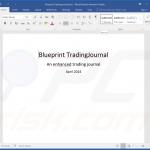

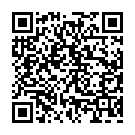
▼ Show Discussion