Get free scan and check if your device is infected.
Remove it nowTo use full-featured product, you have to purchase a license for Combo Cleaner. Seven days free trial available. Combo Cleaner is owned and operated by RCS LT, the parent company of PCRisk.com.
What is ProcessDisplay?
We analyzed the ProcessDisplay application and found that it is designed to deliver annoying advertisements to users. Such applications are classified as adware. Often, users download and install software like ProcessDisplay on their computers inadvertently. It is advisable to avoid such apps and uninstall them if they are already installed.
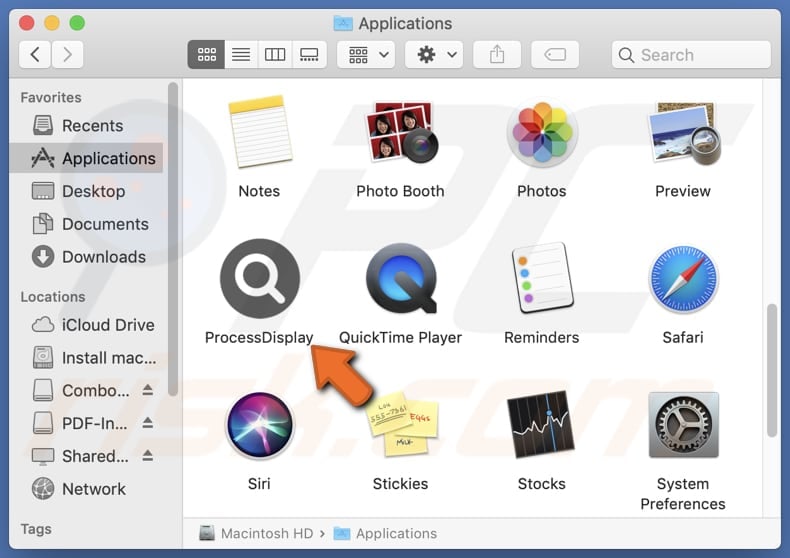
ProcessDisplay adware in detail
ProcessDisplay can display a variety of intrusive ads, including pop-ups, banners, in-text ads, and full-page advertisements. These advertisements might promote potentially unwanted software, fake software updates, online scams (e.g., technical support scams or fake giveaways), adult content, dubious products and services, etc.
Web pages opened through ads generated by ProcessDisplay may trick users into disclosing credit card details, social security numbers, ID card information, login credentials, and other sensitive details. These pages may also lure visitors into paying for fake services or products, transferring money to scammers, downloading malware, or taking other actions.
Thus, trusting ads displayed by ProcessDisplay may result in financial losses, identity theft, computer infections, and other negative outcomes. Thus, it is strongly recommended not to click ads originating from apps like ProcessDisplay. Another possible trait of ProcessDisplay is the ability to collect various data.
ProcessDisplay may harvest browsing history, system information, search queries, and similar details. The app might also gather personal details entered on websites, device type, operating system, IP address, etc. The collected data might be sold to third parties of misused in other ways.
| Name | Ads by ProcessDisplay |
| Threat Type | Adware, Mac malware, Mac virus |
| Detection Names | Avast (MacOS:Adload-AG [Adw]), Combo Cleaner (Gen:Variant.Adware.MAC.AdLoad.13), ESET-NOD32 (A Variant Of OSX/Adware.Synataeb.G), Kaspersky (Not-a-virus:HEUR:AdWare.OSX.Adload.h), Full List (VirusTotal) |
| Additional Information | This application belongs to Adload malware family. |
| Symptoms | Your Mac becomes slower than normal, you see unwanted pop-up ads, you are redirected to dubious websites. |
| Distribution methods | Deceptive pop-up ads, free software installers (bundling), torrent file downloads. |
| Damage | Internet browser tracking (potential privacy issues), display of unwanted ads, redirects to dubious websites, loss of private information. |
| Malware Removal (Windows) |
To eliminate possible malware infections, scan your computer with legitimate antivirus software. Our security researchers recommend using Combo Cleaner. Download Combo CleanerTo use full-featured product, you have to purchase a license for Combo Cleaner. 7 days free trial available. Combo Cleaner is owned and operated by RCS LT, the parent company of PCRisk.com. |
Conclusion
In summary, adware generates intrusive ads that can degrade user experience. Also, software of this type can affect system performance, and pose privacy and security risks. Adware developers often distribute their software through deceptive methods, tricking users into installing it. If you suspect your computer has adware, it is advisable to perform a system scan with a trusted security tool.
More example of advertising-supported apps like ProcessDisplay are DomainNameEdit, TaskSite, and SaveScheduler.
How did ProcessDisplay install on my computer?
Adware can be included as an additional offer in software bundles. Users who do not carefully review the installation process (untick checkboxes or use "Advanced" or "Custom" options) may inadvertently agree to install it. Clicking on misleading advertisements or pop-ups can also lead to the installation of adware.
Additionally, adware can be installed via fake software updates, notifications from dubious sites, downloads from peer-to-peer networks, third-party app stores, unofficial pages, or similar channels.
How to avoid installation of unwanted applications?
Download applications from reliable sources, such as official sites and app stores. Avoid using other sources, and do not trust pop-ups and ads displayed on suspicious websites. During installations, always choose "Advanced" or "Custom" installation options to deselect any additional software offers.
Do not open attachments or click on links in unsolicited or suspicious emails. Regularly update the operating system, web browsers, and other software. Install reputable security software and scan your computer for unwanted apps on a regular basis. If your computer is already infected with ProcessDisplay, we recommend running a scan with Combo Cleaner Antivirus for Windows to automatically eliminate this adware.
A message that appears after installing ProcessDisplay:
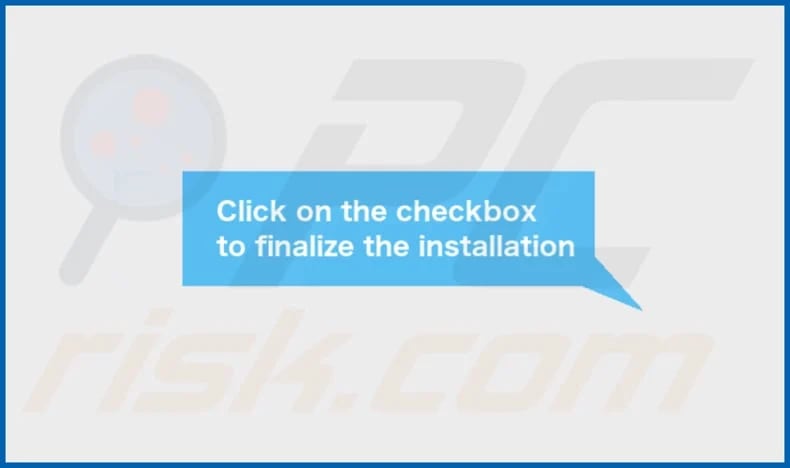
ProcessDisplay's installation folder:
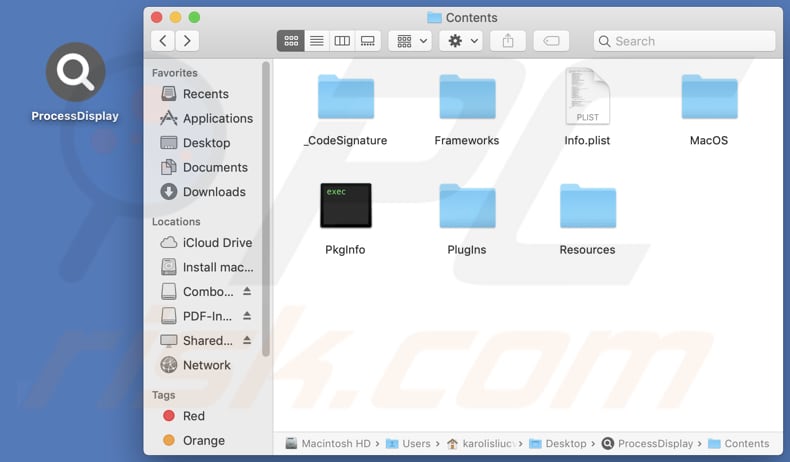
Instant automatic malware removal:
Manual threat removal might be a lengthy and complicated process that requires advanced IT skills. Combo Cleaner is a professional automatic malware removal tool that is recommended to get rid of malware. Download it by clicking the button below:
DOWNLOAD Combo CleanerBy downloading any software listed on this website you agree to our Privacy Policy and Terms of Use. To use full-featured product, you have to purchase a license for Combo Cleaner. 7 days free trial available. Combo Cleaner is owned and operated by RCS LT, the parent company of PCRisk.com.
Quick menu:
- What is ProcessDisplay?
- STEP 1. Remove ProcessDisplay related files and folders from OSX.
- STEP 2. Remove ProcessDisplay ads from Safari.
- STEP 3. Remove ProcessDisplay adware from Google Chrome.
- STEP 4. Remove ProcessDisplay ads from Mozilla Firefox.
Video showing how to remove ProcessDisplay adware using Combo Cleaner:
ProcessDisplay adware removal:
Remove ProcessDisplay-related potentially unwanted applications from your "Applications" folder:

Click the Finder icon. In the Finder window, select "Applications". In the applications folder, look for "MPlayerX", "NicePlayer", or other suspicious applications and drag them to the Trash. After removing the potentially unwanted application(s) that cause online ads, scan your Mac for any remaining unwanted components.
DOWNLOAD remover for malware infections
Combo Cleaner checks if your computer is infected with malware. To use full-featured product, you have to purchase a license for Combo Cleaner. 7 days free trial available. Combo Cleaner is owned and operated by RCS LT, the parent company of PCRisk.com.
Remove adware-related files and folders

Click the Finder icon, from the menu bar. Choose Go, and click Go to Folder...
 Check for adware generated files in the /Library/LaunchAgents/ folder:
Check for adware generated files in the /Library/LaunchAgents/ folder:

In the Go to Folder... bar, type: /Library/LaunchAgents/

In the "LaunchAgents" folder, look for any recently-added suspicious files and move them to the Trash. Examples of files generated by adware - "installmac.AppRemoval.plist", "myppes.download.plist", "mykotlerino.ltvbit.plist", "kuklorest.update.plist", etc. Adware commonly installs several files with the exact same string.
 Check for adware generated files in the ~/Library/Application Support/ folder:
Check for adware generated files in the ~/Library/Application Support/ folder:

In the Go to Folder... bar, type: ~/Library/Application Support/

In the "Application Support" folder, look for any recently-added suspicious folders. For example, "MplayerX" or "NicePlayer", and move these folders to the Trash.
 Check for adware generated files in the ~/Library/LaunchAgents/ folder:
Check for adware generated files in the ~/Library/LaunchAgents/ folder:

In the Go to Folder... bar, type: ~/Library/LaunchAgents/

In the "LaunchAgents" folder, look for any recently-added suspicious files and move them to the Trash. Examples of files generated by adware - "installmac.AppRemoval.plist", "myppes.download.plist", "mykotlerino.ltvbit.plist", "kuklorest.update.plist", etc. Adware commonly installs several files with the exact same string.
 Check for adware generated files in the /Library/LaunchDaemons/ folder:
Check for adware generated files in the /Library/LaunchDaemons/ folder:

In the "Go to Folder..." bar, type: /Library/LaunchDaemons/

In the "LaunchDaemons" folder, look for recently-added suspicious files. For example "com.aoudad.net-preferences.plist", "com.myppes.net-preferences.plist", "com.kuklorest.net-preferences.plist", "com.avickUpd.plist", etc., and move them to the Trash.
 Scan your Mac with Combo Cleaner:
Scan your Mac with Combo Cleaner:
If you have followed all the steps correctly, your Mac should be clean of infections. To ensure your system is not infected, run a scan with Combo Cleaner Antivirus. Download it HERE. After downloading the file, double click combocleaner.dmg installer. In the opened window, drag and drop the Combo Cleaner icon on top of the Applications icon. Now open your launchpad and click on the Combo Cleaner icon. Wait until Combo Cleaner updates its virus definition database and click the "Start Combo Scan" button.

Combo Cleaner will scan your Mac for malware infections. If the antivirus scan displays "no threats found" - this means that you can continue with the removal guide; otherwise, it's recommended to remove any found infections before continuing.

After removing files and folders generated by the adware, continue to remove rogue extensions from your Internet browsers.
Remove malicious extensions from Internet browsers
 Remove malicious Safari extensions:
Remove malicious Safari extensions:

Open the Safari browser, from the menu bar, select "Safari" and click "Preferences...".

In the preferences window, select "Extensions" and look for any recently-installed suspicious extensions. When located, click the "Uninstall" button next to it/them. Note that you can safely uninstall all extensions from your Safari browser - none are crucial for regular browser operation.
- If you continue to have problems with browser redirects and unwanted advertisements - Reset Safari.
 Remove malicious extensions from Google Chrome:
Remove malicious extensions from Google Chrome:

Click the Chrome menu icon ![]() (at the top right corner of Google Chrome), select "More Tools" and click "Extensions". Locate all recently-installed suspicious extensions, select these entries and click "Remove".
(at the top right corner of Google Chrome), select "More Tools" and click "Extensions". Locate all recently-installed suspicious extensions, select these entries and click "Remove".

- If you continue to have problems with browser redirects and unwanted advertisements - Reset Google Chrome.
 Remove malicious extensions from Mozilla Firefox:
Remove malicious extensions from Mozilla Firefox:

Click the Firefox menu ![]() (at the top right corner of the main window) and select "Add-ons and themes". Click "Extensions", in the opened window locate all recently-installed suspicious extensions, click on the three dots and then click "Remove".
(at the top right corner of the main window) and select "Add-ons and themes". Click "Extensions", in the opened window locate all recently-installed suspicious extensions, click on the three dots and then click "Remove".

- If you continue to have problems with browser redirects and unwanted advertisements - Reset Mozilla Firefox.
Frequently Asked Questions (FAQ)
What harm can adware cause?
Adware can lead to several problems, such as displaying intrusive advertisements, slowing down computers, and compromising privacy.
What does adware do?
Adware inundates users with intrusive advertisements and may also be programmed to hijack browsers and gather various types of information.
How do adware developers generate revenue?
Pretty often, adware developers participate in affiliate programs. They earn commissions by directing traffic to particular products, services, or websites through the ads displayed by their adware.
Will Combo Cleaner remove ProcessDisplay adware?
Combo Cleaner will scan your computer thoroughly and eliminate all adware-type applications that have been installed. Manual removal might not be fully effective. Some files might remain active even after the adware is deleted.
Share:

Tomas Meskauskas
Expert security researcher, professional malware analyst
I am passionate about computer security and technology. I have an experience of over 10 years working in various companies related to computer technical issue solving and Internet security. I have been working as an author and editor for pcrisk.com since 2010. Follow me on Twitter and LinkedIn to stay informed about the latest online security threats.
PCrisk security portal is brought by a company RCS LT.
Joined forces of security researchers help educate computer users about the latest online security threats. More information about the company RCS LT.
Our malware removal guides are free. However, if you want to support us you can send us a donation.
DonatePCrisk security portal is brought by a company RCS LT.
Joined forces of security researchers help educate computer users about the latest online security threats. More information about the company RCS LT.
Our malware removal guides are free. However, if you want to support us you can send us a donation.
Donate
▼ Show Discussion