Get free scan and check if your device is infected.
Remove it nowTo use full-featured product, you have to purchase a license for Combo Cleaner. Seven days free trial available. Combo Cleaner is owned and operated by RCS LT, the parent company of PCRisk.com.
What kind of malware is MadMxShell?
MadMxShell is malware, a backdoor designed to infiltrate Windows systems. What sets it apart is its method of communication with its C2 server. Instead of using conventional channels, like direct connections or standard internet protocols, MadMxShell employs DNS MX queries for communication.
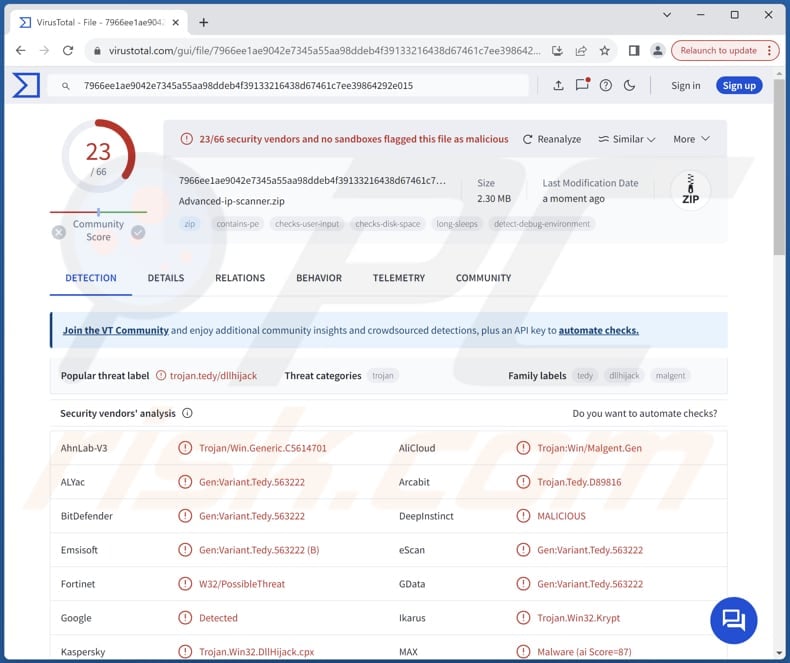
More about MadMxShell
MadMxShell poses a multifaceted threat to infected systems., One of its functions is the collection of system data, allowing it to gather valuable information about the infected host. This data collection may include details about the system's hardware and software configuration, network settings, and user activity, providing attackers with insights into potential vulnerabilities and avenues for further exploitation.
In addition to its data collection capabilities, MadMxShell is equipped to execute commands via Command Prompt, the command-line interpreter in Windows operating systems. This feature grants attackers remote control over infected systems, enabling them to execute a variety of commands to further their malicious objectives.
By leveraging this functionality, attackers can manipulate system settings, install additional malware, or carry out other nefarious activities without the user's knowledge or consent. Furthermore, MadMxShell has the ability to read, write, and delete files on the infected host, granting attackers considerable control over the compromised system's file system.
This capability allows attackers to exfiltrate sensitive data, modify system files to achieve persistence or delete critical files to disrupt system functionality. The ability to manipulate files on the infected host enhances the malware's potential for damage and underscores the importance of prompt detection and removal.
The consequences of falling victim to MadMxShell can be severe and multifaceted. Victims may suffer from various damages, including the theft of identity and sensitive information, disruption of critical system functions, financial losses, and compromised privacy.
| Name | MadMxShell malware |
| Threat Type | Backdoor |
| Detection Names | Avast (Gen:Variant.Tedy.563222), G-Data (Gen:Variant.Tedy.563222), Ikarus (Trojan.Win32.Krypt), Kaspersky (Trojan.Win32.DllHijack.cpx), Microsoft (Trojan:Win32/Malgent!MSR), Full List (VirusTotal) |
| Symptoms | Malicious programs tend to be designed to stealthily infiltrate the victim's computer and remain silent, and thus no particular symptoms are clearly visible on an infected machine. |
| Distribution methods | Malvertising (malicious ads), and possibly other channels, like infected email attachments, social engineering, software 'cracks', etc. |
| Damage | Stolen passwords and banking information, monetary loss, additional infections, system instability, the victim's computer added to a botnet, and more. |
| Malware Removal (Windows) |
To eliminate possible malware infections, scan your computer with legitimate antivirus software. Our security researchers recommend using Combo Cleaner. Download Combo CleanerTo use full-featured product, you have to purchase a license for Combo Cleaner. 7 days free trial available. Combo Cleaner is owned and operated by RCS LT, the parent company of PCRisk.com. |
Conclusion
Overall, MadMxShell is a significant threat to compromised systems, combining data gathering, remote command execution, and file manipulation. Protecting against its impact requires proactive cybersecurity measures, including regular system scans and robust firewall protection, to ensure early detection and prevention of potential breaches.
More examples of backdoor malware are XRed Backdoor, GoBear Backdoor, and SPICA Backdoor.
How did MadMxShell infiltrate my computer?
MadMxShell spreads through malvertising, tricking users into clicking on fake software websites via Google Ads. It is known that threat actors aim to trick users into downloading a file named "Advanced-ip-scanner.zip" (or similar) containing malicious files. When executed, the malware pretends to be harmless while secretly infecting the computer.
In addition to malvertising, malware can spread through emails containing malicious links or files, pirated software (and cracking tools), infected USB drives, software vulnerabilities, P2P networks, compromised or malicious websites, and similar channels. Usually, cybercriminals succeed when users download and execute malware by themselves.
How to avoid installation of malware?
When downloading software, ensure that you obtain it from trusted sources like official websites or reputable app stores to reduce the risk of malware infiltration. Avoid downloading pirated software, cracked tools, or key generators, as they often harbor malware or malicious code that can compromise your system's security.
Be cautious when handling email attachments or links, especially if they are from unfamiliar senders or seem unrelated to your typical communication. Keep your operating system, applications, and antivirus software updated to maintain the security of your system and safeguard against known vulnerabilities.
Exercise vigilance when encountering suspicious links, pop-ups, or advertisements, particularly on dubious websites. Consider installing reliable antivirus or anti-malware software on your device and perform regular system scans to detect and remove potential threats.
If you believe that your computer is already infected, we recommend running a scan with Combo Cleaner Antivirus for Windows to automatically eliminate infiltrated malware.
Instant automatic malware removal:
Manual threat removal might be a lengthy and complicated process that requires advanced IT skills. Combo Cleaner is a professional automatic malware removal tool that is recommended to get rid of malware. Download it by clicking the button below:
DOWNLOAD Combo CleanerBy downloading any software listed on this website you agree to our Privacy Policy and Terms of Use. To use full-featured product, you have to purchase a license for Combo Cleaner. 7 days free trial available. Combo Cleaner is owned and operated by RCS LT, the parent company of PCRisk.com.
Quick menu:
- What is MadMxShell?
- STEP 1. Manual removal of MadMxShell malware.
- STEP 2. Check if your computer is clean.
How to remove malware manually?
Manual malware removal is a complicated task - usually it is best to allow antivirus or anti-malware programs to do this automatically. To remove this malware we recommend using Combo Cleaner Antivirus for Windows.
If you wish to remove malware manually, the first step is to identify the name of the malware that you are trying to remove. Here is an example of a suspicious program running on a user's computer:

If you checked the list of programs running on your computer, for example, using task manager, and identified a program that looks suspicious, you should continue with these steps:
 Download a program called Autoruns. This program shows auto-start applications, Registry, and file system locations:
Download a program called Autoruns. This program shows auto-start applications, Registry, and file system locations:

 Restart your computer into Safe Mode:
Restart your computer into Safe Mode:
Windows XP and Windows 7 users: Start your computer in Safe Mode. Click Start, click Shut Down, click Restart, click OK. During your computer start process, press the F8 key on your keyboard multiple times until you see the Windows Advanced Option menu, and then select Safe Mode with Networking from the list.

Video showing how to start Windows 7 in "Safe Mode with Networking":
Windows 8 users: Start Windows 8 is Safe Mode with Networking - Go to Windows 8 Start Screen, type Advanced, in the search results select Settings. Click Advanced startup options, in the opened "General PC Settings" window, select Advanced startup.
Click the "Restart now" button. Your computer will now restart into the "Advanced Startup options menu". Click the "Troubleshoot" button, and then click the "Advanced options" button. In the advanced option screen, click "Startup settings".
Click the "Restart" button. Your PC will restart into the Startup Settings screen. Press F5 to boot in Safe Mode with Networking.

Video showing how to start Windows 8 in "Safe Mode with Networking":
Windows 10 users: Click the Windows logo and select the Power icon. In the opened menu click "Restart" while holding "Shift" button on your keyboard. In the "choose an option" window click on the "Troubleshoot", next select "Advanced options".
In the advanced options menu select "Startup Settings" and click on the "Restart" button. In the following window you should click the "F5" button on your keyboard. This will restart your operating system in safe mode with networking.

Video showing how to start Windows 10 in "Safe Mode with Networking":
 Extract the downloaded archive and run the Autoruns.exe file.
Extract the downloaded archive and run the Autoruns.exe file.

 In the Autoruns application, click "Options" at the top and uncheck "Hide Empty Locations" and "Hide Windows Entries" options. After this procedure, click the "Refresh" icon.
In the Autoruns application, click "Options" at the top and uncheck "Hide Empty Locations" and "Hide Windows Entries" options. After this procedure, click the "Refresh" icon.

 Check the list provided by the Autoruns application and locate the malware file that you want to eliminate.
Check the list provided by the Autoruns application and locate the malware file that you want to eliminate.
You should write down its full path and name. Note that some malware hides process names under legitimate Windows process names. At this stage, it is very important to avoid removing system files. After you locate the suspicious program you wish to remove, right click your mouse over its name and choose "Delete".

After removing the malware through the Autoruns application (this ensures that the malware will not run automatically on the next system startup), you should search for the malware name on your computer. Be sure to enable hidden files and folders before proceeding. If you find the filename of the malware, be sure to remove it.

Reboot your computer in normal mode. Following these steps should remove any malware from your computer. Note that manual threat removal requires advanced computer skills. If you do not have these skills, leave malware removal to antivirus and anti-malware programs.
These steps might not work with advanced malware infections. As always it is best to prevent infection than try to remove malware later. To keep your computer safe, install the latest operating system updates and use antivirus software. To be sure your computer is free of malware infections, we recommend scanning it with Combo Cleaner Antivirus for Windows.
Frequently Asked Questions (FAQ)
My computer is infected with MadMxShell malware, should I format my storage device to get rid of it?
Formatting the storage device may not be necessary to remove MadMxShell. Typically, utilizing reputable antivirus or anti-malware software like Combo Cleaner can effectively detect and remove the malware from the infected system.
What are the biggest issues that malware can cause?
Malware can steal sensitive information and cause system damage, financial losses, privacy breaches, identity theft, disruption of services, and other problems.
What is the purpose of MadMxShell malware?
The purpose of MadMxShell is to serve as a sophisticated Windows backdoor, enabling attackers to gain unauthorized access to compromised systems. It facilitates various malicious activities, including data collection, remote command execution, file manipulation, and persistence, ultimately allowing attackers to maintain control over infected systems for nefarious purposes.
How did MadMxShell infiltrate my computer?
MadMxShell infiltrates systems primarily through malvertising, where attackers use Google Ads to push malicious domains to the top of search engine results for specific keywords, tricking users into visiting them. Once users click on these malicious ads and attempt to download software, they unwittingly download the malware onto their systems.
Will Combo Cleaner protect me from malware?
Certainly, Combo Cleaner has the capability to identify and eradicate nearly all malware infections. Sophisticated malware often conceals itself deeply within the system. Thus, a full system scan is essential to ensure the detection and removal of any hidden threats.
Share:

Tomas Meskauskas
Expert security researcher, professional malware analyst
I am passionate about computer security and technology. I have an experience of over 10 years working in various companies related to computer technical issue solving and Internet security. I have been working as an author and editor for pcrisk.com since 2010. Follow me on Twitter and LinkedIn to stay informed about the latest online security threats.
PCrisk security portal is brought by a company RCS LT.
Joined forces of security researchers help educate computer users about the latest online security threats. More information about the company RCS LT.
Our malware removal guides are free. However, if you want to support us you can send us a donation.
DonatePCrisk security portal is brought by a company RCS LT.
Joined forces of security researchers help educate computer users about the latest online security threats. More information about the company RCS LT.
Our malware removal guides are free. However, if you want to support us you can send us a donation.
Donate
▼ Show Discussion