Get free scan and check if your device is infected.
Remove it nowTo use full-featured product, you have to purchase a license for Combo Cleaner. Seven days free trial available. Combo Cleaner is owned and operated by RCS LT, the parent company of PCRisk.com.
What kind of application is SourceUpdater?
Our examination of SourceUpdater has revealed that this application operates as adware. It is designed to inundate users with intrusive advertisements. Additionally, SourceUpdater may possess the capability to access and collect diverse data. It is recommended to avoid installing applications like SourceUpdater on computers.
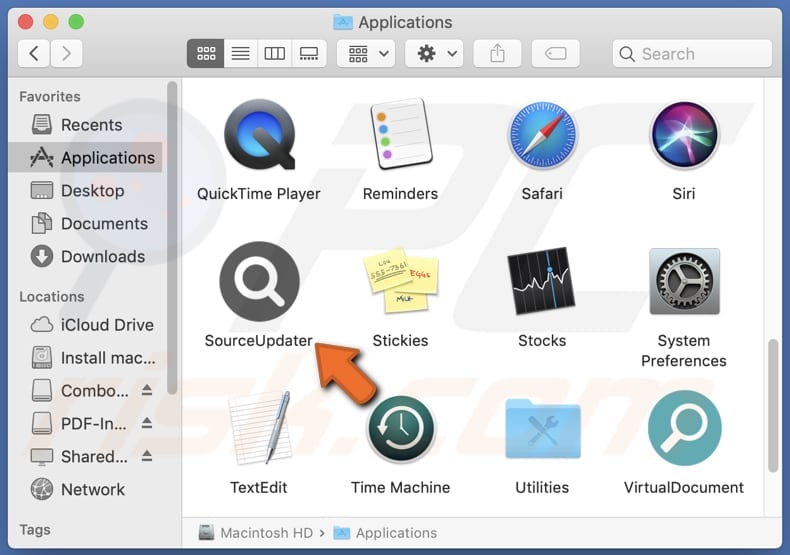
SourceUpdater adware in detail
Ads from SourceUpdater can appear as pop-ups, banners, coupons, and similar forms. These ads tend to be intrusive and deceptive, aiming to entice users into clicking them. Such interactions may result in users being directed to potentially malicious websites. For instance, users may land on sites hosting technical support scams.
Usually, scammers behind such scams aim to steal money and personal information or distribute malware. Also, SourceUpdater might deliver ads promoting phishing sites designed to extract login credentials like usernames and passwords, credit card details, ID card information, or other sensitive data.
Moreover, ads displayed by SourceUpdater may direct users to fake giveaways, lotteries, or surveys, adult websites, and similar sites. Sometimes, apps like SourceUpdater generate advertisements designed to run certain scripts to trigger unexpected downloads and installations of unwanted and potentially malicious software.
Thus, it is strongly recommended not to trust ads from adware-type apps like SourceUpdater to avoid being scammed, losing money, becoming a victim of identity theft, infecting a computer, or encountering other problems. It is worth noting that in addition to displaying annoying ads, SourceUpdater may slow down computers.
Also, it may be required to remove SourceUpdater using a specialized tool, since software of this type can be persistent (its data may remain in the system even after the removal).
| Name | Ads by SourceUpdater |
| Threat Type | Adware, Mac malware, Mac virus |
| Detection Names | Avast (MacOS:Adload-AG [Adw]), Combo Cleaner (Gen:Variant.Adware.MAC.AdLoad.13), ESET-NOD32 (A Variant Of OSX/Adware.Synataeb.G), Kaspersky (Not-a-virus:HEUR:AdWare.OSX.Adload.h), Full List (VirusTotal) |
| Additional Information | This application belongs to Adload malware family. |
| Symptoms | Your Mac becomes slower than normal, you see unwanted pop-up ads, you are redirected to dubious websites. |
| Distribution methods | Deceptive pop-up ads, free software installers (bundling), torrent file downloads. |
| Damage | Internet browser tracking (potential privacy issues), display of unwanted ads, redirects to dubious websites, loss of private information. |
| Malware Removal (Windows) |
To eliminate possible malware infections, scan your computer with legitimate antivirus software. Our security researchers recommend using Combo Cleaner. Download Combo CleanerTo use full-featured product, you have to purchase a license for Combo Cleaner. 7 days free trial available. Combo Cleaner is owned and operated by RCS LT, the parent company of PCRisk.com. |
Conclusion
To sum up, adware inundates users with unwanted ads and exposes them to potential security threats. Additionally, it can be utilized to collect data that may be exploited for malicious purposes. Therefore, users should exercise caution when browsing the web to prevent adware from infiltrating their systems.
Some examples of adware-type apps are ToolFilter, EnhancementSkills, and FiberOpticLauncher.
How did SourceUpdater install on my computer?
Pretty often, adware is hidden in freeware installers or bundled with dubious software. Users cause adware installations by leaving the settings (e.g., "Advanced" or "Custom") unchanged. In other words, adware gets installed when users do not deselect it during installation.
Obtaining software or apps from P2P networks, third-party downloaders, unofficial websites, or app stores, among other sources, can also result in unintended installations. Furthermore, adware may be disseminated through deceptive emails, pop-ups, ads, fake warnings, software updates, etc.
How to avoid installation of unwanted applications?
Do not use questionable sources to download apps or files. Always download them from official web pages or app stores. Be cautious when encountering ads, pop-ups, links, or other elements. Do not click them if they seem suspicious and (or) appear on dubious sites. Also, do not allow shady websites to send notifications.
During software installation, reject unwanted offers (deselect unwanted apps) to avoid unwanted installations. Regularly update the operating system and installed software. Additionally, install reputable security suite. If your computer is already infected with SourceUpdater, we recommend running a scan with Combo Cleaner Antivirus for Windows to automatically eliminate this adware.
A message that appears after the installation of SourceUpdater adware:
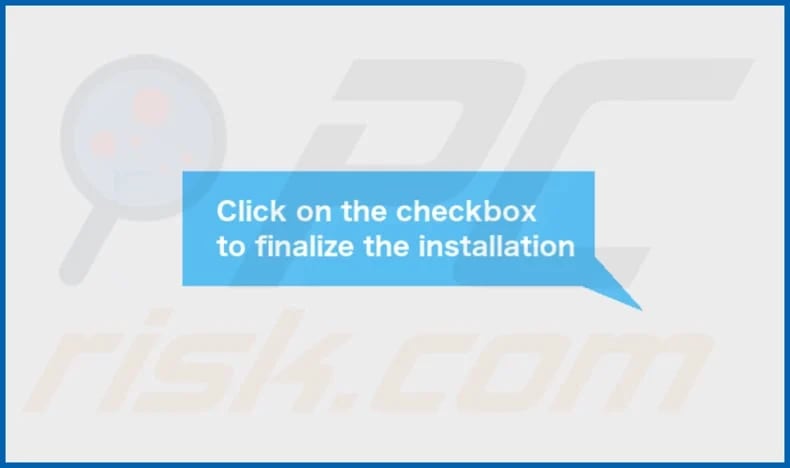
SourceUpdater's installation folder:
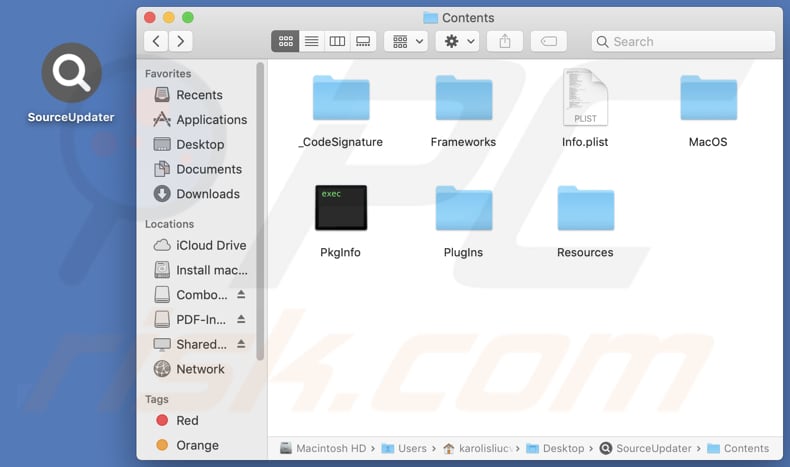
Instant automatic malware removal:
Manual threat removal might be a lengthy and complicated process that requires advanced IT skills. Combo Cleaner is a professional automatic malware removal tool that is recommended to get rid of malware. Download it by clicking the button below:
DOWNLOAD Combo CleanerBy downloading any software listed on this website you agree to our Privacy Policy and Terms of Use. To use full-featured product, you have to purchase a license for Combo Cleaner. 7 days free trial available. Combo Cleaner is owned and operated by RCS LT, the parent company of PCRisk.com.
Quick menu:
- What is SourceUpdater?
- STEP 1. Remove SourceUpdater related files and folders from OSX.
- STEP 2. Remove SourceUpdater ads from Safari.
- STEP 3. Remove SourceUpdater adware from Google Chrome.
- STEP 4. Remove SourceUpdater ads from Mozilla Firefox.
Video showing how to remove SourceUpdater adware using Combo Cleaner:
SourceUpdater adware removal:
Remove SourceUpdater-related potentially unwanted applications from your "Applications" folder:

Click the Finder icon. In the Finder window, select "Applications". In the applications folder, look for "MPlayerX", "NicePlayer", or other suspicious applications and drag them to the Trash. After removing the potentially unwanted application(s) that cause online ads, scan your Mac for any remaining unwanted components.
DOWNLOAD remover for malware infections
Combo Cleaner checks if your computer is infected with malware. To use full-featured product, you have to purchase a license for Combo Cleaner. 7 days free trial available. Combo Cleaner is owned and operated by RCS LT, the parent company of PCRisk.com.
Remove adware-related files and folders

Click the Finder icon, from the menu bar. Choose Go, and click Go to Folder...
 Check for adware generated files in the /Library/LaunchAgents/ folder:
Check for adware generated files in the /Library/LaunchAgents/ folder:

In the Go to Folder... bar, type: /Library/LaunchAgents/

In the "LaunchAgents" folder, look for any recently-added suspicious files and move them to the Trash. Examples of files generated by adware - "installmac.AppRemoval.plist", "myppes.download.plist", "mykotlerino.ltvbit.plist", "kuklorest.update.plist", etc. Adware commonly installs several files with the exact same string.
 Check for adware generated files in the ~/Library/Application Support/ folder:
Check for adware generated files in the ~/Library/Application Support/ folder:

In the Go to Folder... bar, type: ~/Library/Application Support/

In the "Application Support" folder, look for any recently-added suspicious folders. For example, "MplayerX" or "NicePlayer", and move these folders to the Trash.
 Check for adware generated files in the ~/Library/LaunchAgents/ folder:
Check for adware generated files in the ~/Library/LaunchAgents/ folder:

In the Go to Folder... bar, type: ~/Library/LaunchAgents/

In the "LaunchAgents" folder, look for any recently-added suspicious files and move them to the Trash. Examples of files generated by adware - "installmac.AppRemoval.plist", "myppes.download.plist", "mykotlerino.ltvbit.plist", "kuklorest.update.plist", etc. Adware commonly installs several files with the exact same string.
 Check for adware generated files in the /Library/LaunchDaemons/ folder:
Check for adware generated files in the /Library/LaunchDaemons/ folder:

In the "Go to Folder..." bar, type: /Library/LaunchDaemons/

In the "LaunchDaemons" folder, look for recently-added suspicious files. For example "com.aoudad.net-preferences.plist", "com.myppes.net-preferences.plist", "com.kuklorest.net-preferences.plist", "com.avickUpd.plist", etc., and move them to the Trash.
 Scan your Mac with Combo Cleaner:
Scan your Mac with Combo Cleaner:
If you have followed all the steps correctly, your Mac should be clean of infections. To ensure your system is not infected, run a scan with Combo Cleaner Antivirus. Download it HERE. After downloading the file, double click combocleaner.dmg installer. In the opened window, drag and drop the Combo Cleaner icon on top of the Applications icon. Now open your launchpad and click on the Combo Cleaner icon. Wait until Combo Cleaner updates its virus definition database and click the "Start Combo Scan" button.

Combo Cleaner will scan your Mac for malware infections. If the antivirus scan displays "no threats found" - this means that you can continue with the removal guide; otherwise, it's recommended to remove any found infections before continuing.

After removing files and folders generated by the adware, continue to remove rogue extensions from your Internet browsers.
Remove malicious extensions from Internet browsers
 Remove malicious Safari extensions:
Remove malicious Safari extensions:

Open the Safari browser, from the menu bar, select "Safari" and click "Preferences...".

In the preferences window, select "Extensions" and look for any recently-installed suspicious extensions. When located, click the "Uninstall" button next to it/them. Note that you can safely uninstall all extensions from your Safari browser - none are crucial for regular browser operation.
- If you continue to have problems with browser redirects and unwanted advertisements - Reset Safari.
 Remove malicious extensions from Google Chrome:
Remove malicious extensions from Google Chrome:

Click the Chrome menu icon ![]() (at the top right corner of Google Chrome), select "More Tools" and click "Extensions". Locate all recently-installed suspicious extensions, select these entries and click "Remove".
(at the top right corner of Google Chrome), select "More Tools" and click "Extensions". Locate all recently-installed suspicious extensions, select these entries and click "Remove".

- If you continue to have problems with browser redirects and unwanted advertisements - Reset Google Chrome.
 Remove malicious extensions from Mozilla Firefox:
Remove malicious extensions from Mozilla Firefox:

Click the Firefox menu ![]() (at the top right corner of the main window) and select "Add-ons and themes". Click "Extensions", in the opened window locate all recently-installed suspicious extensions, click on the three dots and then click "Remove".
(at the top right corner of the main window) and select "Add-ons and themes". Click "Extensions", in the opened window locate all recently-installed suspicious extensions, click on the three dots and then click "Remove".

- If you continue to have problems with browser redirects and unwanted advertisements - Reset Mozilla Firefox.
Frequently Asked Questions (FAQ)
What harm can adware cause?
Adware can diminish browsing experience by bombarding users with unwanted ads, slow down devices, compromise privacy by gathering various information, and expose users to potentially malicious websites and scams.
What does adware do?
This type of software showcases pop-ups, coupons, banners, and various other ads. Additionally, it may be programmed to collect data.
How do adware developers generate revenue?
Adware developers generate income by endorsing diverse products, websites, or services through online ads, with a notable portion of their earnings originating from affiliate programs. In these programs, they receive commissions for directing traffic or boosting sales.
Will Combo Cleaner remove SourceUpdater adware?
Combo Cleaner will remove all adware from your computer. It is crucial to understand that manual removal may not fully eliminate adware, as some of its files could remain within the system. Even after uninstalling adware, certain components might still be active.
Share:

Tomas Meskauskas
Expert security researcher, professional malware analyst
I am passionate about computer security and technology. I have an experience of over 10 years working in various companies related to computer technical issue solving and Internet security. I have been working as an author and editor for pcrisk.com since 2010. Follow me on Twitter and LinkedIn to stay informed about the latest online security threats.
PCrisk security portal is brought by a company RCS LT.
Joined forces of security researchers help educate computer users about the latest online security threats. More information about the company RCS LT.
Our malware removal guides are free. However, if you want to support us you can send us a donation.
DonatePCrisk security portal is brought by a company RCS LT.
Joined forces of security researchers help educate computer users about the latest online security threats. More information about the company RCS LT.
Our malware removal guides are free. However, if you want to support us you can send us a donation.
Donate
▼ Show Discussion