How to stop a browser from redirecting to boyu.com.tr
Browser HijackerAlso Known As: GuardGo redirect
Get free scan and check if your device is infected.
Remove it nowTo use full-featured product, you have to purchase a license for Combo Cleaner. Seven days free trial available. Combo Cleaner is owned and operated by RCS LT, the parent company of PCRisk.com.
What kind of extension is GuardGo?
Our inspection of the GuardGo application revealed that it possesses features typical of browser hijackers. We observed that GuardGo is designed to promote boyu.com.tr by changing the settings of a web browser. It is recommended to avoid using apps like GuardGo and trusting sites promoted through them.
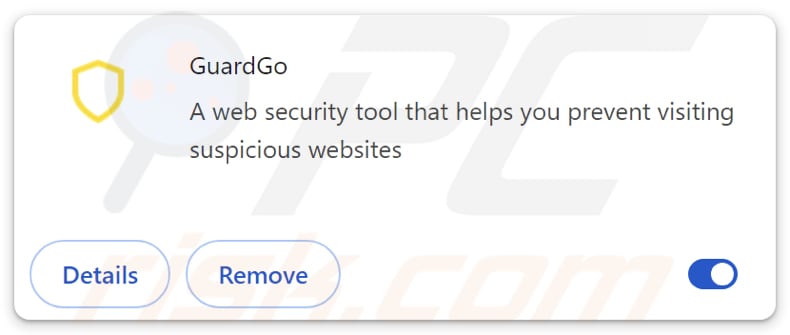
GuardGo in detail
Usually, an extension designed to hijack a browser modifies its settings. However, we have discovered that GuardGo does not operate as a typical browser hijacker. Instead, GuardGo detects when users enter search queries using the affected browser and redirects them to boyu.com.tr (via the default search engine).
Browser hijackers and search engines promoted through them should be avoided. Typically, they do not generate search results and redirect users to other, often shady, search engines or provide results that may include misleading results. The same applies to boyu.com.tr. The results provided by boyu.com.tr may contain links to questionable pages.
Those pages may promote various scams, dubious applications, or even host malicious content. Thus, users may be tricked into providing sensitive information to scammers and downloading potentially malicious software. Also, users may become victims of identity theft, lose money, or encounter other problems.
Additionally, boyu.com.tr might collect a variety of data from users, including search queries, browsing history, and clicked links. They may also gather personal information such as IP addresses, location data, and device details. Additionally, boyu.com.tr might track interactions with advertisements and collect data on user preferences and behaviors.
It is important to mention that GuardGo can activate the "Managed by your organization" feature. Typically, when this setting is enabled, it indicates that the browser settings and policies are being controlled by an administrator within an organization (e.g., a company or educational institution).
If a browser hijacker like GuardGo gains control through this feature, it could manipulate browser settings, access sensitive information, block access to certain websites, or introduce security vulnerabilities. It is worth noting that removing browser hijackers like GuardGo can be challenging.
Using a reputable anti-malware tool is generally recommended to ensure thorough removal and restore browser settings to normal.
| Name | GuardGo redirect |
| Threat Type | Browser Hijacker, Redirect, Search Hijacker, Toolbar, Unwanted New Tab |
| Browser Extension(s) | GuardGo |
| Supposed Functionality | This app is supposed to protect users from suspicious pages |
| Promoted URL | boyu.com.tr |
| Detection Names (boyu.com.tr) | Gridinsoft (Spam), Full List Of Detections (VirusTotal) |
| Serving IP Address (boyu.com.tr) | 172.67.222.8 |
| Symptoms | Users are forced to visit the hijacker's website and search the Internet using their search engines. |
| Distribution methods | Deceptive pop-up ads, free software installers (bundling), fake software updates, third-party app stores, unofficial pages. |
| Damage | Internet browser tracking (potential privacy issues), display of unwanted ads, redirects to dubious websites. |
| Malware Removal (Windows) |
To eliminate possible malware infections, scan your computer with legitimate antivirus software. Our security researchers recommend using Combo Cleaner. Download Combo CleanerTo use full-featured product, you have to purchase a license for Combo Cleaner. 7 days free trial available. Combo Cleaner is owned and operated by RCS LT, the parent company of PCRisk.com. |
Extensions of this type in general
Typically, browser hijackers are advertised as helpful tools. For example, GuardGo is marketed as a web security tool that helps users to avoid suspicious web pages. However, once added to browsers, these hijackers alter browser settings to promote shady addresses, or they promote such addresses without making changes to the settings (like GuardGo does).
Some examples of apps that promote dubious search engines are color-picker-tab, Chuck Norris Tab, and Gym New Tab.
How did unwanted software install on my computer?
Typically, users add/install browser hijackers during installations of free or untrustworthy programs. It is common for browser hijackers to be bundled with these programs. When users install them without changing the provided settings (rejecting unwanted offers), they agree to add/install browser hijackers or other included apps.
Interacting with advertisements and pop-ups on suspicious sites (or notifications from pages of this kind) can also lead to browser hijacking. Additionally, users may end up adding/installing browser hijackers by trusting files and apps downloaded using P2P networks, unofficial pages, third-party app stores, and similar sources.
How to avoid installation of unwanted applications?
Only download software from reputable sources (official websites or app stores). During software installation, opt for the custom or advanced installation options to deselect unwanted apps/offers. Before installing new software, read user reviews and ratings. Avoid clicking on questionable links in emails or social media, and do not trust ads and pop-ups on dubious web pages.
Also, do not agree to receive notifications from suspicious sites, keep all apps (and the operating system) up to date, and use reliable security tools to detect and remove hijackers and other unwanted apps and threats. If your computer is already infected with rogue applications, we recommend running a scan with Combo Cleaner Antivirus for Windows to automatically eliminate them.
GuardGo forces to visit boyu.com.tr (GIF):
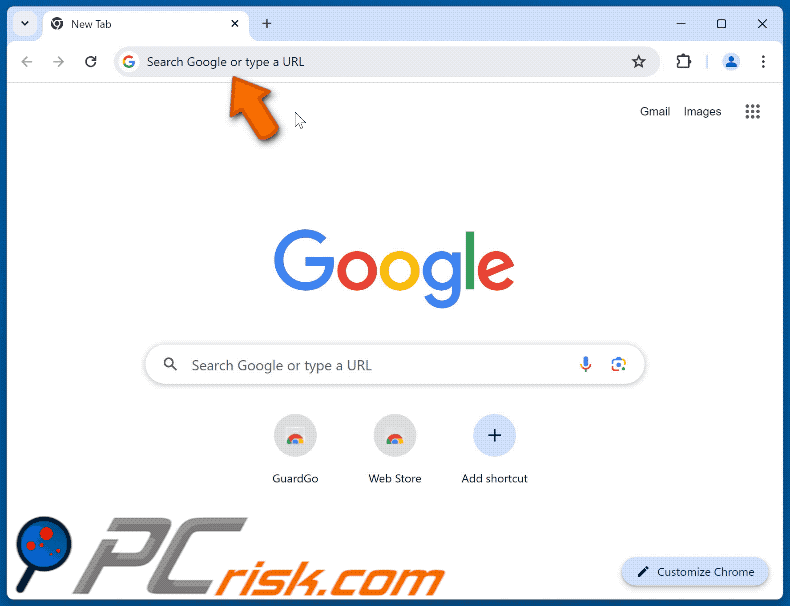
Permissions requested by the app:
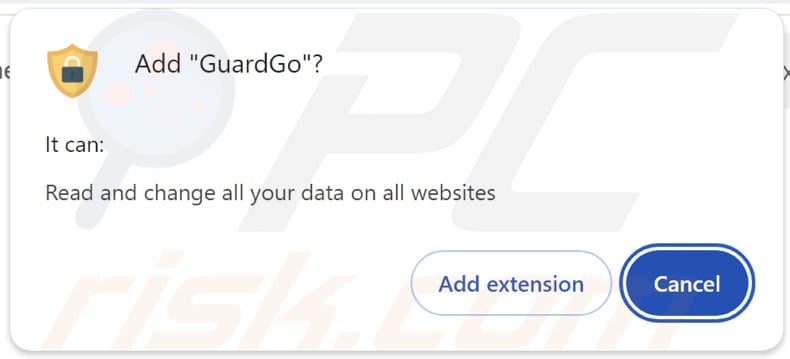
Instant automatic malware removal:
Manual threat removal might be a lengthy and complicated process that requires advanced IT skills. Combo Cleaner is a professional automatic malware removal tool that is recommended to get rid of malware. Download it by clicking the button below:
DOWNLOAD Combo CleanerBy downloading any software listed on this website you agree to our Privacy Policy and Terms of Use. To use full-featured product, you have to purchase a license for Combo Cleaner. 7 days free trial available. Combo Cleaner is owned and operated by RCS LT, the parent company of PCRisk.com.
Quick menu:
- What is GuardGo?
- STEP 1. Uninstall unwanted applications using Control Panel.
- STEP 2. Remove rogue plug-ins from Google Chrome.
- STEP 3. Remove shady extensions from Mozilla Firefox.
- STEP 4. Remove malicious extensions from Safari.
- STEP 5. Remove rogue plug-ins from Microsoft Edge.
Unwanted software removal:
Windows 11 users:

Right-click on the Start icon, select Apps and Features. In the opened window search for the application you want to uninstall, after locating it, click on the three vertical dots and select Uninstall.
Windows 10 users:

Right-click in the lower left corner of the screen, in the Quick Access Menu select Control Panel. In the opened window choose Programs and Features.
Windows 7 users:

Click Start (Windows Logo at the bottom left corner of your desktop), choose Control Panel. Locate Programs and click Uninstall a program.
macOS (OSX) users:

Click Finder, in the opened screen select Applications. Drag the app from the Applications folder to the Trash (located in your Dock), then right click the Trash icon and select Empty Trash.
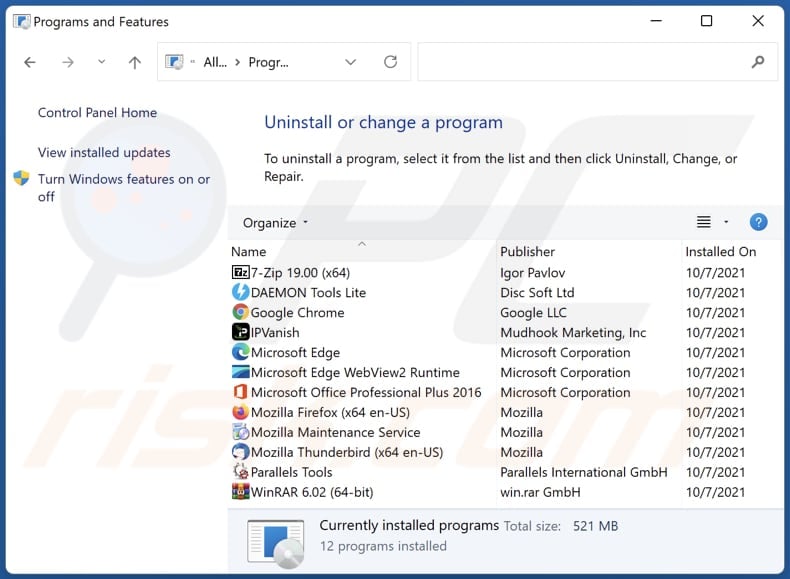
In the uninstall programs window, look for any unwanted applications, select these entries and click "Uninstall" or "Remove".
After uninstalling the unwanted application, scan your computer for any remaining unwanted components or possible malware infections. To scan your computer, use recommended malware removal software.
DOWNLOAD remover for malware infections
Combo Cleaner checks if your computer is infected with malware. To use full-featured product, you have to purchase a license for Combo Cleaner. 7 days free trial available. Combo Cleaner is owned and operated by RCS LT, the parent company of PCRisk.com.
Remove unwanted apps from Internet browsers:
Video showing how to remove GuardGo browser hijacker using Combo Cleaner:
 Remove malicious extensions from Google Chrome:
Remove malicious extensions from Google Chrome:
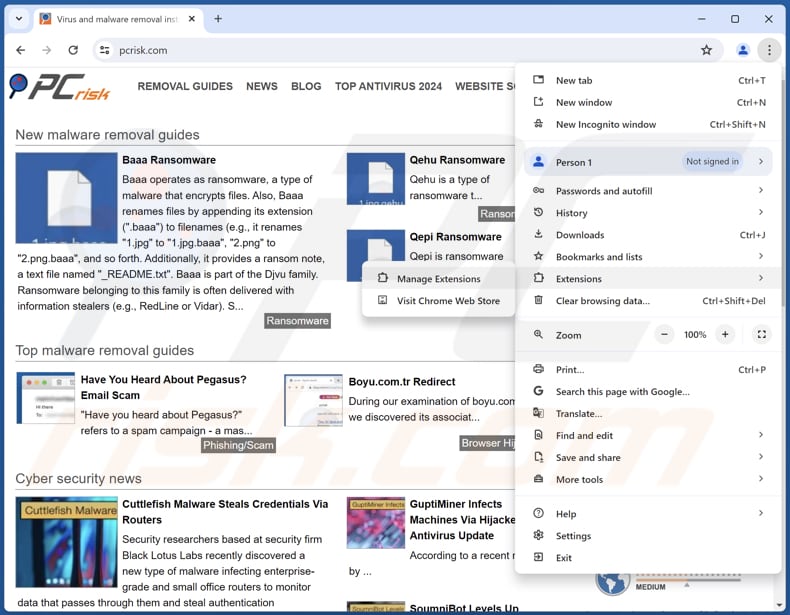
Click the Chrome menu icon ![]() (at the top right corner of Google Chrome), select "Extensions" and click "Manage Extensions". Locate "GuardGo" and other suspicious extensions, select these entries and click "Remove".
(at the top right corner of Google Chrome), select "Extensions" and click "Manage Extensions". Locate "GuardGo" and other suspicious extensions, select these entries and click "Remove".
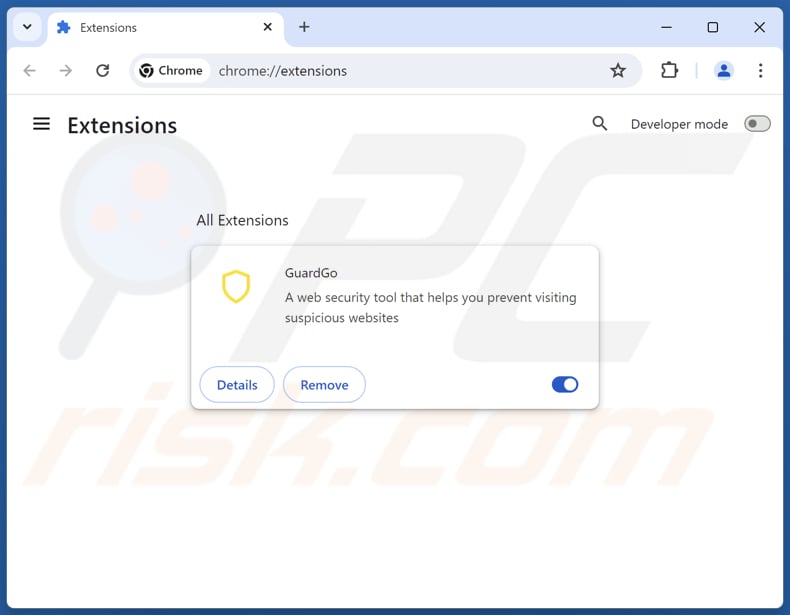
Optional method:
If you continue to have problems with removal of the guardgo redirect, reset your Google Chrome browser settings. Click the Chrome menu icon ![]() (at the top right corner of Google Chrome) and select Settings. Scroll down to the bottom of the screen. Click the Advanced… link.
(at the top right corner of Google Chrome) and select Settings. Scroll down to the bottom of the screen. Click the Advanced… link.

After scrolling to the bottom of the screen, click the Reset (Restore settings to their original defaults) button.

In the opened window, confirm that you wish to reset Google Chrome settings to default by clicking the Reset button.

 Remove malicious plug-ins from Mozilla Firefox:
Remove malicious plug-ins from Mozilla Firefox:
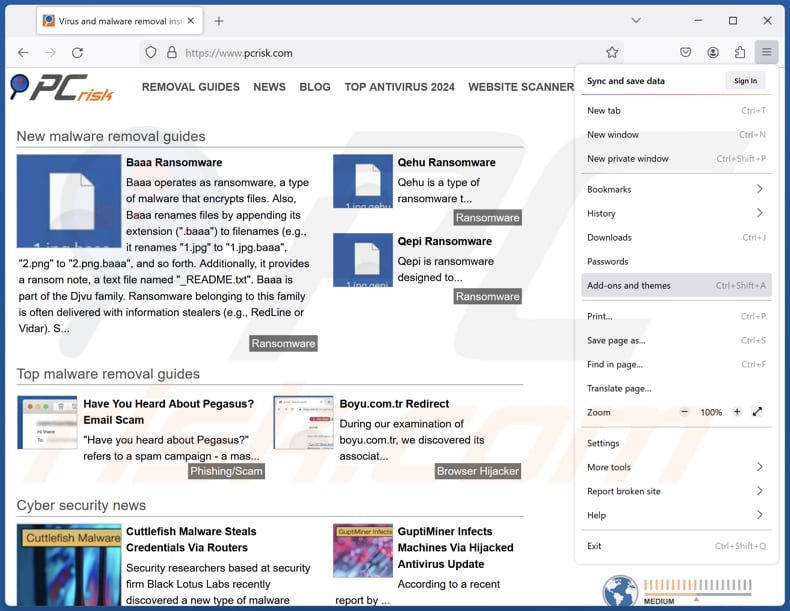
Click the Firefox menu ![]() (at the top right corner of the main window), select "Add-ons and themes". Click "Extensions", in the opened window locate all recently-installed suspicious extensions, click on the three dots and then click "Remove".
(at the top right corner of the main window), select "Add-ons and themes". Click "Extensions", in the opened window locate all recently-installed suspicious extensions, click on the three dots and then click "Remove".
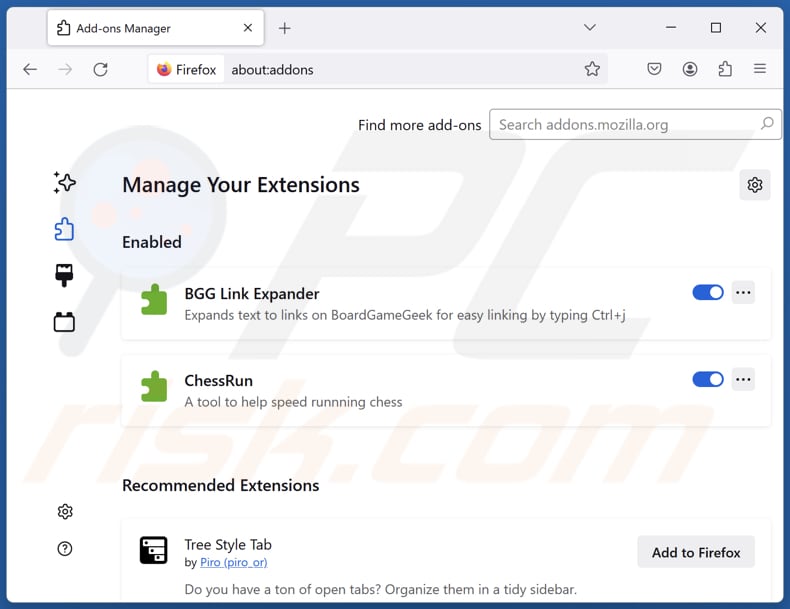
Optional method:
Computer users who have problems with guardgo redirect removal can reset their Mozilla Firefox settings.
Open Mozilla Firefox, at the top right corner of the main window, click the Firefox menu, ![]() in the opened menu, click Help.
in the opened menu, click Help.

Select Troubleshooting Information.

In the opened window, click the Refresh Firefox button.

In the opened window, confirm that you wish to reset Mozilla Firefox settings to default by clicking the Refresh Firefox button.

 Remove malicious extensions from Safari:
Remove malicious extensions from Safari:

Make sure your Safari browser is active and click Safari menu, then select Preferences...

In the preferences window select the Extensions tab. Look for any recently installed suspicious extensions and uninstall them.

In the preferences window select General tab and make sure that your homepage is set to a preferred URL, if its altered by a browser hijacker - change it.

In the preferences window select Search tab and make sure that your preferred Internet search engine is selected.
Optional method:
Make sure your Safari browser is active and click on Safari menu. From the drop down menu select Clear History and Website Data...

In the opened window select all history and click the Clear History button.

 Remove malicious extensions from Microsoft Edge:
Remove malicious extensions from Microsoft Edge:

Click the Edge menu icon ![]() (at the top right corner of Microsoft Edge), select "Extensions". Locate any recently-installed suspicious browser add-ons, and remove them.
(at the top right corner of Microsoft Edge), select "Extensions". Locate any recently-installed suspicious browser add-ons, and remove them.
Change your homepage and new tab settings:

Click the Edge menu icon ![]() (at the top right corner of Microsoft Edge), select "Settings". In the "On startup" section look for the name of the browser hijacker and click "Disable".
(at the top right corner of Microsoft Edge), select "Settings". In the "On startup" section look for the name of the browser hijacker and click "Disable".
Change your default Internet search engine:

To change your default search engine in Microsoft Edge: Click the Edge menu icon ![]() (at the top right corner of Microsoft Edge), select "Privacy and services", scroll to bottom of the page and select "Address bar". In the "Search engines used in address bar" section look for the name of the unwanted Internet search engine, when located click the "Disable" button near it. Alternatively you can click on "Manage search engines", in the opened menu look for unwanted Internet search engine. Click on the puzzle icon
(at the top right corner of Microsoft Edge), select "Privacy and services", scroll to bottom of the page and select "Address bar". In the "Search engines used in address bar" section look for the name of the unwanted Internet search engine, when located click the "Disable" button near it. Alternatively you can click on "Manage search engines", in the opened menu look for unwanted Internet search engine. Click on the puzzle icon ![]() near it and select "Disable".
near it and select "Disable".
Optional method:
If you continue to have problems with removal of the guardgo redirect, reset your Microsoft Edge browser settings. Click the Edge menu icon ![]() (at the top right corner of Microsoft Edge) and select Settings.
(at the top right corner of Microsoft Edge) and select Settings.

In the opened settings menu select Reset settings.

Select Restore settings to their default values. In the opened window, confirm that you wish to reset Microsoft Edge settings to default by clicking the Reset button.

- If this did not help, follow these alternative instructions explaining how to reset the Microsoft Edge browser.
Summary:
 A browser hijacker is a type of adware infection that modifies Internet browser settings by assigning the homepage and default Internet search engine settings to some other (unwanted) website URL. Commonly, this type of adware infiltrates operating systems through free software downloads. If your download is managed by a download client, ensure that you decline offers to install advertised toolbars or applications that seek to change your homepage and default Internet search engine settings.
A browser hijacker is a type of adware infection that modifies Internet browser settings by assigning the homepage and default Internet search engine settings to some other (unwanted) website URL. Commonly, this type of adware infiltrates operating systems through free software downloads. If your download is managed by a download client, ensure that you decline offers to install advertised toolbars or applications that seek to change your homepage and default Internet search engine settings.
Post a comment:
If you have additional information on guardgo redirect or it's removal please share your knowledge in the comments section below.
Frequently Asked Questions (FAQ)
What is the purpose of forcing users visit boyu.com.tr website?
Forcing users to visit the boyu.com.tr website aims to increase its traffic. This surge in traffic can be monetized by displaying ads, promoting affiliate links, selling user data to third parties, or in other ways.
Is visiting boyu.com.tr a threat to my privacy?
Websites like boyu.com.tr tend to be designed to gather browsing-related and potentially other data. Also, they can lead users to malicious pages.
How did a browser hijacker infiltrate my computer?
Users often add/install browser hijackers via misleading ads, unofficial websites, third-party app stores, programs downloaded from unreliable sites, fake software updates, and similar channels.
Will Combo Cleaner help me remove GuardGo browser hijacker?
Yes, Combo Cleaner will scan your computer and remove detected browser-hijacking and other unwanted applications. Note that manual of multiple browser hijackers can be difficult. In such cases, it may be required to remove all of them at once. Thus, it is advisable to use Combo Cleaner for easy and complete removal.
Share:

Tomas Meskauskas
Expert security researcher, professional malware analyst
I am passionate about computer security and technology. I have an experience of over 10 years working in various companies related to computer technical issue solving and Internet security. I have been working as an author and editor for pcrisk.com since 2010. Follow me on Twitter and LinkedIn to stay informed about the latest online security threats.
PCrisk security portal is brought by a company RCS LT.
Joined forces of security researchers help educate computer users about the latest online security threats. More information about the company RCS LT.
Our malware removal guides are free. However, if you want to support us you can send us a donation.
DonatePCrisk security portal is brought by a company RCS LT.
Joined forces of security researchers help educate computer users about the latest online security threats. More information about the company RCS LT.
Our malware removal guides are free. However, if you want to support us you can send us a donation.
Donate
▼ Show Discussion