How to identify scams like "Last Day To Update Your Password"
Phishing/ScamAlso Known As: Last Day To Update Your Password phishing campaign
Get free scan and check if your device is infected.
Remove it nowTo use full-featured product, you have to purchase a license for Combo Cleaner. Seven days free trial available. Combo Cleaner is owned and operated by RCS LT, the parent company of PCRisk.com.
What is "Last Day To Update Your Password"?
Upon examining the email, we have determined that this is a phishing email created by scammers who aim to lure recipients into disclosing personal information on a fake web page. This scam email is disguised as a notification from an email service provider and contains a link that directs users to a phishing site. Recipients should ignore this email.
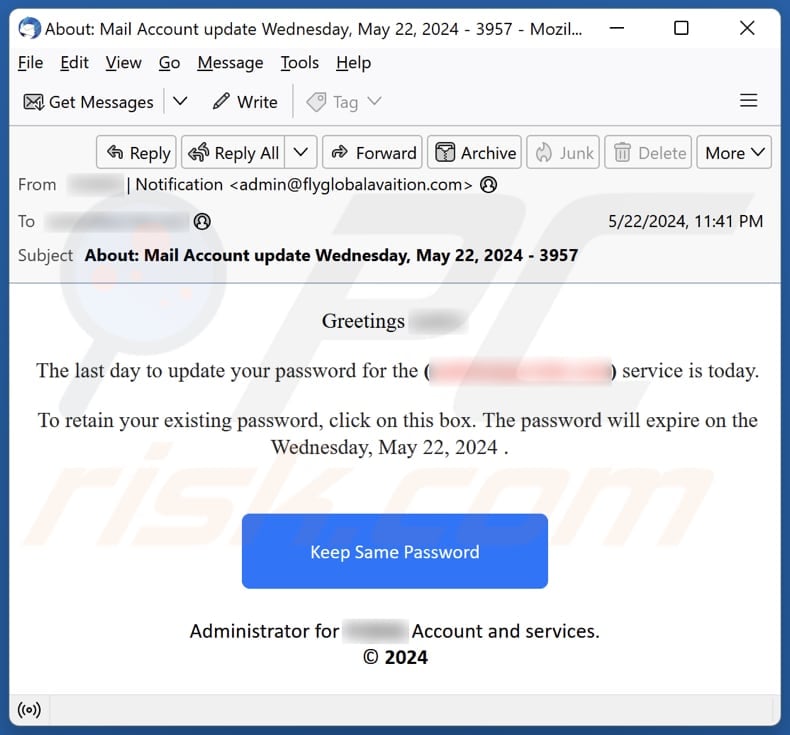
More about the "Last Day To Update Your Password" scam email
This phishing email pretends to be a notification about updating the recipient's mail account password. It states that the last day to update the password is today. The email urges the recipient to click on a box (click the "Keep Same Password" button) to keep their existing password, suggesting that failure to do so will result in the password expiring.
Clicking the provided link opens a fake website masquerading as the Gmail sign-in page. The purpose of this web page is to steal email account login credentials (email addresses and passwords). With stolen login credentials, scammers can access the victim's inbox, contacts, and potentially sensitive information stored within emails.
They may use this access to send spam, phishing emails, or even deliver malware to contacts. They may also reset passwords for other online accounts linked to the stolen email account. Moreover, scammers may try to use stolen login credentials to access other accounts. Additionally, they may sell the information they obtained on the dark web.
Thus, users individuals should not respond to suspicious emails or provide information on websites of this kind.
| Name | Last Day To Update Your Password Email Scam |
| Threat Type | Phishing, Scam, Social Engineering, Fraud |
| Fake Claim | Recipient's email account password will expire today |
| Disguise | Notification from an email service provider |
| Symptoms | Unauthorized online purchases, changed online account passwords, identity theft, illegal access of the computer. |
| Distribution methods | Deceptive emails, rogue online pop-up ads, search engine poisoning techniques, misspelled domains. |
| Damage | Loss of sensitive private information, monetary loss, identity theft. |
| Malware Removal (Windows) |
To eliminate possible malware infections, scan your computer with legitimate antivirus software. Our security researchers recommend using Combo Cleaner. Download Combo CleanerTo use full-featured product, you have to purchase a license for Combo Cleaner. 7 days free trial available. Combo Cleaner is owned and operated by RCS LT, the parent company of PCRisk.com. |
Similar scam emails in general
Phishing emails are fraudulent messages designed to deceive recipients into providing sensitive information to scammers, such as login credentials, credit card details, social security numbers, or other personal data. These emails often impersonate reputable organizations, companies, or other entities.
It is important to note that links and attachments presented in such emails can be employed to trick recipients into infecting their computers with malware. Some examples of similar emails are "Wells Fargo - Card Activity Verification", "Citrix Attachments", and "Outlook - Someone Logged Into Your Mail Account".
How do spam campaigns infect computers?
Emails designed to trick users into infecting computers contain malicious attachments or links. Users may infect computers by opening malicious files downloaded via accessed malicious pages or executing malware via attached files. It is important to mention that not all malicious files inject malware upon opening them.
For instance, malicious MS Office documents can infect computers when users enable macros commands. Archive files can cause harm when users extract their contents and run malicious files. Other files commonly used for malware distribution are PDFs, script files, executables, and ISO files.
How to avoid installation of malware?
Download apps and files from reliable sources, such as official web pages and app stores. Be careful with unexpected or irrelevant emails containing links/buttons or files, as opening their contents may lead to computer infections. Also, do not interact with ads, pop-ups, buttons, etc., on dubious websites or allow such pages to send notifications.
Update all applications and the operating system regularly, scan your computer for threats, and utilize a reputable security tool (or tools). If you have already opened malicious attachments, we recommend running a scan with Combo Cleaner Antivirus for Windows to automatically eliminate infiltrated malware.
Text presented in the "Last Day To Update Your Password" email letter:
Subject: About: Mail Account update Wednesday, May 22, 2024 - 3957
Greetings ********,
The last day to update your password for the (********) service is today.
To retain your existing password, click on this box. The password will expire on the Wednesday, May 22, 2024 .
Keep Same PasswordAdministrator for ******** Account and services.
© 2024
Screenshot of the phishing website presented in this email:
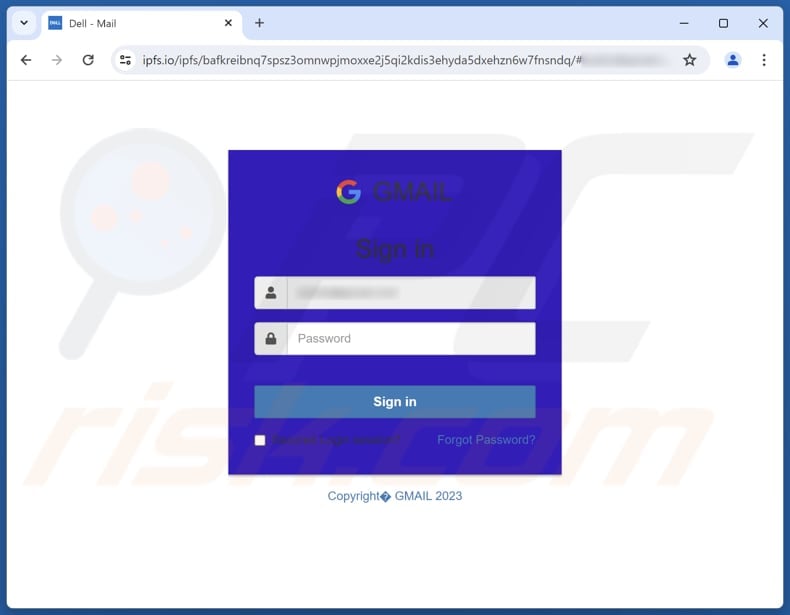
Instant automatic malware removal:
Manual threat removal might be a lengthy and complicated process that requires advanced IT skills. Combo Cleaner is a professional automatic malware removal tool that is recommended to get rid of malware. Download it by clicking the button below:
DOWNLOAD Combo CleanerBy downloading any software listed on this website you agree to our Privacy Policy and Terms of Use. To use full-featured product, you have to purchase a license for Combo Cleaner. 7 days free trial available. Combo Cleaner is owned and operated by RCS LT, the parent company of PCRisk.com.
Quick menu:
- What is Last Day To Update Your Password phishing campaign?
- Types of malicious emails.
- How to spot a malicious email?
- What to do if you fell for an email scam?
Types of malicious emails:
![]() Phishing Emails
Phishing Emails
Most commonly, cybercriminals use deceptive emails to trick Internet users into giving away their sensitive private information, for example, login information for various online services, email accounts, or online banking information.
Such attacks are called phishing. In a phishing attack, cybercriminals usually send an email message with some popular service logo (for example, Microsoft, DHL, Amazon, Netflix), create urgency (wrong shipping address, expired password, etc.), and place a link which they hope their potential victims will click on.
After clicking the link presented in such email message, victims are redirected to a fake website that looks identical or extremely similar to the original one. Victims are then asked to enter their password, credit card details, or some other information that gets stolen by cybercriminals.
![]() Emails with Malicious Attachments
Emails with Malicious Attachments
Another popular attack vector is email spam with malicious attachments that infect users' computers with malware. Malicious attachments usually carry trojans that are capable of stealing passwords, banking information, and other sensitive information.
In such attacks, cybercriminals' main goal is to trick their potential victims into opening an infected email attachment. To achieve this goal, email messages usually talk about recently received invoices, faxes, or voice messages.
If a potential victim falls for the lure and opens the attachment, their computers get infected, and cybercriminals can collect a lot of sensitive information.
While it's a more complicated method to steal personal information (spam filters and antivirus programs usually detect such attempts), if successful, cybercriminals can get a much wider array of data and can collect information for a long period of time.
![]() Sextortion Emails
Sextortion Emails
This is a type of phishing. In this case, users receive an email claiming that a cybercriminal could access the webcam of the potential victim and has a video recording of one's masturbation.
To get rid of the video, victims are asked to pay a ransom (usually using Bitcoin or another cryptocurrency). Nevertheless, all of these claims are false - users who receive such emails should ignore and delete them.
How to spot a malicious email?
While cyber criminals try to make their lure emails look trustworthy, here are some things that you should look for when trying to spot a phishing email:
- Check the sender's ("from") email address: Hover your mouse over the "from" address and check if it's legitimate. For example, if you received an email from Microsoft, be sure to check if the email address is @microsoft.com and not something suspicious like @m1crosoft.com, @microsfot.com, @account-security-noreply.com, etc.
- Check for generic greetings: If the greeting in the email is "Dear user", "Dear @youremail.com", "Dear valued customer", this should raise suspiciousness. Most commonly, companies call you by your name. Lack of this information could signal a phishing attempt.
- Check the links in the email: Hover your mouse over the link presented in the email, if the link that appears seems suspicious, don't click it. For example, if you received an email from Microsoft and the link in the email shows that it will go to firebasestorage.googleapis.com/v0... you shouldn't trust it. It's best not to click any links in the emails but to visit the company website that sent you the email in the first place.
- Don't blindly trust email attachments: Most commonly, legitimate companies will ask you to log in to their website and to view any documents there; if you received an email with an attachment, it's a good idea to scan it with an antivirus application. Infected email attachments are a common attack vector used by cybercriminals.
To minimise the risk of opening phishing and malicious emails we recommend using Combo Cleaner Antivirus for Windows.
Example of a spam email:

What to do if you fell for an email scam?
- If you clicked on a link in a phishing email and entered your password - be sure to change your password as soon as possible. Usually, cybercriminals collect stolen credentials and then sell them to other groups that use them for malicious purposes. If you change your password in a timely manner, there's a chance that criminals won't have enough time to do any damage.
- If you entered your credit card information - contact your bank as soon as possible and explain the situation. There's a good chance that you will need to cancel your compromised credit card and get a new one.
- If you see any signs of identity theft - you should immediately contact the Federal Trade Commission. This institution will collect information about your situation and create a personal recovery plan.
- If you opened a malicious attachment - your computer is probably infected, you should scan it with a reputable antivirus application. For this purpose, we recommend using Combo Cleaner Antivirus for Windows.
- Help other Internet users - report phishing emails to Anti-Phishing Working Group, FBI’s Internet Crime Complaint Center, National Fraud Information Center and U.S. Department of Justice.
Frequently Asked Questions (FAQ)
Why did I receive this email?
Scammers send identical emails to numerous recipients, banking on the possibility that at least one person will be deceived by them. These spam emails lack any individualized content.
I have provided my personal information when tricked by this email, what should I do?
If you have entered your email account login credentials on the phishing website, change all passwords as soon as possible. If you cannot access your email account, contact the service provider.
I have downloaded and opened a malicious file attached to an email, is my computer infected?
It depends on the file type. If you opened a malicious executable file, it is highly likely that your computer has been infected. Malicious MS Office documents and other files usually do not infect systems unless users take additional actions.
I have read the email but did not open the attachment, is my computer infected?
Opening an email poses no threat. However, clicking on links within the email or opening attached files can result in system infections.
Will Combo Cleaner remove malware infections that were present in email attachment?
Certainly, Combo Cleaner can detect and remove nearly all known malware. It is recommended to run a full system scan. Advanced malware might be concealed, and performing a quick scan may not be enough to detect it.
Share:

Tomas Meskauskas
Expert security researcher, professional malware analyst
I am passionate about computer security and technology. I have an experience of over 10 years working in various companies related to computer technical issue solving and Internet security. I have been working as an author and editor for pcrisk.com since 2010. Follow me on Twitter and LinkedIn to stay informed about the latest online security threats.
PCrisk security portal is brought by a company RCS LT.
Joined forces of security researchers help educate computer users about the latest online security threats. More information about the company RCS LT.
Our malware removal guides are free. However, if you want to support us you can send us a donation.
DonatePCrisk security portal is brought by a company RCS LT.
Joined forces of security researchers help educate computer users about the latest online security threats. More information about the company RCS LT.
Our malware removal guides are free. However, if you want to support us you can send us a donation.
Donate
▼ Show Discussion