Removing software generating redirects to random-year-facts.com
Browser HijackerAlso Known As: Random Year Fact browser hijacker
Get free scan and check if your device is infected.
Remove it nowTo use full-featured product, you have to purchase a license for Combo Cleaner. Seven days free trial available. Combo Cleaner is owned and operated by RCS LT, the parent company of PCRisk.com.
What kind of website is random-year-facts.com?
While inspecting the Random Year Fact browser extension, we discovered the random-year-facts.com fake search engine. This extension supposedly provides random facts for a specific year.
However, Random Year Fact makes alterations to browser settings in order to generate redirects that land on the random-year-facts.com website. Due to this behavior, this extension is classed as a browser hijacker.
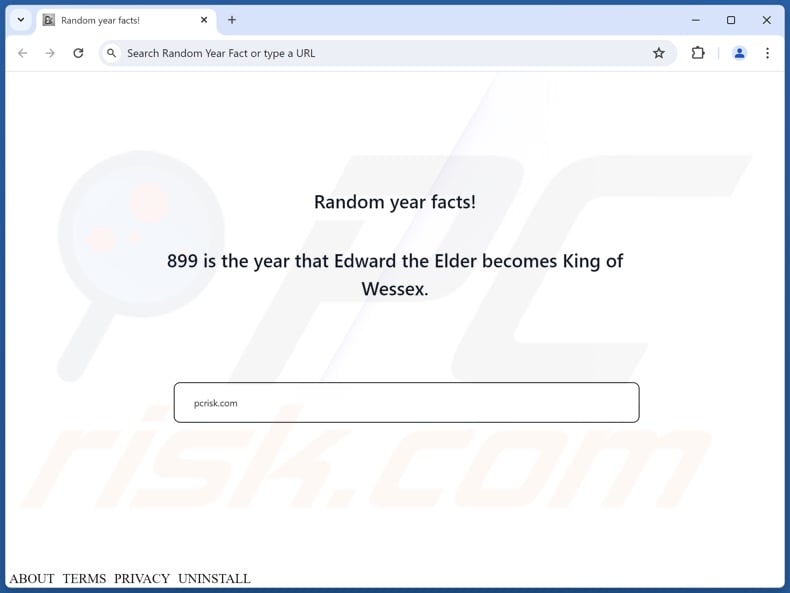
Random Year Fact browser hijacker overview
Browser hijackers modify browser settings (e.g., default search engines, homepages, new tabs/windows, etc.) to cause redirects. Following the modifications performed by Random Year Fact, users can be forced to visit random-year-facts.com when they enter a search query into the URL bar or open a new browser tab/window.
Illegitimate search engines cannot provide search results, so they redirect to genuine Internet search sites. At the time of research, random-year-facts.com redirected to the Bing search engine (bing.com). It is noteworthy that this webpage might land elsewhere, as factors like user geolocation may impact redirects.
Browser-hijacking software often uses persistence-ensuring mechanisms, such as restricting access to removal-related settings or undoing user-made changes.
Additionally, this software can have data-tracking functionalities, and this might apply to Random Year Fact. Targeted information may include: URLs visited, webpages viewed, search queries typed, Internet cookies, usernames/passwords, personally identifiable details, finance-related data, and so on. The gathered information can be monetized via sale to third-parties.
To summarize, software like Random Year Fact on devices may result in system infections, severe privacy issues, financial losses, and even identity theft.
| Name | Random Year Fact |
| Threat Type | Browser Hijacker, Redirect, Search Hijacker, Toolbar, Unwanted New Tab |
| Browser Extension(s) | Random Year Fact |
| Supposed Functionality | Providing yearly facts |
| Promoted URL | random-year-facts.com |
| Detection Names (random-year-facts.com) | N/A (VirusTotal) |
| Serving IP Address (random-year-facts.com) | 172.67.185.182 |
| Affected Browser Settings | Homepage, new tab URL, default search engine |
| Symptoms | Manipulated Internet browser settings (homepage, default Internet search engine, new tab settings). Users are forced to visit the hijacker's website and search the Internet using their search engines. |
| Distribution methods | Deceptive pop-up ads, free software installers (bundling). |
| Damage | Internet browser tracking (potential privacy issues), display of unwanted ads, redirects to dubious websites. |
| Malware Removal (Windows) |
To eliminate possible malware infections, scan your computer with legitimate antivirus software. Our security researchers recommend using Combo Cleaner. Download Combo CleanerTo use full-featured product, you have to purchase a license for Combo Cleaner. 7 days free trial available. Combo Cleaner is owned and operated by RCS LT, the parent company of PCRisk.com. |
Browser hijacker examples
We have investigated countless browser hijackers; Chuck Norris Tab, Gym New Tab, and Vids Tab are merely a couple of our latest articles.
Software within this category usually appears legitimate and innocuous. Users may be lured into downloading/installing browser hijackers by the features that they promise. However, these functionalities rarely work as advertised, and in most cases – they do not work at all.
It must be mentioned that even if a piece of software operates as indicated by its promotional material – that is not a guarantee of either legitimacy or safety.
How did Random Year Fact install on my computer?
We acquired Random Year Fact from its "official" promotional webpage. Aside from such sites, extensions of this kind are endorsed by scam pages (using scare tactics or other false claims).
The majority of visitors to these webpages access them via redirects caused by intrusive advertisements, websites that employ rogue advertising networks, mistyped URLs, spam browser notifications, and installed adware.
Browser hijackers can also be bundled with (packed alongside) ordinary programs. Download from untrustworthy channels (e.g., freeware and free file-hosting sites, Peer-to-Peer sharing networks, etc.) and rushed installations (e.g., skipped sections, used "Easy/Express" settings, etc.) – increase the risk of unintentionally allowing bundled content into the system.
Intrusive ads spread browser-hijacking software as well. Some of these adverts can be triggered (i.e., by being clicked) to execute scripts that perform downloads/installations without user consent.
How to avoid installation of browser hijackers?
It is important to always research software prior to downloading or purchasing. Additionally, all downloads must be performed from official and verified sources. When installing, we advise reading terms, inspecting available options, using the "Custom/Advanced" settings, and opting out of all supplementary apps, extensions, tools, and so on.
Another recommendation is to be careful while browsing since fake and malicious online content usually appears legitimate and harmless. For example, despite their ordinary appearance – intrusive advertisements redirect to highly questionable websites (e.g., gambling, scam-promoting, adult dating, etc.).
In case of continuous encounters with such ads/redirects, inspect the system and immediately remove all suspicious applications and browser extensions/plug-ins. If your computer is already infected with Random Year Fact, we recommend running a scan with Combo Cleaner Antivirus for Windows to automatically eliminate this browser hijacker.
Permissions asked by Random Year Fact browser hijacker:
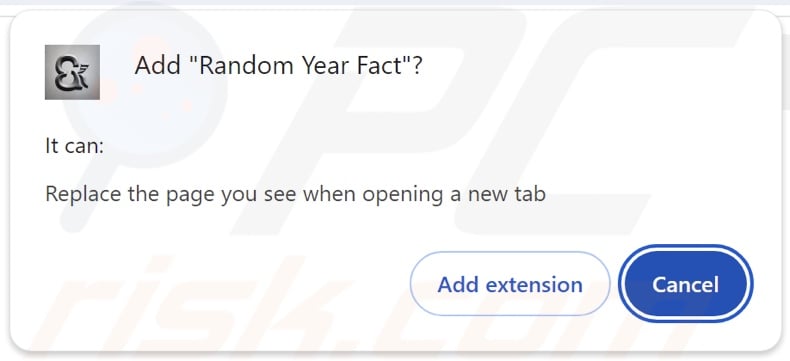
Website promoting Random Year Fact browser hijacker:
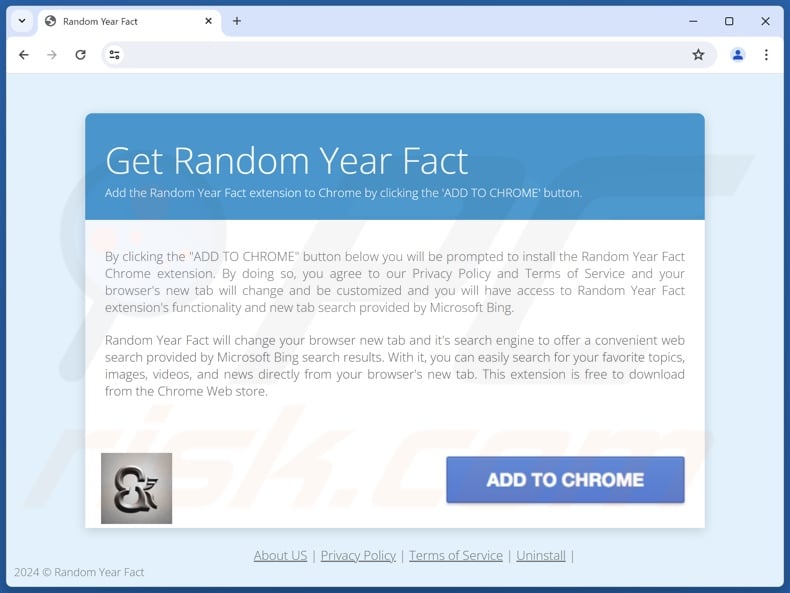
Instant automatic malware removal:
Manual threat removal might be a lengthy and complicated process that requires advanced IT skills. Combo Cleaner is a professional automatic malware removal tool that is recommended to get rid of malware. Download it by clicking the button below:
DOWNLOAD Combo CleanerBy downloading any software listed on this website you agree to our Privacy Policy and Terms of Use. To use full-featured product, you have to purchase a license for Combo Cleaner. 7 days free trial available. Combo Cleaner is owned and operated by RCS LT, the parent company of PCRisk.com.
Quick menu:
- What is Random Year Fact?
- STEP 1. Uninstall unwanted applications using Control Panel.
- STEP 2. Remove Random Year Fact browser hijacker from Google Chrome.
- STEP 3. Remove random-year-facts.com homepage and default search engine from Mozilla Firefox.
- STEP 4. Remove random-year-facts.com redirect from Safari.
- STEP 5. Remove rogue plug-ins from Microsoft Edge.
Random Year Fact browser hijacker removal:
Windows 11 users:

Right-click on the Start icon, select Apps and Features. In the opened window search for the application you want to uninstall, after locating it, click on the three vertical dots and select Uninstall.
Windows 10 users:

Right-click in the lower left corner of the screen, in the Quick Access Menu select Control Panel. In the opened window choose Programs and Features.
Windows 7 users:

Click Start (Windows Logo at the bottom left corner of your desktop), choose Control Panel. Locate Programs and click Uninstall a program.
macOS (OSX) users:

Click Finder, in the opened screen select Applications. Drag the app from the Applications folder to the Trash (located in your Dock), then right click the Trash icon and select Empty Trash.
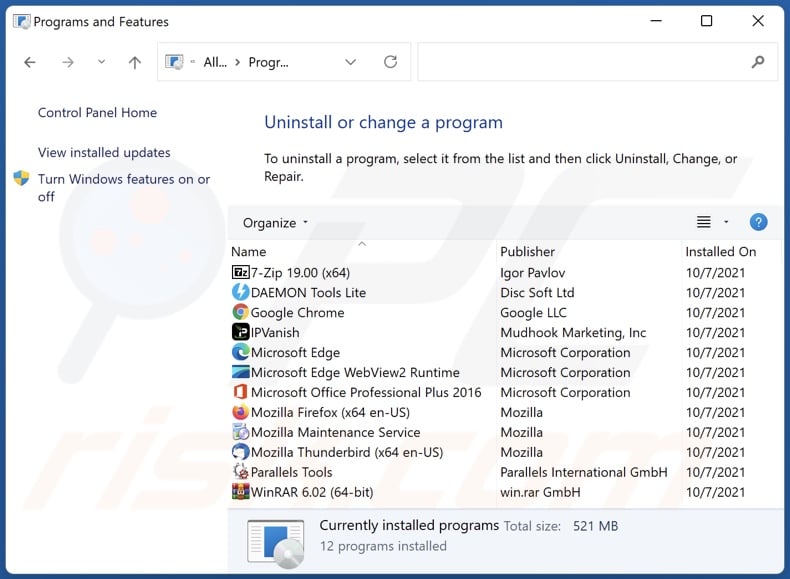
In the uninstall programs window: look for any recently installed suspicious applications, select these entries and click "Uninstall" or "Remove".
After uninstalling the potentially unwanted applications, scan your computer for any remaining unwanted components. To scan your computer, use recommended malware removal software.
DOWNLOAD remover for malware infections
Combo Cleaner checks if your computer is infected with malware. To use full-featured product, you have to purchase a license for Combo Cleaner. 7 days free trial available. Combo Cleaner is owned and operated by RCS LT, the parent company of PCRisk.com.
Random Year Fact browser hijacker removal from Internet browsers:
Video showing how to remove Random Year Fact browser hijacker using Combo Cleaner:
 Remove malicious extensions from Google Chrome:
Remove malicious extensions from Google Chrome:
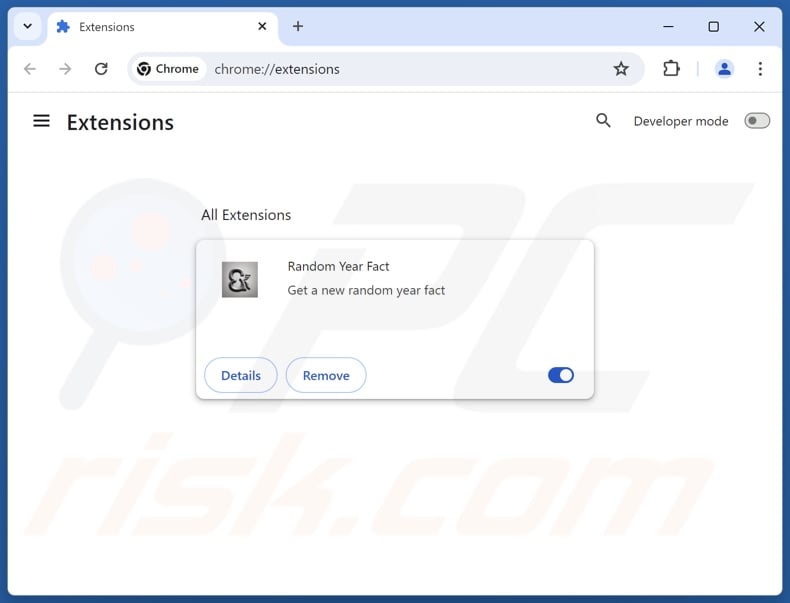
Click the Chrome menu icon ![]() (at the top right corner of Google Chrome), select "Extensions" and click "Manage Extensions". Locate "Random Year Fact" and other recently-installed suspicious extensions, select these entries and click "Remove".
(at the top right corner of Google Chrome), select "Extensions" and click "Manage Extensions". Locate "Random Year Fact" and other recently-installed suspicious extensions, select these entries and click "Remove".
Change your homepage:
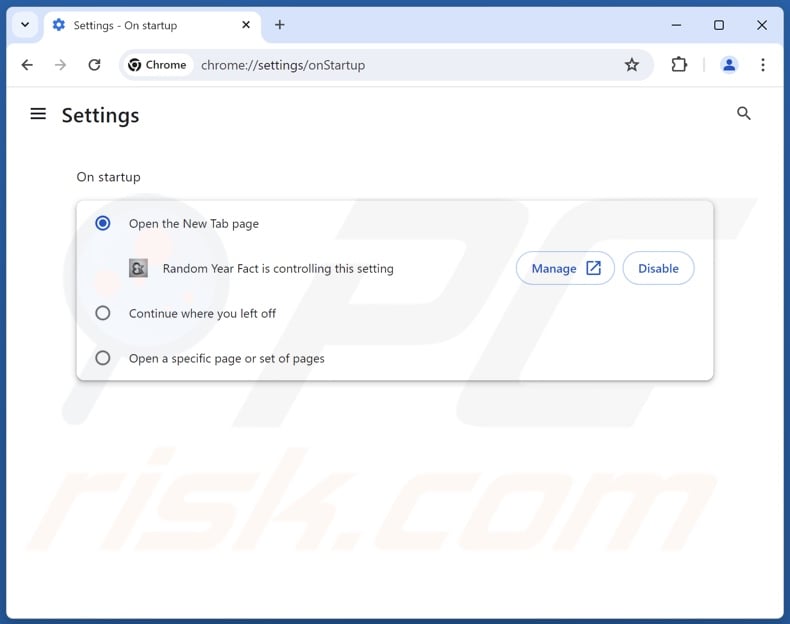
Click the Chrome menu icon ![]() (at the top right corner of Google Chrome), select "Settings". In the "On startup" section, disable "Random Year Fact", look for a browser hijacker URL (hxxp://www.random-year-facts.com) below the "Open a specific or set of pages" option. If present click on the three vertical dots icon and select "Remove".
(at the top right corner of Google Chrome), select "Settings". In the "On startup" section, disable "Random Year Fact", look for a browser hijacker URL (hxxp://www.random-year-facts.com) below the "Open a specific or set of pages" option. If present click on the three vertical dots icon and select "Remove".
Change your default search engine:
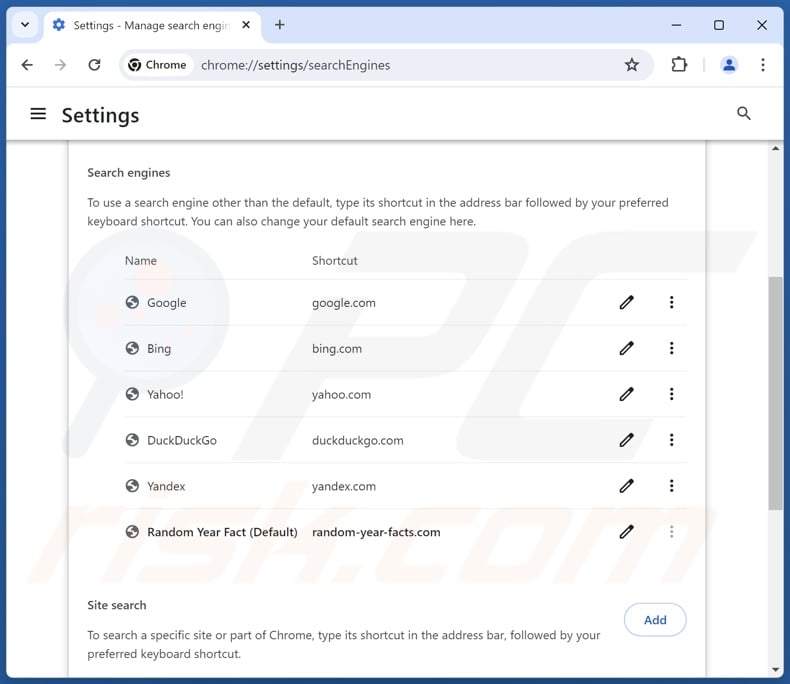
To change your default search engine in Google Chrome: Click the Chrome menu icon ![]() (at the top right corner of Google Chrome), select "Settings", in the "Search engine" section, click "Manage search engines...", in the opened list look for "random-year-facts.com", when located click the three vertical dots near this URL and select "Delete".
(at the top right corner of Google Chrome), select "Settings", in the "Search engine" section, click "Manage search engines...", in the opened list look for "random-year-facts.com", when located click the three vertical dots near this URL and select "Delete".
- If you continue to have problems with browser redirects and unwanted advertisements - Reset Google Chrome.
Optional method:
If you continue to have problems with removal of the random year fact browser hijacker, reset your Google Chrome browser settings. Click the Chrome menu icon ![]() (at the top right corner of Google Chrome) and select Settings. Scroll down to the bottom of the screen. Click the Advanced… link.
(at the top right corner of Google Chrome) and select Settings. Scroll down to the bottom of the screen. Click the Advanced… link.

After scrolling to the bottom of the screen, click the Reset (Restore settings to their original defaults) button.

In the opened window, confirm that you wish to reset Google Chrome settings to default by clicking the Reset button.

 Remove malicious extensions from Mozilla Firefox:
Remove malicious extensions from Mozilla Firefox:
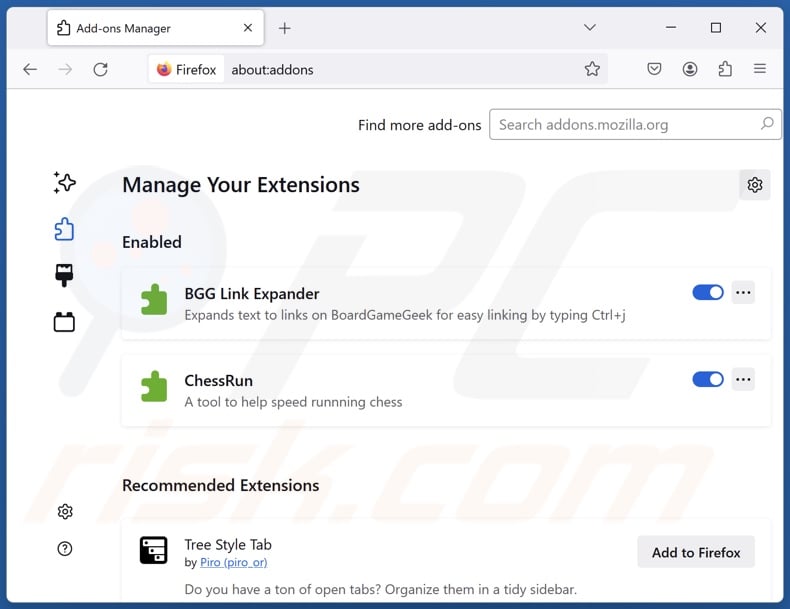
Click the Firefox menu ![]() (at the top right corner of the main window), select "Add-ons and themes". Click "Extensions", in the opened window locate "Random Year Fact", as well as all recently-installed suspicious extensions, click on the three dots and then click "Remove".
(at the top right corner of the main window), select "Add-ons and themes". Click "Extensions", in the opened window locate "Random Year Fact", as well as all recently-installed suspicious extensions, click on the three dots and then click "Remove".
Change your homepage:
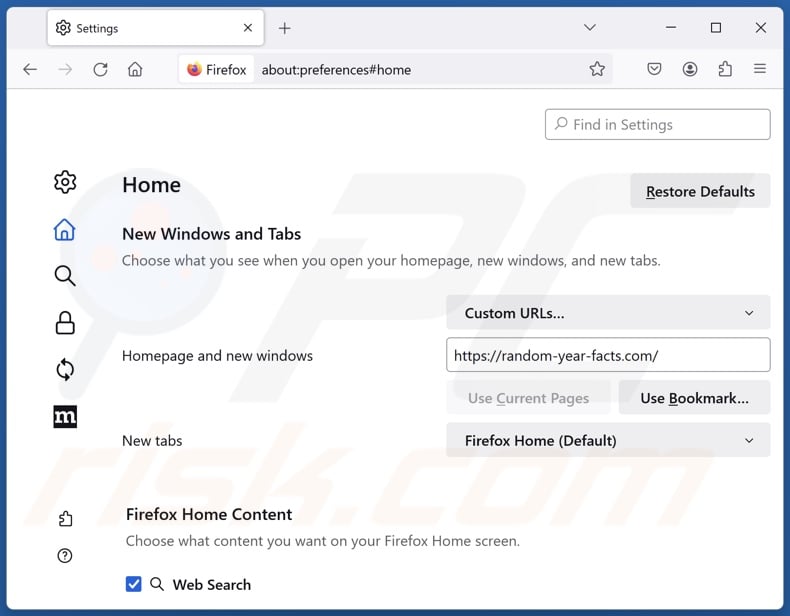
To reset your homepage, click the Firefox menu ![]() (at the top right corner of the main window), then select "Settings", in the opened window disable "Random Year Fact", remove hxxp://random-year-facts.com and enter your preferred domain, which will open each time you start Mozilla Firefox.
(at the top right corner of the main window), then select "Settings", in the opened window disable "Random Year Fact", remove hxxp://random-year-facts.com and enter your preferred domain, which will open each time you start Mozilla Firefox.
Change your default search engine:
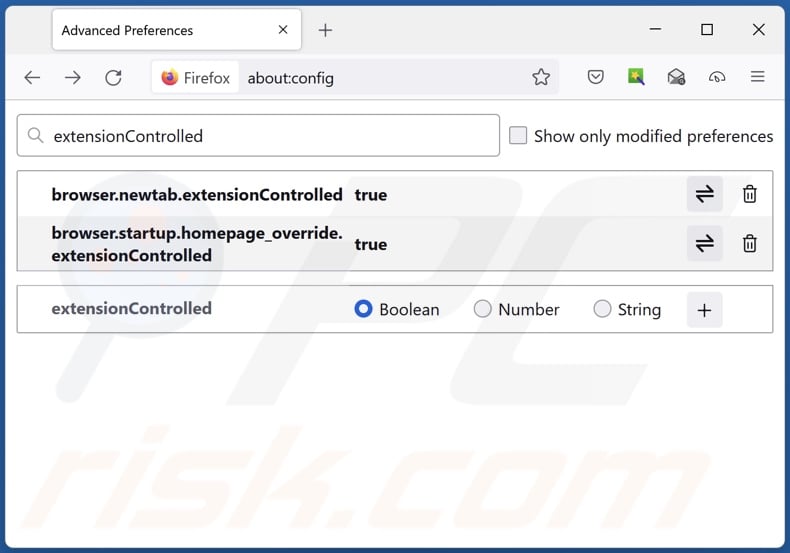
In the URL address bar, type "about:config" and press Enter. Click "Accept the Risk and Continue".
In the search filter at the top, type: "extensionControlled". Set both results to "false" by either double-clicking each entry or clicking the ![]() button.
button.
Optional method:
Computer users who have problems with random year fact browser hijacker removal can reset their Mozilla Firefox settings.
Open Mozilla Firefox, at the top right corner of the main window, click the Firefox menu, ![]() in the opened menu, click Help.
in the opened menu, click Help.

Select Troubleshooting Information.

In the opened window, click the Refresh Firefox button.

In the opened window, confirm that you wish to reset Mozilla Firefox settings to default by clicking the Refresh Firefox button.

 Remove malicious extensions from Safari:
Remove malicious extensions from Safari:

Make sure your Safari browser is active and click Safari menu, then select Preferences...

In the preferences window select the Extensions tab. Look for any recently installed suspicious extensions and uninstall them.

In the preferences window select General tab and make sure that your homepage is set to a preferred URL, if its altered by a browser hijacker - change it.

In the preferences window select Search tab and make sure that your preferred Internet search engine is selected.
Optional method:
Make sure your Safari browser is active and click on Safari menu. From the drop down menu select Clear History and Website Data...

In the opened window select all history and click the Clear History button.

 Remove malicious extensions from Microsoft Edge:
Remove malicious extensions from Microsoft Edge:

Click the Edge menu icon ![]() (at the top right corner of Microsoft Edge), select "Extensions". Locate any recently-installed suspicious browser add-ons, and remove them.
(at the top right corner of Microsoft Edge), select "Extensions". Locate any recently-installed suspicious browser add-ons, and remove them.
Change your homepage and new tab settings:

Click the Edge menu icon ![]() (at the top right corner of Microsoft Edge), select "Settings". In the "On startup" section look for the name of the browser hijacker and click "Disable".
(at the top right corner of Microsoft Edge), select "Settings". In the "On startup" section look for the name of the browser hijacker and click "Disable".
Change your default Internet search engine:

To change your default search engine in Microsoft Edge: Click the Edge menu icon ![]() (at the top right corner of Microsoft Edge), select "Privacy and services", scroll to bottom of the page and select "Address bar". In the "Search engines used in address bar" section look for the name of the unwanted Internet search engine, when located click the "Disable" button near it. Alternatively you can click on "Manage search engines", in the opened menu look for unwanted Internet search engine. Click on the puzzle icon
(at the top right corner of Microsoft Edge), select "Privacy and services", scroll to bottom of the page and select "Address bar". In the "Search engines used in address bar" section look for the name of the unwanted Internet search engine, when located click the "Disable" button near it. Alternatively you can click on "Manage search engines", in the opened menu look for unwanted Internet search engine. Click on the puzzle icon ![]() near it and select "Disable".
near it and select "Disable".
Optional method:
If you continue to have problems with removal of the random year fact browser hijacker, reset your Microsoft Edge browser settings. Click the Edge menu icon ![]() (at the top right corner of Microsoft Edge) and select Settings.
(at the top right corner of Microsoft Edge) and select Settings.

In the opened settings menu select Reset settings.

Select Restore settings to their default values. In the opened window, confirm that you wish to reset Microsoft Edge settings to default by clicking the Reset button.

- If this did not help, follow these alternative instructions explaining how to reset the Microsoft Edge browser.
Summary:
 A browser hijacker is a type of adware infection that modifies Internet browser settings by assigning the homepage and default Internet search engine settings to some other (unwanted) website URL. Commonly, this type of adware infiltrates operating systems through free software downloads. If your download is managed by a download client, ensure that you decline offers to install advertised toolbars or applications that seek to change your homepage and default Internet search engine settings.
A browser hijacker is a type of adware infection that modifies Internet browser settings by assigning the homepage and default Internet search engine settings to some other (unwanted) website URL. Commonly, this type of adware infiltrates operating systems through free software downloads. If your download is managed by a download client, ensure that you decline offers to install advertised toolbars or applications that seek to change your homepage and default Internet search engine settings.
Post a comment:
If you have additional information on random year fact browser hijacker or it's removal please share your knowledge in the comments section below.
Frequently Asked Questions (FAQ)
What is the purpose of forcing users to visit random-year-facts.com website?
The motivation behind developing software that generates rogue redirects is profit.
Is visiting random-year-facts.com a threat to my privacy?
Most likely, yes. Websites like random-year-facts.com typically gather (and sell) visitor data.
How did a browser hijacker infiltrate my computer?
The most prevalent distribution techniques include: bundled installers, online scams, freeware and free file-hosting sites, P2P sharing networks, spam browser notifications, and intrusive advertisements.
Will Combo Cleaner help me remove Random Year Fact browser hijacker?
Yes, Combo Cleaner will scan your computer and remove detected browser-hijacking applications. Manual removal (performed without security programs) might not be a perfect solution, especially when multiple browser hijackers are present. After one is removed – the others may simply reinstall it. What is more, removal-related settings might be inaccessible when browser-hijacking software is installed. Therefore, browser hijackers must be eliminated thoroughly and all at once.
Share:

Tomas Meskauskas
Expert security researcher, professional malware analyst
I am passionate about computer security and technology. I have an experience of over 10 years working in various companies related to computer technical issue solving and Internet security. I have been working as an author and editor for pcrisk.com since 2010. Follow me on Twitter and LinkedIn to stay informed about the latest online security threats.
PCrisk security portal is brought by a company RCS LT.
Joined forces of security researchers help educate computer users about the latest online security threats. More information about the company RCS LT.
Our malware removal guides are free. However, if you want to support us you can send us a donation.
DonatePCrisk security portal is brought by a company RCS LT.
Joined forces of security researchers help educate computer users about the latest online security threats. More information about the company RCS LT.
Our malware removal guides are free. However, if you want to support us you can send us a donation.
Donate
▼ Show Discussion