How to identify scams like "New Messages Notification" phishing email
Phishing/ScamAlso Known As: New Messages Notification phishign campaign
Get free scan and check if your device is infected.
Remove it nowTo use full-featured product, you have to purchase a license for Combo Cleaner. Seven days free trial available. Combo Cleaner is owned and operated by RCS LT, the parent company of PCRisk.com.
What kind of scam is "New Messages Notification"?
Upon our inspection, we determined that it is a scam email pretending to be a notification from an email service provider. The purpose of this email is to trick recipients into opening a phishing page and providing personal information. Recipients should not open links provided in such emails or respond to them.
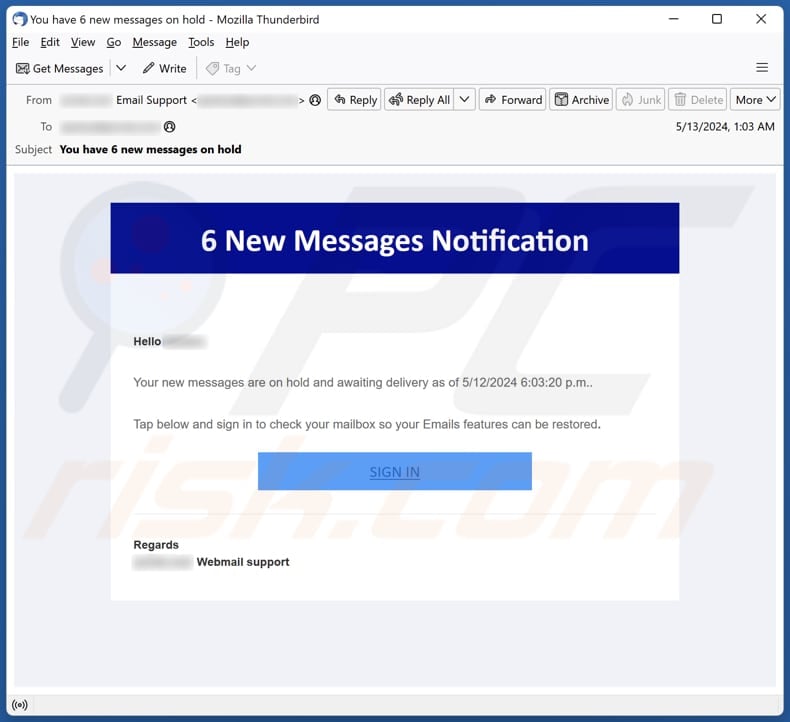
More about the "New Messages Notification" scam email
The email claims that the recipient has six new messages on hold and urges them to sign in immediately to restore access to their email features. It states that the messages are awaiting delivery since a specific date and time. The "SIGN IN" button leads to a phishing website designed to steal login credentials.
On the phishing site, users are instructed to enter an email address and password to continue (to sign in). Entered details are then sent to scammers. Stolen email account login credentials can be misused for various purposes. For instance, scammers may look for personal information in emails or send phishing emails (or even deliver malware) to contacts.
Also, scammers may try to access social media and other accounts using the stolen login credentials, which may lead to even more issues (like monetary loss and identity theft). Moreover, scammers may sell the stolen information to third parties. Thus, recipients should exercise caution and verify the legitimacy of such emails before taking any action.
| Name | New Messages Notification Email Scam |
| Threat Type | Phishing, Scam, Social Engineering, Fraud |
| Fake Claim | The recipient has six new messages on hold |
| Disguise | Notification from an email service provider |
| Symptoms | Unauthorized online purchases, changed online account passwords, identity theft, illegal access of the computer. |
| Distribution methods | Deceptive emails, rogue online pop-up ads, search engine poisoning techniques, misspelled domains. |
| Damage | Loss of sensitive private information, monetary loss, identity theft. |
| Malware Removal (Windows) |
To eliminate possible malware infections, scan your computer with legitimate antivirus software. Our security researchers recommend using Combo Cleaner. Download Combo CleanerTo use full-featured product, you have to purchase a license for Combo Cleaner. 7 days free trial available. Combo Cleaner is owned and operated by RCS LT, the parent company of PCRisk.com. |
Similar scam emails in general
In most cases, phishing emails include urgent or alarming subject lines, impersonal greetings, claims of pending messages or account issues, requests for immediate action, and misleading links or attachments. Also, they often mimic legitimate organizations, companies, or other entities. Typically, such emails are created to extract sensitive information.
However, emails can also be used to trick users into infecting computers. Some examples of phishing emails are "Pfizer Supply", "Mailbox Update", and "Treasures For Safekeeping".
How do spam campaigns infect computers?
Emails crafted to trick users into infecting computers contain malicious links or attachments. Opening those links leads to websites designed to trigger drive-by downloads or lure users into downloading malicious files (or apps). However, opening attachments does not always result in malware infiltration.
For instance, malicious MS Office documents cannot inject malware unless users enable macros commands/editing or content. Archive files cannot infect systems unless their contents are extracted and malware is executed. More examples of files used to deliver malware via email are PDF documents, executables, ISO files, and JavaScript files.
How to avoid installation of malware?
Before opening any attachments or clicking on links, thoroughly examine emails, especially those from unfamiliar senders. Obtain software and files only from official sources and app stores. Be cautious of advertisements, pop-ups, and buttons on dubious websites, including notifications from such sites.
Refrain from downloading pirated software, key generators, or similar tools, as they can contain malware. Regularly update your operating system and software, and use reputable antivirus or anti-malware software to safeguard your computer against threats. If you have already opened malicious attachments, we recommend running a scan with Combo Cleaner Antivirus for Windows to automatically eliminate infiltrated malware.
Text presented in the "New Messages Notification" email letter:
Subject: You have 6 new messages on hold
6 New Messages Notification
Hello ********,
Your new messages are on hold and awaiting delivery as of 5/12/2024 6:03:20 p.m..
Tap below and sign in to check your mailbox so your Emails features can be restored.
SIGN IN
Regards
******** Webmail support
Phishing page utilized in this scam:
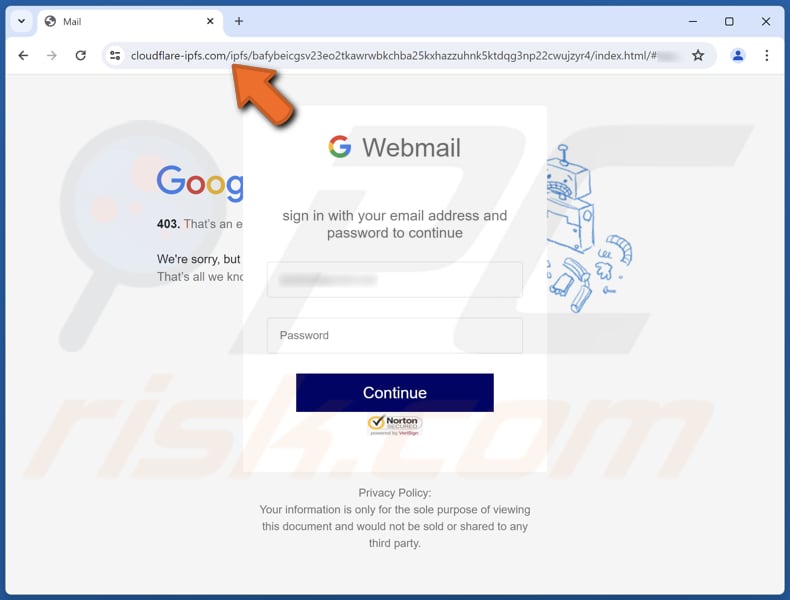
Instant automatic malware removal:
Manual threat removal might be a lengthy and complicated process that requires advanced IT skills. Combo Cleaner is a professional automatic malware removal tool that is recommended to get rid of malware. Download it by clicking the button below:
DOWNLOAD Combo CleanerBy downloading any software listed on this website you agree to our Privacy Policy and Terms of Use. To use full-featured product, you have to purchase a license for Combo Cleaner. 7 days free trial available. Combo Cleaner is owned and operated by RCS LT, the parent company of PCRisk.com.
Quick menu:
- What is New Messages Notification phishign campaign?
- Types of malicious emails.
- How to spot a malicious email?
- What to do if you fell for an email scam?
Types of malicious emails:
![]() Phishing Emails
Phishing Emails
Most commonly, cybercriminals use deceptive emails to trick Internet users into giving away their sensitive private information, for example, login information for various online services, email accounts, or online banking information.
Such attacks are called phishing. In a phishing attack, cybercriminals usually send an email message with some popular service logo (for example, Microsoft, DHL, Amazon, Netflix), create urgency (wrong shipping address, expired password, etc.), and place a link which they hope their potential victims will click on.
After clicking the link presented in such email message, victims are redirected to a fake website that looks identical or extremely similar to the original one. Victims are then asked to enter their password, credit card details, or some other information that gets stolen by cybercriminals.
![]() Emails with Malicious Attachments
Emails with Malicious Attachments
Another popular attack vector is email spam with malicious attachments that infect users' computers with malware. Malicious attachments usually carry trojans that are capable of stealing passwords, banking information, and other sensitive information.
In such attacks, cybercriminals' main goal is to trick their potential victims into opening an infected email attachment. To achieve this goal, email messages usually talk about recently received invoices, faxes, or voice messages.
If a potential victim falls for the lure and opens the attachment, their computers get infected, and cybercriminals can collect a lot of sensitive information.
While it's a more complicated method to steal personal information (spam filters and antivirus programs usually detect such attempts), if successful, cybercriminals can get a much wider array of data and can collect information for a long period of time.
![]() Sextortion Emails
Sextortion Emails
This is a type of phishing. In this case, users receive an email claiming that a cybercriminal could access the webcam of the potential victim and has a video recording of one's masturbation.
To get rid of the video, victims are asked to pay a ransom (usually using Bitcoin or another cryptocurrency). Nevertheless, all of these claims are false - users who receive such emails should ignore and delete them.
How to spot a malicious email?
While cyber criminals try to make their lure emails look trustworthy, here are some things that you should look for when trying to spot a phishing email:
- Check the sender's ("from") email address: Hover your mouse over the "from" address and check if it's legitimate. For example, if you received an email from Microsoft, be sure to check if the email address is @microsoft.com and not something suspicious like @m1crosoft.com, @microsfot.com, @account-security-noreply.com, etc.
- Check for generic greetings: If the greeting in the email is "Dear user", "Dear @youremail.com", "Dear valued customer", this should raise suspiciousness. Most commonly, companies call you by your name. Lack of this information could signal a phishing attempt.
- Check the links in the email: Hover your mouse over the link presented in the email, if the link that appears seems suspicious, don't click it. For example, if you received an email from Microsoft and the link in the email shows that it will go to firebasestorage.googleapis.com/v0... you shouldn't trust it. It's best not to click any links in the emails but to visit the company website that sent you the email in the first place.
- Don't blindly trust email attachments: Most commonly, legitimate companies will ask you to log in to their website and to view any documents there; if you received an email with an attachment, it's a good idea to scan it with an antivirus application. Infected email attachments are a common attack vector used by cybercriminals.
To minimise the risk of opening phishing and malicious emails we recommend using Combo Cleaner Antivirus for Windows.
Example of a spam email:

What to do if you fell for an email scam?
- If you clicked on a link in a phishing email and entered your password - be sure to change your password as soon as possible. Usually, cybercriminals collect stolen credentials and then sell them to other groups that use them for malicious purposes. If you change your password in a timely manner, there's a chance that criminals won't have enough time to do any damage.
- If you entered your credit card information - contact your bank as soon as possible and explain the situation. There's a good chance that you will need to cancel your compromised credit card and get a new one.
- If you see any signs of identity theft - you should immediately contact the Federal Trade Commission. This institution will collect information about your situation and create a personal recovery plan.
- If you opened a malicious attachment - your computer is probably infected, you should scan it with a reputable antivirus application. For this purpose, we recommend using Combo Cleaner Antivirus for Windows.
- Help other Internet users - report phishing emails to Anti-Phishing Working Group, FBI’s Internet Crime Complaint Center, National Fraud Information Center and U.S. Department of Justice.
Frequently Asked Questions (FAQ)
Why did I receive this email?
Typically, scammers acquire email addresses from data breaches, the dark web, or other methods. Either way, they distribute identical emails to all recipients. Simply said, their phishing emails are usually not personal.
I have provided my personal information when tricked by this email, what should I do?
Immediately change the passwords for any accounts that use the divulged login credentials. Additionally, notify the appropriate authorities about the phishing attempt, including your email provider, bank, police, or other relevant entities.
I have downloaded and opened a malicious file attached to an email, is my computer infected?
The likelihood of malware infiltration depends on the file type. If the file was an executable, the risk is considerably higher. However, for document files such as PDFs or Word documents, there is a chance you may have evaded malware infiltration.
I have read the email but did not open the attachment, is my computer infected?
Malware can infiltrate systems through malicious attachments or links. Therefore, simply reading emails is generally safe, but caution should be exercised when interacting with attachments or links to prevent malware infiltration.
Will Combo Cleaner remove malware infections that were present in email attachment?
Combo Cleaner is effective in detecting and removing a wide range of known malware infections. Sophisticated malware can hide deeply within the system. Therefore, running a full system scan is essential to ensure detection and removal.
Share:

Tomas Meskauskas
Expert security researcher, professional malware analyst
I am passionate about computer security and technology. I have an experience of over 10 years working in various companies related to computer technical issue solving and Internet security. I have been working as an author and editor for pcrisk.com since 2010. Follow me on Twitter and LinkedIn to stay informed about the latest online security threats.
PCrisk security portal is brought by a company RCS LT.
Joined forces of security researchers help educate computer users about the latest online security threats. More information about the company RCS LT.
Our malware removal guides are free. However, if you want to support us you can send us a donation.
DonatePCrisk security portal is brought by a company RCS LT.
Joined forces of security researchers help educate computer users about the latest online security threats. More information about the company RCS LT.
Our malware removal guides are free. However, if you want to support us you can send us a donation.
Donate
▼ Show Discussion