Get free scan and check if your device is infected.
Remove it nowTo use full-featured product, you have to purchase a license for Combo Cleaner. Seven days free trial available. Combo Cleaner is owned and operated by RCS LT, the parent company of PCRisk.com.
What kind of application is App_updater?
We have inspected the App_updater application and found that it is an advertising-supported program from the Pirrit family. Once installed, App_updater delivers annoying and often misleading advertisements to users. Also, it may silently gather various data. Affected users should uninstall App_updater as soon as possible.
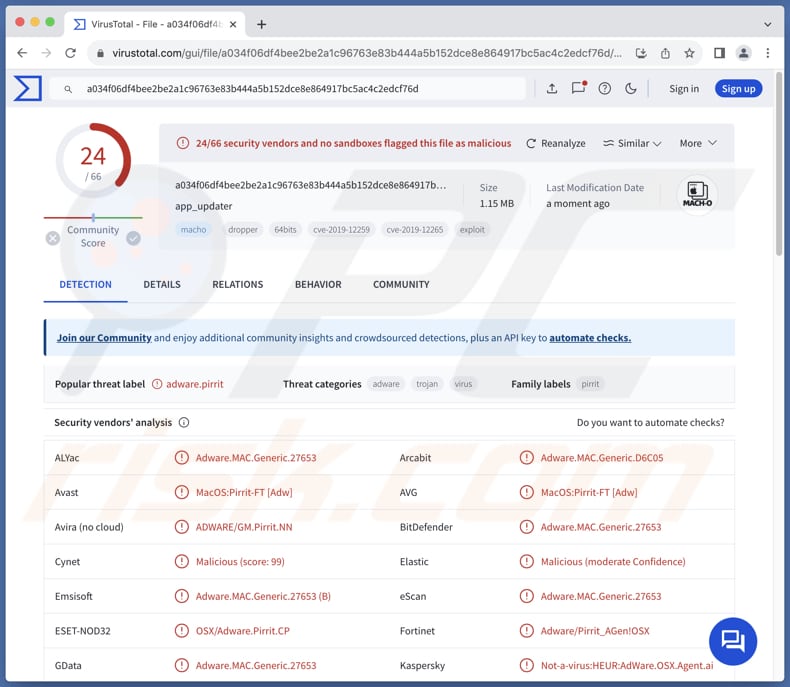
App_updater adware in detail
App_updater can bombard users with intrusive pop-ups, banners, coupons, and other ads. These ads can diminish the browsing and computing experience by covering the contents of websites and other apps and slowing down computers. Moreover, interacting with ads from App_updater can lead to unreliable web pages.
Clicking ads generated by App_updater can result in visiting pages hosting technical support, phishing, investment, and other scams. Users may land on sites designed to trick them into downloading malware, paying for fake services or products, providing sensitive information, calling scammers, or providing remote access to their computers.
Additionally, ads from App_updater may be designed to download and install unwanted/potentially malicious applications (e.g., browser hijackers). Thus, it is strongly recommended not to trust ads displayed by App_updater to avoid monetary loss, computer infections, identity theft, and other issues.
As we mentioned in the introduction, App_updater may collect data from affected devices. This data may include browsing history, search queries, websites visited, clicked ads, IP addresses, device identifiers, geolocation information, etc. Sometimes, such apps can access passwords, credit card details, and other sensitive information.
This data may be misused for malicious purposes and (or) sold to third parties. Overall, App_updater is an unreliable app that should be removed.
| Name | Ads by App_updater |
| Threat Type | Adware, Mac malware, Mac virus |
| Detection Names | Avast (MacOS:Pirrit-FT [Adw]), Combo Cleaner (Adware.MAC.Generic.27653), ESET-NOD32 (OSX/Adware.Pirrit.CP), Kaspersky (Not-a-virus:HEUR:AdWare.OSX.Agent.ai), Full List (VirusTotal) |
| Symptoms | Your Mac becomes slower than normal, you see unwanted pop-up ads, you are redirected to dubious websites. |
| Distribution methods | Deceptive pop-up ads, free software installers (bundling), torrent file downloads. |
| Damage | Internet browser tracking (potential privacy issues), display of unwanted ads, redirects to dubious websites, loss of private information. |
| Malware Removal (Windows) |
To eliminate possible malware infections, scan your computer with legitimate antivirus software. Our security researchers recommend using Combo Cleaner. Download Combo CleanerTo use full-featured product, you have to purchase a license for Combo Cleaner. 7 days free trial available. Combo Cleaner is owned and operated by RCS LT, the parent company of PCRisk.com. |
Conclusion
In conclusion, App_updater is a form of unwanted software with the primary objective of delivering annoying advertisements. In addition to displaying ads, this app may have the ability to track user behavior and collect personal information. It can disrupt users' browsing experiences, compromise the performance of their devices, and cause privacy issues.
Examples of similar apps are IntegerDrivePrivacy, DataUpdate, and PartitionActivity.
How did App_updater install on my computer?
One of the most popular ways to trick users into installing adware is to bundle it with other software. Adware can be included in installers as an additional offer, and users may not notice it. Adware gets installed when users finish installations without rejecting unwanted offers (changing the provided options/settings).
Other adware distribution channels include deceptive advertisements, pop-ups, warnings, and similar content on shady sites or notifications from such pages. Users may also install adware via cracked software, P2P networks, unofficial app stores of websites, and fraudulent emails containing links or files.
How to avoid installation of unwanted applications?
Use trusted sources like official app stores and websites when downloading programs. Before installing, check user reviews and ratings to assess the app's credibility. When installing, use options like "Advanced" or "Custom" (if available) to deselect extra apps you do not need. Do not trust pop-ups, ads, warnings/alerts on questionable sites.
Also, do not agree to receive notifications from suspicious pages. Lastly, keep your devices secure by regularly updating software and operating systems and using a reputable security tool. If your computer is already infected with App_updater, we recommend running a scan with Combo Cleaner Antivirus for Windows to automatically eliminate this adware.
When removing App_updater, it is important to check these folders for its components (the filenames may differ in each folder, yet every single one should contain "app_updater"):
- ~/Library/LaunchAgents
- /Library/LaunchDaemons
- /Library/LaunchAgents
- /Library/StartupItems
The warining that appears before installing App_updater adware:

Text in this warning:
"App_updater" will damage your computer.
This file was downloaded on a unknown date.
OK
Show in Finder
Instant automatic malware removal:
Manual threat removal might be a lengthy and complicated process that requires advanced IT skills. Combo Cleaner is a professional automatic malware removal tool that is recommended to get rid of malware. Download it by clicking the button below:
DOWNLOAD Combo CleanerBy downloading any software listed on this website you agree to our Privacy Policy and Terms of Use. To use full-featured product, you have to purchase a license for Combo Cleaner. 7 days free trial available. Combo Cleaner is owned and operated by RCS LT, the parent company of PCRisk.com.
Quick menu:
- What is App_updater?
- STEP 1. Remove App_updater related files and folders from OSX.
- STEP 2. Remove App_updater ads from Safari.
- STEP 3. Remove App_updater adware from Google Chrome.
- STEP 4. Remove App_updater ads from Mozilla Firefox.
Video showing how to remove adware and browser hijackers from a Mac computer:
App_updater adware removal:
Remove App_updater-related potentially unwanted applications from your "Applications" folder:

Click the Finder icon. In the Finder window, select "Applications". In the applications folder, look for "MPlayerX", "NicePlayer", or other suspicious applications and drag them to the Trash. After removing the potentially unwanted application(s) that cause online ads, scan your Mac for any remaining unwanted components.
DOWNLOAD remover for malware infections
Combo Cleaner checks if your computer is infected with malware. To use full-featured product, you have to purchase a license for Combo Cleaner. 7 days free trial available. Combo Cleaner is owned and operated by RCS LT, the parent company of PCRisk.com.
Remove adware-related files and folders

Click the Finder icon, from the menu bar. Choose Go, and click Go to Folder...
 Check for adware generated files in the /Library/LaunchAgents/ folder:
Check for adware generated files in the /Library/LaunchAgents/ folder:

In the Go to Folder... bar, type: /Library/LaunchAgents/

In the "LaunchAgents" folder, look for any recently-added suspicious files and move them to the Trash. Examples of files generated by adware - "installmac.AppRemoval.plist", "myppes.download.plist", "mykotlerino.ltvbit.plist", "kuklorest.update.plist", etc. Adware commonly installs several files with the exact same string.
 Check for adware generated files in the ~/Library/Application Support/ folder:
Check for adware generated files in the ~/Library/Application Support/ folder:

In the Go to Folder... bar, type: ~/Library/Application Support/

In the "Application Support" folder, look for any recently-added suspicious folders. For example, "MplayerX" or "NicePlayer", and move these folders to the Trash.
 Check for adware generated files in the ~/Library/LaunchAgents/ folder:
Check for adware generated files in the ~/Library/LaunchAgents/ folder:

In the Go to Folder... bar, type: ~/Library/LaunchAgents/

In the "LaunchAgents" folder, look for any recently-added suspicious files and move them to the Trash. Examples of files generated by adware - "installmac.AppRemoval.plist", "myppes.download.plist", "mykotlerino.ltvbit.plist", "kuklorest.update.plist", etc. Adware commonly installs several files with the exact same string.
 Check for adware generated files in the /Library/LaunchDaemons/ folder:
Check for adware generated files in the /Library/LaunchDaemons/ folder:

In the "Go to Folder..." bar, type: /Library/LaunchDaemons/

In the "LaunchDaemons" folder, look for recently-added suspicious files. For example "com.aoudad.net-preferences.plist", "com.myppes.net-preferences.plist", "com.kuklorest.net-preferences.plist", "com.avickUpd.plist", etc., and move them to the Trash.
 Scan your Mac with Combo Cleaner:
Scan your Mac with Combo Cleaner:
If you have followed all the steps correctly, your Mac should be clean of infections. To ensure your system is not infected, run a scan with Combo Cleaner Antivirus. Download it HERE. After downloading the file, double click combocleaner.dmg installer. In the opened window, drag and drop the Combo Cleaner icon on top of the Applications icon. Now open your launchpad and click on the Combo Cleaner icon. Wait until Combo Cleaner updates its virus definition database and click the "Start Combo Scan" button.

Combo Cleaner will scan your Mac for malware infections. If the antivirus scan displays "no threats found" - this means that you can continue with the removal guide; otherwise, it's recommended to remove any found infections before continuing.

After removing files and folders generated by the adware, continue to remove rogue extensions from your Internet browsers.
Remove malicious extensions from Internet browsers
 Remove malicious Safari extensions:
Remove malicious Safari extensions:

Open the Safari browser, from the menu bar, select "Safari" and click "Preferences...".

In the preferences window, select "Extensions" and look for any recently-installed suspicious extensions. When located, click the "Uninstall" button next to it/them. Note that you can safely uninstall all extensions from your Safari browser - none are crucial for regular browser operation.
- If you continue to have problems with browser redirects and unwanted advertisements - Reset Safari.
 Remove malicious extensions from Google Chrome:
Remove malicious extensions from Google Chrome:

Click the Chrome menu icon ![]() (at the top right corner of Google Chrome), select "More Tools" and click "Extensions". Locate all recently-installed suspicious extensions, select these entries and click "Remove".
(at the top right corner of Google Chrome), select "More Tools" and click "Extensions". Locate all recently-installed suspicious extensions, select these entries and click "Remove".

- If you continue to have problems with browser redirects and unwanted advertisements - Reset Google Chrome.
 Remove malicious extensions from Mozilla Firefox:
Remove malicious extensions from Mozilla Firefox:

Click the Firefox menu ![]() (at the top right corner of the main window) and select "Add-ons and themes". Click "Extensions", in the opened window locate all recently-installed suspicious extensions, click on the three dots and then click "Remove".
(at the top right corner of the main window) and select "Add-ons and themes". Click "Extensions", in the opened window locate all recently-installed suspicious extensions, click on the three dots and then click "Remove".

- If you continue to have problems with browser redirects and unwanted advertisements - Reset Mozilla Firefox.
Frequently Asked Questions (FAQ)
What harm can adware cause?
Adware installation commonly results in a compromised browsing experience and reduced computer performance. Moreover, it may sometimes raise privacy concerns.
What does adware do?
Adware displays intrusive and annoying advertisements and may hijack browsers to promote fake search engines or other pages. Moreover, software of this type is often capable of gathering user data and even sensitive details.
How do adware developers generate revenue?
Adware typically generates revenue through affiliate programs. Developers earn commissions by promoting pages, apps, services, etc. They receive payment (a commission) when individuals buy the promoted product or service or take other actions.
Will Combo Cleaner remove App_updater adware?
Combo Cleaner can scan your computer and effectively remove adware. Relying solely on manual removal may not completely eliminate adware, as some files might remain in the system. With Combo Cleaner, you can be assured of complete adware removal.
Share:

Tomas Meskauskas
Expert security researcher, professional malware analyst
I am passionate about computer security and technology. I have an experience of over 10 years working in various companies related to computer technical issue solving and Internet security. I have been working as an author and editor for pcrisk.com since 2010. Follow me on Twitter and LinkedIn to stay informed about the latest online security threats.
PCrisk security portal is brought by a company RCS LT.
Joined forces of security researchers help educate computer users about the latest online security threats. More information about the company RCS LT.
Our malware removal guides are free. However, if you want to support us you can send us a donation.
DonatePCrisk security portal is brought by a company RCS LT.
Joined forces of security researchers help educate computer users about the latest online security threats. More information about the company RCS LT.
Our malware removal guides are free. However, if you want to support us you can send us a donation.
Donate
▼ Show Discussion