How to uninstall OfflineFiberOptic from your computer
Mac VirusAlso Known As: Ads by OfflineFiberOptic
Get free scan and check if your device is infected.
Remove it nowTo use full-featured product, you have to purchase a license for Combo Cleaner. Seven days free trial available. Combo Cleaner is owned and operated by RCS LT, the parent company of PCRisk.com.
What kind of application is OfflineFiberOptic?
Our analysis of the app revealed that it displays unwanted advertisements. Thus, we classified OfflineFiberOptic as adware. Pretty often, users install adware unknowingly. It is also important to mention that software of this type can be designed to gather various information. Therefore, users should avoid installing OfflineFiberOptic.
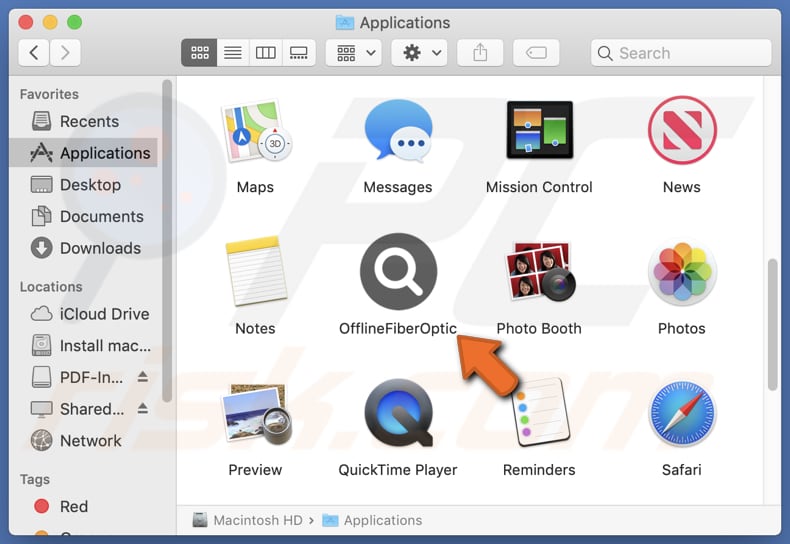
OfflineFiberOptic adware in detail
When installed, OfflineFiberOptic can display various types of advertisements (e.g., banners, pop-ups, and coupons). These ads can be deceptive and misleading, even if they promote legitimate products or services. Interacting with ads originating from OfflineFiberOptic can lead users to untrustworthy web pages.
For instance, users may land on phishing pages designed to trick them into providing login credentials (like email addresses and passwords). Also, they may encounter technical support scams created to lure unsuspecting visitors into calling fake technical support numbers.
In such cases, users may be asked to provide remote access to computers, download malware or other unwanted software, pay for unnecessary (or fake) services or products, and more. Moreover, users may end up visiting websites hosting fake lotteries or giveaways, where they would be asked to provide credit card details, pay money, or perform other actions.
Additionally, OfflineFiberOptic may display ads designed to trick visitors into initiating unwanted downloads and installations. Thus, it is recommended not to trust ads from OfflineFiberOptic and similar apps and remove them. Another reason to remove such apps is their potential to gather various data.
Collected data might include browsing history, geolocation data, IP addresses, cookies, and even sensitive details like financial information, passwords, etc.
| Name | Ads by OfflineFiberOptic |
| Threat Type | Adware, Mac malware, Mac virus |
| Detection Names | Avast (MacOS:AdAgent-DH [Adw]), Combo Cleaner (Gen:Variant.Adware.MAC.Adload.23), ESET-NOD32 (A Variant Of OSX/Adware.Synataeb.H), Kaspersky (Not-a-virus:HEUR:AdWare.OSX.Adload.m), Full List (VirusTotal) |
| Additional Information | This application belongs to Adload malware family. |
| Symptoms | Your Mac becomes slower than normal, you see unwanted pop-up ads, you are redirected to dubious websites. |
| Distribution methods | Deceptive pop-up ads, free software installers (bundling), torrent file downloads. |
| Damage | Internet browser tracking (potential privacy issues), display of unwanted ads, redirects to dubious websites, loss of private information. |
| Malware Removal (Windows) |
To eliminate possible malware infections, scan your computer with legitimate antivirus software. Our security researchers recommend using Combo Cleaner. Download Combo CleanerTo use full-featured product, you have to purchase a license for Combo Cleaner. 7 days free trial available. Combo Cleaner is owned and operated by RCS LT, the parent company of PCRisk.com. |
Conclusion
In summary, OfflineFiberOptic has the potential to degrade browsing experience and direct users to untrustworthy websites. Furthermore, its presence may result in decreased computer performance and compromise privacy. Prior to installing any applications, users ought to ensure their credibility.
Additionally, it is advisable to conduct routine scans on computers to detect and remove unwanted apps such as OfflineFiberOptic. Examples of similar applications that deliver unwanted ads to users are HelperSignal, FunctionNetwork, and LogFormat.
How did OfflineFiberOptic install on my computer?
Some software (especially free or questionable) comes bundled with additional programs. When users install software without rejecting unwanted offers (changing the provided settings/options), they install bundled apps (e.g., adware). Clicking on misleading advertisements can also lead users to download and install unwanted applications.
In other cases, users install unwanted apps via fake alerts, update notifications, and similar pop-up messages. Additionally, unwanted apps can be downloaded and installed via unreliable sources like unofficial app stores or pages, third-party downloaders, P2P networks, etc.
How to avoid installation of unwanted applications?
Use official app stores like Google Play Store or Apple App Store and web pages to download apps. When installing software, check all options and settings and change them if they indicate unwanted installations. Do not consent to receive notifications from shady websites or trust pop-ups, ads, and similar content on pages of his kind.
Get software updates from official sources (e.g., through built-in tools or official sites). Keep all apps and the operating system up to date. Install reputable antivirus or other security software on your devices. Scan your computer for unwanted apps or any other threats regularly.
If your computer is already infected with OfflineFiberOptic, we recommend running a scan with Combo Cleaner Antivirus for Windows to automatically eliminate this adware.
A message that appears after the installation of OfflineFiberOptic:
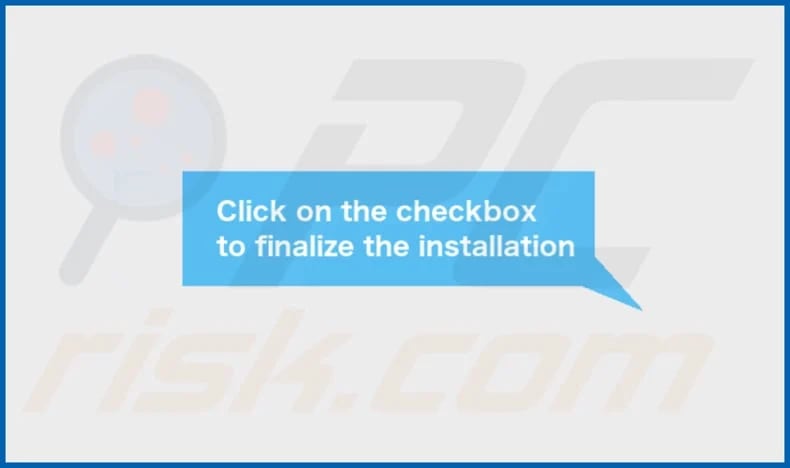
OfflineFiberOptic's installation folder:
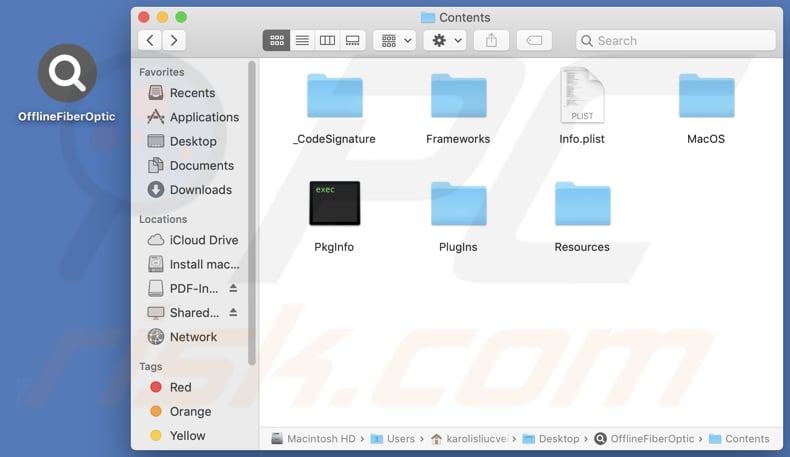
Instant automatic malware removal:
Manual threat removal might be a lengthy and complicated process that requires advanced IT skills. Combo Cleaner is a professional automatic malware removal tool that is recommended to get rid of malware. Download it by clicking the button below:
DOWNLOAD Combo CleanerBy downloading any software listed on this website you agree to our Privacy Policy and Terms of Use. To use full-featured product, you have to purchase a license for Combo Cleaner. 7 days free trial available. Combo Cleaner is owned and operated by RCS LT, the parent company of PCRisk.com.
Quick menu:
- What is OfflineFiberOptic?
- STEP 1. Remove OfflineFiberOptic related files and folders from OSX.
- STEP 2. Remove OfflineFiberOptic ads from Safari.
- STEP 3. Remove OfflineFiberOptic adware from Google Chrome.
- STEP 4. Remove OfflineFiberOptic ads from Mozilla Firefox.
Video showing how to remove OfflineFiberOptic adware using Combo Cleaner:
OfflineFiberOptic adware removal:
Remove OfflineFiberOptic-related potentially unwanted applications from your "Applications" folder:

Click the Finder icon. In the Finder window, select "Applications". In the applications folder, look for "MPlayerX", "NicePlayer", or other suspicious applications and drag them to the Trash. After removing the potentially unwanted application(s) that cause online ads, scan your Mac for any remaining unwanted components.
DOWNLOAD remover for malware infections
Combo Cleaner checks if your computer is infected with malware. To use full-featured product, you have to purchase a license for Combo Cleaner. 7 days free trial available. Combo Cleaner is owned and operated by RCS LT, the parent company of PCRisk.com.
Remove adware-related files and folders

Click the Finder icon, from the menu bar. Choose Go, and click Go to Folder...
 Check for adware generated files in the /Library/LaunchAgents/ folder:
Check for adware generated files in the /Library/LaunchAgents/ folder:

In the Go to Folder... bar, type: /Library/LaunchAgents/

In the "LaunchAgents" folder, look for any recently-added suspicious files and move them to the Trash. Examples of files generated by adware - "installmac.AppRemoval.plist", "myppes.download.plist", "mykotlerino.ltvbit.plist", "kuklorest.update.plist", etc. Adware commonly installs several files with the exact same string.
 Check for adware generated files in the ~/Library/Application Support/ folder:
Check for adware generated files in the ~/Library/Application Support/ folder:

In the Go to Folder... bar, type: ~/Library/Application Support/

In the "Application Support" folder, look for any recently-added suspicious folders. For example, "MplayerX" or "NicePlayer", and move these folders to the Trash.
 Check for adware generated files in the ~/Library/LaunchAgents/ folder:
Check for adware generated files in the ~/Library/LaunchAgents/ folder:

In the Go to Folder... bar, type: ~/Library/LaunchAgents/

In the "LaunchAgents" folder, look for any recently-added suspicious files and move them to the Trash. Examples of files generated by adware - "installmac.AppRemoval.plist", "myppes.download.plist", "mykotlerino.ltvbit.plist", "kuklorest.update.plist", etc. Adware commonly installs several files with the exact same string.
 Check for adware generated files in the /Library/LaunchDaemons/ folder:
Check for adware generated files in the /Library/LaunchDaemons/ folder:

In the "Go to Folder..." bar, type: /Library/LaunchDaemons/

In the "LaunchDaemons" folder, look for recently-added suspicious files. For example "com.aoudad.net-preferences.plist", "com.myppes.net-preferences.plist", "com.kuklorest.net-preferences.plist", "com.avickUpd.plist", etc., and move them to the Trash.
 Scan your Mac with Combo Cleaner:
Scan your Mac with Combo Cleaner:
If you have followed all the steps correctly, your Mac should be clean of infections. To ensure your system is not infected, run a scan with Combo Cleaner Antivirus. Download it HERE. After downloading the file, double click combocleaner.dmg installer. In the opened window, drag and drop the Combo Cleaner icon on top of the Applications icon. Now open your launchpad and click on the Combo Cleaner icon. Wait until Combo Cleaner updates its virus definition database and click the "Start Combo Scan" button.

Combo Cleaner will scan your Mac for malware infections. If the antivirus scan displays "no threats found" - this means that you can continue with the removal guide; otherwise, it's recommended to remove any found infections before continuing.

After removing files and folders generated by the adware, continue to remove rogue extensions from your Internet browsers.
Remove malicious extensions from Internet browsers
 Remove malicious Safari extensions:
Remove malicious Safari extensions:

Open the Safari browser, from the menu bar, select "Safari" and click "Preferences...".

In the preferences window, select "Extensions" and look for any recently-installed suspicious extensions. When located, click the "Uninstall" button next to it/them. Note that you can safely uninstall all extensions from your Safari browser - none are crucial for regular browser operation.
- If you continue to have problems with browser redirects and unwanted advertisements - Reset Safari.
 Remove malicious extensions from Google Chrome:
Remove malicious extensions from Google Chrome:

Click the Chrome menu icon ![]() (at the top right corner of Google Chrome), select "More Tools" and click "Extensions". Locate all recently-installed suspicious extensions, select these entries and click "Remove".
(at the top right corner of Google Chrome), select "More Tools" and click "Extensions". Locate all recently-installed suspicious extensions, select these entries and click "Remove".

- If you continue to have problems with browser redirects and unwanted advertisements - Reset Google Chrome.
 Remove malicious extensions from Mozilla Firefox:
Remove malicious extensions from Mozilla Firefox:

Click the Firefox menu ![]() (at the top right corner of the main window) and select "Add-ons and themes". Click "Extensions", in the opened window locate all recently-installed suspicious extensions, click on the three dots and then click "Remove".
(at the top right corner of the main window) and select "Add-ons and themes". Click "Extensions", in the opened window locate all recently-installed suspicious extensions, click on the three dots and then click "Remove".

- If you continue to have problems with browser redirects and unwanted advertisements - Reset Mozilla Firefox.
Frequently Asked Questions (FAQ)
What harm can adware cause?
Upon installation, adware can impact the browsing experience (diminish it by inundating you with annoying and intrusive pop-ups and other ads and promoting dubious pages) and slow down a computer.
What does adware do?
Adware bombards users with intrusive advertisements. Sometimes, software of this type is capable of collecting browsing-related and other information, and hijacking browsers.
How do adware developers generate revenue?
Adware developers mainly generate revenue through affiliate programs. They earn commissions for promoting a variety of products, websites, or services.
Will Combo Cleaner remove OfflineFiberOptic adware?
Combo Cleaner scans a system thoroughly and eliminates all adware-type applications. Attempting manual removal may be unsuccessful, as some file remnants may linger in the system even after the software is removed. Therefore, it is recommended to use Combo Cleaner for total elimination.
Share:

Tomas Meskauskas
Expert security researcher, professional malware analyst
I am passionate about computer security and technology. I have an experience of over 10 years working in various companies related to computer technical issue solving and Internet security. I have been working as an author and editor for pcrisk.com since 2010. Follow me on Twitter and LinkedIn to stay informed about the latest online security threats.
PCrisk security portal is brought by a company RCS LT.
Joined forces of security researchers help educate computer users about the latest online security threats. More information about the company RCS LT.
Our malware removal guides are free. However, if you want to support us you can send us a donation.
DonatePCrisk security portal is brought by a company RCS LT.
Joined forces of security researchers help educate computer users about the latest online security threats. More information about the company RCS LT.
Our malware removal guides are free. However, if you want to support us you can send us a donation.
Donate
▼ Show Discussion