Get free scan and check if your device is infected.
Remove it nowTo use full-featured product, you have to purchase a license for Combo Cleaner. Seven days free trial available. Combo Cleaner is owned and operated by RCS LT, the parent company of PCRisk.com.
What kind of application is HelperSignal?
We have tested the HelperSignal application and noticed that it exhibits behavior typical of adware. This program delivers unwanted advertisements and may be designed to harvest data. It is worth noting that users often install apps like HelperSignal unintentionally. It is recommended for such apps to be be avoided.

HelperSignal adware in detail
HelperSignal can display various types of advertisements on a user's device. These ads can include coupons, pop-up windows, banners, and other intrusive elements. These advertisements can promote legitimate products and services (they can use deceptive methods to promote them) to potentially malicious or misleading content.
Ads originating from HelperSignal can open fake technical support sites and online stores. Users may be tricked into providing sensitive information (e.g., passwords and credit card details), downloading malicious software, or paying for unnecessary products or services. Also, users may encounter pages promoting fake lotteries, surveys, or fraudulent investment schemes.
In some cases, HelperSignal may also lead users to adult content or other inappropriate websites. Overall, the pages opened through ads from HelperSignal can pose various risks to users' privacy and security. It is important to mention that sometimes such ads can trigger unwanted download and installations (if clicked).
Additionally, HelperSignal may be designed to gather browsing-related information like browsing history, cookies, geolocation data, and even sensitive details like login credentials or credit card details. For these reasons, users should remove HelperSignal from affected computers as soon as possible.
| Name | Ads by HelperSignal |
| Threat Type | Adware, Mac malware, Mac virus |
| Detection Names | Avast (MacOS:AdAgent-L [Adw]), Combo Cleaner (Gen:Variant.Adware.MAC.Rload.4), ESET-NOD32 (A Variant Of OSX/Adware.Synataeb.C), Kaspersky (Not-a-virus:HEUR:AdWare.OSX.Adload.h), Full List (VirusTotal) |
| Additional Information | This application belongs to Adload malware family. |
| Symptoms | Your Mac becomes slower than normal, you see unwanted pop-up ads, you are redirected to dubious websites. |
| Distribution methods | Deceptive pop-up ads, free software installers (bundling), torrent file downloads. |
| Damage | Internet browser tracking (potential privacy issues), display of unwanted ads, redirects to dubious websites, loss of private information. |
| Malware Removal (Windows) |
To eliminate possible malware infections, scan your computer with legitimate antivirus software. Our security researchers recommend using Combo Cleaner. Download Combo CleanerTo use full-featured product, you have to purchase a license for Combo Cleaner. 7 days free trial available. Combo Cleaner is owned and operated by RCS LT, the parent company of PCRisk.com. |
Conclusion
In conclusion, HelperSignal can diminish browsing experience and lead users to unreliable web pages. Also, this app may slow down computer and invade privacy. Before installing apps, users should be sure they are reliable. It is also recommended to regularly scan a computer for unwanted apps like HelperSignal to avoid possible harm.
More examples of apps similar to HelperSignal are ProjectRootEducate, OpenProcess, and PublicAnalog.
How did HelperSignal install on my computer?
Adware is often bundled with free or questionable programs, especially those downloaded from sources like freeware websites, third-party platforms, or P2P networks. When users rush through installation steps without deselecting optional apps, they inadvertently install bundled adware.
Certain intrusive ads or misleading pop-ups (e.g., fake security warnings) can also lead to unwanted downloads or installations. Moreover, adware can be disguised as legitimate and useful software to trick users into installing it.
How to avoid installation of unwanted applications?
Prior to downloading software, conduct thorough research (check reviews and ratings). Stick to reliable sources (official websites and app stores) for all downloads. During installations, review options (like "Custom" or "Advanced") and deselect unwanted offers like apps, extensions, or tools.
Additionally, exercise caution while browsing online: do not trust intrusive ads and pop-ups on questionable websites, and avoid permitting pages of this type to show notifications. Keep your operating system and installed programs up to date, and use reputable security tools. If your computer is already infected with HelperSignal, we recommend running a scan with Combo Cleaner Antivirus for Windows to automatically eliminate this adware.
A message that appears after the installation of HelperSignal adware:
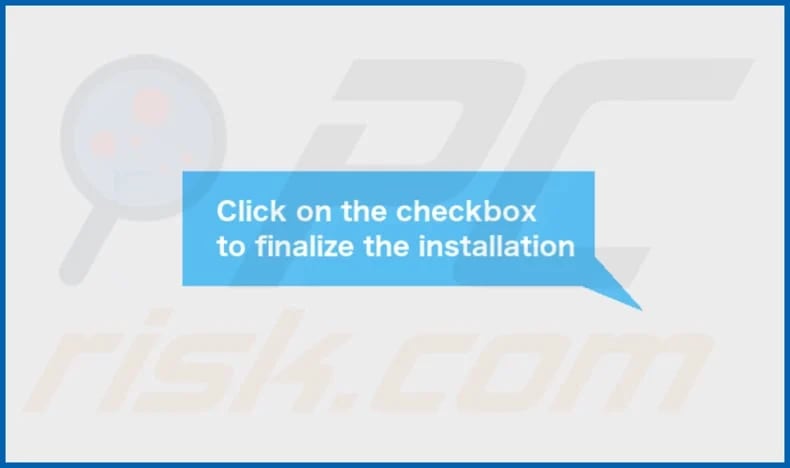
HelperSignal's installation folder:
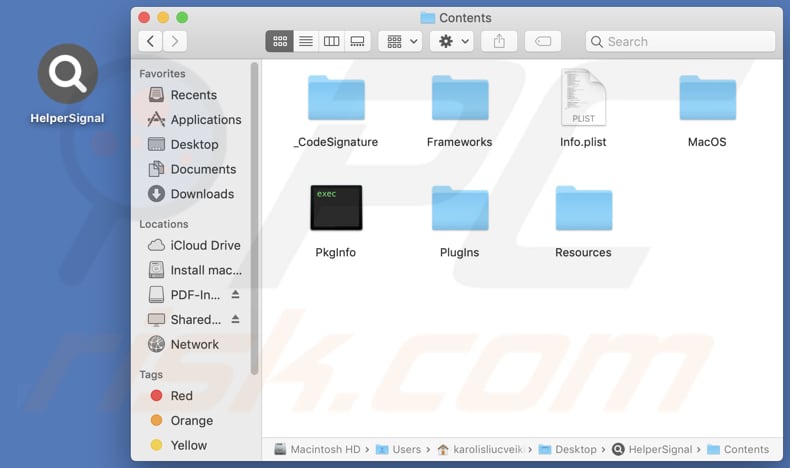
Instant automatic malware removal:
Manual threat removal might be a lengthy and complicated process that requires advanced IT skills. Combo Cleaner is a professional automatic malware removal tool that is recommended to get rid of malware. Download it by clicking the button below:
DOWNLOAD Combo CleanerBy downloading any software listed on this website you agree to our Privacy Policy and Terms of Use. To use full-featured product, you have to purchase a license for Combo Cleaner. 7 days free trial available. Combo Cleaner is owned and operated by RCS LT, the parent company of PCRisk.com.
Quick menu:
- What is HelperSignal?
- STEP 1. Remove HelperSignal related files and folders from OSX.
- STEP 2. Remove HelperSignal ads from Safari.
- STEP 3. Remove HelperSignal adware from Google Chrome.
- STEP 4. Remove HelperSignal ads from Mozilla Firefox.
Video showing how to remove HelperSignal adware using Combo Cleaner:
HelperSignal adware removal:
Remove HelperSignal-related potentially unwanted applications from your "Applications" folder:

Click the Finder icon. In the Finder window, select "Applications". In the applications folder, look for "MPlayerX", "NicePlayer", or other suspicious applications and drag them to the Trash. After removing the potentially unwanted application(s) that cause online ads, scan your Mac for any remaining unwanted components.
DOWNLOAD remover for malware infections
Combo Cleaner checks if your computer is infected with malware. To use full-featured product, you have to purchase a license for Combo Cleaner. 7 days free trial available. Combo Cleaner is owned and operated by RCS LT, the parent company of PCRisk.com.
Remove adware-related files and folders

Click the Finder icon, from the menu bar. Choose Go, and click Go to Folder...
 Check for adware generated files in the /Library/LaunchAgents/ folder:
Check for adware generated files in the /Library/LaunchAgents/ folder:

In the Go to Folder... bar, type: /Library/LaunchAgents/

In the "LaunchAgents" folder, look for any recently-added suspicious files and move them to the Trash. Examples of files generated by adware - "installmac.AppRemoval.plist", "myppes.download.plist", "mykotlerino.ltvbit.plist", "kuklorest.update.plist", etc. Adware commonly installs several files with the exact same string.
 Check for adware generated files in the ~/Library/Application Support/ folder:
Check for adware generated files in the ~/Library/Application Support/ folder:

In the Go to Folder... bar, type: ~/Library/Application Support/

In the "Application Support" folder, look for any recently-added suspicious folders. For example, "MplayerX" or "NicePlayer", and move these folders to the Trash.
 Check for adware generated files in the ~/Library/LaunchAgents/ folder:
Check for adware generated files in the ~/Library/LaunchAgents/ folder:

In the Go to Folder... bar, type: ~/Library/LaunchAgents/

In the "LaunchAgents" folder, look for any recently-added suspicious files and move them to the Trash. Examples of files generated by adware - "installmac.AppRemoval.plist", "myppes.download.plist", "mykotlerino.ltvbit.plist", "kuklorest.update.plist", etc. Adware commonly installs several files with the exact same string.
 Check for adware generated files in the /Library/LaunchDaemons/ folder:
Check for adware generated files in the /Library/LaunchDaemons/ folder:

In the "Go to Folder..." bar, type: /Library/LaunchDaemons/

In the "LaunchDaemons" folder, look for recently-added suspicious files. For example "com.aoudad.net-preferences.plist", "com.myppes.net-preferences.plist", "com.kuklorest.net-preferences.plist", "com.avickUpd.plist", etc., and move them to the Trash.
 Scan your Mac with Combo Cleaner:
Scan your Mac with Combo Cleaner:
If you have followed all the steps correctly, your Mac should be clean of infections. To ensure your system is not infected, run a scan with Combo Cleaner Antivirus. Download it HERE. After downloading the file, double click combocleaner.dmg installer. In the opened window, drag and drop the Combo Cleaner icon on top of the Applications icon. Now open your launchpad and click on the Combo Cleaner icon. Wait until Combo Cleaner updates its virus definition database and click the "Start Combo Scan" button.

Combo Cleaner will scan your Mac for malware infections. If the antivirus scan displays "no threats found" - this means that you can continue with the removal guide; otherwise, it's recommended to remove any found infections before continuing.

After removing files and folders generated by the adware, continue to remove rogue extensions from your Internet browsers.
Remove malicious extensions from Internet browsers
 Remove malicious Safari extensions:
Remove malicious Safari extensions:

Open the Safari browser, from the menu bar, select "Safari" and click "Preferences...".

In the preferences window, select "Extensions" and look for any recently-installed suspicious extensions. When located, click the "Uninstall" button next to it/them. Note that you can safely uninstall all extensions from your Safari browser - none are crucial for regular browser operation.
- If you continue to have problems with browser redirects and unwanted advertisements - Reset Safari.
 Remove malicious extensions from Google Chrome:
Remove malicious extensions from Google Chrome:

Click the Chrome menu icon ![]() (at the top right corner of Google Chrome), select "More Tools" and click "Extensions". Locate all recently-installed suspicious extensions, select these entries and click "Remove".
(at the top right corner of Google Chrome), select "More Tools" and click "Extensions". Locate all recently-installed suspicious extensions, select these entries and click "Remove".

- If you continue to have problems with browser redirects and unwanted advertisements - Reset Google Chrome.
 Remove malicious extensions from Mozilla Firefox:
Remove malicious extensions from Mozilla Firefox:

Click the Firefox menu ![]() (at the top right corner of the main window) and select "Add-ons and themes". Click "Extensions", in the opened window locate all recently-installed suspicious extensions, click on the three dots and then click "Remove".
(at the top right corner of the main window) and select "Add-ons and themes". Click "Extensions", in the opened window locate all recently-installed suspicious extensions, click on the three dots and then click "Remove".

- If you continue to have problems with browser redirects and unwanted advertisements - Reset Mozilla Firefox.
Frequently Asked Questions (FAQ)
What harm can adware cause?
Adware installed can diminish your web browsing experience by displaying annoying and intrusive ads to promote potentially malicious websitres and lead to a decline in your system's performance.
What does adware do?
Adware inundates users with intrusive advertisements. In addition to delivering unwanted ads, adware can gather browsing-related and other info and hijack browsers.
How do adware developers generate revenue?
Adware developers primarily generate revenue by promoting various products, websites, or services, with a significant portion of their earnings coming from affiliate programs.
Will Combo Cleaner remove HelperSignal adware?
Combo Cleaner scans a system and removes all adware-type applications. Manual removal is not foolproof, as some file leftovers may persist in the system even after the software is deleted. Therefore, using tools like Combo Cleaner is recommended for complete elimination.
Share:

Tomas Meskauskas
Expert security researcher, professional malware analyst
I am passionate about computer security and technology. I have an experience of over 10 years working in various companies related to computer technical issue solving and Internet security. I have been working as an author and editor for pcrisk.com since 2010. Follow me on Twitter and LinkedIn to stay informed about the latest online security threats.
PCrisk security portal is brought by a company RCS LT.
Joined forces of security researchers help educate computer users about the latest online security threats. More information about the company RCS LT.
Our malware removal guides are free. However, if you want to support us you can send us a donation.
DonatePCrisk security portal is brought by a company RCS LT.
Joined forces of security researchers help educate computer users about the latest online security threats. More information about the company RCS LT.
Our malware removal guides are free. However, if you want to support us you can send us a donation.
Donate
▼ Show Discussion