Get free scan and check if your device is infected.
Remove it nowTo use full-featured product, you have to purchase a license for Combo Cleaner. Seven days free trial available. Combo Cleaner is owned and operated by RCS LT, the parent company of PCRisk.com.
What kind of applicationis Wise Search?
We have inspected the Wise Search browser extension and found that it hijacks browsers to promote a fake search engine. In order to achieve this, Wise Search changes the settings of a web browser. Thus, users of hijacked browsers are forced to visit a specific address (use the promoted fake search engine).
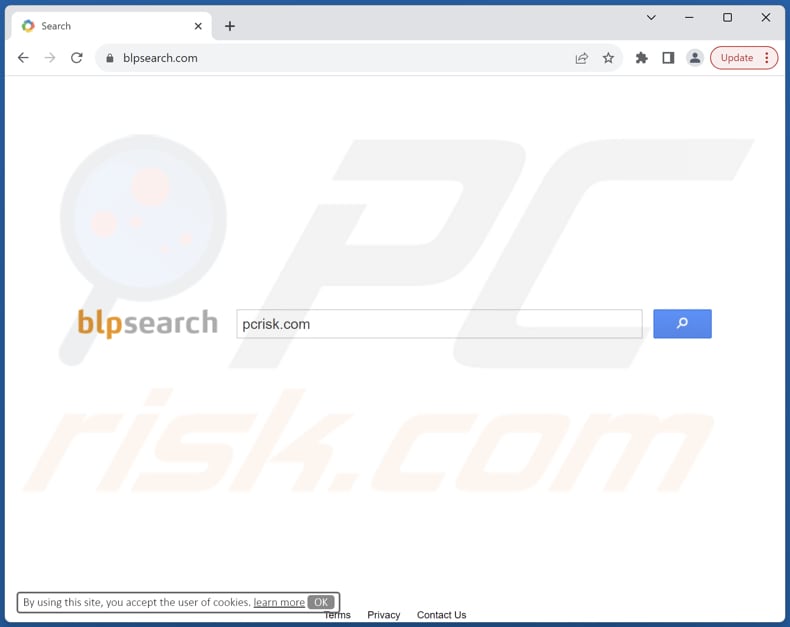
Wise Search browser hijacker overview
Upon adding Wise Search to a web browser, the app changes the default search engine, homepage, and new tab page to blpsearch.com. Thus, when the hijacked browser (or new tab) is opened, and a search query is entered, users land on blpsearch.com. Our examination shows that blpsearch.com is a fake search engine.
We found that blpsearch.com does not generate any results. Instead, blpsearch.com redirects users to google.com (users are provided with results from the Google search engine). It is worth noting that blpsearch.com may redirect to other (both legitimate and unreliable) search engines. Either way, since blpsearch.com is associated with browser hijacking, it should not be trusted.
Search engines like blpsearch.com may not provide accurate or reliable search results - they might lead users to unreliable or potentially harmful websites. Additionally, they may promote malicious content, increasing the risk of encountering scams, phishing sites, or pages hosting malware (or other unwanted software).
Furthermore, fake search engines like blpsearch.com may compromise user privacy and security. They may gather browsing data and other information, which could be sold to third parties or misused in other ways. Overall, it is advisable not to use fake search engines like blpsearch.com and apps like Wise Search.
| Name | Wise Search |
| Threat Type | Browser Hijacker, Redirect, Search Hijacker, Toolbar, Unwanted New Tab |
| Browser Extension(s) | Wise Search |
| Supposed Functionality | This app is supposed to provide a reliable search engine |
| Promoted URL | blpsearch.com |
| Detection Names (blpsearch.com) | Gridinsoft (Suspicious), Seclookup (Malicious), Full List Of Detections (VirusTotal) |
| Serving IP Address (blpsearch.com) | 54.197.120.107 |
| Affected Browser Settings | Homepage, new tab URL, default search engine |
| Symptoms | Manipulated Internet browser settings (homepage, default Internet search engine, new tab settings). Users are forced to visit the hijacker's website and search the Internet using their search engines. |
| Distribution methods | Deceptive pop-up ads, free software installers (bundling), fake Flash Player installers. |
| Damage | Internet browser tracking (potential privacy issues), display of unwanted ads, redirects to dubious websites. |
| Malware Removal (Windows) |
To eliminate possible malware infections, scan your computer with legitimate antivirus software. Our security researchers recommend using Combo Cleaner. Download Combo CleanerTo use full-featured product, you have to purchase a license for Combo Cleaner. 7 days free trial available. Combo Cleaner is owned and operated by RCS LT, the parent company of PCRisk.com. |
Conclusion
In conclusion, users should avoid adding apps that promote unreliable search engines or other sites to avoid privacy issues, diminished browsing experience, and redirects to potentially malicious websites. If a browser hijacker is already present, it should be removed as soon as possible. Sometimes, apps of this type are difficult to eliminate without security tools.
Examples of similar applications are My Horoscope Pro, Qtr Search, and Colour Picker.
How did Wise Search install on my computer?
Browser hijackers and similar apps are often included in installation packages alongside other (mainly free) programs. Users add/install browser hijackers when they do not reject unwanted offers using the provided options/settings during installations. Interacting with misleading ads, pop-ups, and download buttons on questionable pages can also lead to browser hijacking.
In other cases, browser hijackers are added/installed via unofficial app stores, third-party downloaders, P2P networks, and similar channels. Sometimes, these apps can be promoted via deceptive emails.
How to avoid installation of browser hijackers?
Download apps from reliable sources (official app stores and websites). Avoid downloading pirated software or using shady sources for downloading files and programs. Do not trust software updates, offers, ads, and various pop-ups encountered on suspicious web pages. Keep the operating system and installed software up to date.
Install reputable security software and regularly scan your computer for unwanted apps. If your computer is already infected with Wise Search, we recommend running a scan with Combo Cleaner Antivirus for Windows to automatically eliminate this browser hijacker.
Blpsearch.com redirects to google.com (GIF):
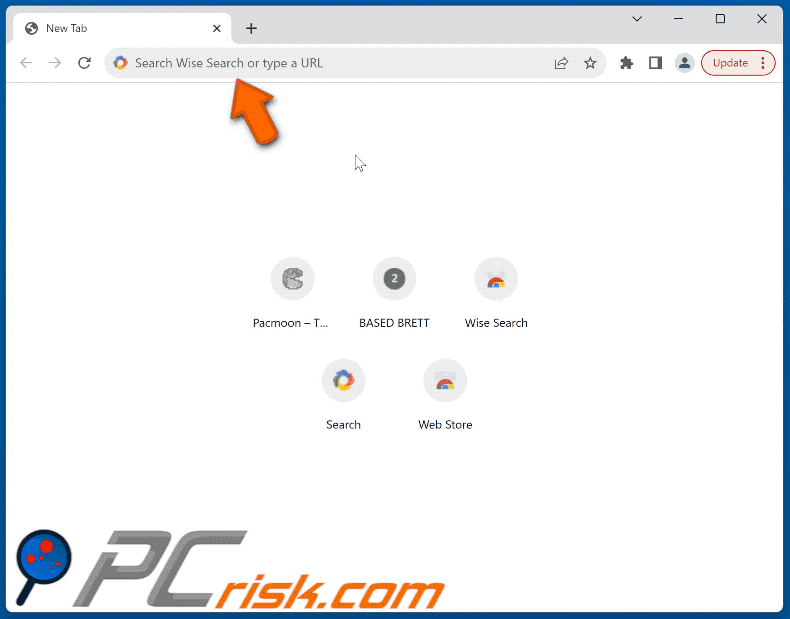
Permissions asked by Wise Search browser hijacker:

Instant automatic malware removal:
Manual threat removal might be a lengthy and complicated process that requires advanced IT skills. Combo Cleaner is a professional automatic malware removal tool that is recommended to get rid of malware. Download it by clicking the button below:
DOWNLOAD Combo CleanerBy downloading any software listed on this website you agree to our Privacy Policy and Terms of Use. To use full-featured product, you have to purchase a license for Combo Cleaner. 7 days free trial available. Combo Cleaner is owned and operated by RCS LT, the parent company of PCRisk.com.
Quick menu:
- What is Wise Search?
- STEP 1. Uninstall Wise Search application using Control Panel.
- STEP 2. Remove Wise Search browser hijacker from Google Chrome.
- STEP 3. Remove blpsearch.com homepage and default search engine from Mozilla Firefox.
- STEP 4. Remove blpsearch.com redirect from Safari.
- STEP 5. Remove rogue plug-ins from Microsoft Edge.
Wise Search browser hijacker removal:
Windows 11 users:

Right-click on the Start icon, select Apps and Features. In the opened window search for the application you want to uninstall, after locating it, click on the three vertical dots and select Uninstall.
Windows 10 users:

Right-click in the lower left corner of the screen, in the Quick Access Menu select Control Panel. In the opened window choose Programs and Features.
Windows 7 users:

Click Start (Windows Logo at the bottom left corner of your desktop), choose Control Panel. Locate Programs and click Uninstall a program.
macOS (OSX) users:

Click Finder, in the opened screen select Applications. Drag the app from the Applications folder to the Trash (located in your Dock), then right click the Trash icon and select Empty Trash.
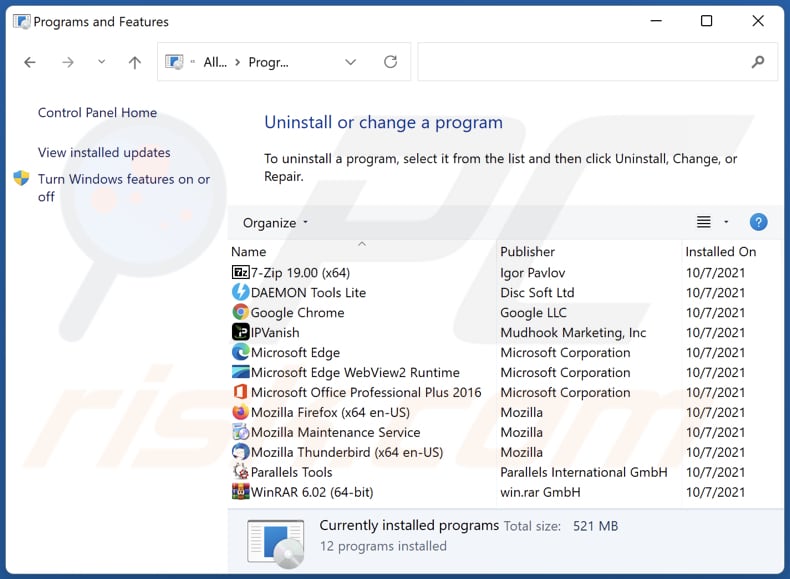
In the uninstall programs window: look for any recently installed suspicious applications, select these entries and click "Uninstall" or "Remove".
After uninstalling the potentially unwanted applications (which cause browser redirects to the blpsearch.com website), scan your computer for any remaining unwanted components. To scan your computer, use recommended malware removal software.
DOWNLOAD remover for malware infections
Combo Cleaner checks if your computer is infected with malware. To use full-featured product, you have to purchase a license for Combo Cleaner. 7 days free trial available. Combo Cleaner is owned and operated by RCS LT, the parent company of PCRisk.com.
Wise Search browser hijacker removal from Internet browsers:
Video showing how to remove Wise Search browser hijacker using Combo Cleaner:
 Remove malicious extensions from Google Chrome:
Remove malicious extensions from Google Chrome:
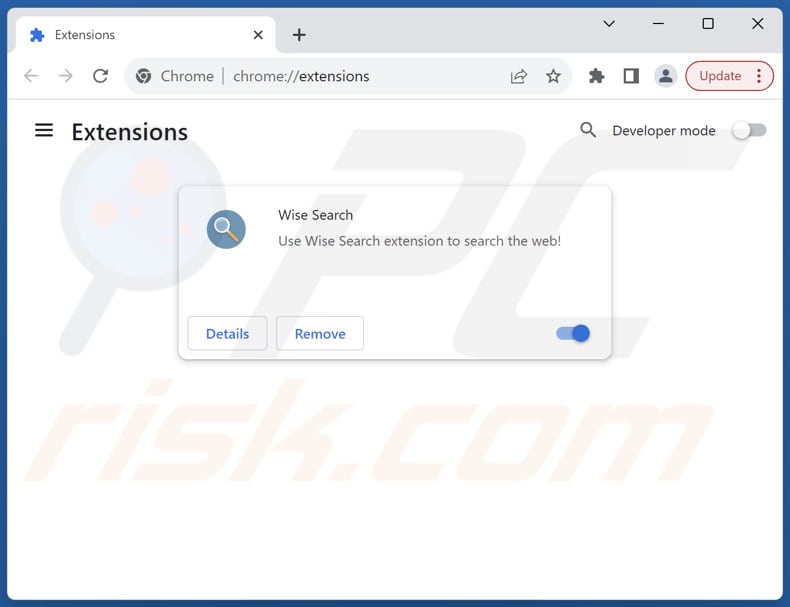
Click the Chrome menu icon ![]() (at the top right corner of Google Chrome), select "Extensions" and click "Manage Extensions". Locate "Wise Search" and other recently-installed suspicious extensions, select these entries and click "Remove".
(at the top right corner of Google Chrome), select "Extensions" and click "Manage Extensions". Locate "Wise Search" and other recently-installed suspicious extensions, select these entries and click "Remove".
Change your homepage:
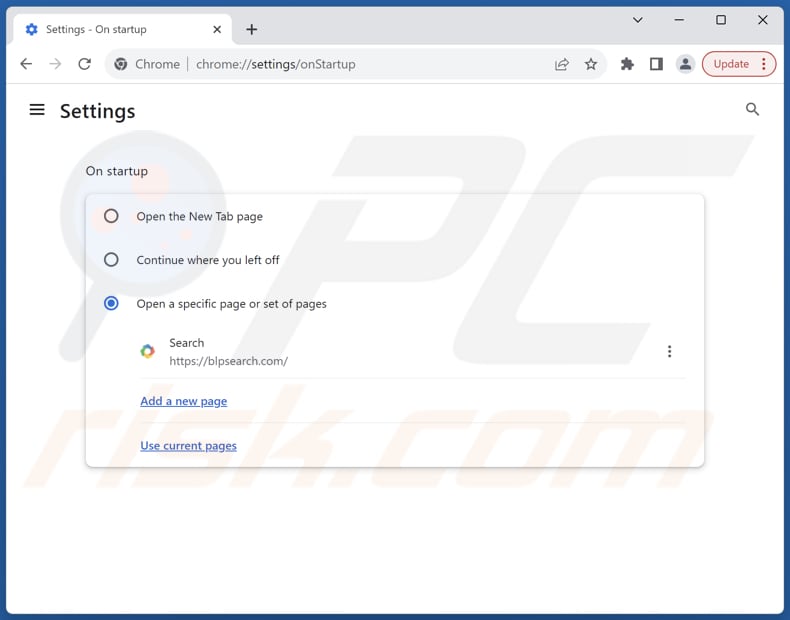
Click the Chrome menu icon ![]() (at the top right corner of Google Chrome), select "Settings". In the "On startup" section, disable "Wise Search", look for a browser hijacker URL (hxxp://www.blpsearch.com) below the "Open a specific or set of pages" option. If present click on the three vertical dots icon and select "Remove".
(at the top right corner of Google Chrome), select "Settings". In the "On startup" section, disable "Wise Search", look for a browser hijacker URL (hxxp://www.blpsearch.com) below the "Open a specific or set of pages" option. If present click on the three vertical dots icon and select "Remove".
Change your default search engine:
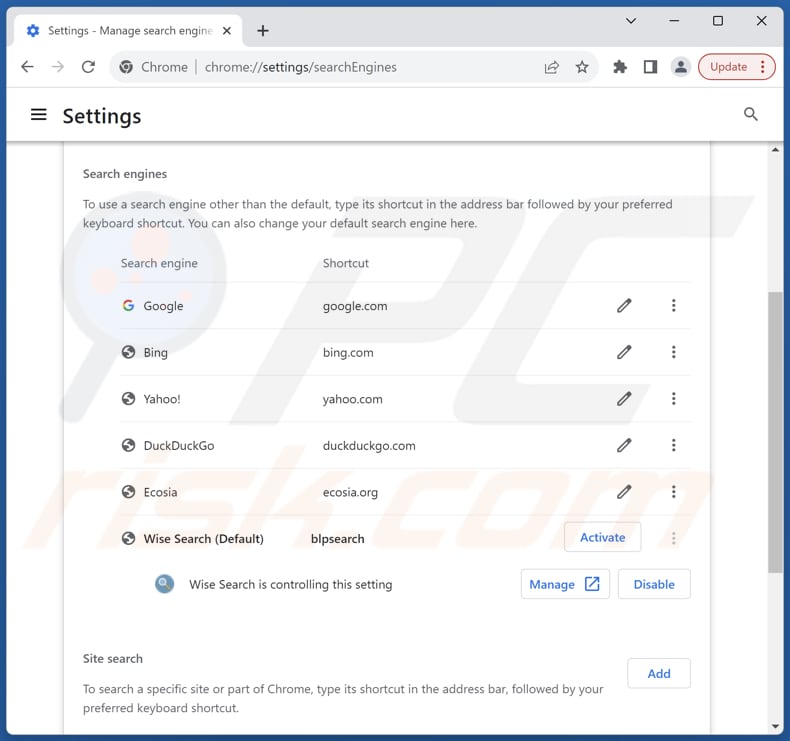
To change your default search engine in Google Chrome: Click the Chrome menu icon ![]() (at the top right corner of Google Chrome), select "Settings", in the "Search engine" section, click "Manage search engines...", in the opened list look for "blpsearch.com", when located click the three vertical dots near this URL and select "Delete".
(at the top right corner of Google Chrome), select "Settings", in the "Search engine" section, click "Manage search engines...", in the opened list look for "blpsearch.com", when located click the three vertical dots near this URL and select "Delete".
- If you continue to have problems with browser redirects and unwanted advertisements - Reset Google Chrome.
Optional method:
If you continue to have problems with removal of the blpsearch.com redirect, reset your Google Chrome browser settings. Click the Chrome menu icon ![]() (at the top right corner of Google Chrome) and select Settings. Scroll down to the bottom of the screen. Click the Advanced… link.
(at the top right corner of Google Chrome) and select Settings. Scroll down to the bottom of the screen. Click the Advanced… link.

After scrolling to the bottom of the screen, click the Reset (Restore settings to their original defaults) button.

In the opened window, confirm that you wish to reset Google Chrome settings to default by clicking the Reset button.

 Remove malicious extensions from Mozilla Firefox:
Remove malicious extensions from Mozilla Firefox:
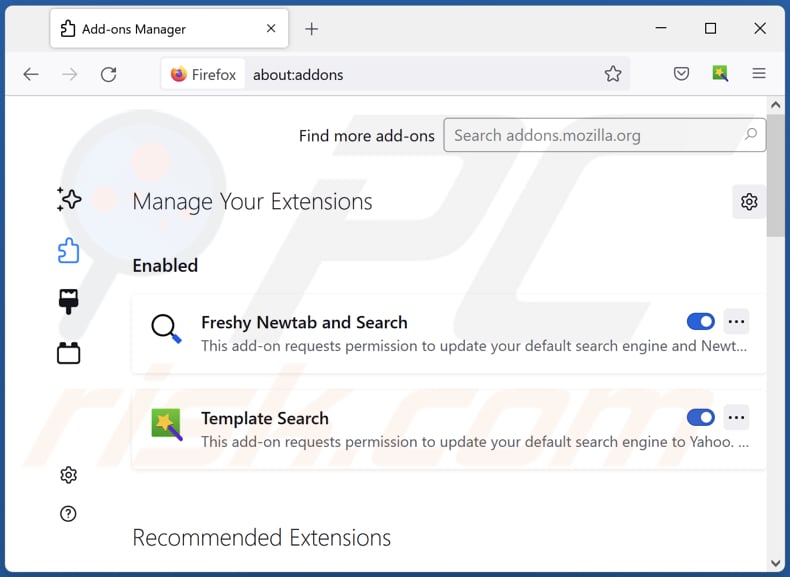
Click the Firefox menu ![]() (at the top right corner of the main window), select "Add-ons and themes". Click "Extensions", in the opened window locate "Wise Search", as well as all recently-installed suspicious extensions, click on the three dots and then click "Remove".
(at the top right corner of the main window), select "Add-ons and themes". Click "Extensions", in the opened window locate "Wise Search", as well as all recently-installed suspicious extensions, click on the three dots and then click "Remove".
Change your homepage:
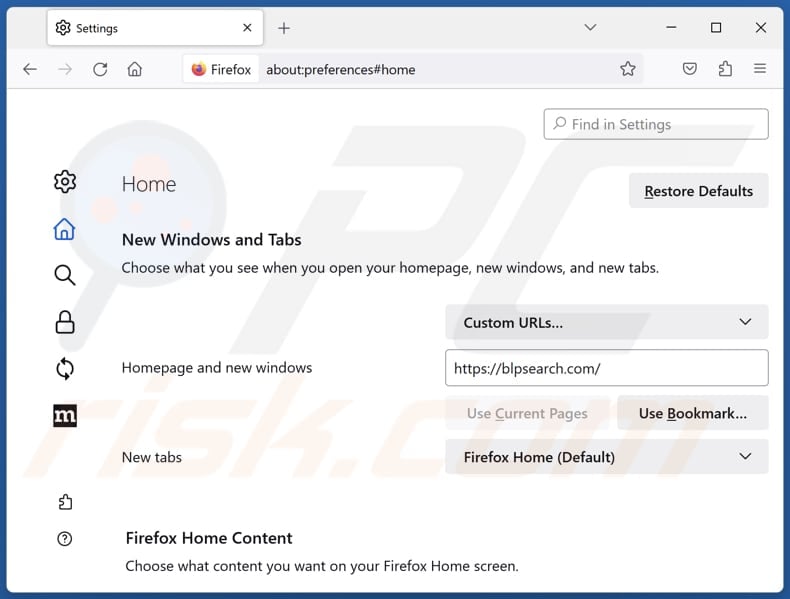
To reset your homepage, click the Firefox menu ![]() (at the top right corner of the main window), then select "Settings", in the opened window disable "Wise Search", remove hxxp://blpsearch.com and enter your preferred domain, which will open each time you start Mozilla Firefox.
(at the top right corner of the main window), then select "Settings", in the opened window disable "Wise Search", remove hxxp://blpsearch.com and enter your preferred domain, which will open each time you start Mozilla Firefox.
Change your default search engine:
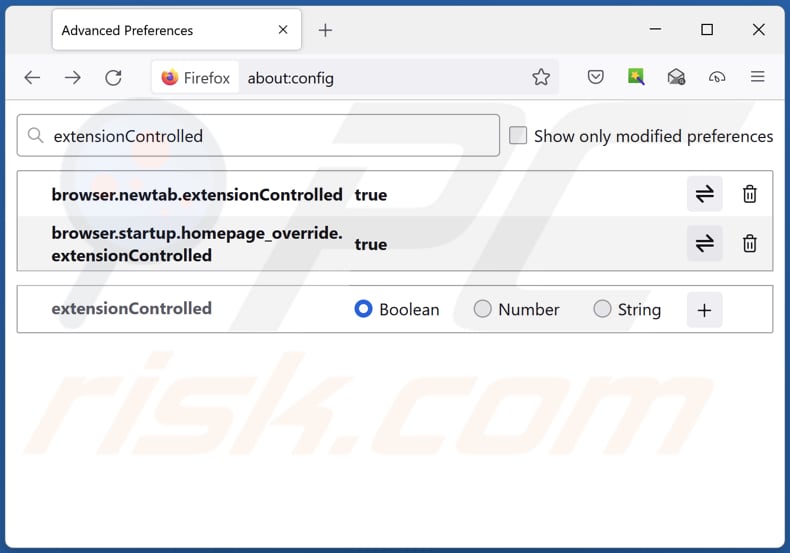
In the URL address bar, type "about:config" and press Enter. Click "Accept the Risk and Continue".
In the search filter at the top, type: "extensionControlled". Set both results to "false" by either double-clicking each entry or clicking the ![]() button.
button.
Optional method:
Computer users who have problems with blpsearch.com redirect removal can reset their Mozilla Firefox settings.
Open Mozilla Firefox, at the top right corner of the main window, click the Firefox menu, ![]() in the opened menu, click Help.
in the opened menu, click Help.

Select Troubleshooting Information.

In the opened window, click the Refresh Firefox button.

In the opened window, confirm that you wish to reset Mozilla Firefox settings to default by clicking the Refresh Firefox button.

 Remove malicious extensions from Safari:
Remove malicious extensions from Safari:

Make sure your Safari browser is active and click Safari menu, then select Preferences...

In the preferences window select the Extensions tab. Look for any recently installed suspicious extensions and uninstall them.

In the preferences window select General tab and make sure that your homepage is set to a preferred URL, if its altered by a browser hijacker - change it.

In the preferences window select Search tab and make sure that your preferred Internet search engine is selected.
Optional method:
Make sure your Safari browser is active and click on Safari menu. From the drop down menu select Clear History and Website Data...

In the opened window select all history and click the Clear History button.

 Remove malicious extensions from Microsoft Edge:
Remove malicious extensions from Microsoft Edge:

Click the Edge menu icon ![]() (at the top right corner of Microsoft Edge), select "Extensions". Locate any recently-installed suspicious browser add-ons, and remove them.
(at the top right corner of Microsoft Edge), select "Extensions". Locate any recently-installed suspicious browser add-ons, and remove them.
Change your homepage and new tab settings:

Click the Edge menu icon ![]() (at the top right corner of Microsoft Edge), select "Settings". In the "On startup" section look for the name of the browser hijacker and click "Disable".
(at the top right corner of Microsoft Edge), select "Settings". In the "On startup" section look for the name of the browser hijacker and click "Disable".
Change your default Internet search engine:

To change your default search engine in Microsoft Edge: Click the Edge menu icon ![]() (at the top right corner of Microsoft Edge), select "Privacy and services", scroll to bottom of the page and select "Address bar". In the "Search engines used in address bar" section look for the name of the unwanted Internet search engine, when located click the "Disable" button near it. Alternatively you can click on "Manage search engines", in the opened menu look for unwanted Internet search engine. Click on the puzzle icon
(at the top right corner of Microsoft Edge), select "Privacy and services", scroll to bottom of the page and select "Address bar". In the "Search engines used in address bar" section look for the name of the unwanted Internet search engine, when located click the "Disable" button near it. Alternatively you can click on "Manage search engines", in the opened menu look for unwanted Internet search engine. Click on the puzzle icon ![]() near it and select "Disable".
near it and select "Disable".
Optional method:
If you continue to have problems with removal of the blpsearch.com redirect, reset your Microsoft Edge browser settings. Click the Edge menu icon ![]() (at the top right corner of Microsoft Edge) and select Settings.
(at the top right corner of Microsoft Edge) and select Settings.

In the opened settings menu select Reset settings.

Select Restore settings to their default values. In the opened window, confirm that you wish to reset Microsoft Edge settings to default by clicking the Reset button.

- If this did not help, follow these alternative instructions explaining how to reset the Microsoft Edge browser.
Summary:
 A browser hijacker is a type of adware infection that modifies Internet browser settings by assigning the homepage and default Internet search engine settings to some other (unwanted) website URL. Commonly, this type of adware infiltrates operating systems through free software downloads. If your download is managed by a download client, ensure that you decline offers to install advertised toolbars or applications that seek to change your homepage and default Internet search engine settings.
A browser hijacker is a type of adware infection that modifies Internet browser settings by assigning the homepage and default Internet search engine settings to some other (unwanted) website URL. Commonly, this type of adware infiltrates operating systems through free software downloads. If your download is managed by a download client, ensure that you decline offers to install advertised toolbars or applications that seek to change your homepage and default Internet search engine settings.
Post a comment:
If you have additional information on blpsearch.com redirect or it's removal please share your knowledge in the comments section below.
Frequently Asked Questions (FAQ)
What is the purpose of forcing users visit blpsearch.com website?
Forcing users to visit blpsearch.com increases traffic and potentially generates revenue for the operators. Either way, most fake search engines are promoted to exploit users for financial gain.
Is visiting blpsearch.com a threat to my privacy?
Visiting blpsearch.com can threaten your privacy by collecting data, tracking your activities, and potentially exposing you to malware or other threats.
How did a browser hijacker infiltrate my computer?
Browser hijackers typically infiltrate browsers using deceptive tactics such as bundled software, peer-to-peer networks, misleading pop-ups and other advertisements, third-party app stores, and deceptive websites.
Will Combo Cleaner help me remove Wise Search browser hijacker?
Combo Cleaner offers full computer scans, efficiently detecting and removing browser-hijacking applications. Unlike manual removal methods, which may be challenging while dealing with multiple hijackers capable of reinstalling each other, Combo Cleaner provides a comprehensive solution by simultaneously eliminating unwanted apps.
Share:

Tomas Meskauskas
Expert security researcher, professional malware analyst
I am passionate about computer security and technology. I have an experience of over 10 years working in various companies related to computer technical issue solving and Internet security. I have been working as an author and editor for pcrisk.com since 2010. Follow me on Twitter and LinkedIn to stay informed about the latest online security threats.
PCrisk security portal is brought by a company RCS LT.
Joined forces of security researchers help educate computer users about the latest online security threats. More information about the company RCS LT.
Our malware removal guides are free. However, if you want to support us you can send us a donation.
DonatePCrisk security portal is brought by a company RCS LT.
Joined forces of security researchers help educate computer users about the latest online security threats. More information about the company RCS LT.
Our malware removal guides are free. However, if you want to support us you can send us a donation.
Donate
▼ Show Discussion