How to remove robustsearch.io and associated apps from browsers
Browser HijackerAlso Known As: robustsearch.io browser hijacker
Get free scan and check if your device is infected.
Remove it nowTo use full-featured product, you have to purchase a license for Combo Cleaner. Seven days free trial available. Combo Cleaner is owned and operated by RCS LT, the parent company of PCRisk.com.
What is robustsearch.io?
In our analysis of robustsearch.io, we found that it is linked to fake search engines and browser hijackers. Typically (but not always), robustsearch.io acts as an endpoint in redirection chains initiated by third-party extensions. Therefore, users who encounter redirects to robustsearch.io should inspect their browsers for unwanted apps.

More about robustsearch.io
When users experience redirects to robustsearch.io, it is often because their browsers have been hijacked by an unwanted application (a browser hijacker). When attempting to search using the hijacked browser, users are redirected from a fake search engine like magnasearch.org to robustsearch.io. During our analysis, robustsearch.io did not yield any search results.
As mentioned in the introduction, robustsearch.io commonly serves as as a landing page (final destination) in redirection chains. It is important to mention that fake search engines redirecting users to robustsearch.io tend to be promoted by browser hijackers that can activate the "Managed by your organization" feature.
Another important detail about fake search engines is that they may lead users to harmful websites containing malware, phishing scams, or fraudulent content, putting their devices and personal information at risk. Additionally, fake search engines may compromise user privacy by tracking and collecting browsing data without consent, leading to potential privacy breaches.
Therefore, users who find themselves redirected to robustsearch.io after entering search queries in their browsers should review their list of added apps and remove any browser hijackers (e.g., MagnaEngine) or other suspicious applications. It is worth mentioning that removing browser hijackers can sometimes be challenging.
In such cases, users may need specialized anti-malware tools to eliminate the hijacker effectively and restore their browser's functionality and security.
| Name | robustsearch.io browser hijacker |
| Threat Type | Browser Hijacker, Redirect, Search Hijacker, Toolbar, Unwanted New Tab |
| Associated Browser Extension(s) | MagnaEngine and possibly other apps |
| Supposed Functionality | Legitimate search engine |
| Affected Browser Settings | Homepage, new tab URL, default search engine |
| Detection Names (robustsearch.io) | Fortinet (Spam), Full List Of Detections (VirusTotal) |
| Detection Names (Installer) | N/A (VirusTotal) |
| Symptoms | The "Managed by your organization" feature is enabled, manipulated Internet browser settings (homepage, default Internet search engine, new tab settings). Users are forced to visit the hijacker's website and search the Internet using their search engines. |
| Distribution methods | Deceptive pop-up ads, free software installers (bundling), dubious websites, and similar channels. |
| Damage | Internet browser tracking (potential privacy issues), display of unwanted ads, redirects to dubious websites. |
| Malware Removal (Windows) |
To eliminate possible malware infections, scan your computer with legitimate antivirus software. Our security researchers recommend using Combo Cleaner. Download Combo CleanerTo use full-featured product, you have to purchase a license for Combo Cleaner. 7 days free trial available. Combo Cleaner is owned and operated by RCS LT, the parent company of PCRisk.com. |
Conclusion
In conclusion, robustsearch.io presents significant risks to users due to its association with fake search engines and browser hijackers. Users encountering redirects to robustsearch.io should exercise caution and promptly inspect their browsers for unwanted applications, such as browser hijackers, to mitigate potential security threats.
More examples of apps that hijack browsers are My Horoscope Pro, Qtr Search, and The Yellow Tab.
How did robustsearch.io promoting software install on my computer?
Browser hijackers often come bundled with free software or applications obtained from unreliable sources, such as peer-to-peer networks or third-party app stores. Users may inadvertently install or add the browser hijacker alongside the desired program, either overlooking or failing to notice additional software included in the installation package.
Moreover, browsers can be hijacked via fake download buttons or misleading advertisements and pop-ups on dubious web pages. Additionally, malicious entities may craft fake browser extensions or add-ons that closely mimic legitimate ones, leading users to add browser hijackers.
How to avoid installation of browser hijackers?
Obtain software and applications only from official websites or reputable app stores. Read installation prompts carefully and decline any unwanted offers during setup. Avoid visiting suspicious websites and clicking on enticing pop-ups and advertisements.
Deny permission for notifications from untrustworthy websites. Regularly update the operating system, installed web browsers, and other programs. Install reputable security software on your device and conduct routine system scans. If your computer is already infected with browser hijackers, we recommend running a scan with Combo Cleaner Antivirus for Windows to automatically eliminate them.
Robustsearch.io opened via magnasearch.org (GIF):
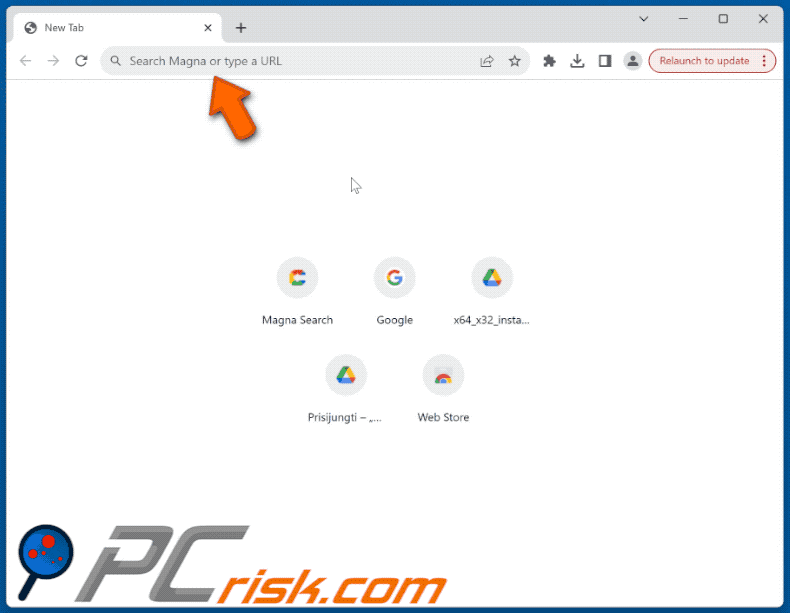
Promoter:
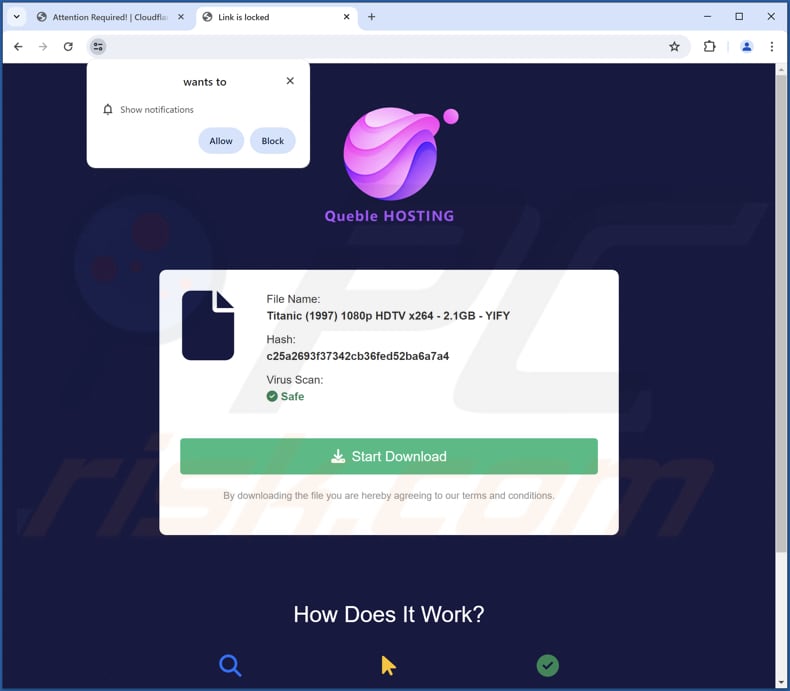
Deceptive promoter:

Instant automatic malware removal:
Manual threat removal might be a lengthy and complicated process that requires advanced IT skills. Combo Cleaner is a professional automatic malware removal tool that is recommended to get rid of malware. Download it by clicking the button below:
DOWNLOAD Combo CleanerBy downloading any software listed on this website you agree to our Privacy Policy and Terms of Use. To use full-featured product, you have to purchase a license for Combo Cleaner. 7 days free trial available. Combo Cleaner is owned and operated by RCS LT, the parent company of PCRisk.com.
Quick menu:
- What is robustsearch.io?
- STEP 1. Uninstall unwanted applications using Control Panel.
- STEP 2. Remove robustsearch.io browser hijacker from Google Chrome.
- STEP 3. Remove robustsearch.io homepage and default search engine from Mozilla Firefox.
- STEP 4. Remove robustsearch.io redirect from Safari.
- STEP 5. Remove rogue plug-ins from Microsoft Edge.
robustsearch.io redirect removal:
Windows 11 users:

Right-click on the Start icon, select Apps and Features. In the opened window search for the application you want to uninstall, after locating it, click on the three vertical dots and select Uninstall.
Windows 10 users:

Right-click in the lower left corner of the screen, in the Quick Access Menu select Control Panel. In the opened window choose Programs and Features.
Windows 7 users:

Click Start (Windows Logo at the bottom left corner of your desktop), choose Control Panel. Locate Programs and click Uninstall a program.
macOS (OSX) users:

Click Finder, in the opened screen select Applications. Drag the app from the Applications folder to the Trash (located in your Dock), then right click the Trash icon and select Empty Trash.
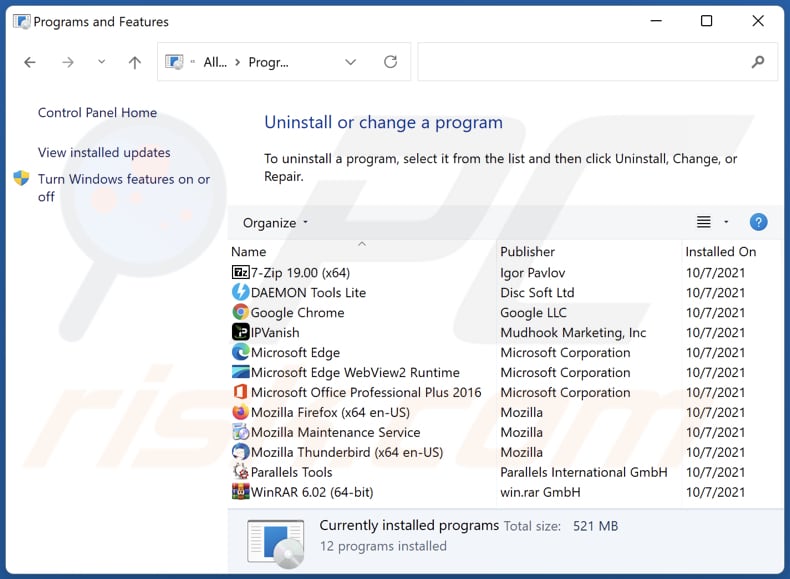
In the uninstall programs window: look for any recently installed suspicious applications, select these entries and click "Uninstall" or "Remove".
After uninstalling the potentially unwanted applications (which cause browser redirects to the robustsearch.io website), scan your computer for any remaining unwanted components. To scan your computer, use recommended malware removal software.
DOWNLOAD remover for malware infections
Combo Cleaner checks if your computer is infected with malware. To use full-featured product, you have to purchase a license for Combo Cleaner. 7 days free trial available. Combo Cleaner is owned and operated by RCS LT, the parent company of PCRisk.com.
robustsearch.io redirect removal from Internet browsers:
Video showing how to remove browser redirects:
 Remove malicious extensions from Google Chrome:
Remove malicious extensions from Google Chrome:
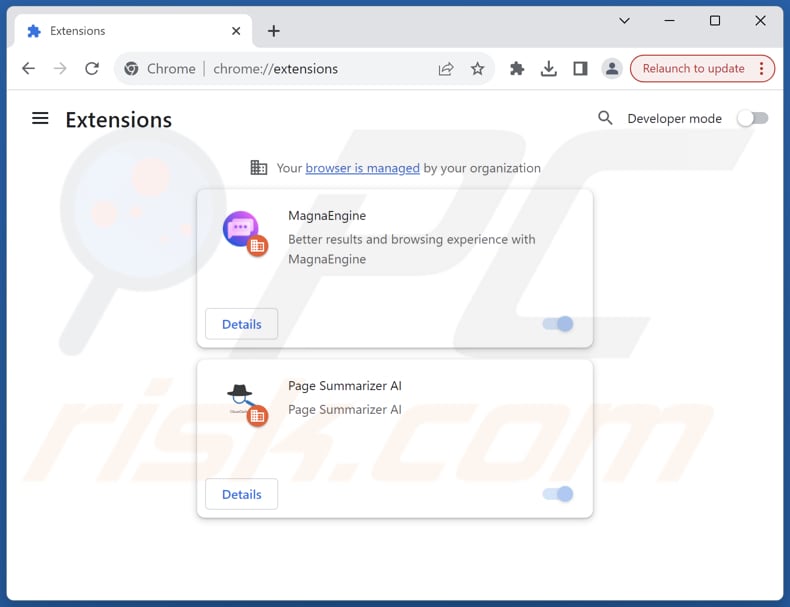
Click the Chrome menu icon ![]() (at the top right corner of Google Chrome), select "Extensions" and click "Manage Extensions". Locate all recently-installed suspicious extensions (e.g., MagnaEngine, Page Summarizer AI), select these entries and click "Remove".
(at the top right corner of Google Chrome), select "Extensions" and click "Manage Extensions". Locate all recently-installed suspicious extensions (e.g., MagnaEngine, Page Summarizer AI), select these entries and click "Remove".
Change your homepage:
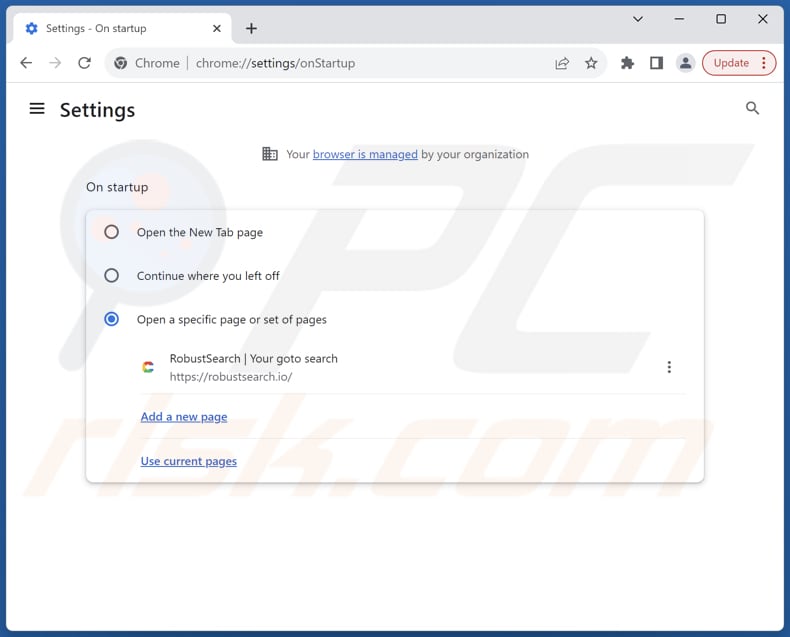
Click the Chrome menu icon ![]() (at the top right corner of Google Chrome), select "Settings". In the "On startup" section, disable the malicious extension (if present), look for a browser hijacker URL (hxxp://www.robustsearch.io) below the "Open a specific or set of pages" option. If present click on the three vertical dots icon and select "Remove".
(at the top right corner of Google Chrome), select "Settings". In the "On startup" section, disable the malicious extension (if present), look for a browser hijacker URL (hxxp://www.robustsearch.io) below the "Open a specific or set of pages" option. If present click on the three vertical dots icon and select "Remove".
Change your default search engine:
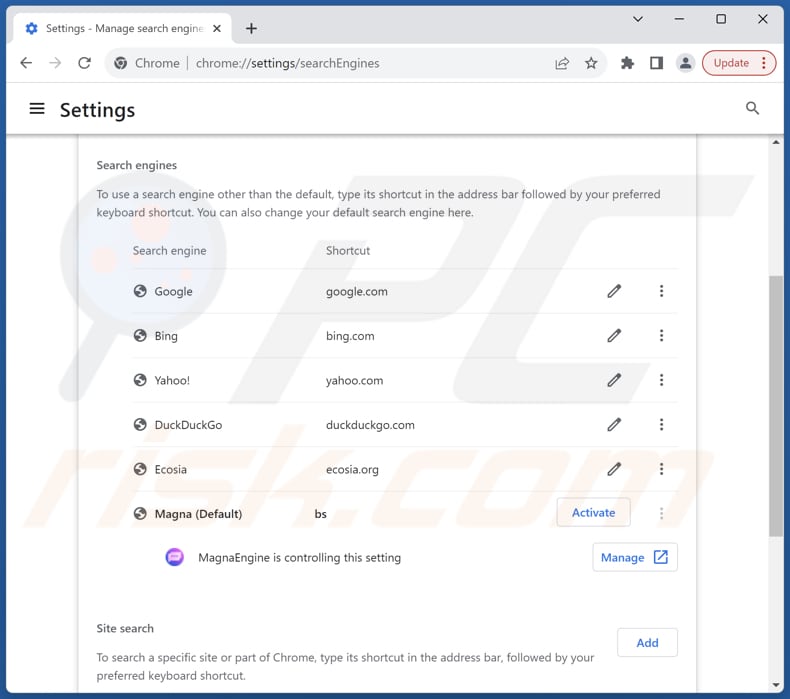
To change your default search engine in Google Chrome: Click the Chrome menu icon ![]() (at the top right corner of Google Chrome), select "Settings", in the "Search engine" section, click "Manage search engines...", in the opened list look for "robustsearch.io", when located click the three vertical dots near this URL and select "Delete".
(at the top right corner of Google Chrome), select "Settings", in the "Search engine" section, click "Manage search engines...", in the opened list look for "robustsearch.io", when located click the three vertical dots near this URL and select "Delete".
- If you continue to have problems with browser redirects and unwanted advertisements - Reset Google Chrome.
Optional method:
If you continue to have problems with removal of the robustsearch.io browser hijacker, reset your Google Chrome browser settings. Click the Chrome menu icon ![]() (at the top right corner of Google Chrome) and select Settings. Scroll down to the bottom of the screen. Click the Advanced… link.
(at the top right corner of Google Chrome) and select Settings. Scroll down to the bottom of the screen. Click the Advanced… link.

After scrolling to the bottom of the screen, click the Reset (Restore settings to their original defaults) button.

In the opened window, confirm that you wish to reset Google Chrome settings to default by clicking the Reset button.

 Remove malicious plugins from Mozilla Firefox:
Remove malicious plugins from Mozilla Firefox:

Click the Firefox menu ![]() (at the top right corner of the main window), select "Add-ons and themes". Click "Extensions", in the opened window locate all recently-installed suspicious extensions, click on the three dots and then click "Remove".
(at the top right corner of the main window), select "Add-ons and themes". Click "Extensions", in the opened window locate all recently-installed suspicious extensions, click on the three dots and then click "Remove".
Change your homepage:
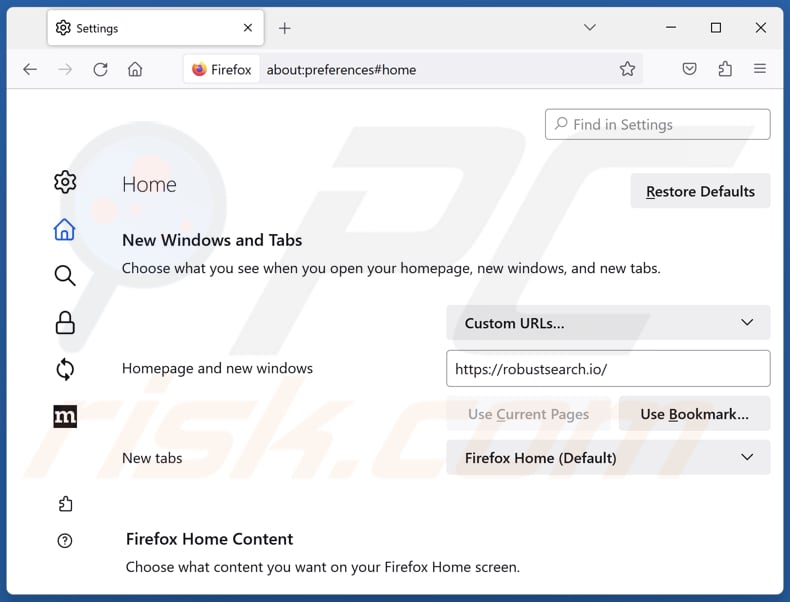
To reset your homepage, click the Firefox menu ![]() (at the top right corner of the main window), then select "Settings", in the opened window disable malicious extension (if present), remove hxxp://robustsearch.io and enter your preferred domain, which will open each time you start Mozilla Firefox.
(at the top right corner of the main window), then select "Settings", in the opened window disable malicious extension (if present), remove hxxp://robustsearch.io and enter your preferred domain, which will open each time you start Mozilla Firefox.
Change your default search engine:
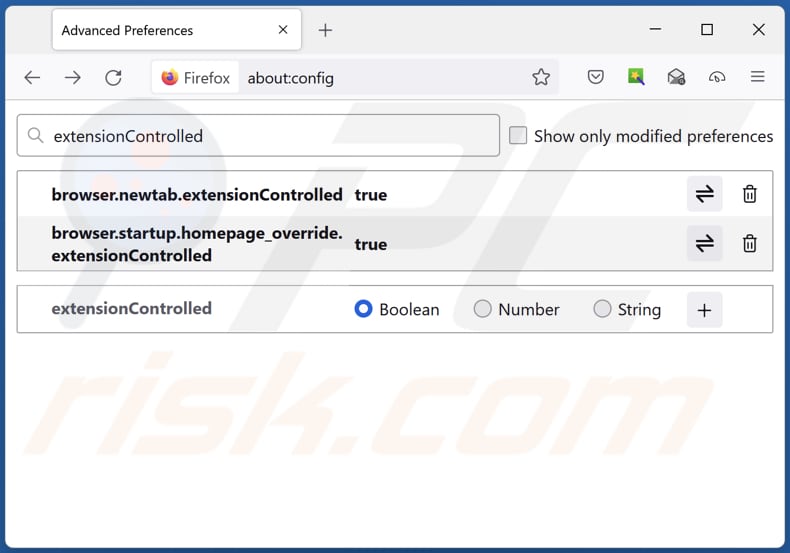
In the URL address bar, type "about:config" and press Enter. Click "Accept the Risk and Continue".
In the search filter at the top, type: "extensionControlled". Set both results to "false" by either double-clicking each entry or clicking the ![]() button.
button.
Optional method:
Computer users who have problems with robustsearch.io browser hijacker removal can reset their Mozilla Firefox settings.
Open Mozilla Firefox, at the top right corner of the main window, click the Firefox menu, ![]() in the opened menu, click Help.
in the opened menu, click Help.

Select Troubleshooting Information.

In the opened window, click the Refresh Firefox button.

In the opened window, confirm that you wish to reset Mozilla Firefox settings to default by clicking the Refresh Firefox button.

 Remove malicious extensions from Safari:
Remove malicious extensions from Safari:

Make sure your Safari browser is active and click Safari menu, then select Preferences...

In the preferences window select the Extensions tab. Look for any recently installed suspicious extensions and uninstall them.

In the preferences window select General tab and make sure that your homepage is set to a preferred URL, if its altered by a browser hijacker - change it.

In the preferences window select Search tab and make sure that your preferred Internet search engine is selected.
Optional method:
Make sure your Safari browser is active and click on Safari menu. From the drop down menu select Clear History and Website Data...

In the opened window select all history and click the Clear History button.

 Remove malicious extensions from Microsoft Edge:
Remove malicious extensions from Microsoft Edge:

Click the Edge menu icon ![]() (at the top right corner of Microsoft Edge), select "Extensions". Locate any recently-installed suspicious browser add-ons, and remove them.
(at the top right corner of Microsoft Edge), select "Extensions". Locate any recently-installed suspicious browser add-ons, and remove them.
Change your homepage and new tab settings:

Click the Edge menu icon ![]() (at the top right corner of Microsoft Edge), select "Settings". In the "On startup" section look for the name of the browser hijacker and click "Disable".
(at the top right corner of Microsoft Edge), select "Settings". In the "On startup" section look for the name of the browser hijacker and click "Disable".
Change your default Internet search engine:

To change your default search engine in Microsoft Edge: Click the Edge menu icon ![]() (at the top right corner of Microsoft Edge), select "Privacy and services", scroll to bottom of the page and select "Address bar". In the "Search engines used in address bar" section look for the name of the unwanted Internet search engine, when located click the "Disable" button near it. Alternatively you can click on "Manage search engines", in the opened menu look for unwanted Internet search engine. Click on the puzzle icon
(at the top right corner of Microsoft Edge), select "Privacy and services", scroll to bottom of the page and select "Address bar". In the "Search engines used in address bar" section look for the name of the unwanted Internet search engine, when located click the "Disable" button near it. Alternatively you can click on "Manage search engines", in the opened menu look for unwanted Internet search engine. Click on the puzzle icon ![]() near it and select "Disable".
near it and select "Disable".
Optional method:
If you continue to have problems with removal of the robustsearch.io browser hijacker, reset your Microsoft Edge browser settings. Click the Edge menu icon ![]() (at the top right corner of Microsoft Edge) and select Settings.
(at the top right corner of Microsoft Edge) and select Settings.

In the opened settings menu select Reset settings.

Select Restore settings to their default values. In the opened window, confirm that you wish to reset Microsoft Edge settings to default by clicking the Reset button.

- If this did not help, follow these alternative instructions explaining how to reset the Microsoft Edge browser.
Summary:
 A browser hijacker is a type of adware infection that modifies Internet browser settings by assigning the homepage and default Internet search engine settings to some other (unwanted) website URL. Commonly, this type of adware infiltrates operating systems through free software downloads. If your download is managed by a download client, ensure that you decline offers to install advertised toolbars or applications that seek to change your homepage and default Internet search engine settings.
A browser hijacker is a type of adware infection that modifies Internet browser settings by assigning the homepage and default Internet search engine settings to some other (unwanted) website URL. Commonly, this type of adware infiltrates operating systems through free software downloads. If your download is managed by a download client, ensure that you decline offers to install advertised toolbars or applications that seek to change your homepage and default Internet search engine settings.
Post a comment:
If you have additional information on robustsearch.io browser hijacker or it's removal please share your knowledge in the comments section below.
Frequently Asked Questions (FAQ)
What is the purpose of forcing users visit robustsearch.io website?
Forcing users to visit robustsearch.io website may serve the purpose of increasing traffic to the site.This increased traffic can be utilized for various reasons, such as boosting the site's search engine ranking or enhancing its perceived popularity. Either way, its operators aim to generate revenue.
Is visiting robustsearch.io a threat to my privacy?
Visiting robustsearch.io can pose a threat to your privacy. This website is associated with fake search engines and browser hijackers, which may track your online activities, gather personal information, and lead to unreliable pages.
How did a browser hijacker infiltrate my computer?
Browser hijackers often infiltrate browsers through third-party app stores, peer-to-peer networks, third-party downloaders, deceptive ads and pop-ups, etc. Additionally, users may add browser hijackers when they install free or untrustworthy apps, as these hijackers are often bundled with the free software.
Will Combo Cleaner help me remove a browser hijacker?
Combo Cleaner will scan your computer and remove any detected browser-hijacking extensions. Manual removal may not always be effective, especially if multiple browser hijackers are present and reinstall each other. So, it may be necessary to remove all of them simultaneously.
Share:

Tomas Meskauskas
Expert security researcher, professional malware analyst
I am passionate about computer security and technology. I have an experience of over 10 years working in various companies related to computer technical issue solving and Internet security. I have been working as an author and editor for pcrisk.com since 2010. Follow me on Twitter and LinkedIn to stay informed about the latest online security threats.
PCrisk security portal is brought by a company RCS LT.
Joined forces of security researchers help educate computer users about the latest online security threats. More information about the company RCS LT.
Our malware removal guides are free. However, if you want to support us you can send us a donation.
DonatePCrisk security portal is brought by a company RCS LT.
Joined forces of security researchers help educate computer users about the latest online security threats. More information about the company RCS LT.
Our malware removal guides are free. However, if you want to support us you can send us a donation.
Donate
▼ Show Discussion