How to stop getting notifications from omcaterpieom.com
Notification SpamAlso Known As: Ads by omcaterpieom.com
Get free scan and check if your device is infected.
Remove it nowTo use full-featured product, you have to purchase a license for Combo Cleaner. Seven days free trial available. Combo Cleaner is owned and operated by RCS LT, the parent company of PCRisk.com.
What kind of page is omcaterpieom[.]com?
During our inspection, we found that the purpose of omcaterpieom[.]com is to trick visitors into permitting it to show notifications. Omcaterpieom[.]com seeks to achieve this goal through the use of a clickbait technique. We also discovered that omcaterpieom[.]com redirects visitors to other untrustworthy websites.
![omcaterpieom[.]com ads](/images/stories/screenshots202403/omcaterpieom-com-ads-main.jpg)
Omcaterpieom[.]com in detail
Omcaterpieom[.]com displays a counterfeit video player alongside a message prompting visitors to click the "Allow" button to proceed. This misleading message implies that users must click the button to initiate video playback. However, clicking the "Allow" button grants the website permission to send push notifications to the user's device.
Granting permission for push notifications from this website could result in a barrage of unwanted advertisements and spam messages being delivered directly to the user's device. This can be highly intrusive and disruptive to the browsing experience, causing annoyance and frustration.
Furthermore, omcaterpieom[.]com may use push notifications as part of broader phishing or scamming efforts. These notifications could lead users to click on malicious links or inadvertently download harmful software, putting their devices and personal data at risk of compromise.
Given these risks, it is advisable for users to deny permission for push notifications from omcaterpieom[.]com and to exercise caution when encountering similar deceptive tactics on other websites. Taking proactive steps to protect against unwanted notifications can help safeguard both devices and personal information from potential harm.
In addition to showing deceptive notifications, omcaterpieom[.]com redirects users to other unreliable sites, such as adblocking-available[.]xyz. The mentioned site promotes a browser extension that may be a browser hijacker, adware, or other unwanted application.
| Name | Ads by omcaterpieom.com |
| Threat Type | Push notifications ads, Unwanted ads, Pop-up ads |
| Detection Names | alphaMountain.ai (Malicious), Combo Cleaner (Phishing), ESET (Phishing), Fortinet (Malware), Sophos (Malware), Full List Of Detections (VirusTotal) |
| Serving IP Address | 172.67.177.59 |
| Symptoms | Seeing advertisements not originating from the sites you are browsing. Intrusive pop-up ads. Decreased Internet browsing speed. |
| Distribution Methods | Deceptive pop-up ads, false claims within visited websites, unwanted applications (adware) |
| Damage | Decreased computer performance, browser tracking - privacy issues, possible additional malware infections. |
| Malware Removal (Windows) |
To eliminate possible malware infections, scan your computer with legitimate antivirus software. Our security researchers recommend using Combo Cleaner. Download Combo CleanerTo use full-featured product, you have to purchase a license for Combo Cleaner. 7 days free trial available. Combo Cleaner is owned and operated by RCS LT, the parent company of PCRisk.com. |
More about similar websites
Users can unintentionally stumble upon deceptive pages like omcaterpieom[.]com through a variety of channels, including misleading ads, deceptive links shared on social media or messaging platforms, deceptive emails, and ad-supported apps.
Additionally, websites affiliated with rogue advertising networks, such as torrent sites, often lead users to pages resembling omcaterpieom[.]com. Examples of similar websites include breliu[.]shop, rujba-co[.]in, and stoolrop[.]com.
How did omcaterpieom[.]com gain permission to deliver spam notifications?
When visiting a website that requests permission to send notifications, a prompt appears on the screen, usually asking if the user wants to receive notifications from that specific site. As a result, omcaterpieom[.]com is able to display notifications because you have given it permission by clicking the "Allow" or similar button.
How to prevent deceptive sites from delivering spam notifications?
If you encounter a dubious page asking for permission to send notifications, opt for choices like "Block", "Block Notifications", "Deny", or similar options to decline the request. Once you have turned down the request, it is best to promptly leave the questionable website.
If you are receiving unwanted notifications, we recommend running a scan with Combo Cleaner Antivirus for Windows to automatically eliminate them.
Appearance of omcaterpieom[.]com website (GIF):
![omcaterpieom[.]com website appearance (GIF)](/images/stories/screenshots202403/omcaterpieom-com-ads-appearance.gif)
Notification from omcaterpieom[.]com:
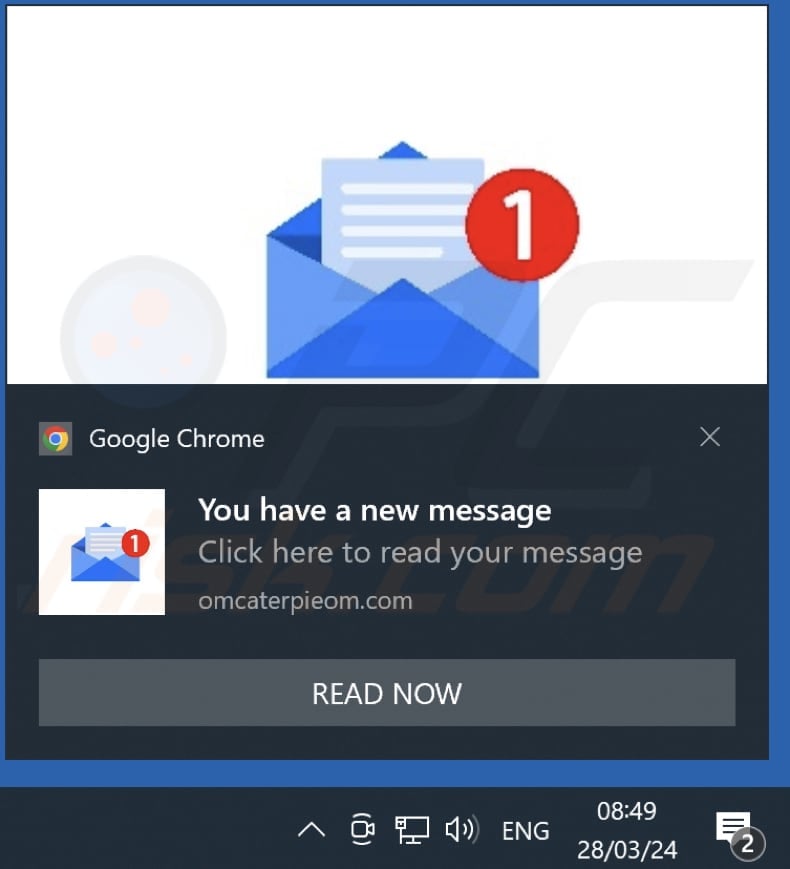
Video showing how to eliminate ads delivered by omcaterpieom[.]com using Combo Cleaner:
Instant automatic malware removal:
Manual threat removal might be a lengthy and complicated process that requires advanced IT skills. Combo Cleaner is a professional automatic malware removal tool that is recommended to get rid of malware. Download it by clicking the button below:
DOWNLOAD Combo CleanerBy downloading any software listed on this website you agree to our Privacy Policy and Terms of Use. To use full-featured product, you have to purchase a license for Combo Cleaner. 7 days free trial available. Combo Cleaner is owned and operated by RCS LT, the parent company of PCRisk.com.
Quick menu:
- What is Ads by omcaterpieom.com?
- STEP 1. Remove spam notifications from Google Chrome
- STEP 2. Remove spam notifications from Google Chrome (Android)
- STEP 3. Remove spam notifications from Mozilla Firefox
- STEP 4. Remove spam notifications from Microsoft Edge
- STEP 5. Remove spam notifications from Safari (macOS)
Disable unwanted browser notifications:
Video showing how to disable web browser notifications:
 Remove spam notifications from Google Chrome:
Remove spam notifications from Google Chrome:
Click the Menu button (three dots) on the right upper corner of the screen and select "Settings". In the opened window select "Privacy and security", then click on "Site Settings" and choose "Notifications".

In the "Allowed to send notifications" list search for websites that you want to stop receiving notifications from. Click on the three dots icon near the website URL and click "Block" or "Remove" (if you click "Remove" and visit the malicious site once more, it will ask to enable notifications again).

 Remove spam notifications from Google Chrome (Android):
Remove spam notifications from Google Chrome (Android):
Tap the Menu button (three dots) on the right upper corner of the screen and select "Settings". Scroll down, tap on "Site settings" and then "Notifications".

In the opened window, locate all suspicious URLs and tap on them one-by-one. Once the pop-up shows up, select either "Block" or "Remove" (if you tap "Remove" and visit the malicious site once more, it will ask to enable notifications again).

 Remove spam notifications from Mozilla Firefox:
Remove spam notifications from Mozilla Firefox:
Click the Menu button (three bars) on the right upper corner of the screen. Select "Settings" and click on "Privacy & Security" in the toolbar on the left hand side of the screen. Scroll down to the "Permissions" section and click the "Settings" button next to "Notifications".

In the opened window, locate all suspicious URLs and block them using the drop-down menu or either remove them by clicking "Remove Website" at the bottom of the window (if you click "Remove Website" and visit the malicious site once more, it will ask to enable notifications again).

 Remove spam notifications from Microsoft Edge:
Remove spam notifications from Microsoft Edge:
Click the menu button (three dots) on the right upper corner of the Edge window and select "Settings". Click on "Cookies and site permissions" in the toolbar on the left hand side of the screen and select "Notifications".

Click three dots on the right hand side of each suspicious URL under "Allow" section and click "Block" or "Remove" (if you click "Remove" and visit the malicious site once more, it will ask to enable notifications again).

 Remove spam notifications from Safari (macOS):
Remove spam notifications from Safari (macOS):
Click "Safari" button on the left upper corner of the screen and select "Preferences...". Select the "Websites" tab and then select "Notifications" section on the left pane.

Check for suspicious URLs and apply the "Deny" option using the drop-down menu or either remove them by clicking "Remove" at the bottom of the window (if you click "Remove" and visit the malicious site once more, it will ask to enable notifications again)

How to avoid browser notification spam?
Internet users should be very skeptical when being asked to allow notifications. While this is a useful feature that allows you to receive timely news from websites you like, deceptive marketers frequently abuse it.
Only allow notifications from websites that you fully trust. For added security - use an anti-malware application with a real-time web browsing monitor to block shady websites that tries to trick you into allowing spam notifications. We recommend using Combo Cleaner Antivirus for Windows.
Frequently Asked Questions (FAQ)
Why am I seeing ads (browser notifications) delivered by omcaterpieom[.]com in the right lower corner of my desktop?
To receive browser notifications from a website, a user must first grant permission. This implies that you have likely visited omcaterpieom[.]com previously and granted it permission to send notifications.
I have clicked on notification ads, is my computer infected?
Clicking on a notification is generally harmless by itself. However, it is important to be cautious as the websites that these ads lead to may be malicious.
Is omcaterpieom[.]com a virus?
Websites like omcaterpieom[.]com are not classified as viruses. These websites often employ deceptive tactics to lure users into engaging with fraudulent schemes or accessing harmful content rather than directly causing harm to the user's device like a virus would.
Will Combo Cleaner remove omcaterpieom[.]com ads automatically or manual steps are still required?
Combo Cleaner will scan your computer and revoke all permissions granted for omcaterpieom[.]com. It will also block any further access to this malicious site. No additional steps will be necessary.
Share:

Tomas Meskauskas
Expert security researcher, professional malware analyst
I am passionate about computer security and technology. I have an experience of over 10 years working in various companies related to computer technical issue solving and Internet security. I have been working as an author and editor for pcrisk.com since 2010. Follow me on Twitter and LinkedIn to stay informed about the latest online security threats.
PCrisk security portal is brought by a company RCS LT.
Joined forces of security researchers help educate computer users about the latest online security threats. More information about the company RCS LT.
Our malware removal guides are free. However, if you want to support us you can send us a donation.
DonatePCrisk security portal is brought by a company RCS LT.
Joined forces of security researchers help educate computer users about the latest online security threats. More information about the company RCS LT.
Our malware removal guides are free. However, if you want to support us you can send us a donation.
Donate
▼ Show Discussion