Get free scan and check if your device is infected.
Remove it nowTo use full-featured product, you have to purchase a license for Combo Cleaner. Seven days free trial available. Combo Cleaner is owned and operated by RCS LT, the parent company of PCRisk.com.
What kind of application is TechBrowser?
After assessing the TechBrowser app, we have determined it falls under the classification of adware. This categorization arises from TechBrowser's ability to exhibit intrusive advertisements. Furthermore, there are apprehensions regarding this app's potential to access and gather particular user data. Hence, it is strongly recommended that users refrain from installing TechBrowser.
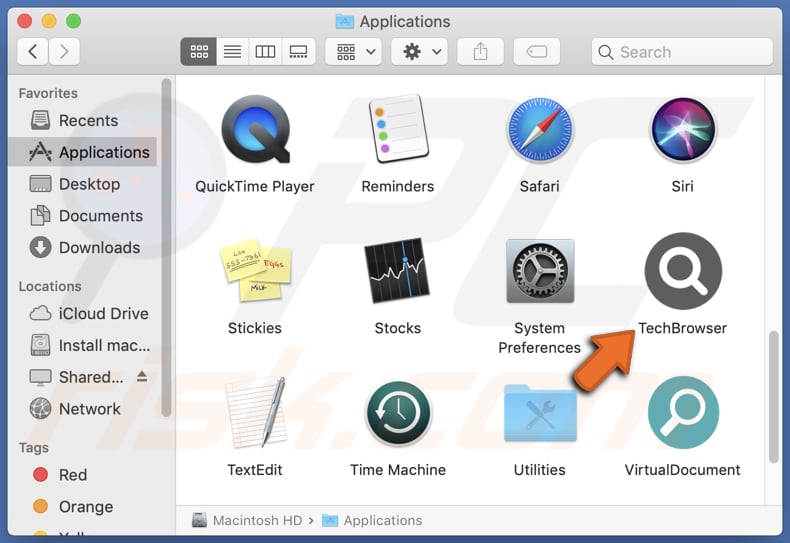
TechBrowser adware in detail
TechBrowser has the capability to show users a range of advertisements, such as intrusive banners and coupons. These ads have the potential to direct users to unsafe websites. Interacting with these ads could result in users being redirected to sites containing malicious software, hosting phishing and other scams, and engaging in other fraudulent activities.
Users could find themselves on pages offering unrealistic rewards or prizes in exchange for personal details or payments, ultimately falling victim to scams. Furthermore, TechBrowser's ads may guide users to counterfeit login pages designed to steal their credentials for various online accounts, including email, social media, or banking platforms.
Additionally, users may come across pages falsely asserting that their device is infected, urging them to call a fake tech support number for aid. Moreover, advertisements from this app could steer users to download sites offering counterfeit or malicious software masquerading as genuine applications, thereby exposing their devices to the risk of malware infection.
In general, engaging with ads facilitated by TechBrowser poses the risk of exposing users to a diverse array of unreliable or harmful web pages.
Finally, TechBrowser might collect sensitive information without users' explicit consent. This breach of privacy would raise significant concerns regarding data security and the possibility of personal information being misused by cybercriminals.
| Name | Ads by TechBrowser |
| Threat Type | Adware, Mac malware, Mac virus |
| Detection Names | Avast (MacOS:AdAgent-L [Adw]), Combo Cleaner (Gen:Variant.Adware.MAC.Adload.16), ESET-NOD32 (A Variant Of OSX/Adware.Synataeb.H), Kaspersky (Not-a-virus:HEUR:AdWare.OSX.Adload.j), Full List (VirusTotal) |
| Additional Information | This application belongs to Adload malware family. |
| Symptoms | Your Mac becomes slower than normal, you see unwanted pop-up ads, you are redirected to dubious websites. |
| Distribution methods | Deceptive pop-up ads, free software installers (bundling), torrent file downloads. |
| Damage | Internet browser tracking (potential privacy issues), display of unwanted ads, redirects to dubious websites, loss of private information. |
| Malware Removal (Windows) |
To eliminate possible malware infections, scan your computer with legitimate antivirus software. Our security researchers recommend using Combo Cleaner. Download Combo CleanerTo use full-featured product, you have to purchase a license for Combo Cleaner. 7 days free trial available. Combo Cleaner is owned and operated by RCS LT, the parent company of PCRisk.com. |
Conclusion
TechBrowser poses considerable risks to users as it falls under the category of adware. By displaying intrusive advertisements and potentially directing users to unreliable websites, the app jeopardizes both security and privacy. Therefore, it is imperative to remove TechBrowser from affected devices promptly.
Similar programs that users should be cautious of include NanoBoost, PlatformSample, and OriginalProcess.
How did TechBrowser install on my computer?
Adware-type applications frequently lurk as optional add-ons in the installers of free or dubious software. Users inadvertently install adware by overlooking the option to deselect it, which can be achieved by unchecking checkboxes or adjusting the provided settings during installations.
Moreover, adware can sneak into users' systems through deceptive ads, bogus update prompts, phishing emails, and visits to untrustworthy websites.
How to avoid installation of unwanted applications?
Download software from reputable sources (official websites or reputable app stores) to reduce the risk of downloading bundled adware. During software installation, thoroughly review each step and uncheck any pre-selected boxes or change settings that offer additional software or features, especially if they are unfamiliar or unnecessary.
Keep all software, including operating systems, browsers, and security software, up to date. Avoid clicking on suspicious ads, pop-ups, or links, especially those on dubious websites. Use reputable security software to scan and protect your device from adware and other threats.
If your computer is already infected with TechBrowser, we recommend running a scan with Combo Cleaner Antivirus for Windows to automatically eliminate this adware.
A pop-up that appears after the installation of TechBrowser:
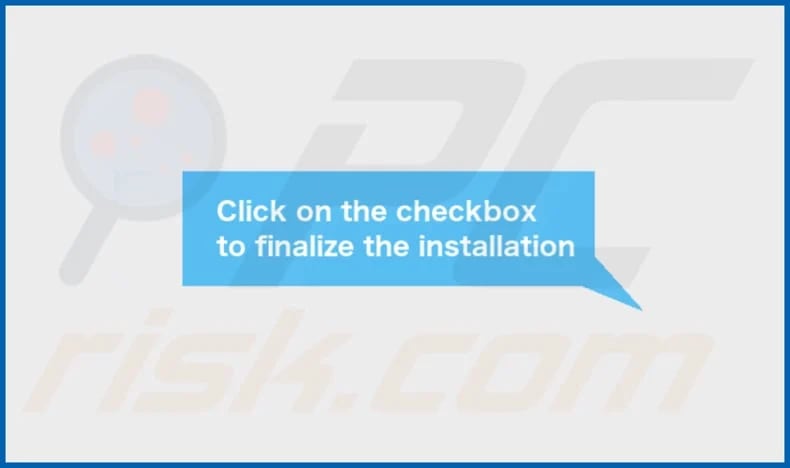
TechBrowser's installation folder:

Instant automatic malware removal:
Manual threat removal might be a lengthy and complicated process that requires advanced IT skills. Combo Cleaner is a professional automatic malware removal tool that is recommended to get rid of malware. Download it by clicking the button below:
DOWNLOAD Combo CleanerBy downloading any software listed on this website you agree to our Privacy Policy and Terms of Use. To use full-featured product, you have to purchase a license for Combo Cleaner. 7 days free trial available. Combo Cleaner is owned and operated by RCS LT, the parent company of PCRisk.com.
Quick menu:
- What is TechBrowser?
- STEP 1. Remove TechBrowser related files and folders from OSX.
- STEP 2. Remove TechBrowser ads from Safari.
- STEP 3. Remove TechBrowser adware from Google Chrome.
- STEP 4. Remove TechBrowser ads from Mozilla Firefox.
Video showing how to remove TechBrowser adware using Combo Cleaner:
TechBrowser adware removal:
Remove TechBrowser-related potentially unwanted applications from your "Applications" folder:

Click the Finder icon. In the Finder window, select "Applications". In the applications folder, look for "MPlayerX", "NicePlayer", or other suspicious applications and drag them to the Trash. After removing the potentially unwanted application(s) that cause online ads, scan your Mac for any remaining unwanted components.
DOWNLOAD remover for malware infections
Combo Cleaner checks if your computer is infected with malware. To use full-featured product, you have to purchase a license for Combo Cleaner. 7 days free trial available. Combo Cleaner is owned and operated by RCS LT, the parent company of PCRisk.com.
Remove adware-related files and folders

Click the Finder icon, from the menu bar. Choose Go, and click Go to Folder...
 Check for adware generated files in the /Library/LaunchAgents/ folder:
Check for adware generated files in the /Library/LaunchAgents/ folder:

In the Go to Folder... bar, type: /Library/LaunchAgents/

In the "LaunchAgents" folder, look for any recently-added suspicious files and move them to the Trash. Examples of files generated by adware - "installmac.AppRemoval.plist", "myppes.download.plist", "mykotlerino.ltvbit.plist", "kuklorest.update.plist", etc. Adware commonly installs several files with the exact same string.
 Check for adware generated files in the ~/Library/Application Support/ folder:
Check for adware generated files in the ~/Library/Application Support/ folder:

In the Go to Folder... bar, type: ~/Library/Application Support/

In the "Application Support" folder, look for any recently-added suspicious folders. For example, "MplayerX" or "NicePlayer", and move these folders to the Trash.
 Check for adware generated files in the ~/Library/LaunchAgents/ folder:
Check for adware generated files in the ~/Library/LaunchAgents/ folder:

In the Go to Folder... bar, type: ~/Library/LaunchAgents/

In the "LaunchAgents" folder, look for any recently-added suspicious files and move them to the Trash. Examples of files generated by adware - "installmac.AppRemoval.plist", "myppes.download.plist", "mykotlerino.ltvbit.plist", "kuklorest.update.plist", etc. Adware commonly installs several files with the exact same string.
 Check for adware generated files in the /Library/LaunchDaemons/ folder:
Check for adware generated files in the /Library/LaunchDaemons/ folder:

In the "Go to Folder..." bar, type: /Library/LaunchDaemons/

In the "LaunchDaemons" folder, look for recently-added suspicious files. For example "com.aoudad.net-preferences.plist", "com.myppes.net-preferences.plist", "com.kuklorest.net-preferences.plist", "com.avickUpd.plist", etc., and move them to the Trash.
 Scan your Mac with Combo Cleaner:
Scan your Mac with Combo Cleaner:
If you have followed all the steps correctly, your Mac should be clean of infections. To ensure your system is not infected, run a scan with Combo Cleaner Antivirus. Download it HERE. After downloading the file, double click combocleaner.dmg installer. In the opened window, drag and drop the Combo Cleaner icon on top of the Applications icon. Now open your launchpad and click on the Combo Cleaner icon. Wait until Combo Cleaner updates its virus definition database and click the "Start Combo Scan" button.

Combo Cleaner will scan your Mac for malware infections. If the antivirus scan displays "no threats found" - this means that you can continue with the removal guide; otherwise, it's recommended to remove any found infections before continuing.

After removing files and folders generated by the adware, continue to remove rogue extensions from your Internet browsers.
Remove malicious extensions from Internet browsers
 Remove malicious Safari extensions:
Remove malicious Safari extensions:

Open the Safari browser, from the menu bar, select "Safari" and click "Preferences...".

In the preferences window, select "Extensions" and look for any recently-installed suspicious extensions. When located, click the "Uninstall" button next to it/them. Note that you can safely uninstall all extensions from your Safari browser - none are crucial for regular browser operation.
- If you continue to have problems with browser redirects and unwanted advertisements - Reset Safari.
 Remove malicious extensions from Google Chrome:
Remove malicious extensions from Google Chrome:

Click the Chrome menu icon ![]() (at the top right corner of Google Chrome), select "More Tools" and click "Extensions". Locate all recently-installed suspicious extensions, select these entries and click "Remove".
(at the top right corner of Google Chrome), select "More Tools" and click "Extensions". Locate all recently-installed suspicious extensions, select these entries and click "Remove".

- If you continue to have problems with browser redirects and unwanted advertisements - Reset Google Chrome.
 Remove malicious extensions from Mozilla Firefox:
Remove malicious extensions from Mozilla Firefox:

Click the Firefox menu ![]() (at the top right corner of the main window) and select "Add-ons and themes". Click "Extensions", in the opened window locate all recently-installed suspicious extensions, click on the three dots and then click "Remove".
(at the top right corner of the main window) and select "Add-ons and themes". Click "Extensions", in the opened window locate all recently-installed suspicious extensions, click on the three dots and then click "Remove".

- If you continue to have problems with browser redirects and unwanted advertisements - Reset Mozilla Firefox.
Frequently Asked Questions (FAQ)
What harm can adware cause?
Adware can cause several harmful effects on users' devices and privacy. It can lead to intrusive advertisements, slowing system performance, consuming data bandwidth, and potentially exposing users to malicious websites or scams.
What does adware do?
Adware is designed to display advertisements to users, often in the form of pop-ups, banners, or coupons, while they are browsing the internet or using certain applications. It is also common for adware to be designed to gather various data or hijack browsers.
How do adware developers generate revenue?
They often participate in affiliate programs, where they receive commissions for driving traffic or sales to the promoted offerings. This means that developers receive a portion of the revenue generated through these transactions whenever users interact with the advertisements displayed by the adware and make purchases or take certain actions.
Will Combo Cleaner remove TechBrowser adware?
Combo Cleaner will scan and remove adware-type applications. Manual removal may not be exhaustive as some leftover files could remain hidden in the system even after uninstallation.
Share:

Tomas Meskauskas
Expert security researcher, professional malware analyst
I am passionate about computer security and technology. I have an experience of over 10 years working in various companies related to computer technical issue solving and Internet security. I have been working as an author and editor for pcrisk.com since 2010. Follow me on Twitter and LinkedIn to stay informed about the latest online security threats.
PCrisk security portal is brought by a company RCS LT.
Joined forces of security researchers help educate computer users about the latest online security threats. More information about the company RCS LT.
Our malware removal guides are free. However, if you want to support us you can send us a donation.
DonatePCrisk security portal is brought by a company RCS LT.
Joined forces of security researchers help educate computer users about the latest online security threats. More information about the company RCS LT.
Our malware removal guides are free. However, if you want to support us you can send us a donation.
Donate
▼ Show Discussion