Get free scan and check if your device is infected.
Remove it nowTo use full-featured product, you have to purchase a license for Combo Cleaner. Seven days free trial available. Combo Cleaner is owned and operated by RCS LT, the parent company of PCRisk.com.
What kind of application is AdvancedManager?
During our assessment of the AdvancedManager application, we noticed that it displays annoying advertisements. Apps of this type fall into the category of adware. In addition to showing ads, AdvancedManager may collect browsing-related and (or) other information. Thus, AdvancedManager should not be installed.
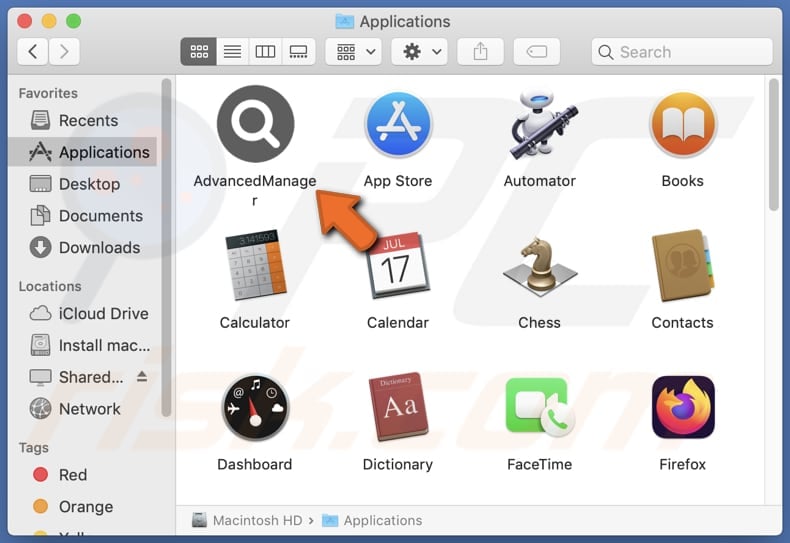
AdvancedManager adware in detail
AdvancedManager is capable of displaying a variety of advertisements, including pop-ups, banners, in-text ads, and sponsored links. These ads often promote questionable products, services, or websites, disrupting users' browsing experiences and potentially leading them to harmful or fraudulent content, such as tech support scams, deceptive offers, or phishing attempts.
Users may encounter pop-up messages claiming their device is infected with viruses or experiencing technical issues, urging them to call a provided phone number for assistance. However, these "tech support" numbers connect users with scammers who try to coerce them into paying for unnecessary services or providing remote access to their devices.
Furthermore, ads generated by AdvancedManager may promote deceptive offers or fraudulent schemes, promising users unrealistic rewards or prizes in exchange for their participation. For instance, users may be enticed to click on ads claiming they have won a gift card or smartphone, only to be redirected to surveys, contests, or subscription services requesting personal or financial information.
Moreover, AdvancedManager's ads may direct users to phishing websites that mimic legitimate platforms like social media sites or online stores. These fake websites are designed to steal users' login credentials, credit card information, or other sensitive data, posing a significant risk to user privacy and security.
Lastly, the app may collect various types of data from users' devices, including browsing history, search queries, clicked links, IP addresses, device identifiers, geolocation data, etc. By collecting this data, the app poses risks to user privacy and security, potentially leading to unauthorized access or misuse of personal information.
| Name | Ads by AdvancedManager |
| Threat Type | Adware, Mac malware, Mac virus |
| Detection Names | Avast (MacOS:AdAgent-L [Adw]), Combo Cleaner (Gen:Variant.Adware.MAC.Adload.17), ESET-NOD32 (A Variant Of OSX/Adware.Synataeb.C), Kaspersky (Not-a-virus:HEUR:AdWare.OSX.Adload.j), Full List (VirusTotal) |
| Additional Information | This application belongs to Adload malware family. |
| Symptoms | Your Mac becomes slower than normal, you see unwanted pop-up ads, you are redirected to dubious websites. |
| Distribution methods | Deceptive pop-up ads, free software installers (bundling), torrent file downloads. |
| Damage | Internet browser tracking (potential privacy issues), display of unwanted ads, redirects to dubious websites, loss of private information. |
| Malware Removal (Windows) |
To eliminate possible malware infections, scan your computer with legitimate antivirus software. Our security researchers recommend using Combo Cleaner. Download Combo CleanerTo use full-featured product, you have to purchase a license for Combo Cleaner. 7 days free trial available. Combo Cleaner is owned and operated by RCS LT, the parent company of PCRisk.com. |
Conclusion
In summary, although the app may offer some useful functionalities, its capability to display intrusive ads alongside its potential for data collection raises concerns regarding user privacy and security. Consequently, users are advised to approach its usage with caution and explore alternative options that place a stronger emphasis on safeguarding user information and minimizing exposure to intrusive advertisements.
Examples of other apps that operate similarly to AdvancedManager are FocusStill, UniversalAssist, and IntegerSky.
How did AdvancedManager install on my computer?
Adware often sneaks onto computers through bundled installations alongside free or unreliable software. During installations, users may miss additional offers presented in checkboxes or advanced settings. Furthermore, deceptive ads and pop-ups while browsing the internet can trick users into downloading and installing adware or other unwanted apps.
Utilizing P2P networks, third-party downloaders, or unofficial app stores for downloading apps and trusting notifications from dubious websites can also result in unintended installations of adware.
How to avoid installation of unwanted applications?
When obtaining apps and software, rely solely on trustworthy sources such as the Apple App Store or official software developer pages to prevent unwanted installations. During installations, always choose custom options to deselect any unwanted offers. Stay vigilant while browsing the internet, especially when encountering suspicious pop-ups, ads, or links (avoid interacting with them).
Additionally, install and regularly update reputable antivirus or anti-malware software to safeguard against threats. Avoid allowing questionable websites to send notifications, as they could lead to harmful content or undesired installations. If your computer is already infected with AdvancedManager, we recommend running a scan with Combo Cleaner Antivirus for Windows to automatically eliminate this adware.
A message that appears after the installation of AdvancedManager adware:
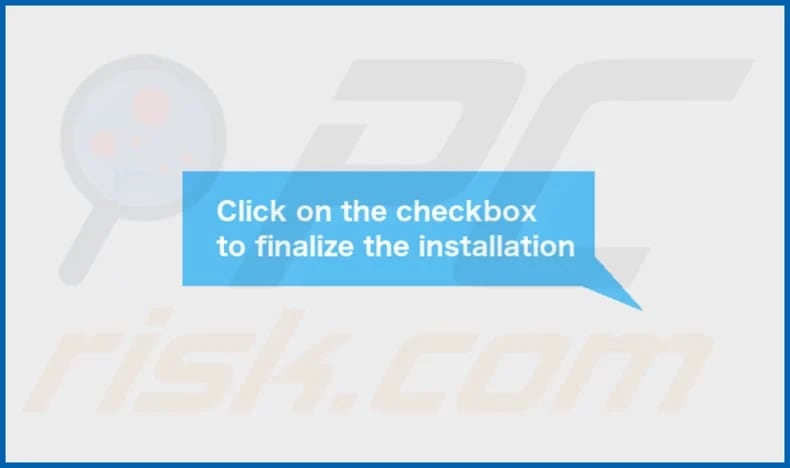
AdvancedManager's installation folder:
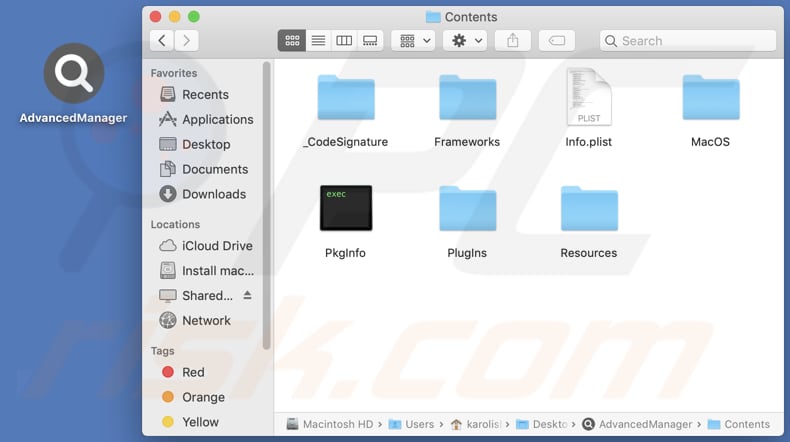
Instant automatic malware removal:
Manual threat removal might be a lengthy and complicated process that requires advanced IT skills. Combo Cleaner is a professional automatic malware removal tool that is recommended to get rid of malware. Download it by clicking the button below:
DOWNLOAD Combo CleanerBy downloading any software listed on this website you agree to our Privacy Policy and Terms of Use. To use full-featured product, you have to purchase a license for Combo Cleaner. 7 days free trial available. Combo Cleaner is owned and operated by RCS LT, the parent company of PCRisk.com.
Quick menu:
- What is AdvancedManager?
- STEP 1. Remove AdvancedManager related files and folders from OSX.
- STEP 2. Remove AdvancedManager ads from Safari.
- STEP 3. Remove AdvancedManager adware from Google Chrome.
- STEP 4. Remove AdvancedManager ads from Mozilla Firefox.
Video showing how to remove AdvancedManager adware using Combo Cleaner:
AdvancedManager adware removal:
Remove AdvancedManager-related potentially unwanted applications from your "Applications" folder:

Click the Finder icon. In the Finder window, select "Applications". In the applications folder, look for "MPlayerX", "NicePlayer", or other suspicious applications and drag them to the Trash. After removing the potentially unwanted application(s) that cause online ads, scan your Mac for any remaining unwanted components.
DOWNLOAD remover for malware infections
Combo Cleaner checks if your computer is infected with malware. To use full-featured product, you have to purchase a license for Combo Cleaner. 7 days free trial available. Combo Cleaner is owned and operated by RCS LT, the parent company of PCRisk.com.
Remove adware-related files and folders

Click the Finder icon, from the menu bar. Choose Go, and click Go to Folder...
 Check for adware generated files in the /Library/LaunchAgents/ folder:
Check for adware generated files in the /Library/LaunchAgents/ folder:

In the Go to Folder... bar, type: /Library/LaunchAgents/

In the "LaunchAgents" folder, look for any recently-added suspicious files and move them to the Trash. Examples of files generated by adware - "installmac.AppRemoval.plist", "myppes.download.plist", "mykotlerino.ltvbit.plist", "kuklorest.update.plist", etc. Adware commonly installs several files with the exact same string.
 Check for adware generated files in the ~/Library/Application Support/ folder:
Check for adware generated files in the ~/Library/Application Support/ folder:

In the Go to Folder... bar, type: ~/Library/Application Support/

In the "Application Support" folder, look for any recently-added suspicious folders. For example, "MplayerX" or "NicePlayer", and move these folders to the Trash.
 Check for adware generated files in the ~/Library/LaunchAgents/ folder:
Check for adware generated files in the ~/Library/LaunchAgents/ folder:

In the Go to Folder... bar, type: ~/Library/LaunchAgents/

In the "LaunchAgents" folder, look for any recently-added suspicious files and move them to the Trash. Examples of files generated by adware - "installmac.AppRemoval.plist", "myppes.download.plist", "mykotlerino.ltvbit.plist", "kuklorest.update.plist", etc. Adware commonly installs several files with the exact same string.
 Check for adware generated files in the /Library/LaunchDaemons/ folder:
Check for adware generated files in the /Library/LaunchDaemons/ folder:

In the "Go to Folder..." bar, type: /Library/LaunchDaemons/

In the "LaunchDaemons" folder, look for recently-added suspicious files. For example "com.aoudad.net-preferences.plist", "com.myppes.net-preferences.plist", "com.kuklorest.net-preferences.plist", "com.avickUpd.plist", etc., and move them to the Trash.
 Scan your Mac with Combo Cleaner:
Scan your Mac with Combo Cleaner:
If you have followed all the steps correctly, your Mac should be clean of infections. To ensure your system is not infected, run a scan with Combo Cleaner Antivirus. Download it HERE. After downloading the file, double click combocleaner.dmg installer. In the opened window, drag and drop the Combo Cleaner icon on top of the Applications icon. Now open your launchpad and click on the Combo Cleaner icon. Wait until Combo Cleaner updates its virus definition database and click the "Start Combo Scan" button.

Combo Cleaner will scan your Mac for malware infections. If the antivirus scan displays "no threats found" - this means that you can continue with the removal guide; otherwise, it's recommended to remove any found infections before continuing.

After removing files and folders generated by the adware, continue to remove rogue extensions from your Internet browsers.
Remove malicious extensions from Internet browsers
 Remove malicious Safari extensions:
Remove malicious Safari extensions:

Open the Safari browser, from the menu bar, select "Safari" and click "Preferences...".

In the preferences window, select "Extensions" and look for any recently-installed suspicious extensions. When located, click the "Uninstall" button next to it/them. Note that you can safely uninstall all extensions from your Safari browser - none are crucial for regular browser operation.
- If you continue to have problems with browser redirects and unwanted advertisements - Reset Safari.
 Remove malicious extensions from Google Chrome:
Remove malicious extensions from Google Chrome:

Click the Chrome menu icon ![]() (at the top right corner of Google Chrome), select "More Tools" and click "Extensions". Locate all recently-installed suspicious extensions, select these entries and click "Remove".
(at the top right corner of Google Chrome), select "More Tools" and click "Extensions". Locate all recently-installed suspicious extensions, select these entries and click "Remove".

- If you continue to have problems with browser redirects and unwanted advertisements - Reset Google Chrome.
 Remove malicious extensions from Mozilla Firefox:
Remove malicious extensions from Mozilla Firefox:

Click the Firefox menu ![]() (at the top right corner of the main window) and select "Add-ons and themes". Click "Extensions", in the opened window locate all recently-installed suspicious extensions, click on the three dots and then click "Remove".
(at the top right corner of the main window) and select "Add-ons and themes". Click "Extensions", in the opened window locate all recently-installed suspicious extensions, click on the three dots and then click "Remove".

- If you continue to have problems with browser redirects and unwanted advertisements - Reset Mozilla Firefox.
Frequently Asked Questions (FAQ)
What harm can adware cause?
Installing adware can degrade web browsing, slow system performance, compromise privacy, expose you to scams and unreliable pages, and cause other issues.
What does adware do?
Adware inundates users with intrusive ads, often collects browsing data, and may act as a browser hijacker.
How do adware developers generate revenue?
Adware developers generate income by advertising products, websites, or services, earning a significant portion of their revenue through affiliate programs. Also, they can monetize adware by selling collected data.
Will Combo Cleaner remove AdvancedManager adware?
Combo Cleaner has the capability to scan your computer thoroughly and eliminate all adware-type applications present. Manual removal may not guarantee complete eradication, as some residual files could remain hidden within the system. Therefore, it is advisable to rely on Combo Cleaner's comprehensive scanning and removal features to clean your system from adware.
Share:

Tomas Meskauskas
Expert security researcher, professional malware analyst
I am passionate about computer security and technology. I have an experience of over 10 years working in various companies related to computer technical issue solving and Internet security. I have been working as an author and editor for pcrisk.com since 2010. Follow me on Twitter and LinkedIn to stay informed about the latest online security threats.
PCrisk security portal is brought by a company RCS LT.
Joined forces of security researchers help educate computer users about the latest online security threats. More information about the company RCS LT.
Our malware removal guides are free. However, if you want to support us you can send us a donation.
DonatePCrisk security portal is brought by a company RCS LT.
Joined forces of security researchers help educate computer users about the latest online security threats. More information about the company RCS LT.
Our malware removal guides are free. However, if you want to support us you can send us a donation.
Donate
▼ Show Discussion