Get free scan and check if your device is infected.
Remove it nowTo use full-featured product, you have to purchase a license for Combo Cleaner. Seven days free trial available. Combo Cleaner is owned and operated by RCS LT, the parent company of PCRisk.com.
What kind of application is FocusStill?
Following our evaluation of FocusStill, it has been determined that it functions as adware. While in operation, FocusStill presents users with intrusive advertisements and may also possess the ability to gather various data. Consequently, users are advised to proceed with caution and contemplate uninstalling FocusStill from their affected devices.
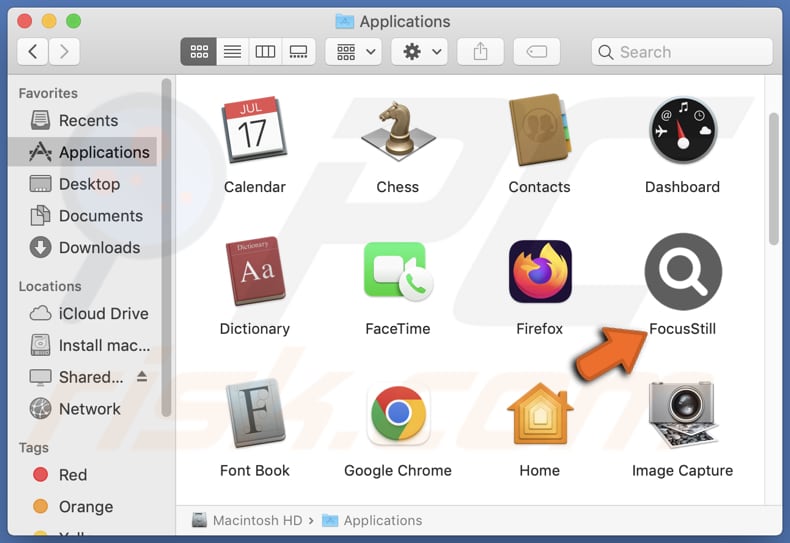
FocusStill adware in detail
FocusStill bombards users with various types of ads (e.g., coupons, banners, pop-ups, in-text ads). These ads disrupt user experience and can lead to various scams. One common scam is fake tech support services. Users may see pop-ups claiming their device has issues and urging them to call a provided number.
However, these numbers often connect to scammers who trick users into paying for unnecessary services or giving remote access to their computers. Additionally, ads from adware can lead to phishing scams. Users are directed to fake websites mimicking legitimate platforms like banking sites or social media. These sites aim to steal login credentials or other sensitive information.
Ads delivered by FocusStill may also offer deceptive prizes or rewards in exchange for user participation. Users may be promised prizes like gift cards but are instead directed to surveys or contests asking for personal or financial details. Furthermore, FocusStill may collect various user data from devices, including browsing history, IP addresses, and more sensitive info.
Users may encounter several issues when using FocusStill and similar adware apps. These include disruptions to their browsing experience due to intrusive advertisements, potential exposure to scams and phishing attempts, and the risk of their personal information being collected without consent.
Some of the ads displayed by FocusStill may open websites hosting malware. Therefore, it is crucial for users to remove the app as soon as possible to mitigate these risks and protect their privacy and security.
| Name | Ads by FocusStill |
| Threat Type | Adware, Mac malware, Mac virus |
| Detection Names | Avast (Other:Malware-gen [Trj]), Combo Cleaner (Gen:Variant.Adware.MAC.Adload.23), Emsisoft (Gen:Variant.Adware.MAC.Adload.23 (B)), Kaspersky (Not-a-virus:HEUR:AdWare.OSX.Searchproxy.gen), Full List (VirusTotal) |
| Additional Information | This application belongs to Adload malware family. |
| Symptoms | Your Mac becomes slower than normal, you see unwanted pop-up ads, you are redirected to dubious websites. |
| Distribution methods | Deceptive pop-up ads, free software installers (bundling), torrent file downloads. |
| Damage | Internet browser tracking (potential privacy issues), display of unwanted ads, redirects to dubious websites, loss of private information. |
| Malware Removal (Windows) |
To eliminate possible malware infections, scan your computer with legitimate antivirus software. Our security researchers recommend using Combo Cleaner. Download Combo CleanerTo use full-featured product, you have to purchase a license for Combo Cleaner. 7 days free trial available. Combo Cleaner is owned and operated by RCS LT, the parent company of PCRisk.com. |
Conclusion
In summary, the advertisements generated by FocusStill and similar applications pose various risks to users, potentially leading to scams and fraudulent other activities, and malware. These deceptive practices can compromise user privacy and security. Therefore, it is essential for users to remain vigilant and take proactive measures to safeguard their devices and personal information.
More examples of similar apps are OptimalAnalyzer, ExplorerRecord, and LocalAdmin.
How did FocusStill install on my computer?
Adware is commonly bundled with legitimate software, and users may overlook or accept additional offers during the installation process. These bundled installations typically include checkboxes or settings (e.g., "Advanced" or "Custom") that users may overlook.
Also, users may encounter deceptive advertisements or pop-ups while browsing the internet, prompting them to click on links that lead to downloading and installing adware or other unwanted apps. Using P2P networks, third-party downloaders, unofficial app stores, and similar sources for downloading apps can also lead to unwanted installations.
How to avoid installation of unwanted applications?
Obtain software only from trusted sources such as official websites and app stores. Avoid downloading pirated or cracked programs. Pay close attention when installing software and opt for custom or advanced installation options whenever possible. Be cautious when clicking on advertisements, pop-ups, or download links while browsing the internet.
Avoid clicking on suspicious or unsolicited links, as they may lead to the installation of unwanted programs or malware. Regularly update your operating system and applications. If your computer is already infected with FocusStill, we recommend running a scan with Combo Cleaner Antivirus for Windows to automatically eliminate this adware.
A message that appears after the installation of FocusStill:
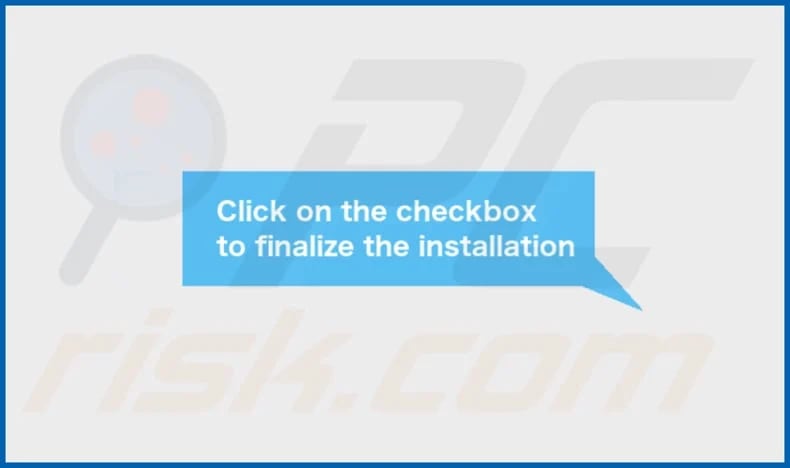
FocusStill's installation folder:
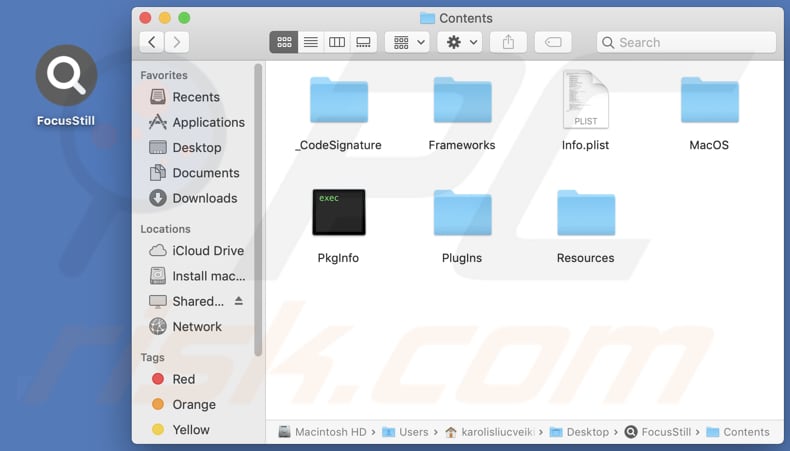
Instant automatic malware removal:
Manual threat removal might be a lengthy and complicated process that requires advanced IT skills. Combo Cleaner is a professional automatic malware removal tool that is recommended to get rid of malware. Download it by clicking the button below:
DOWNLOAD Combo CleanerBy downloading any software listed on this website you agree to our Privacy Policy and Terms of Use. To use full-featured product, you have to purchase a license for Combo Cleaner. 7 days free trial available. Combo Cleaner is owned and operated by RCS LT, the parent company of PCRisk.com.
Quick menu:
- What is FocusStill?
- STEP 1. Remove FocusStill related files and folders from OSX.
- STEP 2. Remove FocusStill ads from Safari.
- STEP 3. Remove FocusStill adware from Google Chrome.
- STEP 4. Remove FocusStill ads from Mozilla Firefox.
Video showing how to remove FocusStill adware using Combo Cleaner:
FocusStill adware removal:
Remove FocusStill-related potentially unwanted applications from your "Applications" folder:

Click the Finder icon. In the Finder window, select "Applications". In the applications folder, look for "MPlayerX", "NicePlayer", or other suspicious applications and drag them to the Trash. After removing the potentially unwanted application(s) that cause online ads, scan your Mac for any remaining unwanted components.
DOWNLOAD remover for malware infections
Combo Cleaner checks if your computer is infected with malware. To use full-featured product, you have to purchase a license for Combo Cleaner. 7 days free trial available. Combo Cleaner is owned and operated by RCS LT, the parent company of PCRisk.com.
Remove adware-related files and folders

Click the Finder icon, from the menu bar. Choose Go, and click Go to Folder...
 Check for adware generated files in the /Library/LaunchAgents/ folder:
Check for adware generated files in the /Library/LaunchAgents/ folder:

In the Go to Folder... bar, type: /Library/LaunchAgents/

In the "LaunchAgents" folder, look for any recently-added suspicious files and move them to the Trash. Examples of files generated by adware - "installmac.AppRemoval.plist", "myppes.download.plist", "mykotlerino.ltvbit.plist", "kuklorest.update.plist", etc. Adware commonly installs several files with the exact same string.
 Check for adware generated files in the ~/Library/Application Support/ folder:
Check for adware generated files in the ~/Library/Application Support/ folder:

In the Go to Folder... bar, type: ~/Library/Application Support/

In the "Application Support" folder, look for any recently-added suspicious folders. For example, "MplayerX" or "NicePlayer", and move these folders to the Trash.
 Check for adware generated files in the ~/Library/LaunchAgents/ folder:
Check for adware generated files in the ~/Library/LaunchAgents/ folder:

In the Go to Folder... bar, type: ~/Library/LaunchAgents/

In the "LaunchAgents" folder, look for any recently-added suspicious files and move them to the Trash. Examples of files generated by adware - "installmac.AppRemoval.plist", "myppes.download.plist", "mykotlerino.ltvbit.plist", "kuklorest.update.plist", etc. Adware commonly installs several files with the exact same string.
 Check for adware generated files in the /Library/LaunchDaemons/ folder:
Check for adware generated files in the /Library/LaunchDaemons/ folder:

In the "Go to Folder..." bar, type: /Library/LaunchDaemons/

In the "LaunchDaemons" folder, look for recently-added suspicious files. For example "com.aoudad.net-preferences.plist", "com.myppes.net-preferences.plist", "com.kuklorest.net-preferences.plist", "com.avickUpd.plist", etc., and move them to the Trash.
 Scan your Mac with Combo Cleaner:
Scan your Mac with Combo Cleaner:
If you have followed all the steps correctly, your Mac should be clean of infections. To ensure your system is not infected, run a scan with Combo Cleaner Antivirus. Download it HERE. After downloading the file, double click combocleaner.dmg installer. In the opened window, drag and drop the Combo Cleaner icon on top of the Applications icon. Now open your launchpad and click on the Combo Cleaner icon. Wait until Combo Cleaner updates its virus definition database and click the "Start Combo Scan" button.

Combo Cleaner will scan your Mac for malware infections. If the antivirus scan displays "no threats found" - this means that you can continue with the removal guide; otherwise, it's recommended to remove any found infections before continuing.

After removing files and folders generated by the adware, continue to remove rogue extensions from your Internet browsers.
Remove malicious extensions from Internet browsers
 Remove malicious Safari extensions:
Remove malicious Safari extensions:

Open the Safari browser, from the menu bar, select "Safari" and click "Preferences...".

In the preferences window, select "Extensions" and look for any recently-installed suspicious extensions. When located, click the "Uninstall" button next to it/them. Note that you can safely uninstall all extensions from your Safari browser - none are crucial for regular browser operation.
- If you continue to have problems with browser redirects and unwanted advertisements - Reset Safari.
 Remove malicious extensions from Google Chrome:
Remove malicious extensions from Google Chrome:

Click the Chrome menu icon ![]() (at the top right corner of Google Chrome), select "More Tools" and click "Extensions". Locate all recently-installed suspicious extensions, select these entries and click "Remove".
(at the top right corner of Google Chrome), select "More Tools" and click "Extensions". Locate all recently-installed suspicious extensions, select these entries and click "Remove".

- If you continue to have problems with browser redirects and unwanted advertisements - Reset Google Chrome.
 Remove malicious extensions from Mozilla Firefox:
Remove malicious extensions from Mozilla Firefox:

Click the Firefox menu ![]() (at the top right corner of the main window) and select "Add-ons and themes". Click "Extensions", in the opened window locate all recently-installed suspicious extensions, click on the three dots and then click "Remove".
(at the top right corner of the main window) and select "Add-ons and themes". Click "Extensions", in the opened window locate all recently-installed suspicious extensions, click on the three dots and then click "Remove".

- If you continue to have problems with browser redirects and unwanted advertisements - Reset Mozilla Firefox.
Frequently Asked Questions (FAQ)
What harm can adware cause?
Installing adware on the operating system can result in a worsened web browsing experience and may also cause a decline in system performance. Also, it may lead to privacy issues.
What does adware do?
Adware inundates users with intrusive advertisements and may gather browsing-related (and even sensitive) data and operate as a browser hijacker.
How do adware developers generate revenue?
Adware developers earn revenue by endorsing products, websites, or services, with a significant part of their income derived from various affiliate programs.
Will Combo Cleaner remove FocusStill adware?
Combo Cleaner is equipped to scan your computer and remove all installed adware-type applications. Manual removal is not always foolproof, as remnants of files may linger within the system. Even after deleting the software, certain components might persist and remain operational.
Share:

Tomas Meskauskas
Expert security researcher, professional malware analyst
I am passionate about computer security and technology. I have an experience of over 10 years working in various companies related to computer technical issue solving and Internet security. I have been working as an author and editor for pcrisk.com since 2010. Follow me on Twitter and LinkedIn to stay informed about the latest online security threats.
PCrisk security portal is brought by a company RCS LT.
Joined forces of security researchers help educate computer users about the latest online security threats. More information about the company RCS LT.
Our malware removal guides are free. However, if you want to support us you can send us a donation.
DonatePCrisk security portal is brought by a company RCS LT.
Joined forces of security researchers help educate computer users about the latest online security threats. More information about the company RCS LT.
Our malware removal guides are free. However, if you want to support us you can send us a donation.
Donate
▼ Show Discussion