How to stop rogue redirects to (and through) the resultsearch.net website
Browser HijackerAlso Known As: resultsearch.net browser hijacker
Get free scan and check if your device is infected.
Remove it nowTo use full-featured product, you have to purchase a license for Combo Cleaner. Seven days free trial available. Combo Cleaner is owned and operated by RCS LT, the parent company of PCRisk.com.
What kind of website is resultsearch.net?
Resultsearch.net is the address of a rogue webpage classed as a fake search engine. Sites within this classification cannot generate search results and tend to redirect to legitimate Internet search websites. Usually, these pages collect visitor data.
Fake search engines are promoted by browser hijackers. This software typically modifies browsers – however, the dubious extensions endorsing resultsearch.net have been noted to leave browser settings unchanged.
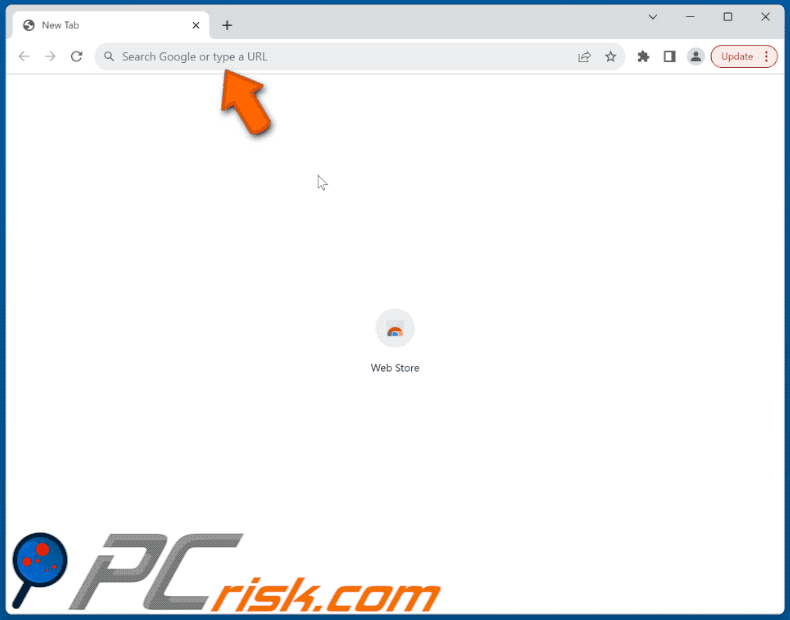
How do browser hijackers promote resultsearch.net?
In most cases, browser-hijacking software endorses illegitimate search engines by assigning them as browsers' default search, homepages, and new tab/window URLs. However, resultsearch.net has been observed being promoted by browser hijackers that do not alter settings.
One of the rogue extensions pushing resultsearch.net was named "Volume Booster"; keep in mind that others could endorse this site. With such a hijacker installed, it detects whenever a Web search is performed and generates a redirect to the resultsearch.net page.
As mentioned in the introduction, fake search engines typically cannot provide search results and redirect to genuine Internet search websites. At the time of research, resultsearch.net landed on the Bing search engine (bing.com). Note that it could land elsewhere, as factors like user geolocation might influence redirects.
Fraudulent search engines are considered a minor privacy threat, as they tend to collect information about their visitors. The gathered data may be sold to third-parties.
Sophisticated browser hijackers likewise have data-tracking functionalities. This software primarily targets: visited URLs, viewed pages, searched queries, Internet cookies, log-in credentials, personally identifiable details, finance-related data, etc. This vulnerable information can be sold or otherwise abused for profit.
To summarize, the presence of browser-hijacking software on devices may result in system infections, serious privacy issues, financial losses, and even identity theft.
| Name | resultsearch.net browser hijacker |
| Threat Type | Browser Hijacker, Redirect, Search Hijacker |
| Symptoms | Manipulated Internet browser settings (homepage, default Internet search engine, new tab settings). Users are forced to visit the hijacker's website and search the Internet using their search engines. |
| Distribution methods | Deceptive pop-up ads, free software installers (bundling). |
| Damage | Internet browser tracking (potential privacy issues), display of unwanted ads, redirects to dubious websites. |
| Malware Removal (Windows) |
To eliminate possible malware infections, scan your computer with legitimate antivirus software. Our security researchers recommend using Combo Cleaner. Download Combo CleanerTo use full-featured product, you have to purchase a license for Combo Cleaner. 7 days free trial available. Combo Cleaner is owned and operated by RCS LT, the parent company of PCRisk.com. |
Fake search engine and browser hijacker examples
We have investigated countless fake search engines and browser hijackers; searchokay.com, searchingdb.com – are but a few examples of the former, and Dragon Angel, Pure MathCalc Hub – of the latter.
These sites and software appear legitimate and harmless. They may also offer various boons or features to entice users. However, these promises are usually fake, and the advertised functionalities are nonoperational. It must be stressed that functional features do not prove a website's or software's legitimacy/safety.
How did resultsearch.net promoting software install on my computer?
Browser hijackers are promoted on ordinary-looking download webpages and scam sites. They are predominantly accessed via redirects generated by websites that use rogue advertising networks, misspelled URLs, intrusive ads, spam browser notifications, and adware.
"Bundling" – packing regular program installation setups with unwanted/malicious supplements – is also used to proliferate browser hijackers.
Downloading from freeware and free file-hosting sites, Peer-to-Peer sharing networks, or other suspicious sources – increases the risk of bundled content infiltrating the system. This threat is compounded by treating installation processes with negligence (e.g., ignoring terms, skipping steps, using "Easy/Quick" settings, etc.).
Some intrusive advertisements can be triggered (i.e., by being clicked) to execute scripts that perform downloads/installations without user permission. These adverts are used in this software's distribution as well.
How to avoid installation of browser hijackers?
We strongly recommend researching software and downloading it only from official/verified channels. When installing, we advise reading terms, exploring available options, using the "Custom/Advanced", and opting out of additional apps, extensions, features, etc.
Another recommendation is to be careful while browsing since fraudulent and malicious online content typically appears legitimate and innocuous. For example, intrusive ads may look harmless – however, they redirect users to unreliable and questionable websites (e.g., gambling, scam-promoting, adult dating, pornography, etc.).
If you keep encountering advertisements and/or redirects of this kind, inspect the system and immediately remove all suspicious applications and browser extensions/plug-ins. If your computer is already infected, we recommend running a scan with Combo Cleaner Antivirus for Windows to automatically eliminate browser hijackers.
Instant automatic malware removal:
Manual threat removal might be a lengthy and complicated process that requires advanced IT skills. Combo Cleaner is a professional automatic malware removal tool that is recommended to get rid of malware. Download it by clicking the button below:
DOWNLOAD Combo CleanerBy downloading any software listed on this website you agree to our Privacy Policy and Terms of Use. To use full-featured product, you have to purchase a license for Combo Cleaner. 7 days free trial available. Combo Cleaner is owned and operated by RCS LT, the parent company of PCRisk.com.
Quick menu:
- What is resultsearch.net?
- STEP 1. Uninstall unwanted applications using Control Panel.
- STEP 2. Remove rogue extensions from Google Chrome.
- STEP 3. Remove rogue extensions from Mozilla Firefox.
- STEP 4. Remove rogue extensions from Safari.
- STEP 5. Remove rogue plug-ins from Microsoft Edge.
Browser hijacker removal:
Windows 11 users:

Right-click on the Start icon, select Apps and Features. In the opened window search for the application you want to uninstall, after locating it, click on the three vertical dots and select Uninstall.
Windows 10 users:

Right-click in the lower left corner of the screen, in the Quick Access Menu select Control Panel. In the opened window choose Programs and Features.
Windows 7 users:

Click Start (Windows Logo at the bottom left corner of your desktop), choose Control Panel. Locate Programs and click Uninstall a program.
macOS (OSX) users:

Click Finder, in the opened screen select Applications. Drag the app from the Applications folder to the Trash (located in your Dock), then right click the Trash icon and select Empty Trash.
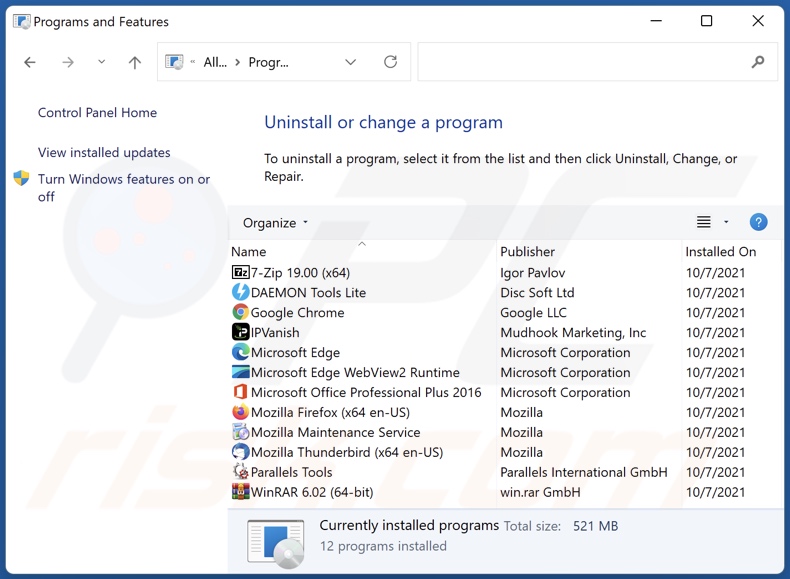
In the uninstall programs window, look for any unwanted applications, select these entries and click "Uninstall" or "Remove".
After uninstalling the unwanted applications, scan your computer for any remaining unwanted components or possible malware infections. To scan your computer, use recommended malware removal software.
DOWNLOAD remover for malware infections
Combo Cleaner checks if your computer is infected with malware. To use full-featured product, you have to purchase a license for Combo Cleaner. 7 days free trial available. Combo Cleaner is owned and operated by RCS LT, the parent company of PCRisk.com.
Remove rogue extensions from Internet browsers:
Video showing how to remove potentially unwanted browser add-ons:
 Remove malicious extensions from Google Chrome:
Remove malicious extensions from Google Chrome:
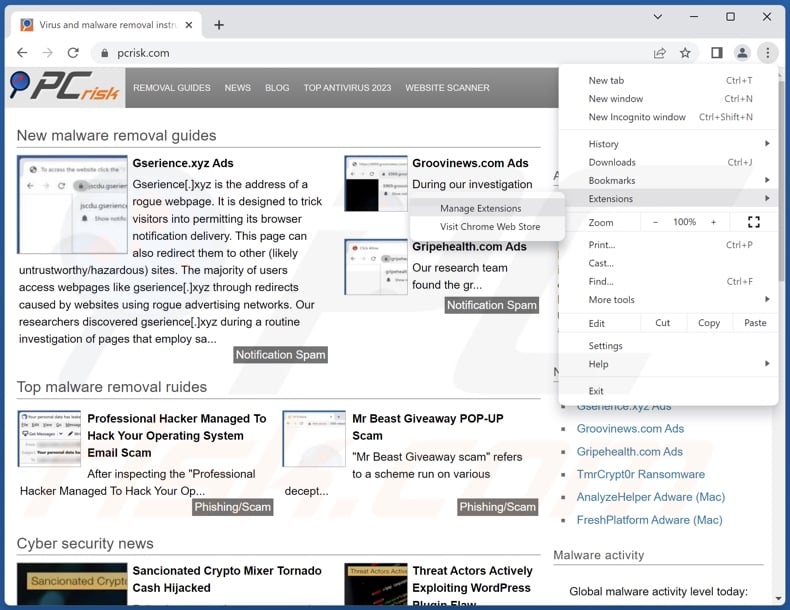
Click the Chrome menu icon ![]() (at the top right corner of Google Chrome), select "Extensions" and click "Manage Extensions". Locate all other recently-installed suspicious extensions, select these entries and click "Remove".
(at the top right corner of Google Chrome), select "Extensions" and click "Manage Extensions". Locate all other recently-installed suspicious extensions, select these entries and click "Remove".
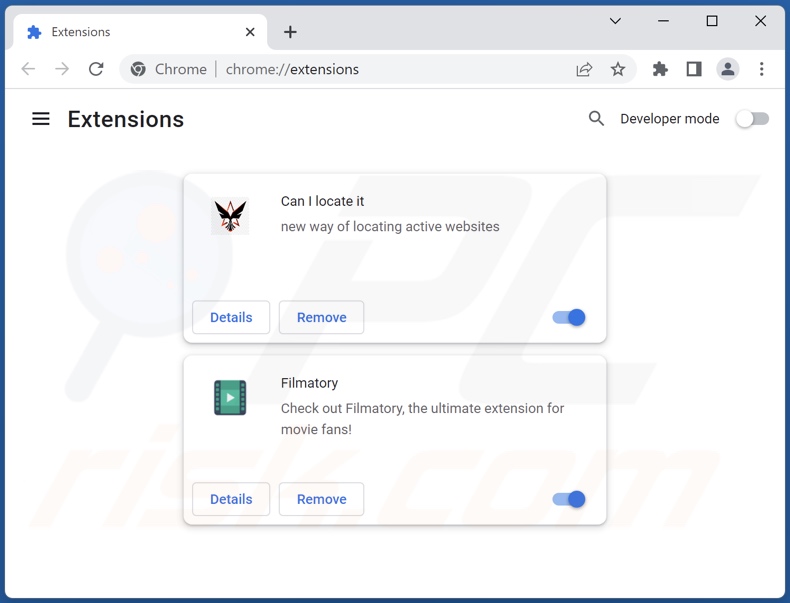
Optional method:
If you continue to have problems with removal of the resultsearch.net browser hijacker, reset your Google Chrome browser settings. Click the Chrome menu icon ![]() (at the top right corner of Google Chrome) and select Settings. Scroll down to the bottom of the screen. Click the Advanced… link.
(at the top right corner of Google Chrome) and select Settings. Scroll down to the bottom of the screen. Click the Advanced… link.

After scrolling to the bottom of the screen, click the Reset (Restore settings to their original defaults) button.

In the opened window, confirm that you wish to reset Google Chrome settings to default by clicking the Reset button.

 Remove malicious plugins from Mozilla Firefox:
Remove malicious plugins from Mozilla Firefox:

Click the Firefox menu ![]() (at the top right corner of the main window), select "Add-ons and themes". Click "Extensions", in the opened window locate recently-installed suspicious extensions, click on the three dots and then click "Remove".
(at the top right corner of the main window), select "Add-ons and themes". Click "Extensions", in the opened window locate recently-installed suspicious extensions, click on the three dots and then click "Remove".
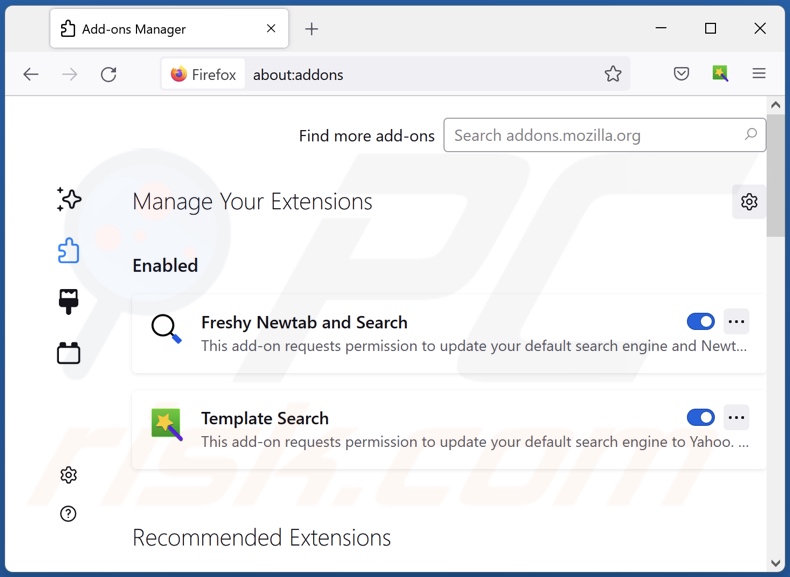
Optional method:
Computer users who have problems with resultsearch.net browser hijacker removal can reset their Mozilla Firefox settings.
Open Mozilla Firefox, at the top right corner of the main window, click the Firefox menu, ![]() in the opened menu, click Help.
in the opened menu, click Help.

Select Troubleshooting Information.

In the opened window, click the Refresh Firefox button.

In the opened window, confirm that you wish to reset Mozilla Firefox settings to default by clicking the Refresh Firefox button.

 Remove malicious extensions from Safari:
Remove malicious extensions from Safari:

Make sure your Safari browser is active and click Safari menu, then select Preferences...

In the preferences window select the Extensions tab. Look for any recently installed suspicious extensions and uninstall them.

In the preferences window select General tab and make sure that your homepage is set to a preferred URL, if its altered by a browser hijacker - change it.

In the preferences window select Search tab and make sure that your preferred Internet search engine is selected.
Optional method:
Make sure your Safari browser is active and click on Safari menu. From the drop down menu select Clear History and Website Data...

In the opened window select all history and click the Clear History button.

 Remove malicious extensions from Microsoft Edge:
Remove malicious extensions from Microsoft Edge:

Click the Edge menu icon ![]() (at the top right corner of Microsoft Edge), select "Extensions". Locate any recently-installed suspicious browser add-ons, and remove them.
(at the top right corner of Microsoft Edge), select "Extensions". Locate any recently-installed suspicious browser add-ons, and remove them.
Change your homepage and new tab settings:

Click the Edge menu icon ![]() (at the top right corner of Microsoft Edge), select "Settings". In the "On startup" section look for the name of the browser hijacker and click "Disable".
(at the top right corner of Microsoft Edge), select "Settings". In the "On startup" section look for the name of the browser hijacker and click "Disable".
Change your default Internet search engine:

To change your default search engine in Microsoft Edge: Click the Edge menu icon ![]() (at the top right corner of Microsoft Edge), select "Privacy and services", scroll to bottom of the page and select "Address bar". In the "Search engines used in address bar" section look for the name of the unwanted Internet search engine, when located click the "Disable" button near it. Alternatively you can click on "Manage search engines", in the opened menu look for unwanted Internet search engine. Click on the puzzle icon
(at the top right corner of Microsoft Edge), select "Privacy and services", scroll to bottom of the page and select "Address bar". In the "Search engines used in address bar" section look for the name of the unwanted Internet search engine, when located click the "Disable" button near it. Alternatively you can click on "Manage search engines", in the opened menu look for unwanted Internet search engine. Click on the puzzle icon ![]() near it and select "Disable".
near it and select "Disable".
Optional method:
If you continue to have problems with removal of the resultsearch.net browser hijacker, reset your Microsoft Edge browser settings. Click the Edge menu icon ![]() (at the top right corner of Microsoft Edge) and select Settings.
(at the top right corner of Microsoft Edge) and select Settings.

In the opened settings menu select Reset settings.

Select Restore settings to their default values. In the opened window, confirm that you wish to reset Microsoft Edge settings to default by clicking the Reset button.

- If this did not help, follow these alternative instructions explaining how to reset the Microsoft Edge browser.
Summary:
 A browser hijacker is a type of adware infection that modifies Internet browser settings by assigning the homepage and default Internet search engine settings to some other (unwanted) website URL. Commonly, this type of adware infiltrates operating systems through free software downloads. If your download is managed by a download client, ensure that you decline offers to install advertised toolbars or applications that seek to change your homepage and default Internet search engine settings.
A browser hijacker is a type of adware infection that modifies Internet browser settings by assigning the homepage and default Internet search engine settings to some other (unwanted) website URL. Commonly, this type of adware infiltrates operating systems through free software downloads. If your download is managed by a download client, ensure that you decline offers to install advertised toolbars or applications that seek to change your homepage and default Internet search engine settings.
Post a comment:
If you have additional information on resultsearch.net browser hijacker or it's removal please share your knowledge in the comments section below.
Frequently Asked Questions (FAQ)
What is the purpose of forcing users to visit resultsearch.net website?
Software that generates rogue redirects is developed for financial gain. In other words, the developers profit through redirects to websites like resultsearch.net.
Is visiting resultsearch.net a threat to my privacy?
Most likely, yes. Websites within the fake search engine classification (e.g., resultsearch.net, etc.) typically collect visitor data. This information may then be sold to third-parties.
How did a browser hijacker infiltrate my computer?
Browser-hijacking software is primarily distributed via bundled installers, deceptive promotional webpages, online scams, freeware and free file-hosting websites, Peer-to-Peer sharing networks, spam browser notifications, and intrusive adverts.
Will Combo Cleaner help me remove browser hijackers?
Yes, Combo Cleaner will scan your computer and eliminate detected browser-hijacking apps. Keep in mind that manual removal (performed without the aid of security software) might not be ideal. In cases where multiple browser hijackers have infiltrated the system, after one is removed – the others may simply reinstall it. Browser-hijacking software might also deny access to removal-related settings or undo user-made changes. Therefore, browser hijackers must be eliminated thoroughly and all at once.
Share:

Tomas Meskauskas
Expert security researcher, professional malware analyst
I am passionate about computer security and technology. I have an experience of over 10 years working in various companies related to computer technical issue solving and Internet security. I have been working as an author and editor for pcrisk.com since 2010. Follow me on Twitter and LinkedIn to stay informed about the latest online security threats.
PCrisk security portal is brought by a company RCS LT.
Joined forces of security researchers help educate computer users about the latest online security threats. More information about the company RCS LT.
Our malware removal guides are free. However, if you want to support us you can send us a donation.
DonatePCrisk security portal is brought by a company RCS LT.
Joined forces of security researchers help educate computer users about the latest online security threats. More information about the company RCS LT.
Our malware removal guides are free. However, if you want to support us you can send us a donation.
Donate
▼ Show Discussion