How to stop biadsnetwork.com from showing notifications
Notification SpamAlso Known As: Ads by biadsnetwork.com
Get free scan and check if your device is infected.
Remove it nowTo use full-featured product, you have to purchase a license for Combo Cleaner. Seven days free trial available. Combo Cleaner is owned and operated by RCS LT, the parent company of PCRisk.com.
What kind of page is biadsnetwork[.]com?
We examined biadsnetwork[.]com, and it became evident that its main objective is to trick visitors into agreeing to get notifications from it. The website employs clickbait tactics by displaying misleading content to attract users. Furthermore, biadsnetwork[.]com may redirect users to more misleading websites.

Biadsnetwork[.]com in detail
Biadsnetwork[.]com displays an image of a robot and prompts visitors to click the "Allow" button to verify they are not robots. The website suggests that this action will allow users to pass a CAPTCHA and enter the site. However, clicking the "Allow" button while on biadsnetwork[.]com grants the website permission to send notifications.
Opting to receive notifications from websites like biadsnetwork[.]com exposes users to several potential problems. They may face a constant influx of notifications, disrupting their workflow and potentially undermining their overall user experience.
Such notifications may contain deceptive content designed to trick users into clicking on them, leading them to potentially dangerous websites or encouraging them to download malicious software. This presents a substantial risk to users' online security and privacy, as they could unknowingly expose themselves to a range of issues.
Furthermore, these notifications might redirect users to pages specifically crafted to extract sensitive information (e.g., passwords or credit card details). During our investigation, biadsnetwork[.]com sent notifications impersonating virus alerts purportedly from McAfee, falsely claiming that a subscription payment had failed, potentially to extract money or information.
Therefore, it is crucial for users to exercise caution and avoid consenting to receive notifications from questionable websites such as biadsnetwork[.]com. This precautionary measure is essential to safeguard against potential threats.
| Name | Ads by biadsnetwork.com |
| Threat Type | Push notifications ads, Unwanted ads, Pop-up ads |
| Detection Names | Combo Cleaner (Malware), G-Data (Malware), Quttera (Suspicious), Full List Of Detections (VirusTotal) |
| Serving IP Address | 104.21.19.25 |
| Symptoms | Seeing advertisements not originating from the sites you are browsing. Intrusive pop-up ads. Decreased Internet browsing speed. |
| Distribution Methods | Deceptive pop-up ads, false claims within visited websites, unwanted applications (adware) |
| Damage | Decreased computer performance, browser tracking - privacy issues, possible additional malware infections. |
| Malware Removal (Windows) |
To eliminate possible malware infections, scan your computer with legitimate antivirus software. Our security researchers recommend using Combo Cleaner. Download Combo CleanerTo use full-featured product, you have to purchase a license for Combo Cleaner. 7 days free trial available. Combo Cleaner is owned and operated by RCS LT, the parent company of PCRisk.com. |
More about websites of this type
Users often come across such pages inadvertently rather than intentionally seeking them out. These encounters typically occur while browsing sites associated with rogue advertising networks, such as torrent sites or illegal movie streaming pages, or by clicking on deceptive ads, pop-ups, download buttons, and similar elements. Adware-type apps and emails containing misleading links can also serve as conduits for directing users to such pages.
Examples of similar websites are runicforgecrafter[.]com, qjrhacxxk[.]xyz, and earthheartsmith[.]com.
How did biadsnetwork[.]com gain permission to deliver spam notifications?
These websites obtain permission to send notifications by misleading users into clicking the "Allow" button. It is important to note that websites are only able to send notifications if users grant their consent. Therefore, biadsnetwork[.]com is capable of sending notifications because you have clicked the "Allow" (or similar) button while browsing the site.
How to prevent deceptive sites from delivering spam notifications?
If you encounter a dubious website requesting permission to display notifications, choose options like "Block", "Block Notifications", "Deny", or any similar options offered by your browser. Then, promptly close the page.
Remember, reputable websites typically do not require clicking the "Allow" button to access content, confirm identity, verify age, or perform similar actions. If you are receiving unwanted notifications, we recommend running a scan with Combo Cleaner Antivirus for Windows to automatically eliminate them.
Appearance of biadsnetwork[.]com website (GIF):

Notification from biadsnetwork[.]com:
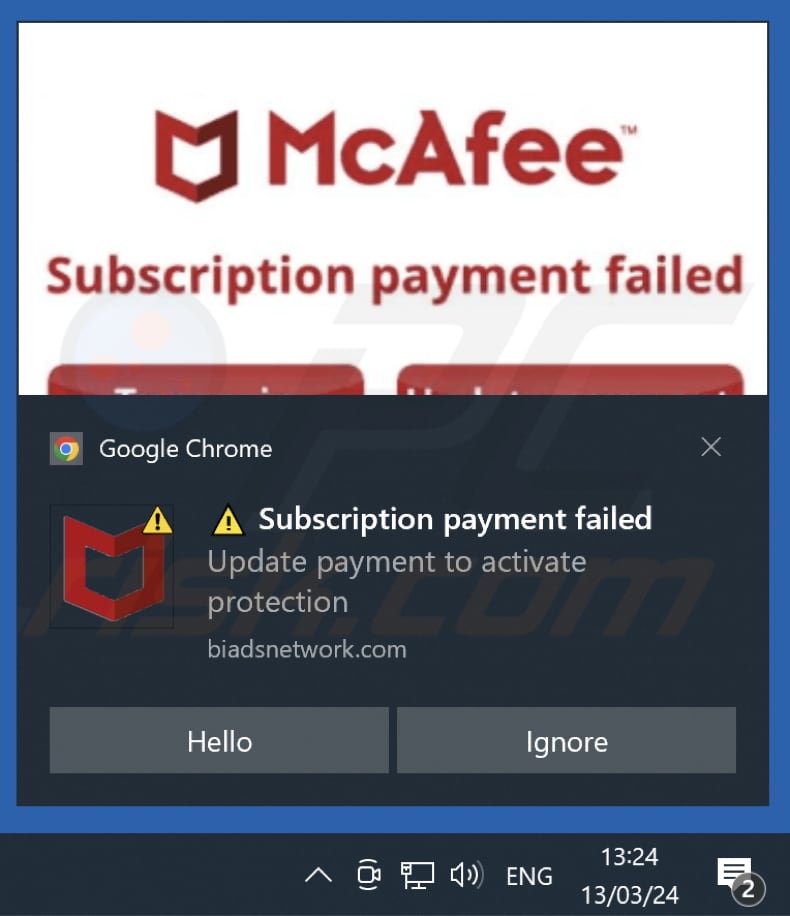
Instant automatic malware removal:
Manual threat removal might be a lengthy and complicated process that requires advanced IT skills. Combo Cleaner is a professional automatic malware removal tool that is recommended to get rid of malware. Download it by clicking the button below:
DOWNLOAD Combo CleanerBy downloading any software listed on this website you agree to our Privacy Policy and Terms of Use. To use full-featured product, you have to purchase a license for Combo Cleaner. 7 days free trial available. Combo Cleaner is owned and operated by RCS LT, the parent company of PCRisk.com.
Quick menu:
- What is Ads by biadsnetwork.com?
- STEP 1. Remove spam notifications from Google Chrome
- STEP 2. Remove spam notifications from Google Chrome (Android)
- STEP 3. Remove spam notifications from Mozilla Firefox
- STEP 4. Remove spam notifications from Microsoft Edge
- STEP 5. Remove spam notifications from Safari (macOS)
Disable unwanted browser notifications:
Video showing how to disable web browser notifications:
 Remove spam notifications from Google Chrome:
Remove spam notifications from Google Chrome:
Click the Menu button (three dots) on the right upper corner of the screen and select "Settings". In the opened window select "Privacy and security", then click on "Site Settings" and choose "Notifications".

In the "Allowed to send notifications" list search for websites that you want to stop receiving notifications from. Click on the three dots icon near the website URL and click "Block" or "Remove" (if you click "Remove" and visit the malicious site once more, it will ask to enable notifications again).

 Remove spam notifications from Google Chrome (Android):
Remove spam notifications from Google Chrome (Android):
Tap the Menu button (three dots) on the right upper corner of the screen and select "Settings". Scroll down, tap on "Site settings" and then "Notifications".

In the opened window, locate all suspicious URLs and tap on them one-by-one. Once the pop-up shows up, select either "Block" or "Remove" (if you tap "Remove" and visit the malicious site once more, it will ask to enable notifications again).

 Remove spam notifications from Mozilla Firefox:
Remove spam notifications from Mozilla Firefox:
Click the Menu button (three bars) on the right upper corner of the screen. Select "Settings" and click on "Privacy & Security" in the toolbar on the left hand side of the screen. Scroll down to the "Permissions" section and click the "Settings" button next to "Notifications".

In the opened window, locate all suspicious URLs and block them using the drop-down menu or either remove them by clicking "Remove Website" at the bottom of the window (if you click "Remove Website" and visit the malicious site once more, it will ask to enable notifications again).

 Remove spam notifications from Microsoft Edge:
Remove spam notifications from Microsoft Edge:
Click the menu button (three dots) on the right upper corner of the Edge window and select "Settings". Click on "Cookies and site permissions" in the toolbar on the left hand side of the screen and select "Notifications".

Click three dots on the right hand side of each suspicious URL under "Allow" section and click "Block" or "Remove" (if you click "Remove" and visit the malicious site once more, it will ask to enable notifications again).

 Remove spam notifications from Safari (macOS):
Remove spam notifications from Safari (macOS):
Click "Safari" button on the left upper corner of the screen and select "Preferences...". Select the "Websites" tab and then select "Notifications" section on the left pane.

Check for suspicious URLs and apply the "Deny" option using the drop-down menu or either remove them by clicking "Remove" at the bottom of the window (if you click "Remove" and visit the malicious site once more, it will ask to enable notifications again)

How to avoid browser notification spam?
Internet users should be very skeptical when being asked to allow notifications. While this is a useful feature that allows you to receive timely news from websites you like, deceptive marketers frequently abuse it.
Only allow notifications from websites that you fully trust. For added security - use an anti-malware application with a real-time web browsing monitor to block shady websites that tries to trick you into allowing spam notifications. We recommend using Combo Cleaner Antivirus for Windows.
Frequently Asked Questions (FAQ)
Why am I seeing ads (browser notifications) delivered by biadsnetwork[.]com in the right lower corner of my desktop?
Websites cannot send notifications without your permission. So, if you are receiving notifications from biadsnetwork[.]com, it indicates that you visited the site and have granted it permission to send notifications to your device.
I have clicked on notification ads, is my computer infected?
Interacting with a notification itself does not immediately pose a threat. However, the websites associated with these notifications may harbor malicious content.
Is biadsnetwork[.]com a virus?
Websites like biadsnetwork[.]com are not usually flagged as viruses. Instead, they serve as platforms for promoting scams or questionable, and sometimes harmful, applications and websites.
Will Combo Cleaner remove biadsnetwork[.]com ads automatically or manual steps are still required?
Combo Cleaner will scan your computer to revoke all permissions granted to biadsnetwork[.]com. Furthermore, it will proactively block any future access to biadsnetwork[.]com, eliminating the need for additional action on your part.
Share:

Tomas Meskauskas
Expert security researcher, professional malware analyst
I am passionate about computer security and technology. I have an experience of over 10 years working in various companies related to computer technical issue solving and Internet security. I have been working as an author and editor for pcrisk.com since 2010. Follow me on Twitter and LinkedIn to stay informed about the latest online security threats.
PCrisk security portal is brought by a company RCS LT.
Joined forces of security researchers help educate computer users about the latest online security threats. More information about the company RCS LT.
Our malware removal guides are free. However, if you want to support us you can send us a donation.
DonatePCrisk security portal is brought by a company RCS LT.
Joined forces of security researchers help educate computer users about the latest online security threats. More information about the company RCS LT.
Our malware removal guides are free. However, if you want to support us you can send us a donation.
Donate
▼ Show Discussion