Get free scan and check if your device is infected.
Remove it nowTo use full-featured product, you have to purchase a license for Combo Cleaner. Seven days free trial available. Combo Cleaner is owned and operated by RCS LT, the parent company of PCRisk.com.
What kind of application is manager-tab?
In our evaluation of the manager-tab browser extension, we discovered its primary objective is promoting a fake search engine. This extension accomplishes this by altering the browser's settings. Apps that function like manager-tab are classified as browser hijackers. Additionally, manager-tab may gather information about users' browsing habits and other data.
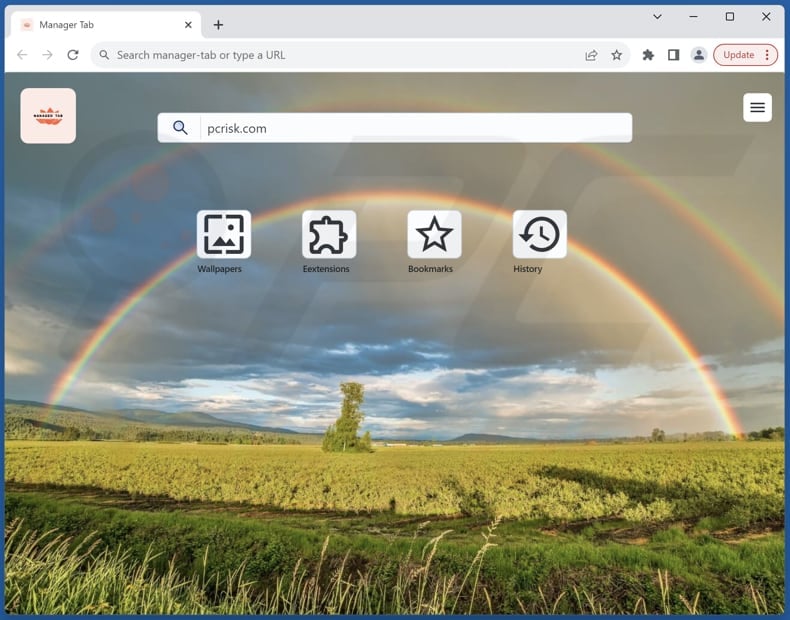
manager-tab browser hijacker overview
manager-tab is set up to appoint manager-tab.com as the default search engine, homepage, and new tab page. As a result, users with browsers hijacked by manager-tab are directed to manager-tab.com when they open their browsers or new tabs and perform searches. However, when users input a search query, manager-tab.com redirects them to bing.com.
While bing.com is a reliable search engine, the redirection from manager-tab.com to bing.com classifies manager-tab.com as a counterfeit search engine. It is important to steer clear of fake search engines like manager-tab.com due to their capacity to jeopardize user privacy and security.
In contrast to legitimate search engines, fake search engines like manager-tab.com can guide users to potentially harmful websites. Additionally, they may collect user data without consent, putting users' privacy at risk and exposing them to threats like identity theft.
Using search engines like manager-tab.com may result in misinformation and a compromised browsing experience, leaving users vulnerable to scams and fraudulent activities. Therefore, users must choose reliable and trustworthy search engines to avoid potential harm.
It is also worth knowing that browser hijackers and fake search engines, including manager-tab and manager-tab.com, can be designed to collect various types of data, including browsing history, search queries, IP addresses, geolocation information, and potentially sensitive personal information entered into the web forms.
| Name | manager-tab |
| Threat Type | Browser Hijacker, Redirect, Search Hijacker, Toolbar, Unwanted New Tab |
| Browser Extension(s) | manager-tab |
| Supposed Functionality | Improved browsing experience |
| Promoted URL | manager-tab.com |
| Detection Names (manager-tab.com) | Criminal IP (Phishing), Full List Of Detections (VirusTotal) |
| Serving IP Address (manager-tab.com) | 172.67.171.159 |
| Affected Browser Settings | Homepage, new tab URL, default search engine |
| Symptoms | Manipulated Internet browser settings (homepage, default Internet search engine, new tab settings). Users are forced to visit the hijacker's website and search the Internet using their search engines. |
| Distribution methods | Deceptive pop-up ads, free software installers (bundling), fake Flash Player installers. |
| Damage | Internet browser tracking (potential privacy issues), display of unwanted ads, redirects to dubious websites. |
| Malware Removal (Windows) |
To eliminate possible malware infections, scan your computer with legitimate antivirus software. Our security researchers recommend using Combo Cleaner. Download Combo CleanerTo use full-featured product, you have to purchase a license for Combo Cleaner. 7 days free trial available. Combo Cleaner is owned and operated by RCS LT, the parent company of PCRisk.com. |
Conclusion
To sum up, manager-tab poses threats to users' online privacy and security with its browser hijacking features and possible data collection activities. It is crucial for users to be vigilant and refrain from adding or using apps like manager-tab to protect their digital safety and avoid visiting shady pages.
More examples of similar apps are Birds Background, My Crypto Tab, and Expense Tracker Tab.
How did manager-tab install on my computer?
These apps are often bundled with other programs, and users unintentionally agree to their installation by accepting additional offers during installations. Typically, it happens when users leave the available settings/options unchanged or checkboxes ticked.
Furthermore, users may come across misleading advertisements or pop-ups enticing them to download these apps, often disguised as helpful tools. Additionally, browser hijackers like manager-tab can be added through downloads from third-party app stores, dubious websites, P2P networks, or notifications from untrustworthy sources.
How to avoid installation of browser hijackers?
To safeguard your system, stick to downloading programs solely from reputable sources like official app stores or official pages. When installing software, scrutinize all prompts and options, ensuring to decline any additional offers (unwanted apps).
Maintain the security of your system by keeping browsers and operating systems up to date. Additionally, exercise caution when encountering suspicious advertisements, pop-ups, or links, and avoid visiting questionable websites. Also, consider utilizing reputable antivirus or antimalware software for added protection.
If your computer is already infected with manager-tab, we recommend running a scan with Combo Cleaner Antivirus for Windows to automatically eliminate this browser hijacker.
manager-tab.com redirects to bing.com (GIF):
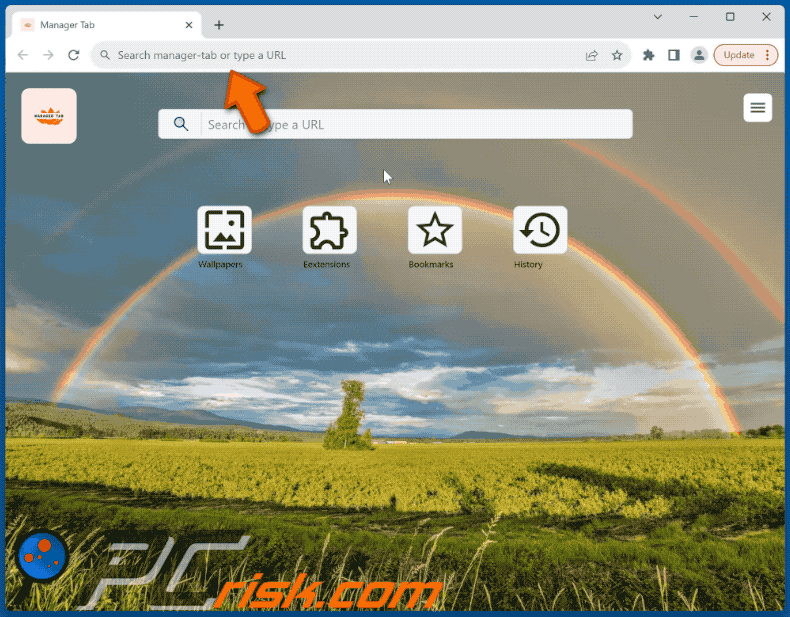
Permissions asked by manager-tab browser hijacker:
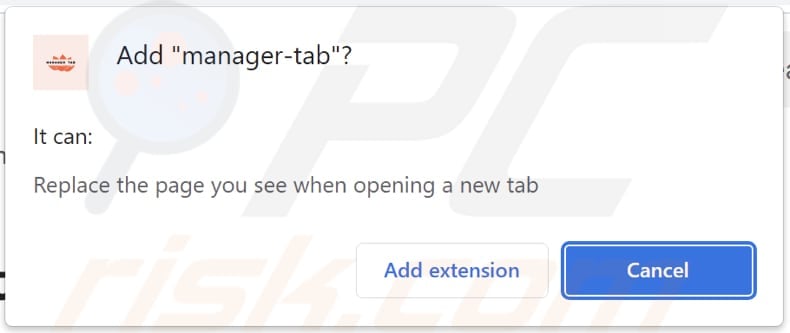
Websites promoting manager-tab browser hijacker:
Sample 1:
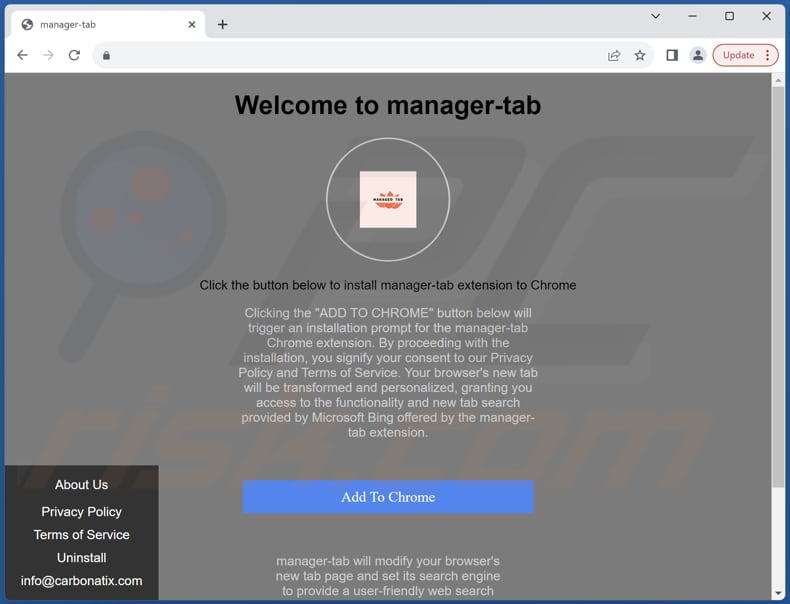
Sample 2:
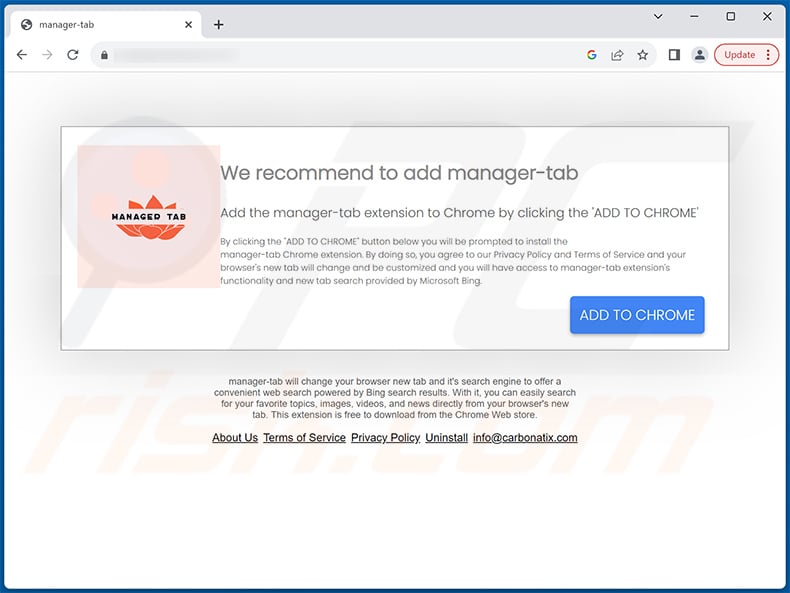
Instant automatic malware removal:
Manual threat removal might be a lengthy and complicated process that requires advanced IT skills. Combo Cleaner is a professional automatic malware removal tool that is recommended to get rid of malware. Download it by clicking the button below:
DOWNLOAD Combo CleanerBy downloading any software listed on this website you agree to our Privacy Policy and Terms of Use. To use full-featured product, you have to purchase a license for Combo Cleaner. 7 days free trial available. Combo Cleaner is owned and operated by RCS LT, the parent company of PCRisk.com.
Quick menu:
- What is manager-tab?
- STEP 1. Uninstall manager-tab application using Control Panel.
- STEP 2. Remove manager-tab browser hijacker from Google Chrome.
- STEP 3. Remove manager-tab.com homepage and default search engine from Mozilla Firefox.
- STEP 4. Remove manager-tab.com redirect from Safari.
- STEP 5. Remove rogue plug-ins from Microsoft Edge.
manager-tab browser hijacker removal:
Windows 11 users:

Right-click on the Start icon, select Apps and Features. In the opened window search for the application you want to uninstall, after locating it, click on the three vertical dots and select Uninstall.
Windows 10 users:

Right-click in the lower left corner of the screen, in the Quick Access Menu select Control Panel. In the opened window choose Programs and Features.
Windows 7 users:

Click Start (Windows Logo at the bottom left corner of your desktop), choose Control Panel. Locate Programs and click Uninstall a program.
macOS (OSX) users:

Click Finder, in the opened screen select Applications. Drag the app from the Applications folder to the Trash (located in your Dock), then right click the Trash icon and select Empty Trash.
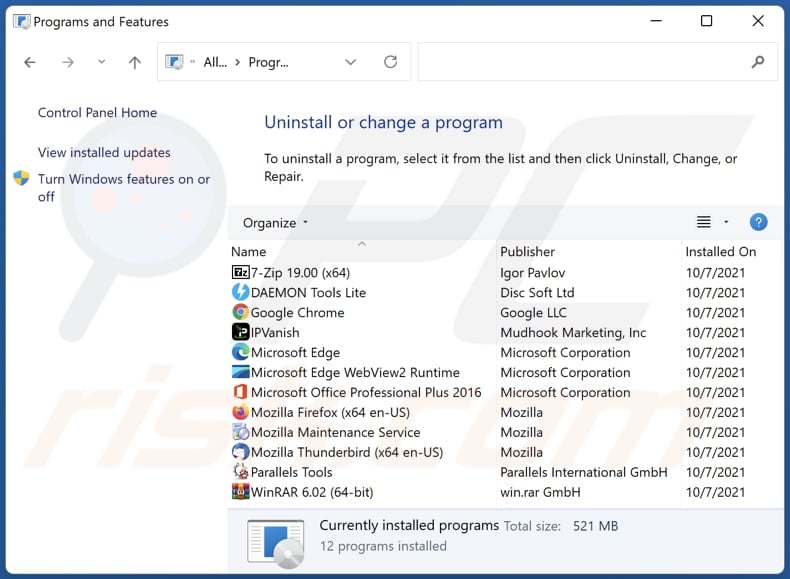
In the uninstall programs window: look for any recently installed suspicious applications, select these entries and click "Uninstall" or "Remove".
After uninstalling the potentially unwanted applications (which cause browser redirects to the manager-tab.com website), scan your computer for any remaining unwanted components. To scan your computer, use recommended malware removal software.
DOWNLOAD remover for malware infections
Combo Cleaner checks if your computer is infected with malware. To use full-featured product, you have to purchase a license for Combo Cleaner. 7 days free trial available. Combo Cleaner is owned and operated by RCS LT, the parent company of PCRisk.com.
manager-tab browser hijacker removal from Internet browsers:
Video showing how to remove manager-tab browser hijacker using Combo Cleaner:
 Remove malicious extensions from Google Chrome:
Remove malicious extensions from Google Chrome:
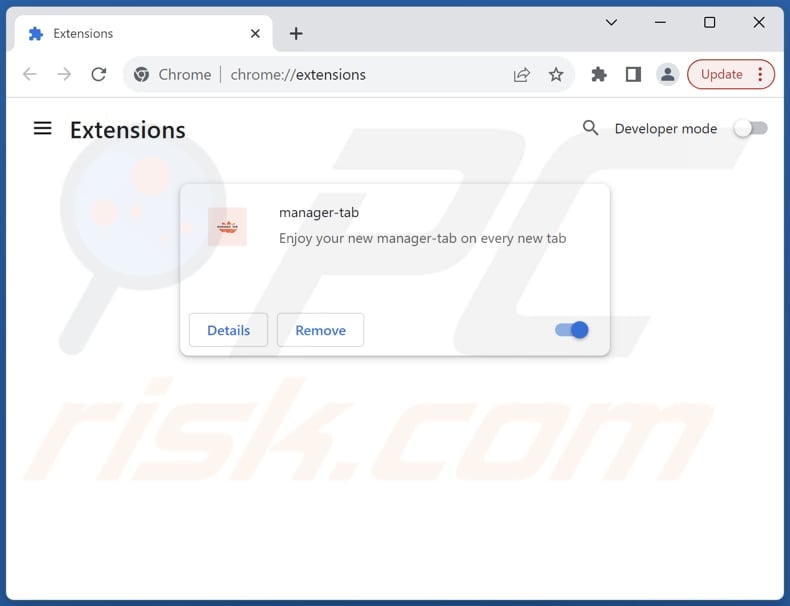
Click the Chrome menu icon ![]() (at the top right corner of Google Chrome), select "Extensions" and click "Manage Extensions". Locate "manager-tab" and other recently-installed suspicious extensions, select these entries and click "Remove".
(at the top right corner of Google Chrome), select "Extensions" and click "Manage Extensions". Locate "manager-tab" and other recently-installed suspicious extensions, select these entries and click "Remove".
Change your homepage:
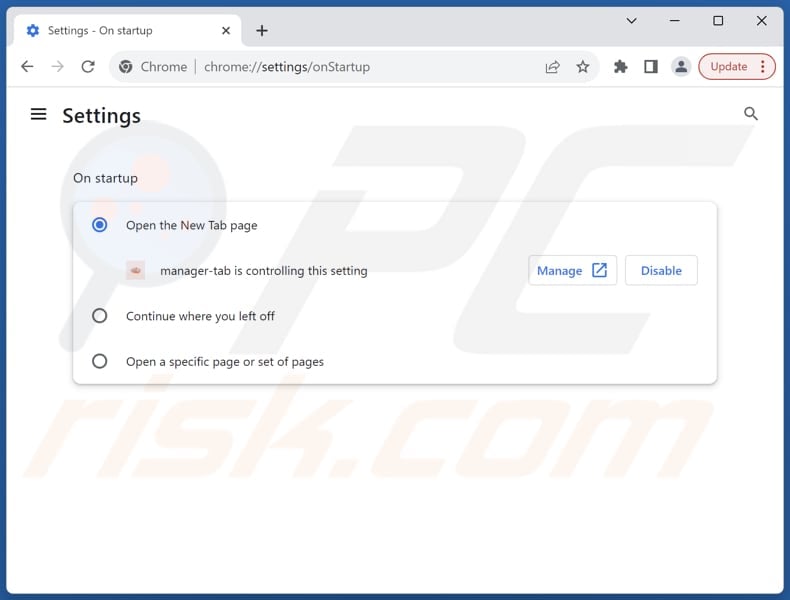
Click the Chrome menu icon ![]() (at the top right corner of Google Chrome), select "Settings". In the "On startup" section, disable "manager-tab", look for a browser hijacker URL (hxxp://www.manager-tab.com) below the "Open a specific or set of pages" option. If present click on the three vertical dots icon and select "Remove".
(at the top right corner of Google Chrome), select "Settings". In the "On startup" section, disable "manager-tab", look for a browser hijacker URL (hxxp://www.manager-tab.com) below the "Open a specific or set of pages" option. If present click on the three vertical dots icon and select "Remove".
Change your default search engine:
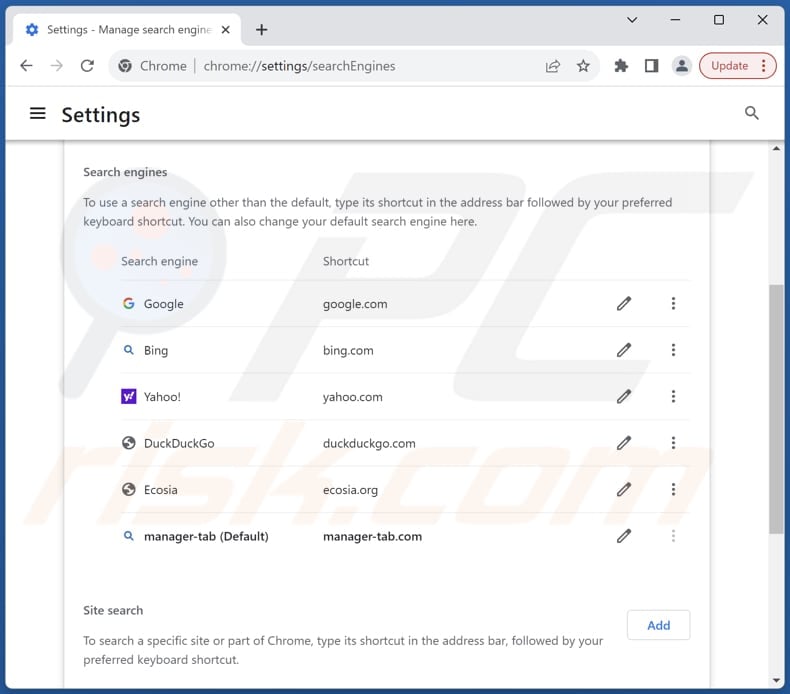
To change your default search engine in Google Chrome: Click the Chrome menu icon ![]() (at the top right corner of Google Chrome), select "Settings", in the "Search engine" section, click "Manage search engines...", in the opened list look for "manager-tab.com", when located click the three vertical dots near this URL and select "Delete".
(at the top right corner of Google Chrome), select "Settings", in the "Search engine" section, click "Manage search engines...", in the opened list look for "manager-tab.com", when located click the three vertical dots near this URL and select "Delete".
- If you continue to have problems with browser redirects and unwanted advertisements - Reset Google Chrome.
Optional method:
If you continue to have problems with removal of the manager-tab.com redirect, reset your Google Chrome browser settings. Click the Chrome menu icon ![]() (at the top right corner of Google Chrome) and select Settings. Scroll down to the bottom of the screen. Click the Advanced… link.
(at the top right corner of Google Chrome) and select Settings. Scroll down to the bottom of the screen. Click the Advanced… link.

After scrolling to the bottom of the screen, click the Reset (Restore settings to their original defaults) button.

In the opened window, confirm that you wish to reset Google Chrome settings to default by clicking the Reset button.

 Remove malicious extensions from Mozilla Firefox:
Remove malicious extensions from Mozilla Firefox:
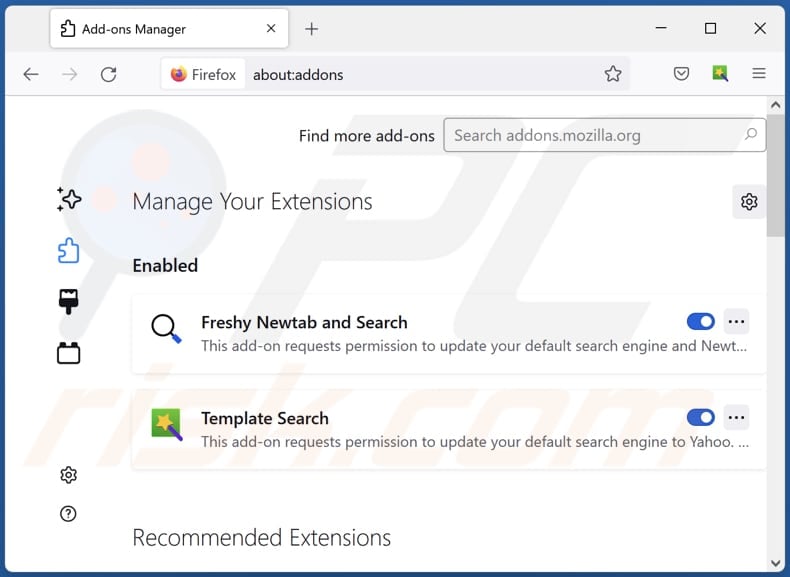
Click the Firefox menu ![]() (at the top right corner of the main window), select "Add-ons and themes". Click "Extensions", in the opened window locate "manager-tab", as well as all recently-installed suspicious extensions, click on the three dots and then click "Remove".
(at the top right corner of the main window), select "Add-ons and themes". Click "Extensions", in the opened window locate "manager-tab", as well as all recently-installed suspicious extensions, click on the three dots and then click "Remove".
Change your homepage:
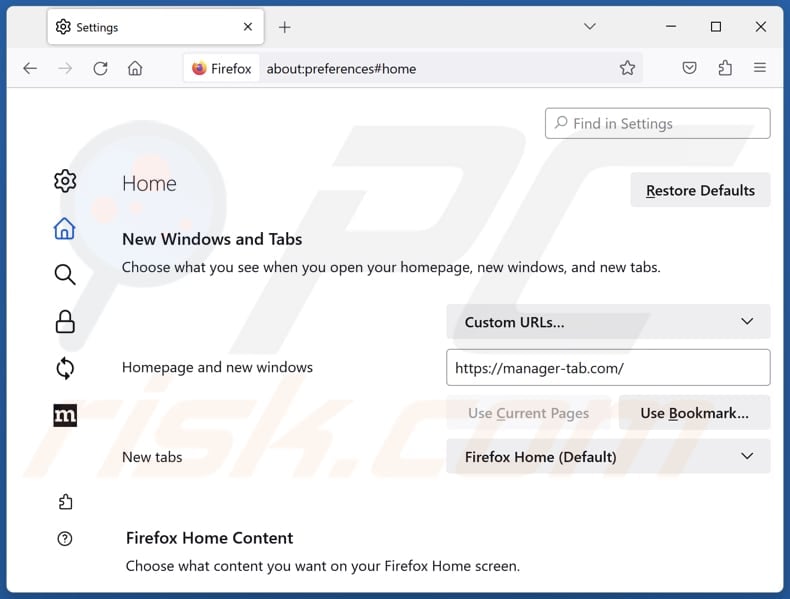
To reset your homepage, click the Firefox menu ![]() (at the top right corner of the main window), then select "Settings", in the opened window disable "manager-tab", remove hxxp://manager-tab.com and enter your preferred domain, which will open each time you start Mozilla Firefox.
(at the top right corner of the main window), then select "Settings", in the opened window disable "manager-tab", remove hxxp://manager-tab.com and enter your preferred domain, which will open each time you start Mozilla Firefox.
Change your default search engine:
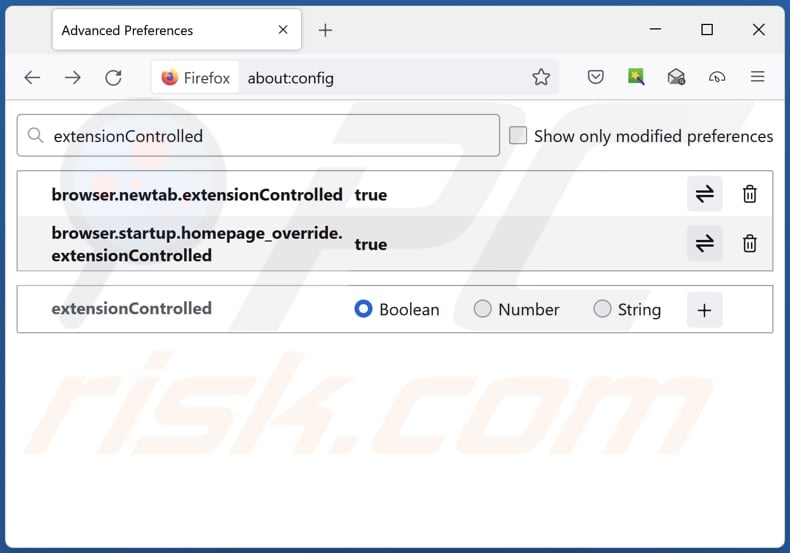
In the URL address bar, type "about:config" and press Enter. Click "Accept the Risk and Continue".
In the search filter at the top, type: "extensionControlled". Set both results to "false" by either double-clicking each entry or clicking the ![]() button.
button.
Optional method:
Computer users who have problems with manager-tab.com redirect removal can reset their Mozilla Firefox settings.
Open Mozilla Firefox, at the top right corner of the main window, click the Firefox menu, ![]() in the opened menu, click Help.
in the opened menu, click Help.

Select Troubleshooting Information.

In the opened window, click the Refresh Firefox button.

In the opened window, confirm that you wish to reset Mozilla Firefox settings to default by clicking the Refresh Firefox button.

 Remove malicious extensions from Safari:
Remove malicious extensions from Safari:

Make sure your Safari browser is active and click Safari menu, then select Preferences...

In the preferences window select the Extensions tab. Look for any recently installed suspicious extensions and uninstall them.

In the preferences window select General tab and make sure that your homepage is set to a preferred URL, if its altered by a browser hijacker - change it.

In the preferences window select Search tab and make sure that your preferred Internet search engine is selected.
Optional method:
Make sure your Safari browser is active and click on Safari menu. From the drop down menu select Clear History and Website Data...

In the opened window select all history and click the Clear History button.

 Remove malicious extensions from Microsoft Edge:
Remove malicious extensions from Microsoft Edge:

Click the Edge menu icon ![]() (at the top right corner of Microsoft Edge), select "Extensions". Locate any recently-installed suspicious browser add-ons, and remove them.
(at the top right corner of Microsoft Edge), select "Extensions". Locate any recently-installed suspicious browser add-ons, and remove them.
Change your homepage and new tab settings:

Click the Edge menu icon ![]() (at the top right corner of Microsoft Edge), select "Settings". In the "On startup" section look for the name of the browser hijacker and click "Disable".
(at the top right corner of Microsoft Edge), select "Settings". In the "On startup" section look for the name of the browser hijacker and click "Disable".
Change your default Internet search engine:

To change your default search engine in Microsoft Edge: Click the Edge menu icon ![]() (at the top right corner of Microsoft Edge), select "Privacy and services", scroll to bottom of the page and select "Address bar". In the "Search engines used in address bar" section look for the name of the unwanted Internet search engine, when located click the "Disable" button near it. Alternatively you can click on "Manage search engines", in the opened menu look for unwanted Internet search engine. Click on the puzzle icon
(at the top right corner of Microsoft Edge), select "Privacy and services", scroll to bottom of the page and select "Address bar". In the "Search engines used in address bar" section look for the name of the unwanted Internet search engine, when located click the "Disable" button near it. Alternatively you can click on "Manage search engines", in the opened menu look for unwanted Internet search engine. Click on the puzzle icon ![]() near it and select "Disable".
near it and select "Disable".
Optional method:
If you continue to have problems with removal of the manager-tab.com redirect, reset your Microsoft Edge browser settings. Click the Edge menu icon ![]() (at the top right corner of Microsoft Edge) and select Settings.
(at the top right corner of Microsoft Edge) and select Settings.

In the opened settings menu select Reset settings.

Select Restore settings to their default values. In the opened window, confirm that you wish to reset Microsoft Edge settings to default by clicking the Reset button.

- If this did not help, follow these alternative instructions explaining how to reset the Microsoft Edge browser.
Summary:
 A browser hijacker is a type of adware infection that modifies Internet browser settings by assigning the homepage and default Internet search engine settings to some other (unwanted) website URL. Commonly, this type of adware infiltrates operating systems through free software downloads. If your download is managed by a download client, ensure that you decline offers to install advertised toolbars or applications that seek to change your homepage and default Internet search engine settings.
A browser hijacker is a type of adware infection that modifies Internet browser settings by assigning the homepage and default Internet search engine settings to some other (unwanted) website URL. Commonly, this type of adware infiltrates operating systems through free software downloads. If your download is managed by a download client, ensure that you decline offers to install advertised toolbars or applications that seek to change your homepage and default Internet search engine settings.
Post a comment:
If you have additional information on manager-tab.com redirect or it's removal please share your knowledge in the comments section below.
Frequently Asked Questions (FAQ)
What is the purpose of forcing users visit manager-tab.com website?
The objective of redirecting users to manager-tab.com by its developers is to enhance the site's visibility and traffic, potentially generating revenue via advertisements, affiliate marketing, or alternative monetization strategies.
Is visiting manager-tab.com a threat to my privacy?
Accessing manager-tab.com can pose a risk to your privacy, as websites like mycryptotab.com are frequently linked to data collection practices.
How did a browser hijacker infiltrate my computer?
Browser hijackers are disseminated through bundled installation setups, deceptive promotional websites, free software and file-sharing platforms, online scams, peer-to-peer networks, notifications from untrustworthy sources, and intrusive advertisements. Users often inadvertently install or add them to their systems.
Will Combo Cleaner help me remove manager-tab browser hijacker?
Combo Cleaner scans computers and eliminates browser-hijacking applications. It is important to note that manual removal is not always successful, especially when dealing with multiple hijackers capable of reinstalling each other. Combo Cleaner can remove all browser hijackers simultaneously.
Share:

Tomas Meskauskas
Expert security researcher, professional malware analyst
I am passionate about computer security and technology. I have an experience of over 10 years working in various companies related to computer technical issue solving and Internet security. I have been working as an author and editor for pcrisk.com since 2010. Follow me on Twitter and LinkedIn to stay informed about the latest online security threats.
PCrisk security portal is brought by a company RCS LT.
Joined forces of security researchers help educate computer users about the latest online security threats. More information about the company RCS LT.
Our malware removal guides are free. However, if you want to support us you can send us a donation.
DonatePCrisk security portal is brought by a company RCS LT.
Joined forces of security researchers help educate computer users about the latest online security threats. More information about the company RCS LT.
Our malware removal guides are free. However, if you want to support us you can send us a donation.
Donate
▼ Show Discussion