How to remove Birds Background browser hijacker
Browser HijackerAlso Known As: birdstab.xyz redirect
Get free scan and check if your device is infected.
Remove it nowTo use full-featured product, you have to purchase a license for Combo Cleaner. Seven days free trial available. Combo Cleaner is owned and operated by RCS LT, the parent company of PCRisk.com.
What kind of application is Birds Background?
Upon examination of the Birds Background application, we discovered that this extension is designed to promote a fake search engine by hijacking a user's browser. Birds Background achieves this by altering the browser's settings. Additionally, Birds Background may be able to collect diverse user data.
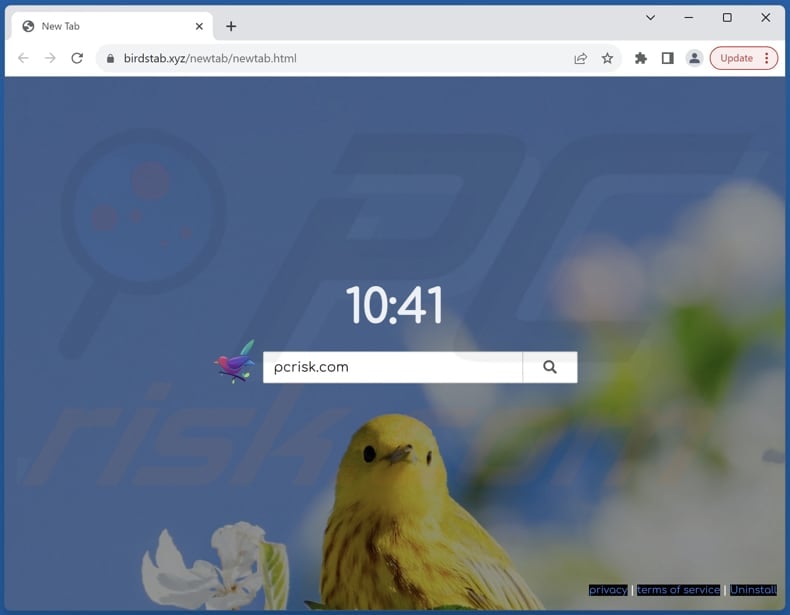
Birds Background browser hijacker overview
The Birds Background app achieves browser hijacking by covertly manipulating browser settings, such as the default search engine, homepage, and new tab. It forces users to visit birdstab.xyz when they open a hijacked browser (or new tab) and enter search queries. Instead of providing genuine search results, birdstab.xyz redirects users to bing.com, creating the illusion of a legitimate search engine.
While bing.com is a reputable and trustworthy search engine widely used by millions of users worldwide, birdstab.xyz is a fake one that should be approached with caution. Unlike legitimate search engines, which prioritize user trust and provide accurate and relevant search results, fake search engines often manipulate search queries or redirect users to untrustworthy websites.
They may also collect user data without consent, compromising privacy and security. Additionally, fake search engines can expose users to misleading or harmful content, including phishing scams, malware, or fraudulent advertisements. Therefore, it is essential for users to exercise caution and rely on reputable search engines to ensure a safe and reliable browsing experience.
It is worth noting that browser hijackers and fake search engines can gather a variety of user data, including browsing history, search queries, clicked links, IP addresses, geolocation information, and more. This data can be used for various purposes, including targeted advertising or selling to third-party advertisers.
Therefore, users should be cautious and avoid interacting with suspicious websites like birdstab.xyz or browser extensions like Birds Background to mitigate the associated risks.
| Name | Birds Background |
| Threat Type | Browser Hijacker, Redirect, Search Hijacker, Toolbar, Unwanted New Tab |
| Browser Extension(s) | Birds Background |
| Supposed Functionality | Improved browsing experience |
| Promoted URL | birdstab.xyz |
| Detection Names (birdstab.xyz) | N/A (VirusTotal) |
| Serving IP Address (birdstab.xyz) | 104.21.30.48 |
| Affected Browser Settings | Homepage, new tab URL, default search engine |
| Symptoms | Manipulated Internet browser settings (homepage, default Internet search engine, new tab settings). Users are forced to visit the hijacker's website and search the Internet using their search engines. |
| Distribution methods | Deceptive pop-up ads, free software installers (bundling), fake Flash Player installers. |
| Damage | Internet browser tracking (potential privacy issues), display of unwanted ads, redirects to dubious websites. |
| Malware Removal (Windows) |
To eliminate possible malware infections, scan your computer with legitimate antivirus software. Our security researchers recommend using Combo Cleaner. Download Combo CleanerTo use full-featured product, you have to purchase a license for Combo Cleaner. 7 days free trial available. Combo Cleaner is owned and operated by RCS LT, the parent company of PCRisk.com. |
Conclusion
By hijacking browsers and promoting the fraudulent search engine birdstab.xyz, Birds Background undermines user trust and exposes them to potential deception and malicious content. Additionally, the app may collect user data further compounds privacy concerns. Therefore, users should exercise caution and refrain from adding Birds Background app to their browsers.
More examples of browser hijackers are Military Pride Extension, Stocks Manager, and Weatherly.
How did Birds Background install on my computer?
Users can inadvertently add or install apps like Birds Background through deceptive tactics employed by developers. For instance, these apps may be bundled with other software, and users may inadvertently agree to their installation by overlooking or accepting additional offers during the setup process.
Moreover, users may encounter misleading advertisements or pop-ups prompting them to download these apps, often disguised as useful utilities or enhancements. Additionally, browser hijackers like Birds Background can be installed or added through third-party app stores, shady pages, P2P networks, notifications from dubious websites, etc.
How to avoid installation of browser hijackers?
Download software from reputable sources such as official app stores or trusted websites. During the installation process of software, carefully read and review all prompts and options and deselect any additional offers or bundled software included in the installation process. Regularly update your browsers and operating systems, and consider using reputable antivirus or antimalware software.
Avoid interacting with ads, links, pop-ups, download buttons, and similar content on dubious websites. If your computer is already infected with Birds Background, we recommend running a scan with Combo Cleaner Antivirus for Windows to automatically eliminate this browser hijacker.
Birdstab.xyz redirects to bing.com (GIF):
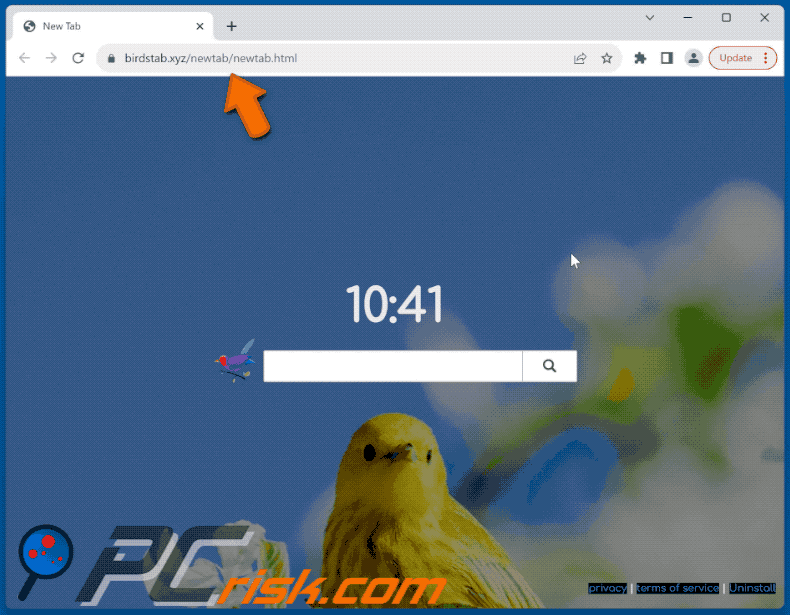
Permissions asked by Birds Background browser hijacker:
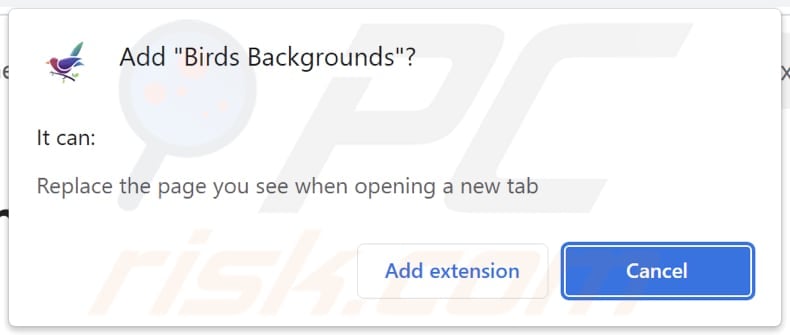
Website promoting Birds Background browser hijacker:
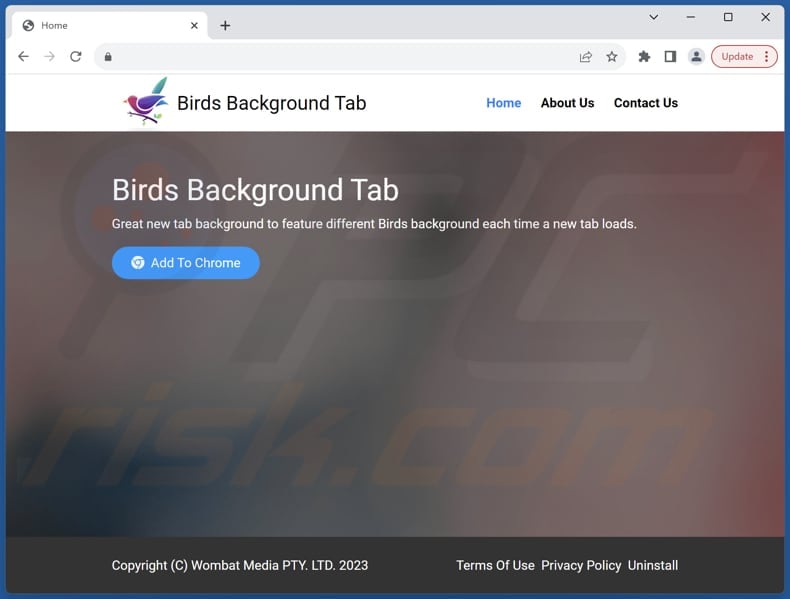
Instant automatic malware removal:
Manual threat removal might be a lengthy and complicated process that requires advanced IT skills. Combo Cleaner is a professional automatic malware removal tool that is recommended to get rid of malware. Download it by clicking the button below:
DOWNLOAD Combo CleanerBy downloading any software listed on this website you agree to our Privacy Policy and Terms of Use. To use full-featured product, you have to purchase a license for Combo Cleaner. 7 days free trial available. Combo Cleaner is owned and operated by RCS LT, the parent company of PCRisk.com.
Quick menu:
- What is Birds Background?
- STEP 1. Uninstall Birds Background application using Control Panel.
- STEP 2. Remove Birds Background browser hijacker from Google Chrome.
- STEP 3. Remove birdstab.xyz homepage and default search engine from Mozilla Firefox.
- STEP 4. Remove birdstab.xyz redirect from Safari.
- STEP 5. Remove rogue plug-ins from Microsoft Edge.
Birds Background browser hijacker removal:
Windows 11 users:

Right-click on the Start icon, select Apps and Features. In the opened window search for the application you want to uninstall, after locating it, click on the three vertical dots and select Uninstall.
Windows 10 users:

Right-click in the lower left corner of the screen, in the Quick Access Menu select Control Panel. In the opened window choose Programs and Features.
Windows 7 users:

Click Start (Windows Logo at the bottom left corner of your desktop), choose Control Panel. Locate Programs and click Uninstall a program.
macOS (OSX) users:

Click Finder, in the opened screen select Applications. Drag the app from the Applications folder to the Trash (located in your Dock), then right click the Trash icon and select Empty Trash.
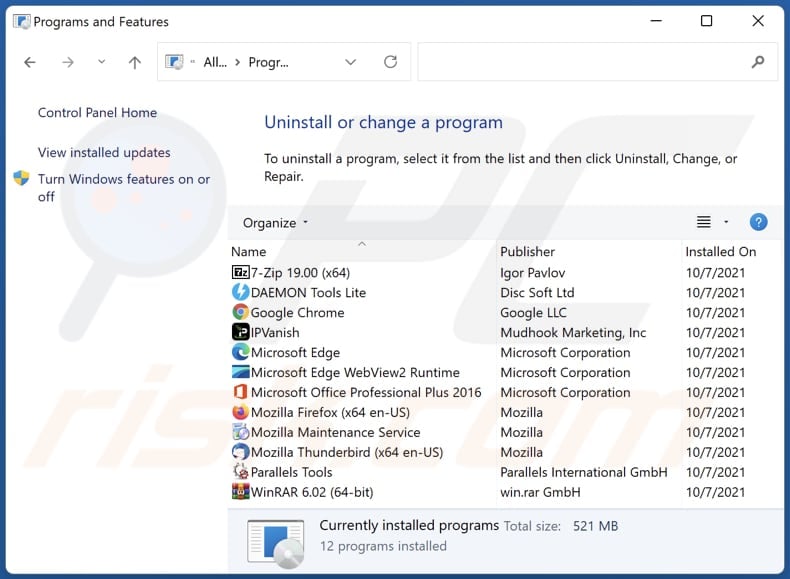
In the uninstall programs window: look for any recently installed suspicious applications, select these entries and click "Uninstall" or "Remove".
After uninstalling the potentially unwanted applications (which cause browser redirects to the birdstab.xyz website), scan your computer for any remaining unwanted components. To scan your computer, use recommended malware removal software.
DOWNLOAD remover for malware infections
Combo Cleaner checks if your computer is infected with malware. To use full-featured product, you have to purchase a license for Combo Cleaner. 7 days free trial available. Combo Cleaner is owned and operated by RCS LT, the parent company of PCRisk.com.
Birds Background browser hijacker removal from Internet browsers:
Video showing how to remove browser redirects:
 Remove malicious extensions from Google Chrome:
Remove malicious extensions from Google Chrome:
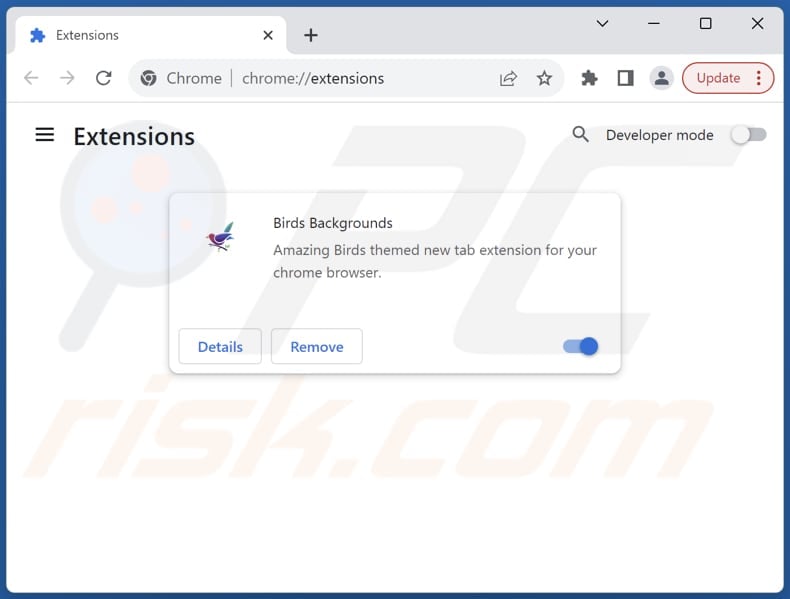
Click the Chrome menu icon ![]() (at the top right corner of Google Chrome), select "Extensions" and click "Manage Extensions". Locate "Birds Background" and other recently-installed suspicious extensions, select these entries and click "Remove".
(at the top right corner of Google Chrome), select "Extensions" and click "Manage Extensions". Locate "Birds Background" and other recently-installed suspicious extensions, select these entries and click "Remove".
Change your homepage:
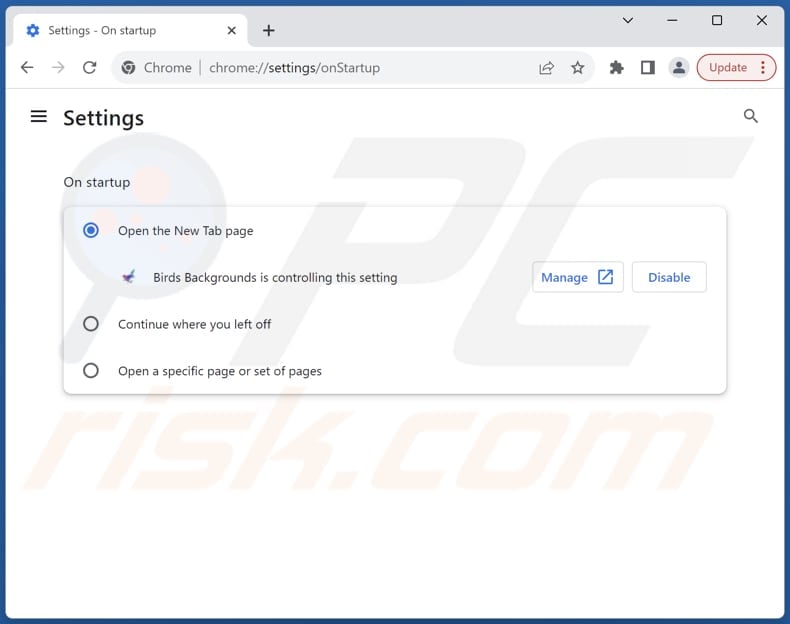
Click the Chrome menu icon ![]() (at the top right corner of Google Chrome), select "Settings". In the "On startup" section, disable "Birds Background", look for a browser hijacker URL (hxxp://www.birdstab.xyz) below the "Open a specific or set of pages" option. If present click on the three vertical dots icon and select "Remove".
(at the top right corner of Google Chrome), select "Settings". In the "On startup" section, disable "Birds Background", look for a browser hijacker URL (hxxp://www.birdstab.xyz) below the "Open a specific or set of pages" option. If present click on the three vertical dots icon and select "Remove".
Change your default search engine:

To change your default search engine in Google Chrome: Click the Chrome menu icon ![]() (at the top right corner of Google Chrome), select "Settings", in the "Search engine" section, click "Manage search engines...", in the opened list look for "birdstab.xyz", when located click the three vertical dots near this URL and select "Delete".
(at the top right corner of Google Chrome), select "Settings", in the "Search engine" section, click "Manage search engines...", in the opened list look for "birdstab.xyz", when located click the three vertical dots near this URL and select "Delete".
- If you continue to have problems with browser redirects and unwanted advertisements - Reset Google Chrome.
Optional method:
If you continue to have problems with removal of the birdstab.xyz redirect, reset your Google Chrome browser settings. Click the Chrome menu icon ![]() (at the top right corner of Google Chrome) and select Settings. Scroll down to the bottom of the screen. Click the Advanced… link.
(at the top right corner of Google Chrome) and select Settings. Scroll down to the bottom of the screen. Click the Advanced… link.

After scrolling to the bottom of the screen, click the Reset (Restore settings to their original defaults) button.

In the opened window, confirm that you wish to reset Google Chrome settings to default by clicking the Reset button.

 Remove malicious extensions from Mozilla Firefox:
Remove malicious extensions from Mozilla Firefox:
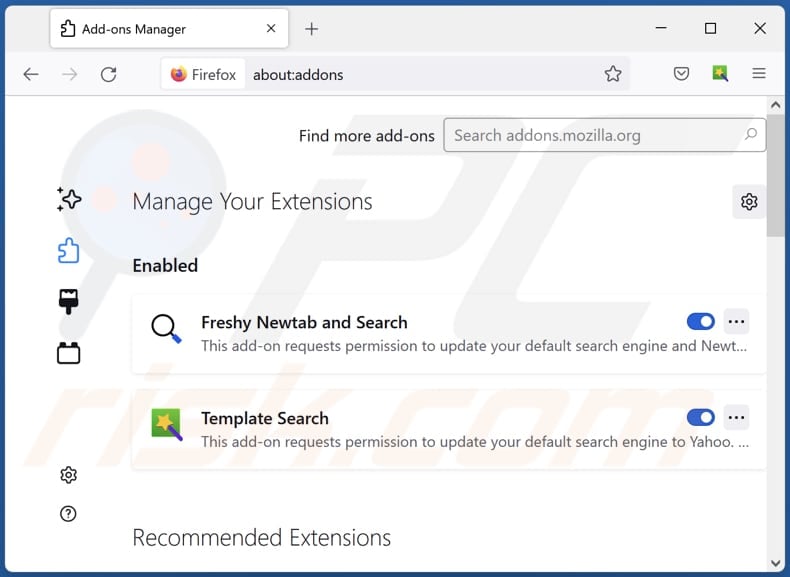
Click the Firefox menu ![]() (at the top right corner of the main window), select "Add-ons and themes". Click "Extensions", in the opened window locate "Birds Background", as well as all recently-installed suspicious extensions, click on the three dots and then click "Remove".
(at the top right corner of the main window), select "Add-ons and themes". Click "Extensions", in the opened window locate "Birds Background", as well as all recently-installed suspicious extensions, click on the three dots and then click "Remove".
Change your homepage:
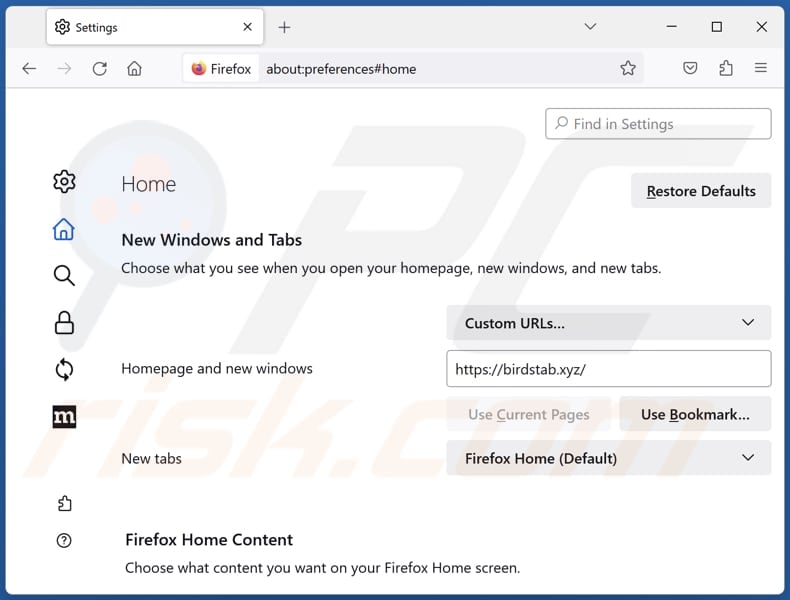
To reset your homepage, click the Firefox menu ![]() (at the top right corner of the main window), then select "Settings", in the opened window disable "Birds Background", remove hxxp://birdstab.xyz and enter your preferred domain, which will open each time you start Mozilla Firefox.
(at the top right corner of the main window), then select "Settings", in the opened window disable "Birds Background", remove hxxp://birdstab.xyz and enter your preferred domain, which will open each time you start Mozilla Firefox.
Change your default search engine:
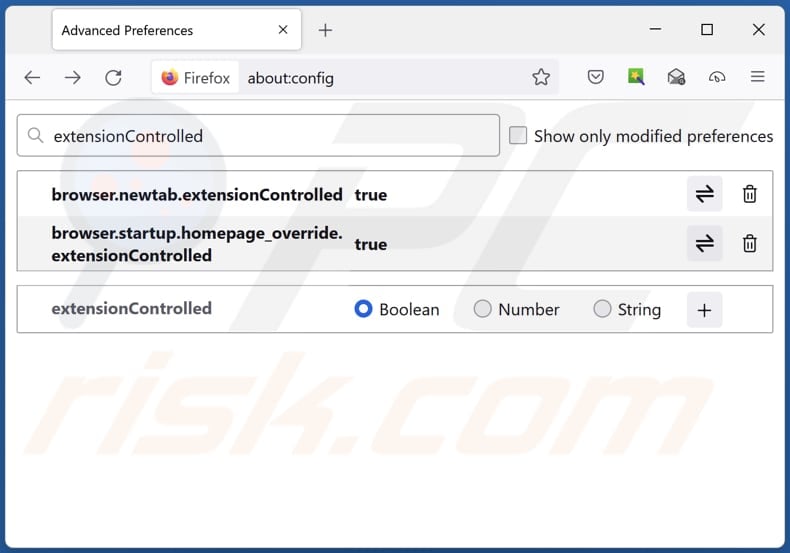
In the URL address bar, type "about:config" and press Enter. Click "Accept the Risk and Continue".
In the search filter at the top, type: "extensionControlled". Set both results to "false" by either double-clicking each entry or clicking the ![]() button.
button.
Optional method:
Computer users who have problems with birdstab.xyz redirect removal can reset their Mozilla Firefox settings.
Open Mozilla Firefox, at the top right corner of the main window, click the Firefox menu, ![]() in the opened menu, click Help.
in the opened menu, click Help.

Select Troubleshooting Information.

In the opened window, click the Refresh Firefox button.

In the opened window, confirm that you wish to reset Mozilla Firefox settings to default by clicking the Refresh Firefox button.

 Remove malicious extensions from Safari:
Remove malicious extensions from Safari:

Make sure your Safari browser is active and click Safari menu, then select Preferences...

In the preferences window select the Extensions tab. Look for any recently installed suspicious extensions and uninstall them.

In the preferences window select General tab and make sure that your homepage is set to a preferred URL, if its altered by a browser hijacker - change it.

In the preferences window select Search tab and make sure that your preferred Internet search engine is selected.
Optional method:
Make sure your Safari browser is active and click on Safari menu. From the drop down menu select Clear History and Website Data...

In the opened window select all history and click the Clear History button.

 Remove malicious extensions from Microsoft Edge:
Remove malicious extensions from Microsoft Edge:

Click the Edge menu icon ![]() (at the top right corner of Microsoft Edge), select "Extensions". Locate any recently-installed suspicious browser add-ons, and remove them.
(at the top right corner of Microsoft Edge), select "Extensions". Locate any recently-installed suspicious browser add-ons, and remove them.
Change your homepage and new tab settings:

Click the Edge menu icon ![]() (at the top right corner of Microsoft Edge), select "Settings". In the "On startup" section look for the name of the browser hijacker and click "Disable".
(at the top right corner of Microsoft Edge), select "Settings". In the "On startup" section look for the name of the browser hijacker and click "Disable".
Change your default Internet search engine:

To change your default search engine in Microsoft Edge: Click the Edge menu icon ![]() (at the top right corner of Microsoft Edge), select "Privacy and services", scroll to bottom of the page and select "Address bar". In the "Search engines used in address bar" section look for the name of the unwanted Internet search engine, when located click the "Disable" button near it. Alternatively you can click on "Manage search engines", in the opened menu look for unwanted Internet search engine. Click on the puzzle icon
(at the top right corner of Microsoft Edge), select "Privacy and services", scroll to bottom of the page and select "Address bar". In the "Search engines used in address bar" section look for the name of the unwanted Internet search engine, when located click the "Disable" button near it. Alternatively you can click on "Manage search engines", in the opened menu look for unwanted Internet search engine. Click on the puzzle icon ![]() near it and select "Disable".
near it and select "Disable".
Optional method:
If you continue to have problems with removal of the birdstab.xyz redirect, reset your Microsoft Edge browser settings. Click the Edge menu icon ![]() (at the top right corner of Microsoft Edge) and select Settings.
(at the top right corner of Microsoft Edge) and select Settings.

In the opened settings menu select Reset settings.

Select Restore settings to their default values. In the opened window, confirm that you wish to reset Microsoft Edge settings to default by clicking the Reset button.

- If this did not help, follow these alternative instructions explaining how to reset the Microsoft Edge browser.
Summary:
 A browser hijacker is a type of adware infection that modifies Internet browser settings by assigning the homepage and default Internet search engine settings to some other (unwanted) website URL. Commonly, this type of adware infiltrates operating systems through free software downloads. If your download is managed by a download client, ensure that you decline offers to install advertised toolbars or applications that seek to change your homepage and default Internet search engine settings.
A browser hijacker is a type of adware infection that modifies Internet browser settings by assigning the homepage and default Internet search engine settings to some other (unwanted) website URL. Commonly, this type of adware infiltrates operating systems through free software downloads. If your download is managed by a download client, ensure that you decline offers to install advertised toolbars or applications that seek to change your homepage and default Internet search engine settings.
Post a comment:
If you have additional information on birdstab.xyz redirect or it's removal please share your knowledge in the comments section below.
Frequently Asked Questions (FAQ)
What is the purpose of forcing users visit birdstab.xyz website?
The purpose of forcing users to visit the birdstab.xyz is to generate traffic to this site for monetary gain.
Is visiting birdstab.xyz a threat to my privacy?
Fake search engines like birdstab.xyz are often associated with data collection, phishing scams, or malware distribution. Thus, you may inadvertently expose yourself to various risks by visiting such sites.
How did a browser hijacker infiltrate my computer?
A browser hijacker may have infiltrated your computer through software bundles, misleading advertisements, compromised websites, notifications from shady pages, P2P networks, third-party app stores, or similar sources.
Will Combo Cleaner help me remove Birds Background browser hijacker?
Combo Cleaner scans systems and removes browser-hijacking applications. Manual removal may not always be sufficient, especially when multiple browser hijackers are present and developed to reinstall one another. In such cases, users need to remove all browser hijackers simultaneously.
Share:

Tomas Meskauskas
Expert security researcher, professional malware analyst
I am passionate about computer security and technology. I have an experience of over 10 years working in various companies related to computer technical issue solving and Internet security. I have been working as an author and editor for pcrisk.com since 2010. Follow me on Twitter and LinkedIn to stay informed about the latest online security threats.
PCrisk security portal is brought by a company RCS LT.
Joined forces of security researchers help educate computer users about the latest online security threats. More information about the company RCS LT.
Our malware removal guides are free. However, if you want to support us you can send us a donation.
DonatePCrisk security portal is brought by a company RCS LT.
Joined forces of security researchers help educate computer users about the latest online security threats. More information about the company RCS LT.
Our malware removal guides are free. However, if you want to support us you can send us a donation.
Donate
▼ Show Discussion