How to remove Patterns Backgrounds extension from a web browser
Browser HijackerAlso Known As: patternstab.xyz redirect
Get free scan and check if your device is infected.
Remove it nowTo use full-featured product, you have to purchase a license for Combo Cleaner. Seven days free trial available. Combo Cleaner is owned and operated by RCS LT, the parent company of PCRisk.com.
What kind of application is Patterns Backgrounds?
Upon inspection of the Patterns Backgrounds application, we found that this extension promotes a fake search engine by taking control of the user's browser. Patterns Backgrounds accomplishes this by modifying the browser's settings. Furthermore, Patterns Backgrounds may be able to gather various user data.
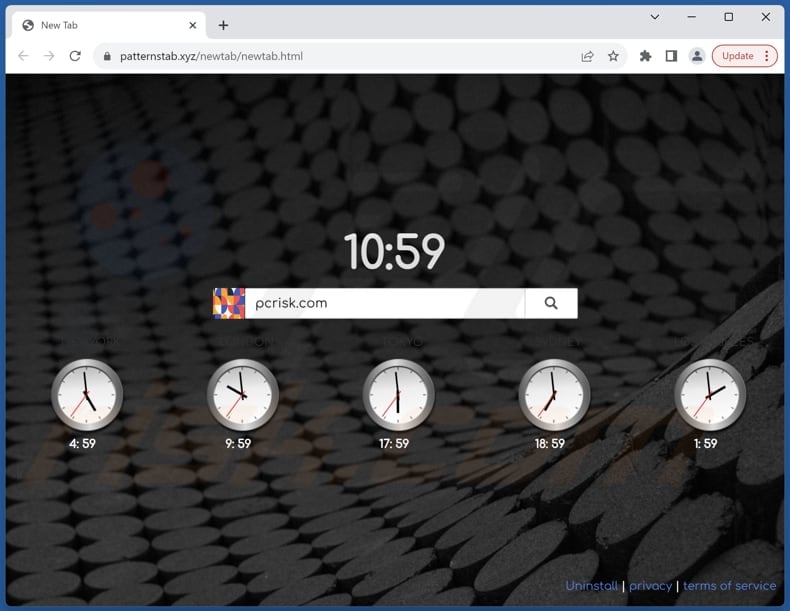
Patterns Backgrounds browser hijacker overview
The Patterns Backgrounds app alters browser settings, like the default search engine, homepage, and new tab. Once a browser is hijacked, users are coerced to visit patternstab.xyz whenever they open a new tab (or a browser) or conduct a search. Patternstab.xyz seems to be a search engine.
However, rather than presenting authentic search results, patternstab.xyz leads users through intermediary sites such as my-search.xyz, patterntabsearch.com, and onlinewebsearches.co before finally landing on bing.com (a legitimate search engine). This makes patternstab.xyz a fake search engine.
Fake search engines should be avoided due to their deceptive nature and potential risks to users. Unlike legitimate search engines, fake ones often manipulate search results or lead users to unreliable websites, putting their privacy and security at risk.
These fake search engines (and browser hijackers) may also collect user data without consent, compromising privacy and exposing users to targeted advertising, identity theft, or other issues. Additionally, relying on fake search engines for search queries may result in inaccurate or unreliable information, ultimately undermining the user's online experience.
Therefore, it is essential for users to use reputable and trustworthy search engines to ensure a safe and reliable browsing experience. If Patterns Backgrounds (and patternstab.xyz) is already present, it should be removed as soon as possible.
| Name | Patterns Backgrounds |
| Threat Type | Browser Hijacker, Redirect, Search Hijacker, Toolbar, Unwanted New Tab |
| Browser Extension(s) | Patterns Backgrounds |
| Supposed Functionality | Customized backgrounds |
| Promoted URL | patternstab.xyz |
| Detection Names (patternstab.xyz) | Forcepoint ThreatSeeker (Suspicious), Full List Of Detections (VirusTotal) |
| Serving IP Address (patternstab.xyz) | 172.67.139.10 |
| Affected Browser Settings | Homepage, new tab URL, default search engine |
| Symptoms | Manipulated Internet browser settings (homepage, default Internet search engine, new tab settings). Users are forced to visit the hijacker's website and search the Internet using their search engines. |
| Distribution methods | Deceptive pop-up ads, free software installers (bundling), fake Flash Player installers. |
| Damage | Internet browser tracking (potential privacy issues), display of unwanted ads, redirects to dubious websites. |
| Malware Removal (Windows) |
To eliminate possible malware infections, scan your computer with legitimate antivirus software. Our security researchers recommend using Combo Cleaner. Download Combo CleanerTo use full-featured product, you have to purchase a license for Combo Cleaner. 7 days free trial available. Combo Cleaner is owned and operated by RCS LT, the parent company of PCRisk.com. |
Conclusion
By hijacking browsers and promoting a fraudulent search engine, Patterns Backgrounds exposes users to potential deception and unreliable content. Additionally, the app's potential data collection capabilities further raise privacy concerns. Therefore, users are advised to exercise caution and refrain from adding Patterns Backgrounds to web browsers.
More examples of browser-hijacking apps that should be avoided are Military Pride Extension, Stocks Manager, and Weatherly.
How did Patterns Backgrounds install on my computer?
Users might unknowingly add or install apps similar to Patterns Backgrounds due to developers' use of deceptive tactics. For instance, these apps could come bundled with other programs, with users inadvertently agreeing to their installation by overlooking and accepting additional offers during installations.
Furthermore, users could come across misleading advertisements or pop-ups enticing them to download browser hijackers, often disguised as useful tools. Additionally, these apps might find their way onto devices through third-party app stores, dubious websites, P2P networks, or notifications from unreliable sites.
How to avoid installation of browser hijackers?
Obtain software exclusively from reputable sources like official app stores or trusted (official) websites. When installing software, meticulously scrutinize all prompts and options, ensuring to uncheck any additional offers or bundled software included in the installer.
Keep your browsers and operating systems up to date, and contemplate employing reputable antivirus or antimalware software for added protection. Refrain from interacting with advertisements, links, pop-ups, download buttons, etc., on suspicious web pages. If your computer is already infected with Patterns Backgrounds, we recommend running a scan with Combo Cleaner Antivirus for Windows to automatically eliminate this browser hijacker.
Patternstab.xyz redirects to bing.com via my-search.xyz, patterntabsearch.com, and onlinewebsearches.co (GIF):
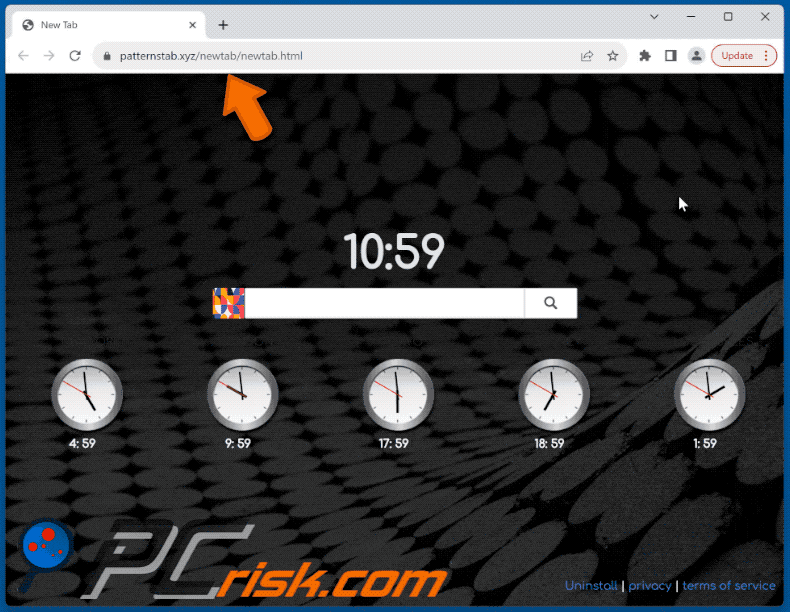
Permissions asked by Patterns Backgrounds browser hijacker:
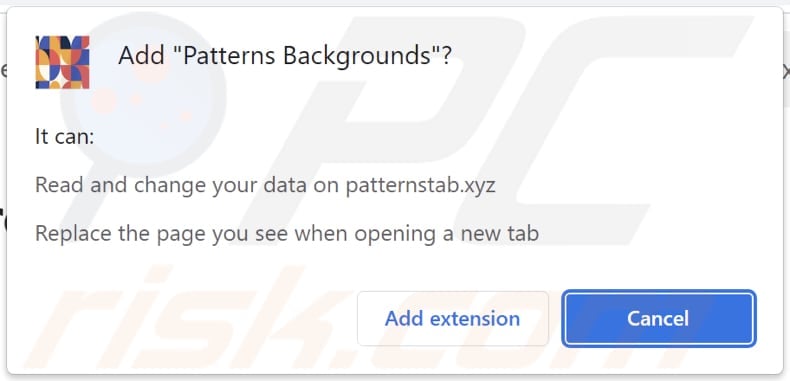
Website promoting Patterns Backgrounds browser hijacker:
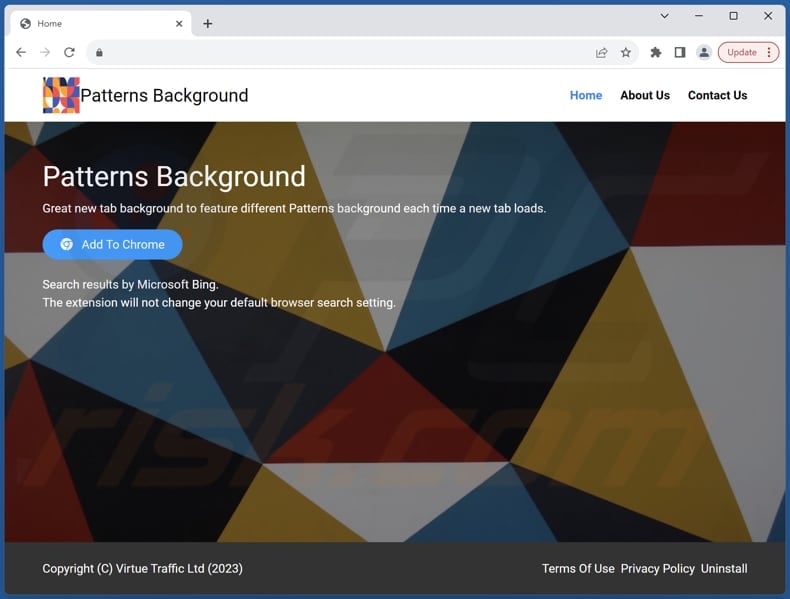
Instant automatic malware removal:
Manual threat removal might be a lengthy and complicated process that requires advanced IT skills. Combo Cleaner is a professional automatic malware removal tool that is recommended to get rid of malware. Download it by clicking the button below:
DOWNLOAD Combo CleanerBy downloading any software listed on this website you agree to our Privacy Policy and Terms of Use. To use full-featured product, you have to purchase a license for Combo Cleaner. 7 days free trial available. Combo Cleaner is owned and operated by RCS LT, the parent company of PCRisk.com.
Quick menu:
- What is Patterns Backgrounds?
- STEP 1. Uninstall Patterns Backgrounds application using Control Panel.
- STEP 2. Remove Patterns Backgrounds browser hijacker from Google Chrome.
- STEP 3. Remove patternstab.xyz homepage and default search engine from Mozilla Firefox.
- STEP 4. Remove patternstab.xyz redirect from Safari.
- STEP 5. Remove rogue plug-ins from Microsoft Edge.
Patterns Backgrounds browser hijacker removal:
Windows 11 users:

Right-click on the Start icon, select Apps and Features. In the opened window search for the application you want to uninstall, after locating it, click on the three vertical dots and select Uninstall.
Windows 10 users:

Right-click in the lower left corner of the screen, in the Quick Access Menu select Control Panel. In the opened window choose Programs and Features.
Windows 7 users:

Click Start (Windows Logo at the bottom left corner of your desktop), choose Control Panel. Locate Programs and click Uninstall a program.
macOS (OSX) users:

Click Finder, in the opened screen select Applications. Drag the app from the Applications folder to the Trash (located in your Dock), then right click the Trash icon and select Empty Trash.
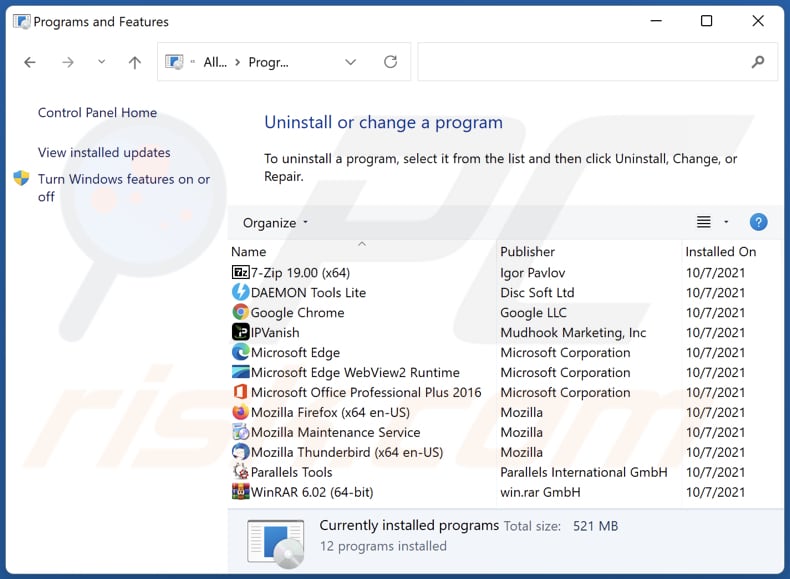
In the uninstall programs window: look for any recently installed suspicious applications, select these entries and click "Uninstall" or "Remove".
After uninstalling the potentially unwanted applications (which cause browser redirects to the patternstab.xyz website), scan your computer for any remaining unwanted components. To scan your computer, use recommended malware removal software.
DOWNLOAD remover for malware infections
Combo Cleaner checks if your computer is infected with malware. To use full-featured product, you have to purchase a license for Combo Cleaner. 7 days free trial available. Combo Cleaner is owned and operated by RCS LT, the parent company of PCRisk.com.
Patterns Backgrounds browser hijacker removal from Internet browsers:
Video showing how to remove browser redirects:
 Remove malicious extensions from Google Chrome:
Remove malicious extensions from Google Chrome:
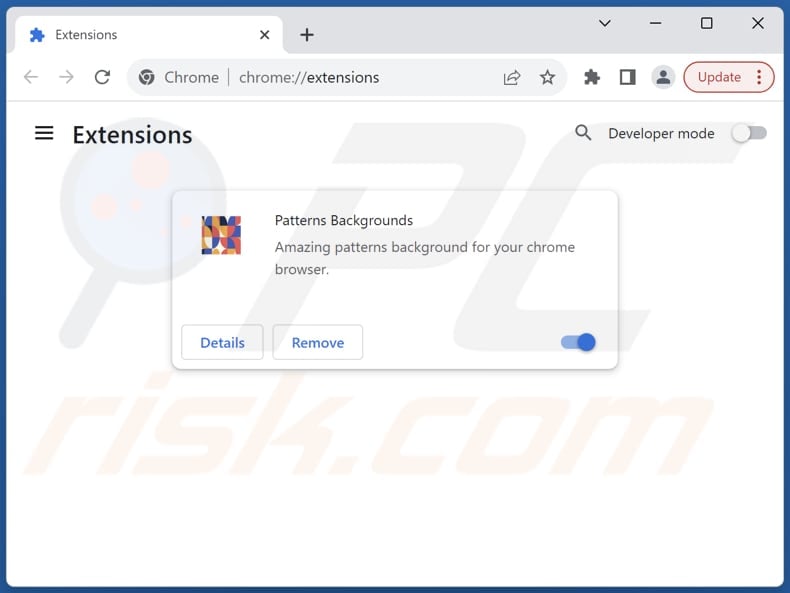
Click the Chrome menu icon ![]() (at the top right corner of Google Chrome), select "Extensions" and click "Manage Extensions". Locate "Patterns Backgrounds" and other recently-installed suspicious extensions, select these entries and click "Remove".
(at the top right corner of Google Chrome), select "Extensions" and click "Manage Extensions". Locate "Patterns Backgrounds" and other recently-installed suspicious extensions, select these entries and click "Remove".
Change your homepage:
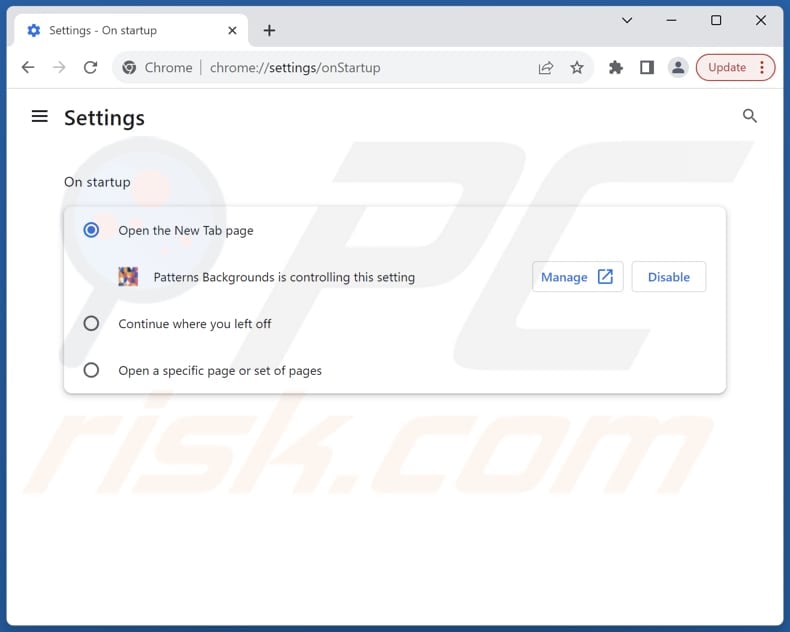
Click the Chrome menu icon ![]() (at the top right corner of Google Chrome), select "Settings". In the "On startup" section, disable "Patterns Backgrounds", look for a browser hijacker URL (hxxp://www.patternstab.xyz) below the "Open a specific or set of pages" option. If present click on the three vertical dots icon and select "Remove".
(at the top right corner of Google Chrome), select "Settings". In the "On startup" section, disable "Patterns Backgrounds", look for a browser hijacker URL (hxxp://www.patternstab.xyz) below the "Open a specific or set of pages" option. If present click on the three vertical dots icon and select "Remove".
Change your default search engine:
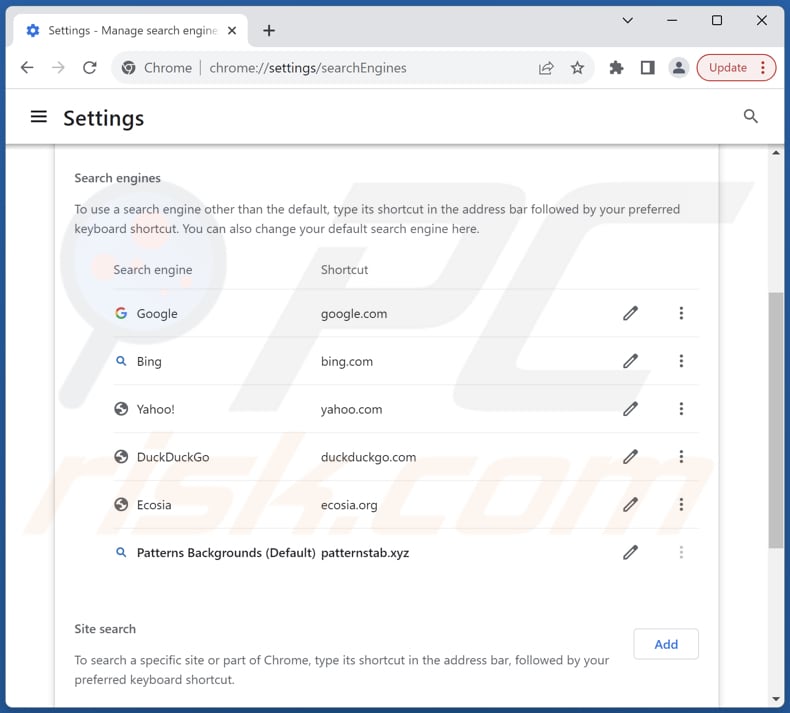
To change your default search engine in Google Chrome: Click the Chrome menu icon ![]() (at the top right corner of Google Chrome), select "Settings", in the "Search engine" section, click "Manage search engines...", in the opened list look for "patternstab.xyz", when located click the three vertical dots near this URL and select "Delete".
(at the top right corner of Google Chrome), select "Settings", in the "Search engine" section, click "Manage search engines...", in the opened list look for "patternstab.xyz", when located click the three vertical dots near this URL and select "Delete".
- If you continue to have problems with browser redirects and unwanted advertisements - Reset Google Chrome.
Optional method:
If you continue to have problems with removal of the patternstab.xyz redirect, reset your Google Chrome browser settings. Click the Chrome menu icon ![]() (at the top right corner of Google Chrome) and select Settings. Scroll down to the bottom of the screen. Click the Advanced… link.
(at the top right corner of Google Chrome) and select Settings. Scroll down to the bottom of the screen. Click the Advanced… link.

After scrolling to the bottom of the screen, click the Reset (Restore settings to their original defaults) button.

In the opened window, confirm that you wish to reset Google Chrome settings to default by clicking the Reset button.

 Remove malicious extensions from Mozilla Firefox:
Remove malicious extensions from Mozilla Firefox:
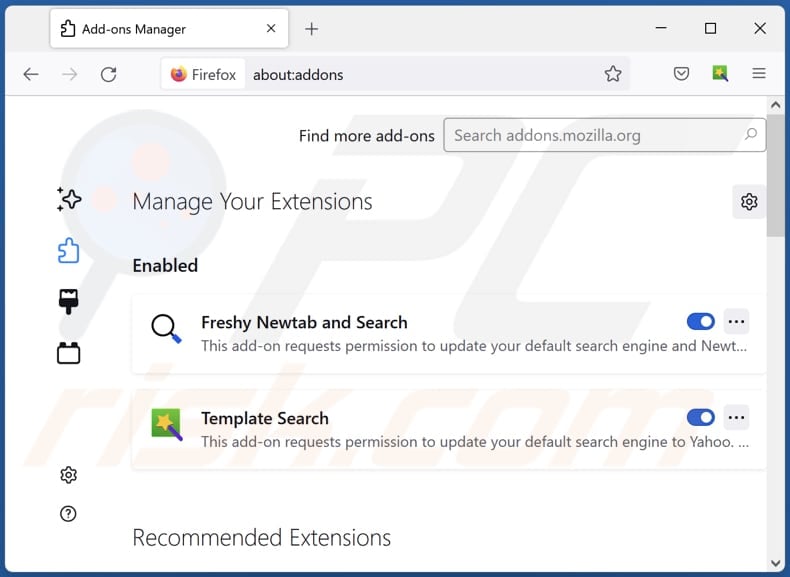
Click the Firefox menu ![]() (at the top right corner of the main window), select "Add-ons and themes". Click "Extensions", in the opened window locate "Patterns Backgrounds", as well as all recently-installed suspicious extensions, click on the three dots and then click "Remove".
(at the top right corner of the main window), select "Add-ons and themes". Click "Extensions", in the opened window locate "Patterns Backgrounds", as well as all recently-installed suspicious extensions, click on the three dots and then click "Remove".
Change your homepage:
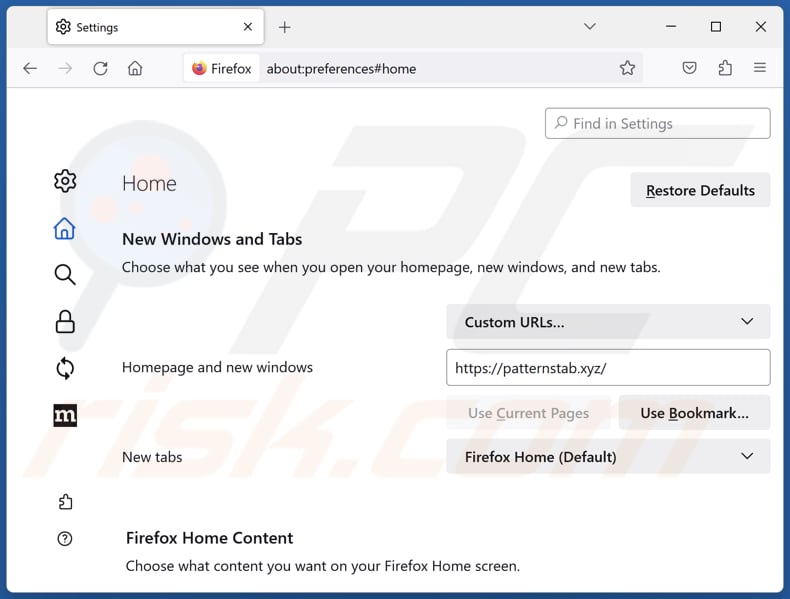
To reset your homepage, click the Firefox menu ![]() (at the top right corner of the main window), then select "Settings", in the opened window disable "Patterns Backgrounds", remove hxxp://patternstab.xyz and enter your preferred domain, which will open each time you start Mozilla Firefox.
(at the top right corner of the main window), then select "Settings", in the opened window disable "Patterns Backgrounds", remove hxxp://patternstab.xyz and enter your preferred domain, which will open each time you start Mozilla Firefox.
Change your default search engine:
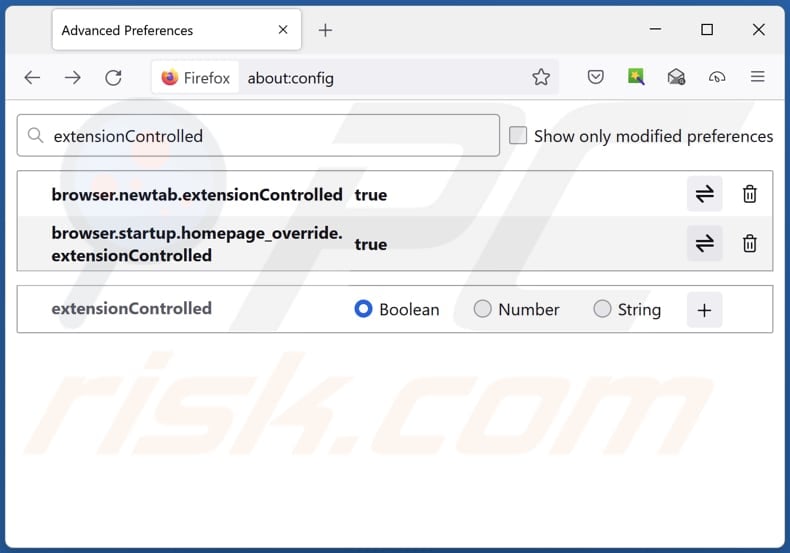
In the URL address bar, type "about:config" and press Enter. Click "Accept the Risk and Continue".
In the search filter at the top, type: "extensionControlled". Set both results to "false" by either double-clicking each entry or clicking the ![]() button.
button.
Optional method:
Computer users who have problems with patternstab.xyz redirect removal can reset their Mozilla Firefox settings.
Open Mozilla Firefox, at the top right corner of the main window, click the Firefox menu, ![]() in the opened menu, click Help.
in the opened menu, click Help.

Select Troubleshooting Information.

In the opened window, click the Refresh Firefox button.

In the opened window, confirm that you wish to reset Mozilla Firefox settings to default by clicking the Refresh Firefox button.

 Remove malicious extensions from Safari:
Remove malicious extensions from Safari:

Make sure your Safari browser is active and click Safari menu, then select Preferences...

In the preferences window select the Extensions tab. Look for any recently installed suspicious extensions and uninstall them.

In the preferences window select General tab and make sure that your homepage is set to a preferred URL, if its altered by a browser hijacker - change it.

In the preferences window select Search tab and make sure that your preferred Internet search engine is selected.
Optional method:
Make sure your Safari browser is active and click on Safari menu. From the drop down menu select Clear History and Website Data...

In the opened window select all history and click the Clear History button.

 Remove malicious extensions from Microsoft Edge:
Remove malicious extensions from Microsoft Edge:

Click the Edge menu icon ![]() (at the top right corner of Microsoft Edge), select "Extensions". Locate any recently-installed suspicious browser add-ons, and remove them.
(at the top right corner of Microsoft Edge), select "Extensions". Locate any recently-installed suspicious browser add-ons, and remove them.
Change your homepage and new tab settings:

Click the Edge menu icon ![]() (at the top right corner of Microsoft Edge), select "Settings". In the "On startup" section look for the name of the browser hijacker and click "Disable".
(at the top right corner of Microsoft Edge), select "Settings". In the "On startup" section look for the name of the browser hijacker and click "Disable".
Change your default Internet search engine:

To change your default search engine in Microsoft Edge: Click the Edge menu icon ![]() (at the top right corner of Microsoft Edge), select "Privacy and services", scroll to bottom of the page and select "Address bar". In the "Search engines used in address bar" section look for the name of the unwanted Internet search engine, when located click the "Disable" button near it. Alternatively you can click on "Manage search engines", in the opened menu look for unwanted Internet search engine. Click on the puzzle icon
(at the top right corner of Microsoft Edge), select "Privacy and services", scroll to bottom of the page and select "Address bar". In the "Search engines used in address bar" section look for the name of the unwanted Internet search engine, when located click the "Disable" button near it. Alternatively you can click on "Manage search engines", in the opened menu look for unwanted Internet search engine. Click on the puzzle icon ![]() near it and select "Disable".
near it and select "Disable".
Optional method:
If you continue to have problems with removal of the patternstab.xyz redirect, reset your Microsoft Edge browser settings. Click the Edge menu icon ![]() (at the top right corner of Microsoft Edge) and select Settings.
(at the top right corner of Microsoft Edge) and select Settings.

In the opened settings menu select Reset settings.

Select Restore settings to their default values. In the opened window, confirm that you wish to reset Microsoft Edge settings to default by clicking the Reset button.

- If this did not help, follow these alternative instructions explaining how to reset the Microsoft Edge browser.
Summary:
 A browser hijacker is a type of adware infection that modifies Internet browser settings by assigning the homepage and default Internet search engine settings to some other (unwanted) website URL. Commonly, this type of adware infiltrates operating systems through free software downloads. If your download is managed by a download client, ensure that you decline offers to install advertised toolbars or applications that seek to change your homepage and default Internet search engine settings.
A browser hijacker is a type of adware infection that modifies Internet browser settings by assigning the homepage and default Internet search engine settings to some other (unwanted) website URL. Commonly, this type of adware infiltrates operating systems through free software downloads. If your download is managed by a download client, ensure that you decline offers to install advertised toolbars or applications that seek to change your homepage and default Internet search engine settings.
Post a comment:
If you have additional information on patternstab.xyz redirect or it's removal please share your knowledge in the comments section below.
Frequently Asked Questions (FAQ)
What is the purpose of forcing users visit patternstab.xyz website?
Forcing users to visit patternstab.xyz aims to drive traffic to the website, potentially for financial gain or other malicious motives.
Is visiting patternstab.xyz a threat to my privacy?
By visiting patternstab.xyz, you may inadvertently expose yourself to various risks, including the unauthorized collection of personal information, the installation of harmful software on your device, or the potential for falling victim to scams or fraudulent activities.
How did a browser hijacker infiltrate my computer?
A browser hijacker could have entered your computer through software bundles, deceptive advertisements, compromised websites, notifications from untrustworthy sources, peer-to-peer networks, third-party app stores, or similar channels.
Will Combo Cleaner help me remove Patterns Backgrounds browser hijacker?
Combo Cleaner scans computers and eliminates browser-hijacking applications from systems. However, manual removal might not suffice, particularly when multiple browser hijackers are present and programmed to reinstall each other. In such instances, users must remove all browser hijackers simultaneously.
Share:

Tomas Meskauskas
Expert security researcher, professional malware analyst
I am passionate about computer security and technology. I have an experience of over 10 years working in various companies related to computer technical issue solving and Internet security. I have been working as an author and editor for pcrisk.com since 2010. Follow me on Twitter and LinkedIn to stay informed about the latest online security threats.
PCrisk security portal is brought by a company RCS LT.
Joined forces of security researchers help educate computer users about the latest online security threats. More information about the company RCS LT.
Our malware removal guides are free. However, if you want to support us you can send us a donation.
DonatePCrisk security portal is brought by a company RCS LT.
Joined forces of security researchers help educate computer users about the latest online security threats. More information about the company RCS LT.
Our malware removal guides are free. However, if you want to support us you can send us a donation.
Donate
▼ Show Discussion