How to remove Stocks Manager browser hijacker
Browser HijackerAlso Known As: stocksmanager.xyz redirect
Get free scan and check if your device is infected.
Remove it nowTo use full-featured product, you have to purchase a license for Combo Cleaner. Seven days free trial available. Combo Cleaner is owned and operated by RCS LT, the parent company of PCRisk.com.
What kind of application is Stocks Manager?
In the course of our inspection of the Stocks Manager application, we came across the finding that this browser extension changes the settings of a browser by modifying its settings to promote a shady search engine. Apps like Stocks Manager are classified as browser hijackers and should not be trusted.
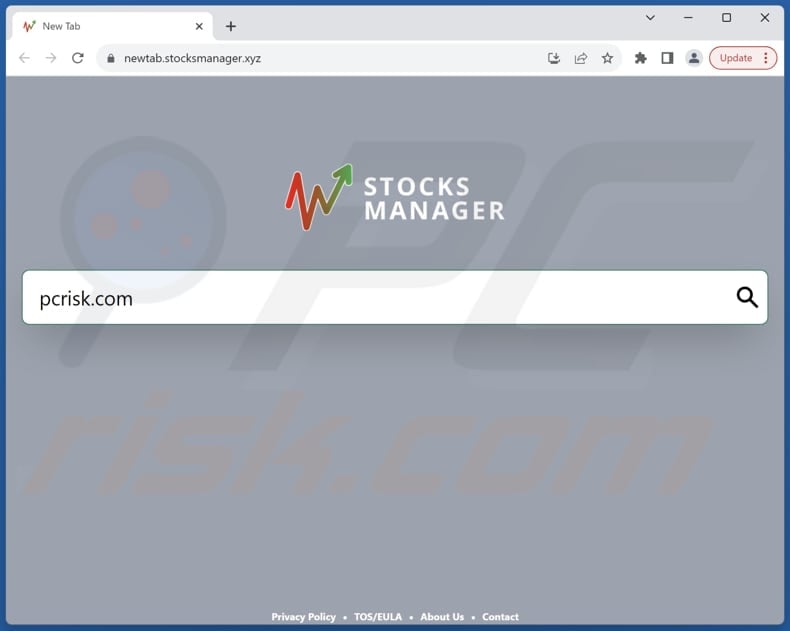
Stocks Manager browser hijacker overview
Stocks Manager is designed to promote stocksmanager.xyz. Once added to a browser, Stocks Manager makes stocksmanager.xyz the default search engine, homepage, and new tab. Also, this app forces users to visit stocksmanager.xyz when they enter search queries using a browser hijacked by it.
We found that stocksmanager.xyz does not provide search results. Upon entering a search query, stocksmanager.xyz redirects to bing.com. Thus, users see results from Bing, a legitimate search engine owned by Microsoft, which makes stocksmanager.xyz a fake search engine.
Search engines that are promoted through browser hijackers should not be trusted for several reasons. Firstly, they often manipulate search results to display irrelevant or misleading links, leading users to potentially harmful websites. Additionally, these fake search engines may track users' browsing habits and collect sensitive information without their consent, posing a serious privacy risk.
Moreover, they can significantly degrade the browsing experience by inundating users with intrusive advertisements and pop-ups. Furthermore, trusting these fake search engines may expose users to further malware infections or scams, exacerbating the risks associated with their use. Thus, it is important to rely on reputable search engines to ensure a safe and secure browsing experience.
| Name | Stocks Manager |
| Threat Type | Browser Hijacker, Redirect, Search Hijacker, Toolbar, Unwanted New Tab |
| Browser Extension(s) | Stocks Manager |
| Supposed Functionality | Improved browsing experience |
| Promoted URL | stocksmanager.xyz |
| Detection Names (stocksmanager.xyz) | Forcepoint ThreatSeeker (Suspicious), Full List Of Detections (VirusTotal) |
| Serving IP Address (stocksmanager.xyz) | 172.67.214.18 |
| Affected Browser Settings | Homepage, new tab URL, default search engine |
| Symptoms | Manipulated Internet browser settings (homepage, default Internet search engine, new tab settings). Users are forced to visit the hijacker's website and search the Internet using their search engines. |
| Distribution methods | Deceptive pop-up ads, free software installers (bundling), fake Flash Player installers. |
| Damage | Internet browser tracking (potential privacy issues), display of unwanted ads, redirects to dubious websites. |
| Malware Removal (Windows) |
To eliminate possible malware infections, scan your computer with legitimate antivirus software. Our security researchers recommend using Combo Cleaner. Download Combo CleanerTo use full-featured product, you have to purchase a license for Combo Cleaner. 7 days free trial available. Combo Cleaner is owned and operated by RCS LT, the parent company of PCRisk.com. |
Conclusion
Browser-hijacking software often presents itself as innocuous and may even tout useful features. However, in reality, it rarely delivers on its promises, and its advertised functionalities are often fraudulent. It's important to remember that just because an extension or application appears to function as advertised, it does not guarantee its legitimacy or safety.
More examples of apps designed to hijack browsers are Author Pics Default Search, Cute Foxes, and Words Finder.
How did Stocks Manager install on my computer?
It is common for browser hijackers to infiltrate systems through software bundling, where hijackers are bundled with other (mainly free) software. Users agree to add or install browser hijackers by leaving the settings provided in installers unchanged. Visiting compromised or malicious web pages can also trigger automatic downloads or installations of browser hijackers.
Additionally, users may encounter deceptive advertisements or pop-ups that prompt them to install browser extensions or plugins, unknowingly introducing the hijacker onto their system. Another way is through P2P networks, third-party downloaders, unofficial app stores, and similar channels.
How to avoid installation of browser hijackers?
Be cautious when downloading software, and always opt for reputable sources (official pages and app stores). Always read installation prompts carefully and decline any offers for additional software or browser extensions that seem suspicious. Do not agree to receive notifications from questionable websites.
Keep browsers and security software up to date and regularly scan the system for malware and unwanted browser extensions. Lastly, be vigilant while browsing the internet and avoid clicking suspicious links, pop-ups, buttons, or ads. If your computer is already infected with Stocks Manager, we recommend running a scan with Combo Cleaner Antivirus for Windows to automatically eliminate this browser hijacker.
Stocksmanager.xyz redirects to bing.com (GIF):
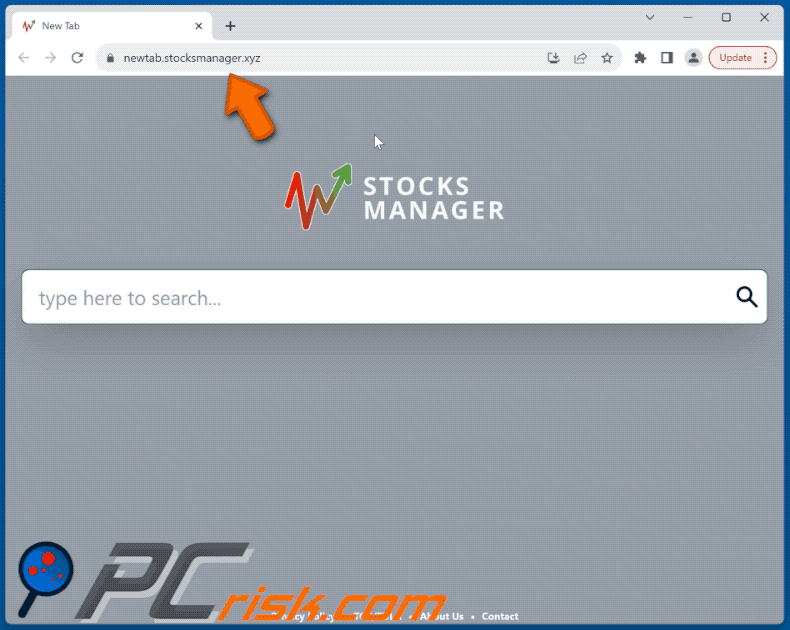
Permissions asked by Stocks Manager browser hijacker:
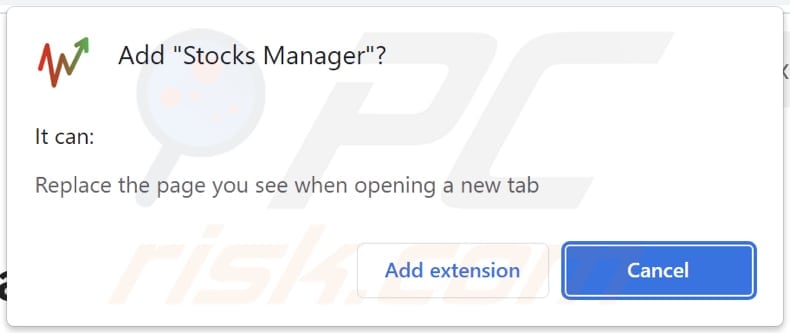
Website promoting Stocks Manager browser hijacker:
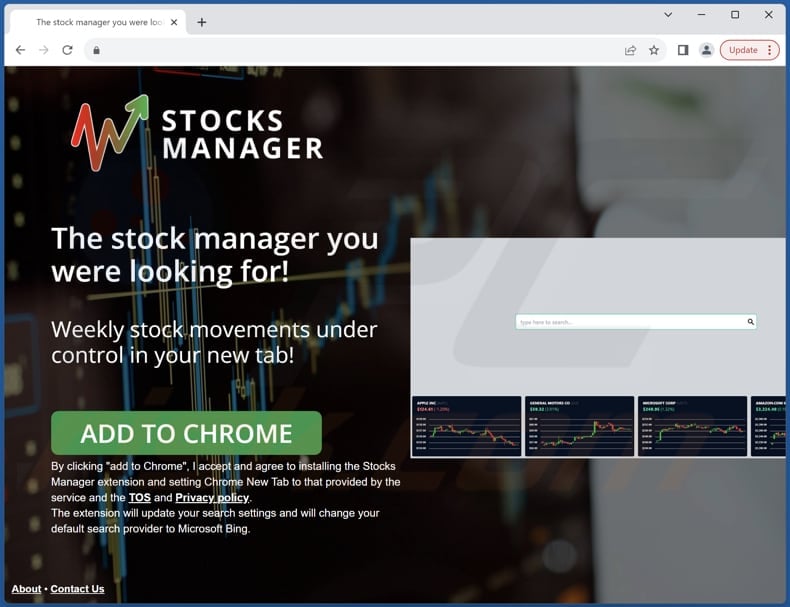
Instant automatic malware removal:
Manual threat removal might be a lengthy and complicated process that requires advanced IT skills. Combo Cleaner is a professional automatic malware removal tool that is recommended to get rid of malware. Download it by clicking the button below:
DOWNLOAD Combo CleanerBy downloading any software listed on this website you agree to our Privacy Policy and Terms of Use. To use full-featured product, you have to purchase a license for Combo Cleaner. 7 days free trial available. Combo Cleaner is owned and operated by RCS LT, the parent company of PCRisk.com.
Quick menu:
- What is Stocks Manager?
- STEP 1. Uninstall Stocks Manager application using Control Panel.
- STEP 2. Remove Stocks Manager browser hijacker from Google Chrome.
- STEP 3. Remove stocksmanager.xyz homepage and default search engine from Mozilla Firefox.
- STEP 4. Remove stocksmanager.xyz redirect from Safari.
- STEP 5. Remove rogue plug-ins from Microsoft Edge.
Stocks Manager browser hijacker removal:
Windows 11 users:

Right-click on the Start icon, select Apps and Features. In the opened window search for the application you want to uninstall, after locating it, click on the three vertical dots and select Uninstall.
Windows 10 users:

Right-click in the lower left corner of the screen, in the Quick Access Menu select Control Panel. In the opened window choose Programs and Features.
Windows 7 users:

Click Start (Windows Logo at the bottom left corner of your desktop), choose Control Panel. Locate Programs and click Uninstall a program.
macOS (OSX) users:

Click Finder, in the opened screen select Applications. Drag the app from the Applications folder to the Trash (located in your Dock), then right click the Trash icon and select Empty Trash.
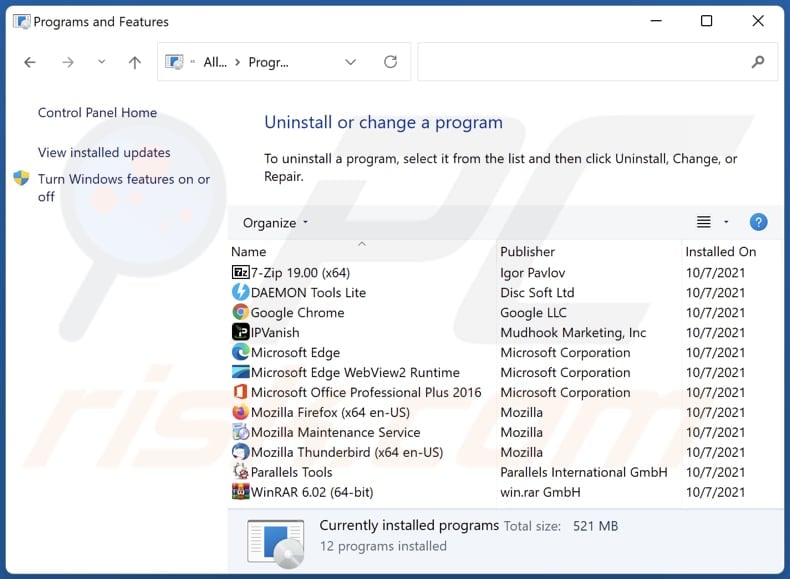
In the uninstall programs window: look for any recently installed suspicious applications, select these entries and click "Uninstall" or "Remove".
After uninstalling the potentially unwanted applications (which cause browser redirects to the stocksmanager.xyz website), scan your computer for any remaining unwanted components. To scan your computer, use recommended malware removal software.
DOWNLOAD remover for malware infections
Combo Cleaner checks if your computer is infected with malware. To use full-featured product, you have to purchase a license for Combo Cleaner. 7 days free trial available. Combo Cleaner is owned and operated by RCS LT, the parent company of PCRisk.com.
Stocks Manager browser hijacker removal from Internet browsers:
Video showing how to remove Stocks Manager browser hijacker using Combo Cleaner:
 Remove malicious extensions from Google Chrome:
Remove malicious extensions from Google Chrome:
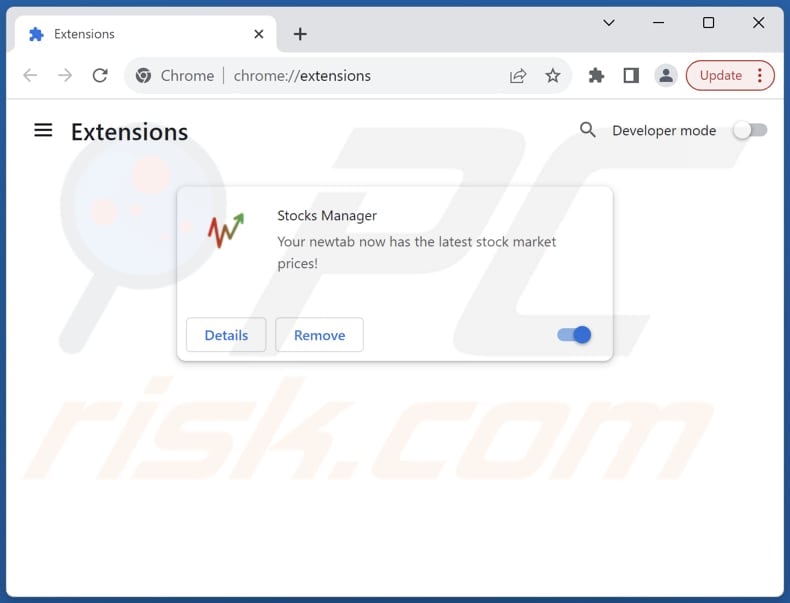
Click the Chrome menu icon ![]() (at the top right corner of Google Chrome), select "Extensions" and click "Manage Extensions". Locate "Stocks Manager" and other recently-installed suspicious extensions, select these entries and click "Remove".
(at the top right corner of Google Chrome), select "Extensions" and click "Manage Extensions". Locate "Stocks Manager" and other recently-installed suspicious extensions, select these entries and click "Remove".
Change your homepage:
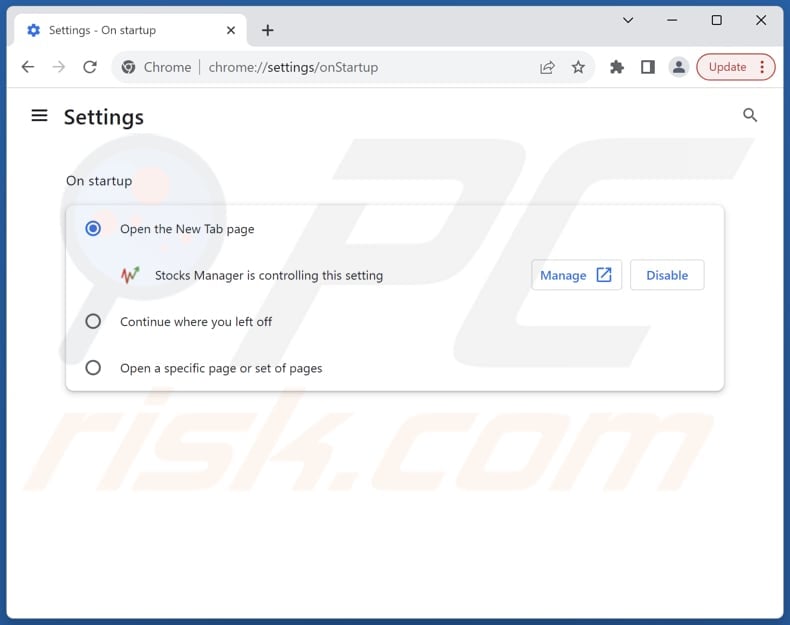
Click the Chrome menu icon ![]() (at the top right corner of Google Chrome), select "Settings". In the "On startup" section, disable "Stocks Manager", look for a browser hijacker URL (hxxp://www.stocksmanager.xyz) below the "Open a specific or set of pages" option. If present click on the three vertical dots icon and select "Remove".
(at the top right corner of Google Chrome), select "Settings". In the "On startup" section, disable "Stocks Manager", look for a browser hijacker URL (hxxp://www.stocksmanager.xyz) below the "Open a specific or set of pages" option. If present click on the three vertical dots icon and select "Remove".
Change your default search engine:
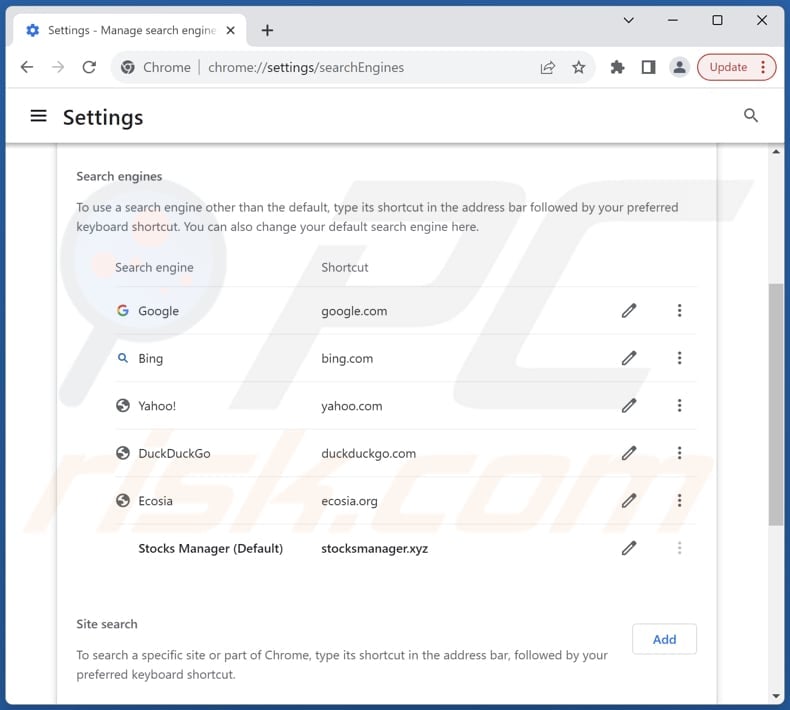
To change your default search engine in Google Chrome: Click the Chrome menu icon ![]() (at the top right corner of Google Chrome), select "Settings", in the "Search engine" section, click "Manage search engines...", in the opened list look for "stocksmanager.xyz", when located click the three vertical dots near this URL and select "Delete".
(at the top right corner of Google Chrome), select "Settings", in the "Search engine" section, click "Manage search engines...", in the opened list look for "stocksmanager.xyz", when located click the three vertical dots near this URL and select "Delete".
- If you continue to have problems with browser redirects and unwanted advertisements - Reset Google Chrome.
Optional method:
If you continue to have problems with removal of the stocksmanager.xyz redirect, reset your Google Chrome browser settings. Click the Chrome menu icon ![]() (at the top right corner of Google Chrome) and select Settings. Scroll down to the bottom of the screen. Click the Advanced… link.
(at the top right corner of Google Chrome) and select Settings. Scroll down to the bottom of the screen. Click the Advanced… link.

After scrolling to the bottom of the screen, click the Reset (Restore settings to their original defaults) button.

In the opened window, confirm that you wish to reset Google Chrome settings to default by clicking the Reset button.

 Remove malicious extensions from Mozilla Firefox:
Remove malicious extensions from Mozilla Firefox:
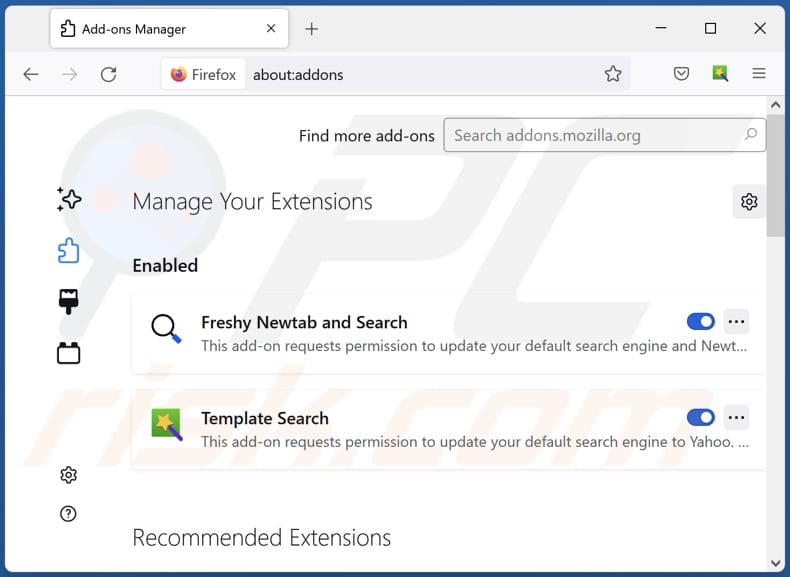
Click the Firefox menu ![]() (at the top right corner of the main window), select "Add-ons and themes". Click "Extensions", in the opened window locate "Stocks Manager", as well as all recently-installed suspicious extensions, click on the three dots and then click "Remove".
(at the top right corner of the main window), select "Add-ons and themes". Click "Extensions", in the opened window locate "Stocks Manager", as well as all recently-installed suspicious extensions, click on the three dots and then click "Remove".
Change your homepage:
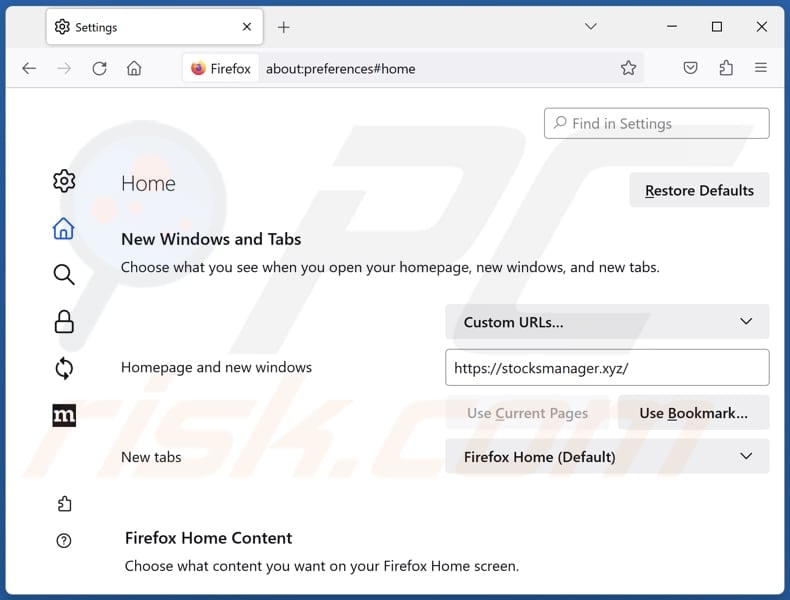
To reset your homepage, click the Firefox menu ![]() (at the top right corner of the main window), then select "Settings", in the opened window disable "Stocks Manager", remove hxxp://stocksmanager.xyz and enter your preferred domain, which will open each time you start Mozilla Firefox.
(at the top right corner of the main window), then select "Settings", in the opened window disable "Stocks Manager", remove hxxp://stocksmanager.xyz and enter your preferred domain, which will open each time you start Mozilla Firefox.
Change your default search engine:
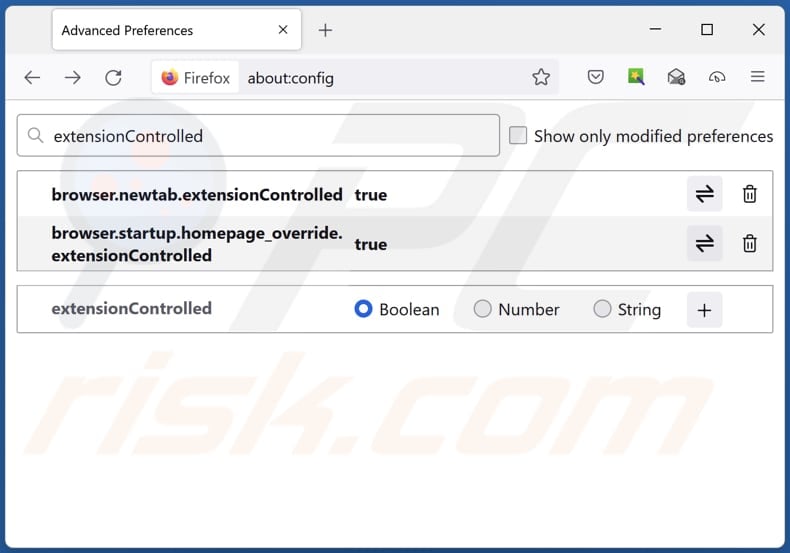
In the URL address bar, type "about:config" and press Enter. Click "Accept the Risk and Continue".
In the search filter at the top, type: "extensionControlled". Set both results to "false" by either double-clicking each entry or clicking the ![]() button.
button.
Optional method:
Computer users who have problems with stocksmanager.xyz redirect removal can reset their Mozilla Firefox settings.
Open Mozilla Firefox, at the top right corner of the main window, click the Firefox menu, ![]() in the opened menu, click Help.
in the opened menu, click Help.

Select Troubleshooting Information.

In the opened window, click the Refresh Firefox button.

In the opened window, confirm that you wish to reset Mozilla Firefox settings to default by clicking the Refresh Firefox button.

 Remove malicious extensions from Safari:
Remove malicious extensions from Safari:

Make sure your Safari browser is active and click Safari menu, then select Preferences...

In the preferences window select the Extensions tab. Look for any recently installed suspicious extensions and uninstall them.

In the preferences window select General tab and make sure that your homepage is set to a preferred URL, if its altered by a browser hijacker - change it.

In the preferences window select Search tab and make sure that your preferred Internet search engine is selected.
Optional method:
Make sure your Safari browser is active and click on Safari menu. From the drop down menu select Clear History and Website Data...

In the opened window select all history and click the Clear History button.

 Remove malicious extensions from Microsoft Edge:
Remove malicious extensions from Microsoft Edge:

Click the Edge menu icon ![]() (at the top right corner of Microsoft Edge), select "Extensions". Locate any recently-installed suspicious browser add-ons, and remove them.
(at the top right corner of Microsoft Edge), select "Extensions". Locate any recently-installed suspicious browser add-ons, and remove them.
Change your homepage and new tab settings:

Click the Edge menu icon ![]() (at the top right corner of Microsoft Edge), select "Settings". In the "On startup" section look for the name of the browser hijacker and click "Disable".
(at the top right corner of Microsoft Edge), select "Settings". In the "On startup" section look for the name of the browser hijacker and click "Disable".
Change your default Internet search engine:

To change your default search engine in Microsoft Edge: Click the Edge menu icon ![]() (at the top right corner of Microsoft Edge), select "Privacy and services", scroll to bottom of the page and select "Address bar". In the "Search engines used in address bar" section look for the name of the unwanted Internet search engine, when located click the "Disable" button near it. Alternatively you can click on "Manage search engines", in the opened menu look for unwanted Internet search engine. Click on the puzzle icon
(at the top right corner of Microsoft Edge), select "Privacy and services", scroll to bottom of the page and select "Address bar". In the "Search engines used in address bar" section look for the name of the unwanted Internet search engine, when located click the "Disable" button near it. Alternatively you can click on "Manage search engines", in the opened menu look for unwanted Internet search engine. Click on the puzzle icon ![]() near it and select "Disable".
near it and select "Disable".
Optional method:
If you continue to have problems with removal of the stocksmanager.xyz redirect, reset your Microsoft Edge browser settings. Click the Edge menu icon ![]() (at the top right corner of Microsoft Edge) and select Settings.
(at the top right corner of Microsoft Edge) and select Settings.

In the opened settings menu select Reset settings.

Select Restore settings to their default values. In the opened window, confirm that you wish to reset Microsoft Edge settings to default by clicking the Reset button.

- If this did not help, follow these alternative instructions explaining how to reset the Microsoft Edge browser.
Summary:
 A browser hijacker is a type of adware infection that modifies Internet browser settings by assigning the homepage and default Internet search engine settings to some other (unwanted) website URL. Commonly, this type of adware infiltrates operating systems through free software downloads. If your download is managed by a download client, ensure that you decline offers to install advertised toolbars or applications that seek to change your homepage and default Internet search engine settings.
A browser hijacker is a type of adware infection that modifies Internet browser settings by assigning the homepage and default Internet search engine settings to some other (unwanted) website URL. Commonly, this type of adware infiltrates operating systems through free software downloads. If your download is managed by a download client, ensure that you decline offers to install advertised toolbars or applications that seek to change your homepage and default Internet search engine settings.
Post a comment:
If you have additional information on stocksmanager.xyz redirect or it's removal please share your knowledge in the comments section below.
Frequently Asked Questions (FAQ)
What is the purpose of forcing users visit stocksmanager.xyz website?
Given that stocksmanager.xyz is promoted via a browser hijacker, the purpose of forcing users to visit it may involve generating traffic and potential revenue for the hijacker's operators.
Is visiting stocksmanager.xyz a threat to my privacy?
Visiting stocksmanager.xyz may pose a threat to your privacy due to various factors. The website may collect and track your browsing activity, gather personal information through deceptive means, or expose you to phishing attempts aimed at obtaining sensitive data.
How did a browser hijacker infiltrate my computer?
Browser hijacking can originate from various sources, including software obtained from untrustworthy sources, clicking on malicious links or advertisements, downloading files from peer-to-peer (P2P) networks or third-party app stores, visiting compromised websites, or interacting with shady notifications from unreliable web pages.
Will Combo Cleaner help me remove Stocks Manager browser hijacker?
Combo Cleaner thoroughly scans computers and effectively removes browser-hijacking applications. Manual removal may not always work well, especially with multiple hijackers that can reinstall each other. In these cases, simultaneous removal is essential for complete eradication.
Share:

Tomas Meskauskas
Expert security researcher, professional malware analyst
I am passionate about computer security and technology. I have an experience of over 10 years working in various companies related to computer technical issue solving and Internet security. I have been working as an author and editor for pcrisk.com since 2010. Follow me on Twitter and LinkedIn to stay informed about the latest online security threats.
PCrisk security portal is brought by a company RCS LT.
Joined forces of security researchers help educate computer users about the latest online security threats. More information about the company RCS LT.
Our malware removal guides are free. However, if you want to support us you can send us a donation.
DonatePCrisk security portal is brought by a company RCS LT.
Joined forces of security researchers help educate computer users about the latest online security threats. More information about the company RCS LT.
Our malware removal guides are free. However, if you want to support us you can send us a donation.
Donate
▼ Show Discussion