Get free scan and check if your device is infected.
Remove it nowTo use full-featured product, you have to purchase a license for Combo Cleaner. Seven days free trial available. Combo Cleaner is owned and operated by RCS LT, the parent company of PCRisk.com.
What kind of application is ValidNatural?
Upon inspecting the ValidNatural app, it became clear that it showcases intrusive advertisements that could direct users to unreliable websites, classifying it as adware. It is worth noting that adware is also notorious for collecting user data. Users should not install such software on computers due to potential privacy and security risks.
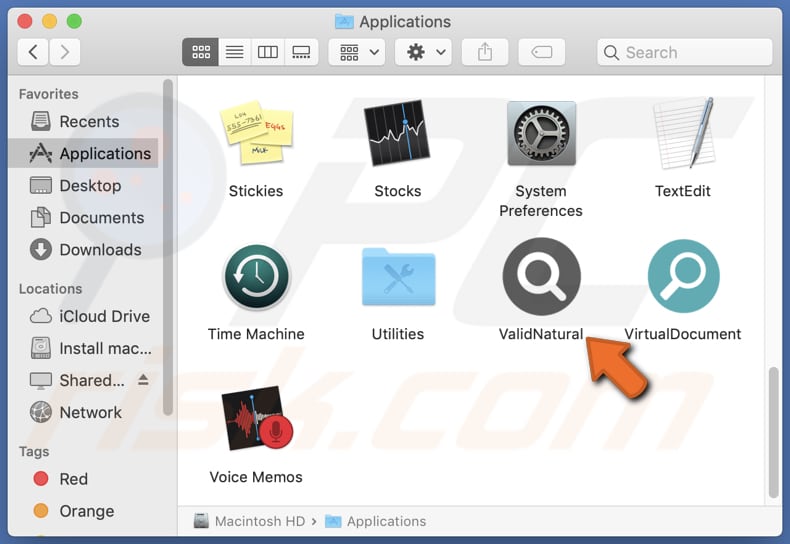
ValidNatural adware in detail
Ads from ValidNatural can lead users to various web pages, some of which may pose risks to their devices and personal information. These pages could include deceptive websites designed to trick users into disclosing sensitive information or downloading malicious software. For example, users might encounter phishing pages prompting them to enter login credentials or financial details, which attackers can then steal.
Moreover, the ads may redirect users to websites hosting malware, such as ransomware or trojans, which can infect their devices and cause significant damage. Furthermore, users may be directed to scam websites promising fake products or services, leading to financial losses or identity theft.
In addition, clicking on ads from ValidNatural could expose users to potentially harmful content, such as adult or explicit material, which may be inappropriate and pose risks to the user's device or personal safety. The ads from ValidNatural can open doors to various damages, including malware infections, financial losses, identity theft, and exposure to inappropriate or harmful content.
Another reason to remove apps like ValidNatural is that they may collect a broad range of user data, including browsing history, device details, location information, personal data, and more. This data is often shared with third parties or misused in other ways.
| Name | Ads by ValidNatural |
| Threat Type | Adware, Mac malware, Mac virus |
| Detection Names | Avast (MacOS:DangerousSig [Trj]), Combo Cleaner (Gen:Variant.Adware.MAC.Adload.31), ESET-NOD32 (OSX/Adware.Synataeb.H), Kaspersky (Not-a-virus:HEUR:AdWare.OSX.Adload.h), Full List (VirusTotal) |
| Additional Information | This application belongs to Adload malware family. |
| Symptoms | Your Mac becomes slower than normal, you see unwanted pop-up ads, you are redirected to dubious websites. |
| Distribution methods | Deceptive pop-up ads, free software installers (bundling), torrent file downloads. |
| Damage | Internet browser tracking (potential privacy issues), display of unwanted ads, redirects to dubious websites, loss of private information. |
| Malware Removal (Windows) |
To eliminate possible malware infections, scan your computer with legitimate antivirus software. Our security researchers recommend using Combo Cleaner. Download Combo CleanerTo use full-featured product, you have to purchase a license for Combo Cleaner. 7 days free trial available. Combo Cleaner is owned and operated by RCS LT, the parent company of PCRisk.com. |
Conclusion
In conclusion, ValidNatural raises concerns due to its intrusive advertisements and potential data collection practices. Users should avoid installing this or similar apps to safeguard their privacy and security. Examples of similar apps are TaskNames, SyncedWindow, and RankingNetworks.
How did ValidNatural install on my computer?
Unsuspecting users often end up installing adware due to deceptive advertisements or pop-ups, which lure them into downloading this software. Furthermore, inadvertent installations can occur when users utilize P2P networks, third-party downloaders, dubious websites, unofficial app stores, and similar sources to download apps.
Additionally, adware can be bundled with other software, and users may unknowingly agree to its installation by overlooking settings or failing to deselect checkboxes within installers. Moreover, some users fall victim to social engineering tactics, such as phishing emails or messages.
How to avoid installation of unwanted applications?
Before downloading any app, it is advisable to read app reviews and check ratings. Stick to reliable sources such as official pages, Google Play Store, or Apple App Store for downloads. During software installation, be vigilant and check the installer for any unwanted apps by accessing "Advanced", "Custom", or similar settings, and deselect them if necessary.
Furthermore, it is crucial to avoid clicking on suspicious links, pop-ups, or advertisements on questionable web pages. Also, ensure your device's operating system and installed programs are kept up to date. Additionally, regularly review installed apps for suspicious or unnecessary ones, consider using reputable security software, and conduct regular system scans with it.
If your computer is already infected with ValidNatural, we recommend running a scan with Combo Cleaner Antivirus for Windows to automatically eliminate this adware.
A message that appears after the installation of ValidNatural:
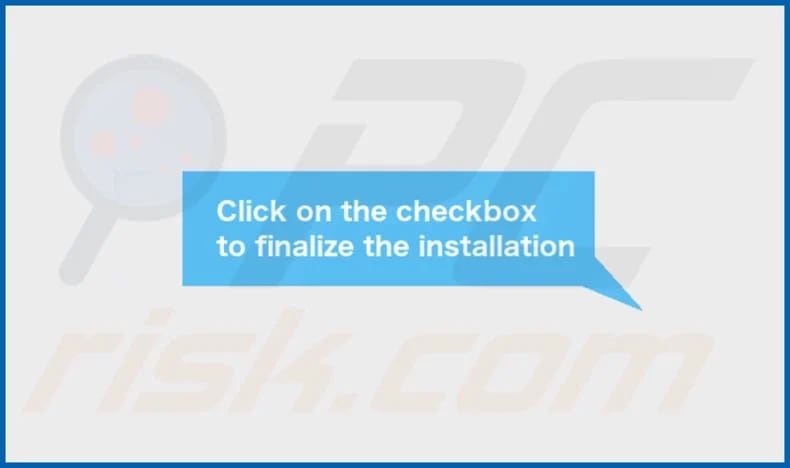
ValidNatural's installation folder:
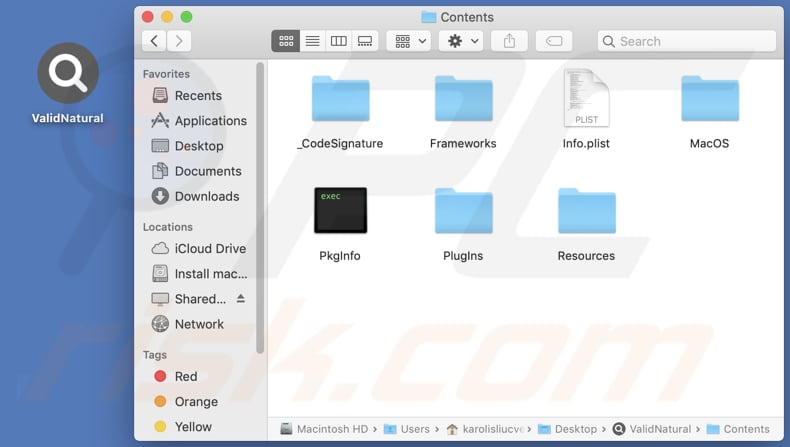
Instant automatic malware removal:
Manual threat removal might be a lengthy and complicated process that requires advanced IT skills. Combo Cleaner is a professional automatic malware removal tool that is recommended to get rid of malware. Download it by clicking the button below:
DOWNLOAD Combo CleanerBy downloading any software listed on this website you agree to our Privacy Policy and Terms of Use. To use full-featured product, you have to purchase a license for Combo Cleaner. 7 days free trial available. Combo Cleaner is owned and operated by RCS LT, the parent company of PCRisk.com.
Quick menu:
- What is ValidNatural?
- STEP 1. Remove ValidNatural related files and folders from OSX.
- STEP 2. Remove ValidNatural ads from Safari.
- STEP 3. Remove ValidNatural adware from Google Chrome.
- STEP 4. Remove ValidNatural ads from Mozilla Firefox.
Video showing how to remove ValidNatural adware using Combo Cleaner:
ValidNatural adware removal:
Remove ValidNatural-related potentially unwanted applications from your "Applications" folder:

Click the Finder icon. In the Finder window, select "Applications". In the applications folder, look for "MPlayerX", "NicePlayer", or other suspicious applications and drag them to the Trash. After removing the potentially unwanted application(s) that cause online ads, scan your Mac for any remaining unwanted components.
DOWNLOAD remover for malware infections
Combo Cleaner checks if your computer is infected with malware. To use full-featured product, you have to purchase a license for Combo Cleaner. 7 days free trial available. Combo Cleaner is owned and operated by RCS LT, the parent company of PCRisk.com.
Remove adware-related files and folders

Click the Finder icon, from the menu bar. Choose Go, and click Go to Folder...
 Check for adware generated files in the /Library/LaunchAgents/ folder:
Check for adware generated files in the /Library/LaunchAgents/ folder:

In the Go to Folder... bar, type: /Library/LaunchAgents/

In the "LaunchAgents" folder, look for any recently-added suspicious files and move them to the Trash. Examples of files generated by adware - "installmac.AppRemoval.plist", "myppes.download.plist", "mykotlerino.ltvbit.plist", "kuklorest.update.plist", etc. Adware commonly installs several files with the exact same string.
 Check for adware generated files in the ~/Library/Application Support/ folder:
Check for adware generated files in the ~/Library/Application Support/ folder:

In the Go to Folder... bar, type: ~/Library/Application Support/

In the "Application Support" folder, look for any recently-added suspicious folders. For example, "MplayerX" or "NicePlayer", and move these folders to the Trash.
 Check for adware generated files in the ~/Library/LaunchAgents/ folder:
Check for adware generated files in the ~/Library/LaunchAgents/ folder:

In the Go to Folder... bar, type: ~/Library/LaunchAgents/

In the "LaunchAgents" folder, look for any recently-added suspicious files and move them to the Trash. Examples of files generated by adware - "installmac.AppRemoval.plist", "myppes.download.plist", "mykotlerino.ltvbit.plist", "kuklorest.update.plist", etc. Adware commonly installs several files with the exact same string.
 Check for adware generated files in the /Library/LaunchDaemons/ folder:
Check for adware generated files in the /Library/LaunchDaemons/ folder:

In the "Go to Folder..." bar, type: /Library/LaunchDaemons/

In the "LaunchDaemons" folder, look for recently-added suspicious files. For example "com.aoudad.net-preferences.plist", "com.myppes.net-preferences.plist", "com.kuklorest.net-preferences.plist", "com.avickUpd.plist", etc., and move them to the Trash.
 Scan your Mac with Combo Cleaner:
Scan your Mac with Combo Cleaner:
If you have followed all the steps correctly, your Mac should be clean of infections. To ensure your system is not infected, run a scan with Combo Cleaner Antivirus. Download it HERE. After downloading the file, double click combocleaner.dmg installer. In the opened window, drag and drop the Combo Cleaner icon on top of the Applications icon. Now open your launchpad and click on the Combo Cleaner icon. Wait until Combo Cleaner updates its virus definition database and click the "Start Combo Scan" button.

Combo Cleaner will scan your Mac for malware infections. If the antivirus scan displays "no threats found" - this means that you can continue with the removal guide; otherwise, it's recommended to remove any found infections before continuing.

After removing files and folders generated by the adware, continue to remove rogue extensions from your Internet browsers.
Remove malicious extensions from Internet browsers
 Remove malicious Safari extensions:
Remove malicious Safari extensions:

Open the Safari browser, from the menu bar, select "Safari" and click "Preferences...".

In the preferences window, select "Extensions" and look for any recently-installed suspicious extensions. When located, click the "Uninstall" button next to it/them. Note that you can safely uninstall all extensions from your Safari browser - none are crucial for regular browser operation.
- If you continue to have problems with browser redirects and unwanted advertisements - Reset Safari.
 Remove malicious extensions from Google Chrome:
Remove malicious extensions from Google Chrome:

Click the Chrome menu icon ![]() (at the top right corner of Google Chrome), select "More Tools" and click "Extensions". Locate all recently-installed suspicious extensions, select these entries and click "Remove".
(at the top right corner of Google Chrome), select "More Tools" and click "Extensions". Locate all recently-installed suspicious extensions, select these entries and click "Remove".

- If you continue to have problems with browser redirects and unwanted advertisements - Reset Google Chrome.
 Remove malicious extensions from Mozilla Firefox:
Remove malicious extensions from Mozilla Firefox:

Click the Firefox menu ![]() (at the top right corner of the main window) and select "Add-ons and themes". Click "Extensions", in the opened window locate all recently-installed suspicious extensions, click on the three dots and then click "Remove".
(at the top right corner of the main window) and select "Add-ons and themes". Click "Extensions", in the opened window locate all recently-installed suspicious extensions, click on the three dots and then click "Remove".

- If you continue to have problems with browser redirects and unwanted advertisements - Reset Mozilla Firefox.
Frequently Asked Questions (FAQ)
What harm can adware cause?
Adware can bring about a range of issues, including intrusive advertising, susceptibility to malware, privacy breaches through data gathering, and reduced device performance.
What does adware do?
Adware disrupts user experience by displaying unwanted ads. It can also act as a browser hijacker and collect user information.
How do adware developers generate revenue?
Adware developers profit by endorsing diverse products, websites, or services, primarily through engagement in affiliate programs, which constitutes the main source of their income.
Will Combo Cleaner remove ValidNatural adware?
Combo Cleaner will run a system scan and eliminate all adware-type applications from your computer. It is important to note that manual removal may not be enough, as some files may remain in the system even after removal. Combo Cleaner ensures complete removal of adware without leaving any residual components behind.
Share:

Tomas Meskauskas
Expert security researcher, professional malware analyst
I am passionate about computer security and technology. I have an experience of over 10 years working in various companies related to computer technical issue solving and Internet security. I have been working as an author and editor for pcrisk.com since 2010. Follow me on Twitter and LinkedIn to stay informed about the latest online security threats.
PCrisk security portal is brought by a company RCS LT.
Joined forces of security researchers help educate computer users about the latest online security threats. More information about the company RCS LT.
Our malware removal guides are free. However, if you want to support us you can send us a donation.
DonatePCrisk security portal is brought by a company RCS LT.
Joined forces of security researchers help educate computer users about the latest online security threats. More information about the company RCS LT.
Our malware removal guides are free. However, if you want to support us you can send us a donation.
Donate
▼ Show Discussion