Get free scan and check if your device is infected.
Remove it nowTo use full-featured product, you have to purchase a license for Combo Cleaner. Seven days free trial available. Combo Cleaner is owned and operated by RCS LT, the parent company of PCRisk.com.
What kind of application is SyncedWindow?
Upon evaluating the SyncedWindow app, it became evident that it showcases intrusive advertisements, potentially directing users to untrustworthy websites. Applications demonstrating such behavior are classified as adware. Frequently, apps similar to SyncedWindow not only present ads but also collect user data. It is advisable to refrain from installing such software on computers.
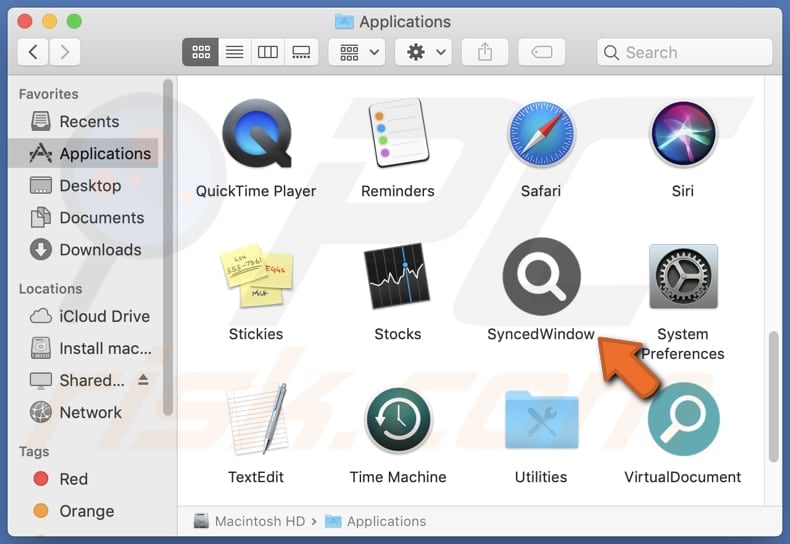
SyncedWindow adware in detail
Ads from apps like SyncedWindow are often intrusive and annoying, disrupting the user experience while browsing or using other applications. Such intrusive advertisements can pop up unexpectedly, covering content or interrupting tasks, which can be frustrating for users. Additionally, these ads may lead users to unreliable web pages.
Interacting with these ads increases the risk of inadvertently exposing personal information or infecting the device with malicious software. These ads could mislead users into clicking on them by promising free services, discounts, or other enticing offers. Clicking on these ads may lead users to phishing websites designed to trick them into divulging sensitive information or installing malicious software.
Additionally, adware like SyncedWindow often collects user data, including browsing habits, search history, and device information. It can sometimes access sensitive details (e.g., financial details or passwords). This invasion of privacy can lead to concerns about how this data is used or shared with third parties without users' consent.
It is worth noting that sometimes apps like SyncedWindow operate as browser hijackers. Hijacking browsers typically involves forcibly changing settings and redirecting web traffic to promote shady websites (e.g., fake search engines). Thus, affected users should exercise caution and consider removing the app to mitigate potential risks.
| Name | Ads by SyncedWindow |
| Threat Type | Adware, Mac malware, Mac virus |
| Detection Names | Avast (MacOS:Adload-AG [Adw]), Combo Cleaner (Gen:Variant.Adware.MAC.AdLoad.13), ESET-NOD32 (A Variant Of OSX/Adware.Synataeb.G), Kaspersky (Not-a-virus:HEUR:AdWare.OSX.Adload.h), Full List (VirusTotal) |
| Additional Information | This application belongs to Adload malware family. |
| Symptoms | Your Mac becomes slower than normal, you see unwanted pop-up ads, you are redirected to dubious websites. |
| Distribution methods | Deceptive pop-up ads, free software installers (bundling), torrent file downloads. |
| Damage | Internet browser tracking (potential privacy issues), display of unwanted ads, redirects to dubious websites, loss of private information. |
| Malware Removal (Windows) |
To eliminate possible malware infections, scan your computer with legitimate antivirus software. Our security researchers recommend using Combo Cleaner. Download Combo CleanerTo use full-featured product, you have to purchase a license for Combo Cleaner. 7 days free trial available. Combo Cleaner is owned and operated by RCS LT, the parent company of PCRisk.com. |
Conclusion
In conclusion, the SyncedWindow app presents concerning issues with its intrusive advertisements, potential data collection practices, and the risk of leading users to unreliable web pages. Users should exercise caution when interacting with this app and consider avoiding its installation altogether.
More examples of similar apps that should be avoided are RankingNetworks, FindWebResults, and AnalogInterface.
How did SyncedWindow install on my computer?
Users inadvertently install unwanted applications through deceptive advertisements or pop-ups, which persuade them to download questionable software, promise free services, or encourage virus removal. Additionally, utilizing P2P networks, third-party downloaders, dubious websites, unofficial app stores, and similar sources can result in unintended installations.
Moreover, unwanted apps may be bundled with other software, and users might unknowingly consent to their installation by neglecting to adjust settings or deselect checkboxes within installers. Furthermore, some users become targets of social engineering tactics, like phishing emails or messages that seem authentic but ultimately lead to the installation of dubious applications.
How to avoid installation of unwanted applications?
Read app reviews and check ratings before downloading to gauge other users' experiences. Stick to reputable sources like official pages, Google Play Store, or Apple App Store. During software installation, check the installer for unwanted apps (look for "Advanced", "Custom", or similar settings) and deselect them.
Avoid clicking suspicious links, pop-ups, or advertisements on questionable web pages. Keep your device's operating system and installed programs up to date. Regularly review your installed apps and uninstall any that seem suspicious. Consider using security software and running system scans regularly.
If your computer is already infected with SyncedWindow, we recommend running a scan with Combo Cleaner Antivirus for Windows to automatically eliminate this adware.
A message that appears after the installation of SyncedWindow:
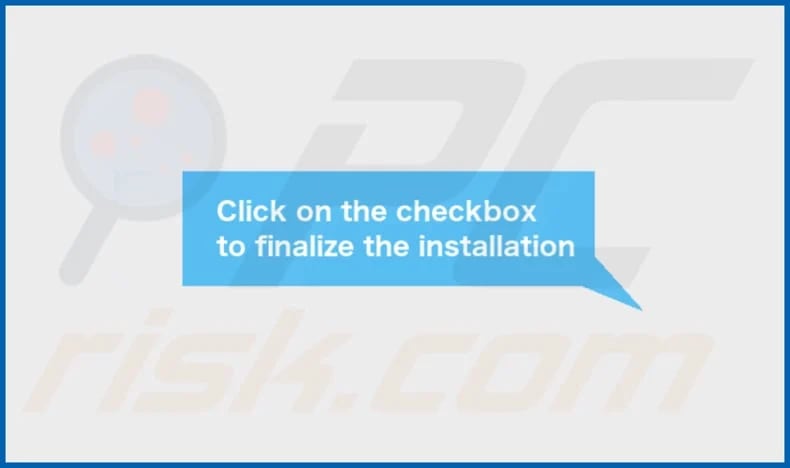
SyncedWindow's installation folder:
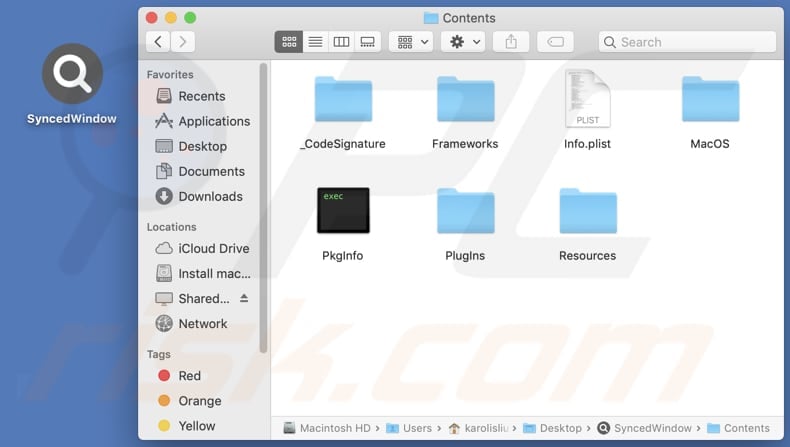
Instant automatic malware removal:
Manual threat removal might be a lengthy and complicated process that requires advanced IT skills. Combo Cleaner is a professional automatic malware removal tool that is recommended to get rid of malware. Download it by clicking the button below:
DOWNLOAD Combo CleanerBy downloading any software listed on this website you agree to our Privacy Policy and Terms of Use. To use full-featured product, you have to purchase a license for Combo Cleaner. 7 days free trial available. Combo Cleaner is owned and operated by RCS LT, the parent company of PCRisk.com.
Quick menu:
- What is SyncedWindow?
- STEP 1. Remove SyncedWindow related files and folders from OSX.
- STEP 2. Remove SyncedWindow ads from Safari.
- STEP 3. Remove SyncedWindow adware from Google Chrome.
- STEP 4. Remove SyncedWindow ads from Mozilla Firefox.
Video showing how to remove SyncedWindow adware using Combo Cleaner:
SyncedWindow adware removal:
Remove SyncedWindow-related potentially unwanted applications from your "Applications" folder:

Click the Finder icon. In the Finder window, select "Applications". In the applications folder, look for "MPlayerX", "NicePlayer", or other suspicious applications and drag them to the Trash. After removing the potentially unwanted application(s) that cause online ads, scan your Mac for any remaining unwanted components.
DOWNLOAD remover for malware infections
Combo Cleaner checks if your computer is infected with malware. To use full-featured product, you have to purchase a license for Combo Cleaner. 7 days free trial available. Combo Cleaner is owned and operated by RCS LT, the parent company of PCRisk.com.
Remove adware-related files and folders

Click the Finder icon, from the menu bar. Choose Go, and click Go to Folder...
 Check for adware generated files in the /Library/LaunchAgents/ folder:
Check for adware generated files in the /Library/LaunchAgents/ folder:

In the Go to Folder... bar, type: /Library/LaunchAgents/

In the "LaunchAgents" folder, look for any recently-added suspicious files and move them to the Trash. Examples of files generated by adware - "installmac.AppRemoval.plist", "myppes.download.plist", "mykotlerino.ltvbit.plist", "kuklorest.update.plist", etc. Adware commonly installs several files with the exact same string.
 Check for adware generated files in the ~/Library/Application Support/ folder:
Check for adware generated files in the ~/Library/Application Support/ folder:

In the Go to Folder... bar, type: ~/Library/Application Support/

In the "Application Support" folder, look for any recently-added suspicious folders. For example, "MplayerX" or "NicePlayer", and move these folders to the Trash.
 Check for adware generated files in the ~/Library/LaunchAgents/ folder:
Check for adware generated files in the ~/Library/LaunchAgents/ folder:

In the Go to Folder... bar, type: ~/Library/LaunchAgents/

In the "LaunchAgents" folder, look for any recently-added suspicious files and move them to the Trash. Examples of files generated by adware - "installmac.AppRemoval.plist", "myppes.download.plist", "mykotlerino.ltvbit.plist", "kuklorest.update.plist", etc. Adware commonly installs several files with the exact same string.
 Check for adware generated files in the /Library/LaunchDaemons/ folder:
Check for adware generated files in the /Library/LaunchDaemons/ folder:

In the "Go to Folder..." bar, type: /Library/LaunchDaemons/

In the "LaunchDaemons" folder, look for recently-added suspicious files. For example "com.aoudad.net-preferences.plist", "com.myppes.net-preferences.plist", "com.kuklorest.net-preferences.plist", "com.avickUpd.plist", etc., and move them to the Trash.
 Scan your Mac with Combo Cleaner:
Scan your Mac with Combo Cleaner:
If you have followed all the steps correctly, your Mac should be clean of infections. To ensure your system is not infected, run a scan with Combo Cleaner Antivirus. Download it HERE. After downloading the file, double click combocleaner.dmg installer. In the opened window, drag and drop the Combo Cleaner icon on top of the Applications icon. Now open your launchpad and click on the Combo Cleaner icon. Wait until Combo Cleaner updates its virus definition database and click the "Start Combo Scan" button.

Combo Cleaner will scan your Mac for malware infections. If the antivirus scan displays "no threats found" - this means that you can continue with the removal guide; otherwise, it's recommended to remove any found infections before continuing.

After removing files and folders generated by the adware, continue to remove rogue extensions from your Internet browsers.
Remove malicious extensions from Internet browsers
 Remove malicious Safari extensions:
Remove malicious Safari extensions:

Open the Safari browser, from the menu bar, select "Safari" and click "Preferences...".

In the preferences window, select "Extensions" and look for any recently-installed suspicious extensions. When located, click the "Uninstall" button next to it/them. Note that you can safely uninstall all extensions from your Safari browser - none are crucial for regular browser operation.
- If you continue to have problems with browser redirects and unwanted advertisements - Reset Safari.
 Remove malicious extensions from Google Chrome:
Remove malicious extensions from Google Chrome:

Click the Chrome menu icon ![]() (at the top right corner of Google Chrome), select "More Tools" and click "Extensions". Locate all recently-installed suspicious extensions, select these entries and click "Remove".
(at the top right corner of Google Chrome), select "More Tools" and click "Extensions". Locate all recently-installed suspicious extensions, select these entries and click "Remove".

- If you continue to have problems with browser redirects and unwanted advertisements - Reset Google Chrome.
 Remove malicious extensions from Mozilla Firefox:
Remove malicious extensions from Mozilla Firefox:

Click the Firefox menu ![]() (at the top right corner of the main window) and select "Add-ons and themes". Click "Extensions", in the opened window locate all recently-installed suspicious extensions, click on the three dots and then click "Remove".
(at the top right corner of the main window) and select "Add-ons and themes". Click "Extensions", in the opened window locate all recently-installed suspicious extensions, click on the three dots and then click "Remove".

- If you continue to have problems with browser redirects and unwanted advertisements - Reset Mozilla Firefox.
Frequently Asked Questions (FAQ)
What harm can adware cause?
Adware can cause various harms, including intrusive and disruptive advertising experiences, potential exposure to malicious websites or malware, compromised privacy through data collection, and decreased device performance due to resource-intensive ad displays.
What does adware do?
Adware displays unwanted advertisements, often disrupting user experience. Also, it can operate as a browser hijacker and gather information.
How do adware developers generate revenue?
Adware developers typically generate revenue through various means, including displaying advertisements, collecting user data for targeted advertising, promoting affiliate links, or even selling user information to third parties.
Will Combo Cleaner remove SyncedWindow adware?
Certainly, Combo Cleaner conducts a thorough scan of your computer to eradicate all installed adware-type applications. Manual removal may not always be foolproof, as remnants of files may persist within the system. Even after uninstalling the software, certain components might remain present and active.
Share:

Tomas Meskauskas
Expert security researcher, professional malware analyst
I am passionate about computer security and technology. I have an experience of over 10 years working in various companies related to computer technical issue solving and Internet security. I have been working as an author and editor for pcrisk.com since 2010. Follow me on Twitter and LinkedIn to stay informed about the latest online security threats.
PCrisk security portal is brought by a company RCS LT.
Joined forces of security researchers help educate computer users about the latest online security threats. More information about the company RCS LT.
Our malware removal guides are free. However, if you want to support us you can send us a donation.
DonatePCrisk security portal is brought by a company RCS LT.
Joined forces of security researchers help educate computer users about the latest online security threats. More information about the company RCS LT.
Our malware removal guides are free. However, if you want to support us you can send us a donation.
Donate
▼ Show Discussion