How to remove Cute Foxes browser hijacker and the redirects it generates
Browser HijackerAlso Known As: cutefoxes.xyz redirect
Get free scan and check if your device is infected.
Remove it nowTo use full-featured product, you have to purchase a license for Combo Cleaner. Seven days free trial available. Combo Cleaner is owned and operated by RCS LT, the parent company of PCRisk.com.
What kind of software is Cute Foxes?
Our researchers discovered the Cute Foxes browser extension while investigating dubious websites. This piece of software promises to display images depicting foxes on users' browsers.
However, after testing this extension – we determined that it is a browser hijacker. Cute Foxes makes changes to browser settings in order to promote (via redirects) the cutefoxes.xyz fake search engine.
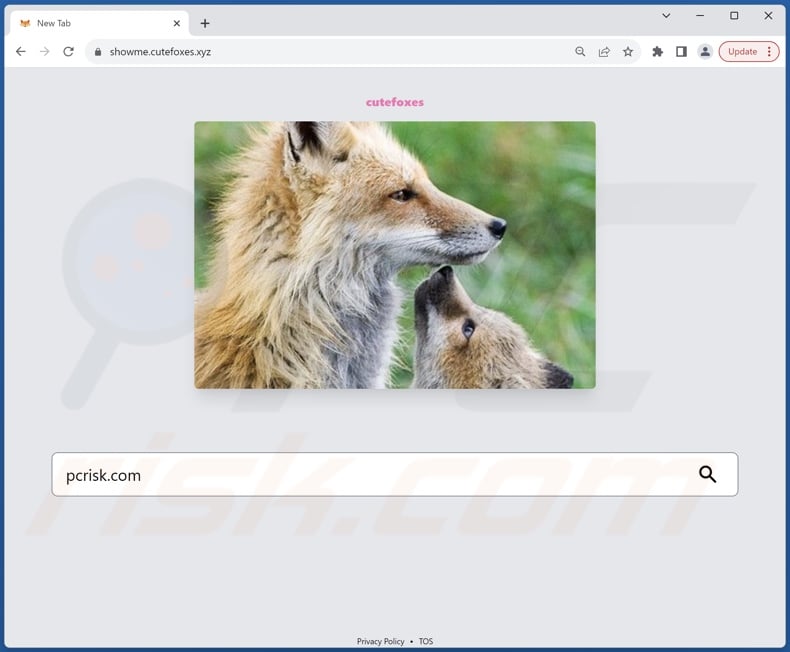
Cute Foxes browser hijacker overview
Cute Foxes assigns cutefoxes.xyz as the browser's default search engine, homepage, and new tab/window URL. Therefore, whenever a new browser tab/window is opened or a search query is entered into the URL bar – it results in redirects to this website.
Illegitimate search engines are rarely capable of providing search results, so they redirect to genuine Internet search sites. Cutefoxes.xyz is not an exception, and it leads to the Bing search engine (bing.com). It is pertinent to mention that this webpage could land elsewhere, as factors like user geolocation might influence redirects.
Browser hijackers commonly use persistence-ensuring mechanisms, such as denying access to removal-related settings or undoing user-made changes – to prevent browser recovery.
Software within this classification typically has data-tracking functionalities, and this might be true of Cute Foxes. Information of interest may include: visited URLs, viewed webpages, searched queries, Internet cookies, usernames/passwords, personally identifiable details, finance-related data, and so forth. The collected information can then be shared with and/or sold to third-parties.
In summary, the presence of browser-hijacking software like Cute Foxes on devices may result in system infections, serious privacy issues, financial losses, and even identity theft.
| Name | Cute Foxes |
| Threat Type | Browser Hijacker, Redirect, Search Hijacker, Toolbar, Unwanted New Tab |
| Browser Extension(s) | Cute Foxes |
| Supposed Functionality | Displaying fox-themed images |
| Promoted URL | cutefoxes.xyz |
| Detection Names (cutefoxes.xyz) | Forcepoint ThreatSeeker (Suspicious), Full List Of Detections (VirusTotal) |
| Serving IP Address (cutefoxes.xyz) | 172.67.206.198 |
| Affected Browser Settings | Homepage, new tab URL, default search engine |
| Symptoms | Manipulated Internet browser settings (homepage, default Internet search engine, new tab settings). Users are forced to visit the hijacker's website and search the Internet using their search engines. |
| Distribution methods | Deceptive pop-up ads, free software installers (bundling). |
| Damage | Internet browser tracking (potential privacy issues), display of unwanted ads, redirects to dubious websites. |
| Malware Removal (Windows) |
To eliminate possible malware infections, scan your computer with legitimate antivirus software. Our security researchers recommend using Combo Cleaner. Download Combo CleanerTo use full-featured product, you have to purchase a license for Combo Cleaner. 7 days free trial available. Combo Cleaner is owned and operated by RCS LT, the parent company of PCRisk.com. |
Browser hijacker examples
We have examined numerous browser hijackers; Words Finder, Wallpapers - New Tab, and Fast Cars are merely some examples.
This software rarely appears illegitimate or otherwise suspicious – it tends to look ordinary and harmless. Users may be enticed into downloading/installing browser hijackers by promises of various "handy" functionalities. However, these functions seldom work as advertised, and in most cases – they do not work at all.
It must be stressed that even if a piece of software operates exactly as indicated by its promotional material – that is not definitive proof of either legitimacy or safety.
How did Cute Foxes install on my computer?
We obtained Cute Foxes from its "official" promotional webpage. In addition to such sites, browser hijackers are endorsed on scam pages. Most users enter these webpages via redirects generated by misspelled URLs, websites utilizing rogue advertising networks, intrusive ads, spam browser notifications, or installed adware.
The bundling marketing technique, which entails packing regular program installers with unwanted/malicious additions – is also used to proliferate browser-hijacking software.
The threat of unintentionally allowing bundled content into the system is increased by downloading from dubious channels (e.g., freeware and free file-hosting sites, P2P sharing networks, etc.) and by treating installations with negligence (e.g., using "Easy/Express" settings, etc.).
Intrusive advertisements proliferate browser hijackers as well. Once clicked on, some of these adverts can execute scripts to perform sneaky downloads/installations.
How to avoid installation of browser hijackers?
It is essential to research software before downloading or purchasing it. Furthermore, all downloads must be made from official and trustworthy sources. When installing, we recommend reading times, exploring available options, using the "Custom/Advanced" settings, and opting out of all supplementary apps, extensions, etc.
Another recommendation is to be vigilant while browsing since fake and malicious online content typically appears genuine and innocuous. For example, intrusive adverts may look harmless – yet redirect users to unreliable and questionable websites (e.g., scam-promoting, gambling, adult dating, pornography, etc.).
If you keep encountering advertisements and/or redirects of this kind, inspect the system and immediately remove all suspicious applications and browser extensions/plug-ins. If your computer is already infected with Cute Foxes, we recommend running a scan with Combo Cleaner Antivirus for Windows to automatically eliminate this browser hijacker.
Appearance of cutefoxes.xyz redirecting to the Bing search engine (GIF):
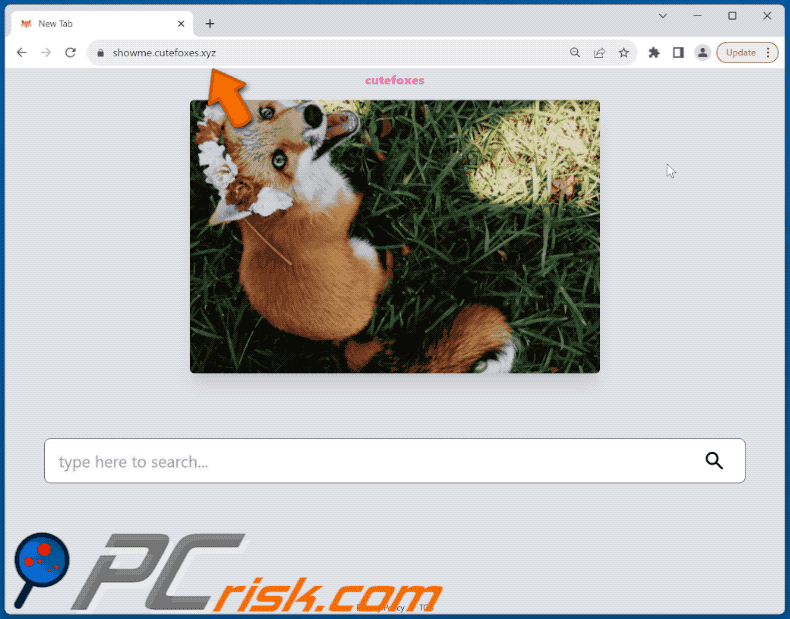
Permissions asked by Cute Foxes browser hijacker:
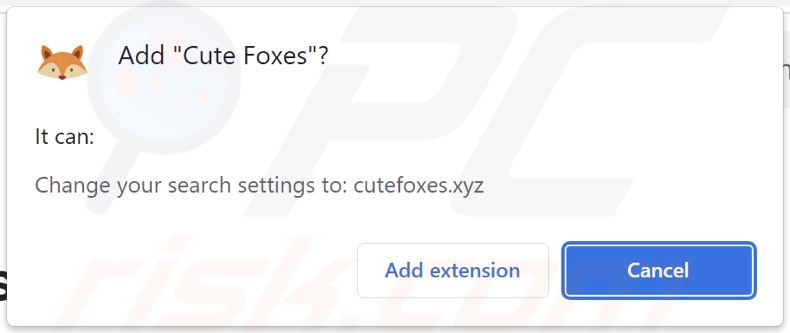
Website promoting Cute Foxes browser hijacker:
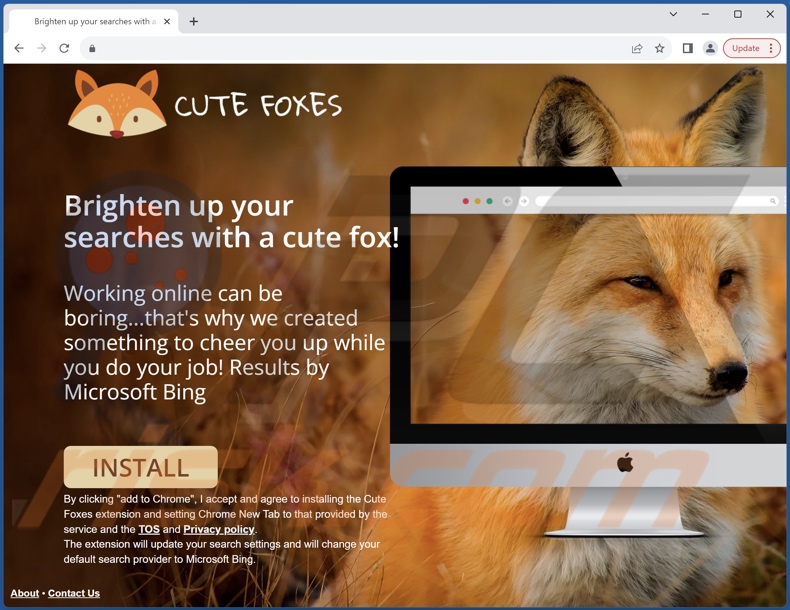
Instant automatic malware removal:
Manual threat removal might be a lengthy and complicated process that requires advanced IT skills. Combo Cleaner is a professional automatic malware removal tool that is recommended to get rid of malware. Download it by clicking the button below:
DOWNLOAD Combo CleanerBy downloading any software listed on this website you agree to our Privacy Policy and Terms of Use. To use full-featured product, you have to purchase a license for Combo Cleaner. 7 days free trial available. Combo Cleaner is owned and operated by RCS LT, the parent company of PCRisk.com.
Quick menu:
- What is Cute Foxes?
- STEP 1. Uninstall unwanted applications using Control Panel.
- STEP 2. Remove Cute Foxes browser hijacker from Google Chrome.
- STEP 3. Remove cutefoxes.xyz homepage and default search engine from Mozilla Firefox.
- STEP 4. Remove cutefoxes.xyz redirect from Safari.
- STEP 5. Remove rogue plug-ins from Microsoft Edge.
Cute Foxes browser hijacker removal:
Windows 11 users:

Right-click on the Start icon, select Apps and Features. In the opened window search for the application you want to uninstall, after locating it, click on the three vertical dots and select Uninstall.
Windows 10 users:

Right-click in the lower left corner of the screen, in the Quick Access Menu select Control Panel. In the opened window choose Programs and Features.
Windows 7 users:

Click Start (Windows Logo at the bottom left corner of your desktop), choose Control Panel. Locate Programs and click Uninstall a program.
macOS (OSX) users:

Click Finder, in the opened screen select Applications. Drag the app from the Applications folder to the Trash (located in your Dock), then right click the Trash icon and select Empty Trash.
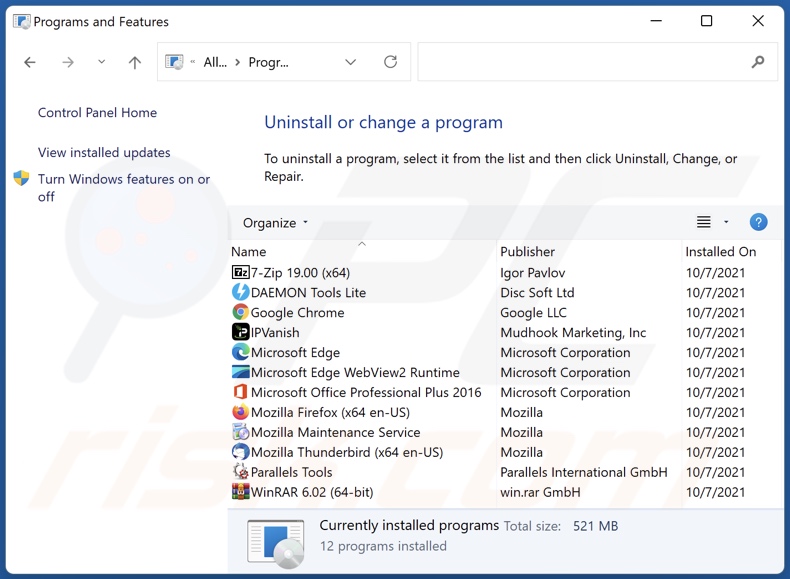
In the uninstall programs window: look for any recently installed suspicious applications, select these entries and click "Uninstall" or "Remove".
After uninstalling the potentially unwanted applications, scan your computer for any remaining unwanted components. To scan your computer, use recommended malware removal software.
DOWNLOAD remover for malware infections
Combo Cleaner checks if your computer is infected with malware. To use full-featured product, you have to purchase a license for Combo Cleaner. 7 days free trial available. Combo Cleaner is owned and operated by RCS LT, the parent company of PCRisk.com.
Cute Foxes browser hijacker removal from Internet browsers:
Video showing how to remove Cute Foxes browser hijacker using Combo Cleaner:
 Remove malicious extensions from Google Chrome:
Remove malicious extensions from Google Chrome:
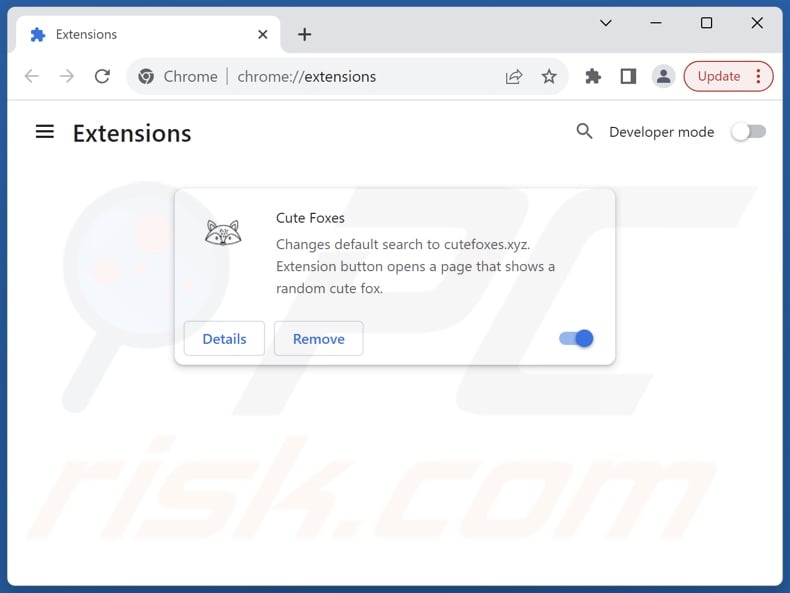
Click the Chrome menu icon ![]() (at the top right corner of Google Chrome), select "Extensions" and click "Manage Extensions". Locate "Cute Foxes" and other recently-installed suspicious extensions, select these entries and click "Remove".
(at the top right corner of Google Chrome), select "Extensions" and click "Manage Extensions". Locate "Cute Foxes" and other recently-installed suspicious extensions, select these entries and click "Remove".
Change your homepage:
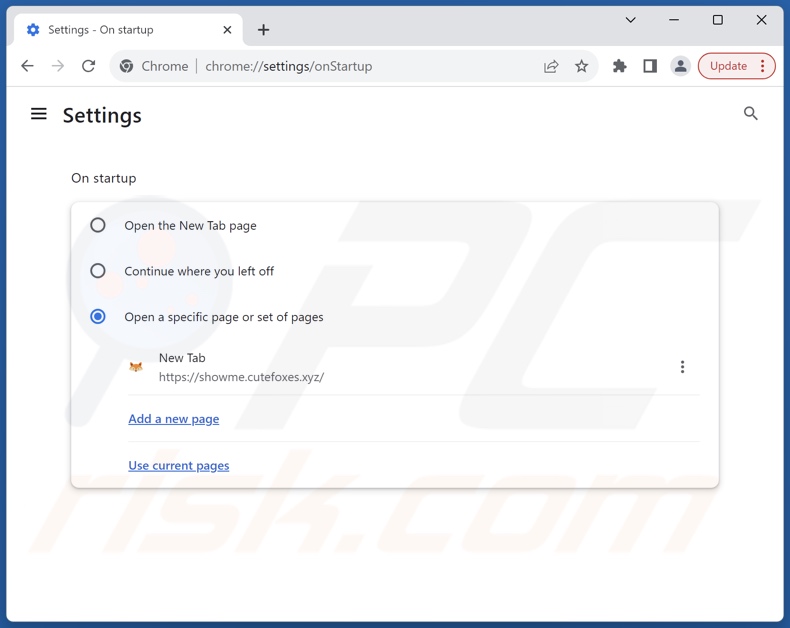
Click the Chrome menu icon ![]() (at the top right corner of Google Chrome), select "Settings". In the "On startup" section, disable "Cute Foxes", look for a browser hijacker URL (hxxp://www.cutefoxes.xyz) below the "Open a specific or set of pages" option. If present click on the three vertical dots icon and select "Remove".
(at the top right corner of Google Chrome), select "Settings". In the "On startup" section, disable "Cute Foxes", look for a browser hijacker URL (hxxp://www.cutefoxes.xyz) below the "Open a specific or set of pages" option. If present click on the three vertical dots icon and select "Remove".
Change your default search engine:
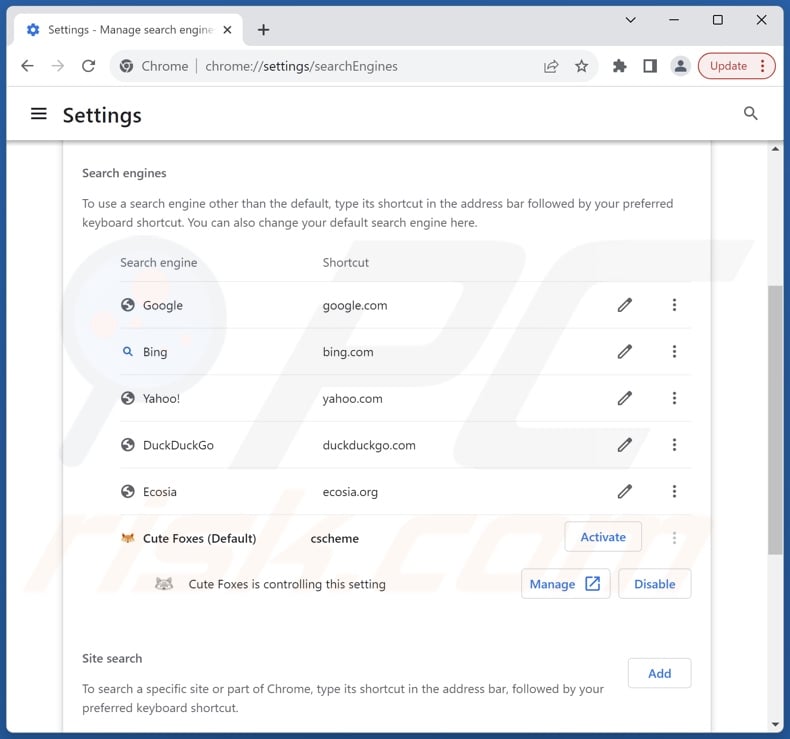
To change your default search engine in Google Chrome: Click the Chrome menu icon ![]() (at the top right corner of Google Chrome), select "Settings", in the "Search engine" section, click "Manage search engines...", in the opened list look for "cutefoxes.xyz", when located click the three vertical dots near this URL and select "Delete".
(at the top right corner of Google Chrome), select "Settings", in the "Search engine" section, click "Manage search engines...", in the opened list look for "cutefoxes.xyz", when located click the three vertical dots near this URL and select "Delete".
- If you continue to have problems with browser redirects and unwanted advertisements - Reset Google Chrome.
Optional method:
If you continue to have problems with removal of the cutefoxes.xyz redirect, reset your Google Chrome browser settings. Click the Chrome menu icon ![]() (at the top right corner of Google Chrome) and select Settings. Scroll down to the bottom of the screen. Click the Advanced… link.
(at the top right corner of Google Chrome) and select Settings. Scroll down to the bottom of the screen. Click the Advanced… link.

After scrolling to the bottom of the screen, click the Reset (Restore settings to their original defaults) button.

In the opened window, confirm that you wish to reset Google Chrome settings to default by clicking the Reset button.

 Remove malicious extensions from Mozilla Firefox:
Remove malicious extensions from Mozilla Firefox:
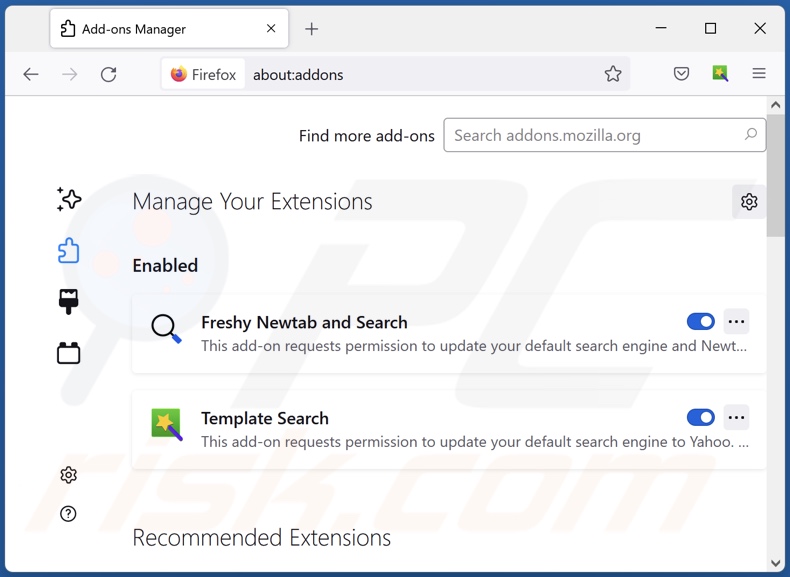
Click the Firefox menu ![]() (at the top right corner of the main window), select "Add-ons and themes". Click "Extensions", in the opened window locate "Cute Foxes", as well as all recently-installed suspicious extensions, click on the three dots and then click "Remove".
(at the top right corner of the main window), select "Add-ons and themes". Click "Extensions", in the opened window locate "Cute Foxes", as well as all recently-installed suspicious extensions, click on the three dots and then click "Remove".
Change your homepage:
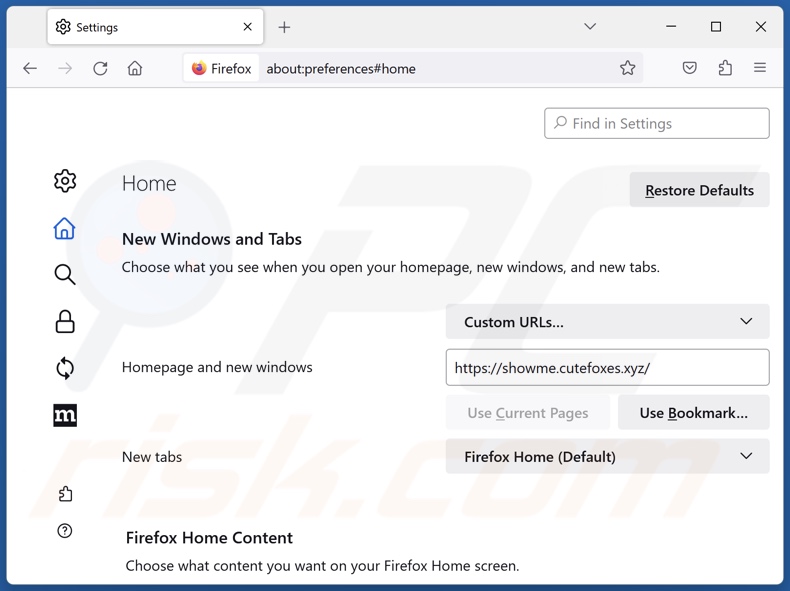
To reset your homepage, click the Firefox menu ![]() (at the top right corner of the main window), then select "Settings", in the opened window disable "Cute Foxes", remove hxxp://cutefoxes.xyz and enter your preferred domain, which will open each time you start Mozilla Firefox.
(at the top right corner of the main window), then select "Settings", in the opened window disable "Cute Foxes", remove hxxp://cutefoxes.xyz and enter your preferred domain, which will open each time you start Mozilla Firefox.
Change your default search engine:
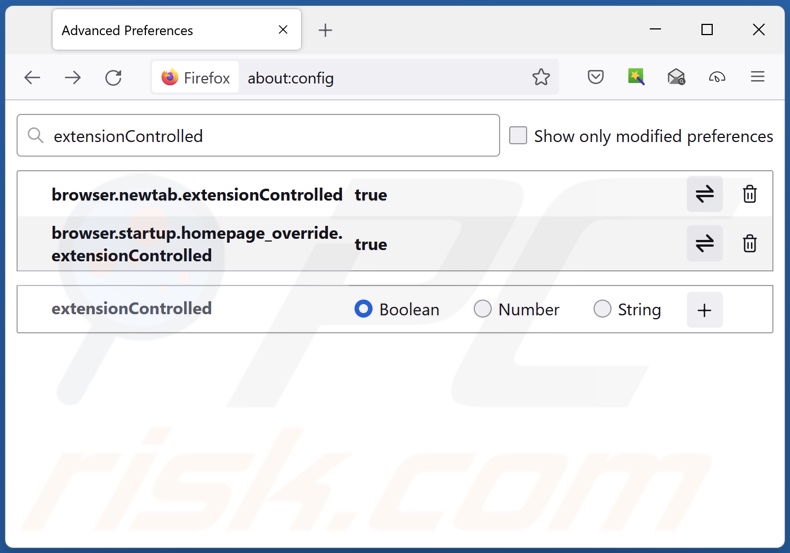
In the URL address bar, type "about:config" and press Enter. Click "Accept the Risk and Continue".
In the search filter at the top, type: "extensionControlled". Set both results to "false" by either double-clicking each entry or clicking the ![]() button.
button.
Optional method:
Computer users who have problems with cutefoxes.xyz redirect removal can reset their Mozilla Firefox settings.
Open Mozilla Firefox, at the top right corner of the main window, click the Firefox menu, ![]() in the opened menu, click Help.
in the opened menu, click Help.

Select Troubleshooting Information.

In the opened window, click the Refresh Firefox button.

In the opened window, confirm that you wish to reset Mozilla Firefox settings to default by clicking the Refresh Firefox button.

 Remove malicious extensions from Safari:
Remove malicious extensions from Safari:

Make sure your Safari browser is active and click Safari menu, then select Preferences...

In the preferences window select the Extensions tab. Look for any recently installed suspicious extensions and uninstall them.

In the preferences window select General tab and make sure that your homepage is set to a preferred URL, if its altered by a browser hijacker - change it.

In the preferences window select Search tab and make sure that your preferred Internet search engine is selected.
Optional method:
Make sure your Safari browser is active and click on Safari menu. From the drop down menu select Clear History and Website Data...

In the opened window select all history and click the Clear History button.

 Remove malicious extensions from Microsoft Edge:
Remove malicious extensions from Microsoft Edge:

Click the Edge menu icon ![]() (at the top right corner of Microsoft Edge), select "Extensions". Locate any recently-installed suspicious browser add-ons, and remove them.
(at the top right corner of Microsoft Edge), select "Extensions". Locate any recently-installed suspicious browser add-ons, and remove them.
Change your homepage and new tab settings:

Click the Edge menu icon ![]() (at the top right corner of Microsoft Edge), select "Settings". In the "On startup" section look for the name of the browser hijacker and click "Disable".
(at the top right corner of Microsoft Edge), select "Settings". In the "On startup" section look for the name of the browser hijacker and click "Disable".
Change your default Internet search engine:

To change your default search engine in Microsoft Edge: Click the Edge menu icon ![]() (at the top right corner of Microsoft Edge), select "Privacy and services", scroll to bottom of the page and select "Address bar". In the "Search engines used in address bar" section look for the name of the unwanted Internet search engine, when located click the "Disable" button near it. Alternatively you can click on "Manage search engines", in the opened menu look for unwanted Internet search engine. Click on the puzzle icon
(at the top right corner of Microsoft Edge), select "Privacy and services", scroll to bottom of the page and select "Address bar". In the "Search engines used in address bar" section look for the name of the unwanted Internet search engine, when located click the "Disable" button near it. Alternatively you can click on "Manage search engines", in the opened menu look for unwanted Internet search engine. Click on the puzzle icon ![]() near it and select "Disable".
near it and select "Disable".
Optional method:
If you continue to have problems with removal of the cutefoxes.xyz redirect, reset your Microsoft Edge browser settings. Click the Edge menu icon ![]() (at the top right corner of Microsoft Edge) and select Settings.
(at the top right corner of Microsoft Edge) and select Settings.

In the opened settings menu select Reset settings.

Select Restore settings to their default values. In the opened window, confirm that you wish to reset Microsoft Edge settings to default by clicking the Reset button.

- If this did not help, follow these alternative instructions explaining how to reset the Microsoft Edge browser.
Summary:
 A browser hijacker is a type of adware infection that modifies Internet browser settings by assigning the homepage and default Internet search engine settings to some other (unwanted) website URL. Commonly, this type of adware infiltrates operating systems through free software downloads. If your download is managed by a download client, ensure that you decline offers to install advertised toolbars or applications that seek to change your homepage and default Internet search engine settings.
A browser hijacker is a type of adware infection that modifies Internet browser settings by assigning the homepage and default Internet search engine settings to some other (unwanted) website URL. Commonly, this type of adware infiltrates operating systems through free software downloads. If your download is managed by a download client, ensure that you decline offers to install advertised toolbars or applications that seek to change your homepage and default Internet search engine settings.
Post a comment:
If you have additional information on cutefoxes.xyz redirect or it's removal please share your knowledge in the comments section below.
Frequently Asked Questions (FAQ)
What is the purpose of forcing users to visit cutefoxes.xyz website?
Redirects to webpages like cutefoxes.xyz are generated because cyber criminals (i.e., developers of fake search engines and browser hijackers) profit through them.
Is visiting cutefoxes.xyz a threat to my privacy?
Most likely, yes. Websites like cutefoxes.xyz usually collect information about their visitors. This data may then be sold to third-parties.
How did a browser hijacker infiltrate my computer?
The most widely used distribution techniques include: bundled installation setups, online scams, deceptive promotional webpages, freeware and free file-hosting websites, P2P sharing networks, spam browser notifications, and intrusive ads.
Will Combo Cleaner help me remove Cute Foxes browser hijacker?
Yes, Combo Cleaner will scan your computer and eliminate all browser-hijacking apps present. Note that manual removal (performed without the aid of security tools) might not be a perfect solution. In cases where multiple browser hijackers have infiltrated the system, after one is removed – the others may reinstall it. What is more, removal-related settings might be inaccessible with this software installed. Therefore, it is paramount to eliminate browser hijackers thoroughly and all at once.
Share:

Tomas Meskauskas
Expert security researcher, professional malware analyst
I am passionate about computer security and technology. I have an experience of over 10 years working in various companies related to computer technical issue solving and Internet security. I have been working as an author and editor for pcrisk.com since 2010. Follow me on Twitter and LinkedIn to stay informed about the latest online security threats.
PCrisk security portal is brought by a company RCS LT.
Joined forces of security researchers help educate computer users about the latest online security threats. More information about the company RCS LT.
Our malware removal guides are free. However, if you want to support us you can send us a donation.
DonatePCrisk security portal is brought by a company RCS LT.
Joined forces of security researchers help educate computer users about the latest online security threats. More information about the company RCS LT.
Our malware removal guides are free. However, if you want to support us you can send us a donation.
Donate
▼ Show Discussion