How to stop myondsshop.com from sending notifications
Phishing/ScamAlso Known As: Ads by myondsshop.com
Get free scan and check if your device is infected.
Remove it nowTo use full-featured product, you have to purchase a license for Combo Cleaner. Seven days free trial available. Combo Cleaner is owned and operated by RCS LT, the parent company of PCRisk.com.
What kind of page is myondsshop[.]com?
During our examination of the myondsshop[.]com page, we discovered that it employs clickbait (a deceptive technique) to trick visitors into allowing it to send notifications. We also found that myondsshop[.]com has at least two designs and can redirect users to similar websites.
![myondsshop[.]com ads](/images/stories/screenshots202403/myondsshop-com-ads-main.jpg)
Myondsshop[.]com in detail
Myondsshop[.]com features an image of a robot alongside a prompt instructing visitors to click the "Allow" button to proceed with a CAPTCHA verification and access the page's content. However, this action grants the page permission to show notifications. It is not recommended to consent to receive notifications from sites like myondsshop[.]com.
We discovered that notifications originating from myondsshop[.]com falsely assert that a Google Workspace tool and Google account have been compromised, urging users to take immediate action to safeguard their computers. Such deceptive notifications often lead users to click on malicious links or download harmful software under the guise of security measures.
Interacting with notifications from myondsshop[.]com can result in the installation of malware, phishing attempts, or unauthorized access to personal information, thereby posing significant risks to users' cybersecurity and privacy. Also, myondsshop[.]com can redirect users to similar pages.
During our analysis, we noticed that myondsshop[.]com redirects to notifzone[.]com, another page designed to lure visitors into granting permission to deliver notifications. Thus, neither myondsshop[.]com nor the sites opened through it can be trusted.
| Name | Ads by myondsshop.com |
| Threat Type | Push notifications ads, Unwanted ads, Pop-up ads |
| Detection Names | N/A (VirusTotal) |
| Serving IP Address | 69.147.65.252 |
| Symptoms | Seeing advertisements not originating from the sites you are browsing. Intrusive pop-up ads. Decreased Internet browsing speed. |
| Distribution Methods | Deceptive pop-up ads, false claims within visited websites, unwanted applications (adware) |
| Damage | Decreased computer performance, browser tracking - privacy issues, possible additional malware infections. |
| Malware Removal (Windows) |
To eliminate possible malware infections, scan your computer with legitimate antivirus software. Our security researchers recommend using Combo Cleaner. Download Combo CleanerTo use full-featured product, you have to purchase a license for Combo Cleaner. 7 days free trial available. Combo Cleaner is owned and operated by RCS LT, the parent company of PCRisk.com. |
More about websites of this type
Pages like myondsshop[.]com are typically not intentionally visited by users. Instead, users may stumble upon such sites while browsing platforms that employ dubious advertising networks, such as torrent sites or illicit movie streaming pages. Clicking on misleading ads, pop-ups, or download buttons within questionable pages can also redirect users to sites similar to myondsshop[.]com.
Moreover, these websites may be promoted through unsolicited emails or adware. Additional examples of similar websites include updates-mac[.]com, news-fujopo[.]cc, and mtxadvert[.]com.
How did myondsshop[.]com gain permission to deliver spam notifications?
These websites acquire the ability to send notifications by tricking users into clicking the "Allow" button. It is crucial to note that websites cannot send notifications unless visitors provide explicit consent. Hence, notifications from myondsshop[.]com appear because the "Allow" (or similar) button was clicked during the website visit.
How to prevent deceptive sites from delivering spam notifications?
If you come across a suspicious website asking for permission to show notifications, it's recommended to select options like "Block", "Block Notifications", "Deny", or any similar option offered by your browser, and then close the page. It is crucial to keep in mind that reputable websites typically do not require clicking the "Allow" button to access content, verify identity, confirm age, or perform similar actions.
If you are receiving unwanted notifications, we recommend running a scan with Combo Cleaner Antivirus for Windows to automatically eliminate them.
Appearance of myondsshop[.]com website (GIF):
![myondsshop[.]com website appearance (GIF)](/images/stories/screenshots202403/myondsshop-com-ads-appearance.gif)
Another variant of myondsshop[.]com:

Notification from myondsshop[.]com:
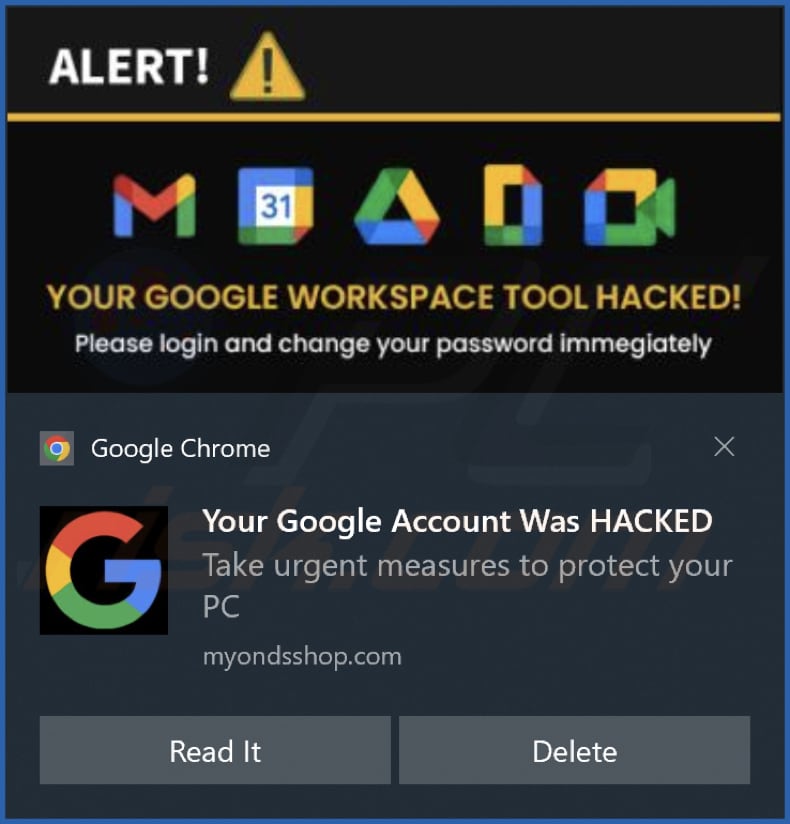
Video showing how to eliminate ads delivered by myondsshop[.]com using Combo Cleaner:
Instant automatic malware removal:
Manual threat removal might be a lengthy and complicated process that requires advanced IT skills. Combo Cleaner is a professional automatic malware removal tool that is recommended to get rid of malware. Download it by clicking the button below:
DOWNLOAD Combo CleanerBy downloading any software listed on this website you agree to our Privacy Policy and Terms of Use. To use full-featured product, you have to purchase a license for Combo Cleaner. 7 days free trial available. Combo Cleaner is owned and operated by RCS LT, the parent company of PCRisk.com.
Quick menu:
- What is Ads by myondsshop.com?
- STEP 1. Remove spam notifications from Google Chrome
- STEP 2. Remove spam notifications from Google Chrome (Android)
- STEP 3. Remove spam notifications from Mozilla Firefox
- STEP 4. Remove spam notifications from Microsoft Edge
- STEP 5. Remove spam notifications from Safari (macOS)
Disable unwanted browser notifications:
Video showing how to disable web browser notifications:
 Remove spam notifications from Google Chrome:
Remove spam notifications from Google Chrome:
Click the Menu button (three dots) on the right upper corner of the screen and select "Settings". In the opened window select "Privacy and security", then click on "Site Settings" and choose "Notifications".

In the "Allowed to send notifications" list search for websites that you want to stop receiving notifications from. Click on the three dots icon near the website URL and click "Block" or "Remove" (if you click "Remove" and visit the malicious site once more, it will ask to enable notifications again).

 Remove spam notifications from Google Chrome (Android):
Remove spam notifications from Google Chrome (Android):
Tap the Menu button (three dots) on the right upper corner of the screen and select "Settings". Scroll down, tap on "Site settings" and then "Notifications".

In the opened window, locate all suspicious URLs and tap on them one-by-one. Once the pop-up shows up, select either "Block" or "Remove" (if you tap "Remove" and visit the malicious site once more, it will ask to enable notifications again).

 Remove spam notifications from Mozilla Firefox:
Remove spam notifications from Mozilla Firefox:
Click the Menu button (three bars) on the right upper corner of the screen. Select "Settings" and click on "Privacy & Security" in the toolbar on the left hand side of the screen. Scroll down to the "Permissions" section and click the "Settings" button next to "Notifications".

In the opened window, locate all suspicious URLs and block them using the drop-down menu or either remove them by clicking "Remove Website" at the bottom of the window (if you click "Remove Website" and visit the malicious site once more, it will ask to enable notifications again).

 Remove spam notifications from Microsoft Edge:
Remove spam notifications from Microsoft Edge:
Click the menu button (three dots) on the right upper corner of the Edge window and select "Settings". Click on "Cookies and site permissions" in the toolbar on the left hand side of the screen and select "Notifications".

Click three dots on the right hand side of each suspicious URL under "Allow" section and click "Block" or "Remove" (if you click "Remove" and visit the malicious site once more, it will ask to enable notifications again).

 Remove spam notifications from Safari (macOS):
Remove spam notifications from Safari (macOS):
Click "Safari" button on the left upper corner of the screen and select "Preferences...". Select the "Websites" tab and then select "Notifications" section on the left pane.

Check for suspicious URLs and apply the "Deny" option using the drop-down menu or either remove them by clicking "Remove" at the bottom of the window (if you click "Remove" and visit the malicious site once more, it will ask to enable notifications again)

How to avoid browser notification spam?
Internet users should be very skeptical when being asked to allow notifications. While this is a useful feature that allows you to receive timely news from websites you like, deceptive marketers frequently abuse it.
Only allow notifications from websites that you fully trust. For added security - use an anti-malware application with a real-time web browsing monitor to block shady websites that tries to trick you into allowing spam notifications. We recommend using Combo Cleaner Antivirus for Windows.
Frequently Asked Questions (FAQ)
Why am I seeing ads (browser notifications) delivered by myondsshop[.]com in the right lower corner of my desktop?
Notifications from myondsshop[.]com are appearing because you have granted the site permission to send them. Users typically give consent to receive notifications from websites by clicking the "Allow" or a similar button when prompted.
I have clicked on notification ads, is my computer infected?
While clicking on such ads does not infect computers, it can result in several issues. For example, users may be redirected to malicious websites or encounter various scams.
Is myondsshop[.]com a virus?
Myondsshop[.]com is not categorized as a virus. However, it is notorious for using deceptive tactics, such as misleading users into granting permission to send notifications. Typically, notifications from such sites are utilized to promote scams, dubious apps, and similar content.
Will Combo Cleaner remove myondsshop[.]com ads automatically or manual steps are still required?
Combo Cleaner will conduct a thorough scan of your computer and revoke all permissions granted to myondsshop[.]com. Furthermore, it will block any further access to myondsshop[.]com. No additional steps will be necessary.
Share:

Tomas Meskauskas
Expert security researcher, professional malware analyst
I am passionate about computer security and technology. I have an experience of over 10 years working in various companies related to computer technical issue solving and Internet security. I have been working as an author and editor for pcrisk.com since 2010. Follow me on Twitter and LinkedIn to stay informed about the latest online security threats.
PCrisk security portal is brought by a company RCS LT.
Joined forces of security researchers help educate computer users about the latest online security threats. More information about the company RCS LT.
Our malware removal guides are free. However, if you want to support us you can send us a donation.
DonatePCrisk security portal is brought by a company RCS LT.
Joined forces of security researchers help educate computer users about the latest online security threats. More information about the company RCS LT.
Our malware removal guides are free. However, if you want to support us you can send us a donation.
Donate
▼ Show Discussion