Get free scan and check if your device is infected.
Remove it nowTo use full-featured product, you have to purchase a license for Combo Cleaner. Seven days free trial available. Combo Cleaner is owned and operated by RCS LT, the parent company of PCRisk.com.
What kind of application is NetField?
While delving into the NetField app, we stumbled upon the realization that it is an advertising-supported app (adware). The purpose of NetField is to display various (mostly annoying) online advertisements. It is uncommon for apps of this type to be installed by users intentionally. NetField and similar apps should be removed from affected devices.
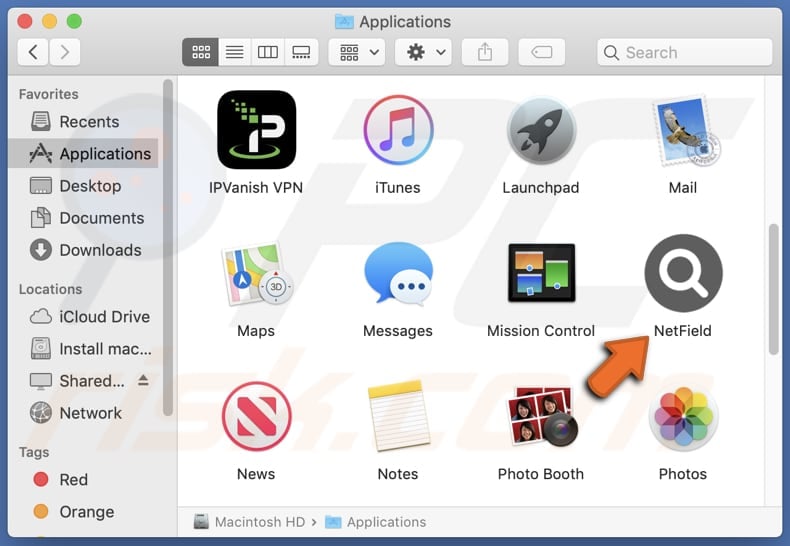
NetField adware in detail
Users should be wary of ads originating from dubious adware like NetField due to several reasons. Firstly, these ads often promote potentially malicious or misleading content, including fake software updates, deceptive offers, or even scams. Secondly, the ads displayed by such apps can lead users to websites hosting malware, phishing pages, or other harmful content.
Clicking on these ads may inadvertently expose users to security risks such as malware infections, identity theft, or financial fraud. Additionally, users may experience issues such as intrusive pop-ups, browser redirects, and degraded system performance as a result of adware like NetField running on their devices.
Also, apps like NetField often collect a wide range of user data. This data may include browsing history, search queries, location information, device identifiers, and even personal information such as name and email address if users provide it. This data collection raises privacy concerns as users may not be aware of the extent to which their activities are being monitored and shared with third parties without their explicit consent.
Furthermore, apps like NetField may also operate as browser hijackers, which can significantly compromise user experience and privacy. By altering browser settings without explicit consent, these apps can redirect users to unwanted websites and modify search engine results. This intrusive behavior not only disrupts the user's browsing experience but also exposes them to potential security risks.
| Name | Ads by NetField |
| Threat Type | Adware, Mac malware, Mac virus |
| Detection Names | Avast (MacOS:Adload-AG [Adw]), Combo Cleaner (Gen:Variant.Adware.MAC.AdLoad.13), ESET-NOD32 (A Variant Of OSX/Adware.Synataeb.G), Kaspersky (Not-a-virus:HEUR:AdWare.OSX.Adload.h), Full List (VirusTotal) |
| Additional Information | This application belongs to Adload malware family. |
| Symptoms | Your Mac becomes slower than normal, you see unwanted pop-up ads, you are redirected to dubious websites. |
| Distribution methods | Deceptive pop-up ads, free software installers (bundling), torrent file downloads. |
| Damage | Internet browser tracking (potential privacy issues), display of unwanted ads, redirects to dubious websites, loss of private information. |
| Malware Removal (Windows) |
To eliminate possible malware infections, scan your computer with legitimate antivirus software. Our security researchers recommend using Combo Cleaner. Download Combo CleanerTo use full-featured product, you have to purchase a license for Combo Cleaner. 7 days free trial available. Combo Cleaner is owned and operated by RCS LT, the parent company of PCRisk.com. |
Conclusion
In conclusion, apps like NetField present significant risks to user privacy, security, and overall browsing experience. Operating as both adware and potentially as browser hijackers, these apps indiscriminately collect user data, bombard users with intrusive advertisements, and may even compromise the integrity of their browsing sessions.
It is strongly recommended not to have such apps installed on computers or other devices. Some additional examples of adware-type apps that users should avoid are ControlMethod, MasterProject, and DockBuffer.
How did NetField install on my computer?
Users may find themselves inadvertently installing unwanted apps through ads and pop-ups that use misleading language or eye-catching visuals to entice users to click, leading them to download unreliable programs.
Additionally, fake or third-party app stores, along with fake versions of popular apps, can deceive users into downloading potentially harmful software. Another avenue through which users may unknowingly install shady apps is via software bundling. This tactic entails packaging free software with additional, often undesirable, programs.
During the installation process of the desired software, users may unintentionally overlook or hastily proceed through prompts that result in the installation of bundled apps. Moreover, questionable applications may also be disseminated through P2P networks, third-party downloaders, notifications from unreliable websites, unofficial pages, and similar channels.
How to avoid installation of unwanted applications?
Before proceeding to download any app, it is imperative to conduct a thorough research by reading user reviews and checking ratings to gauge its reputation and reliability. It is advisable to avoid third-party app stores, unofficial pages, and similar sources. Download apps from trusted sources such as official app stores or official websites.
Throughout the installation process of any software, exercise vigilance by carefully reviewing each step and opting out of any unwanted offers. When encountering links, pop-ups, ads, or similar content, exercise caution, particularly if it appears suspicious or too good to be true.
Furthermore, prioritize the regular updating of your operating system, apps, and security software to ensure optimal protection against potential threats. If your computer is already infected with NetField, we recommend running a scan with Combo Cleaner Antivirus for Windows to automatically eliminate this adware.
A message that appears after the installation of NetField:
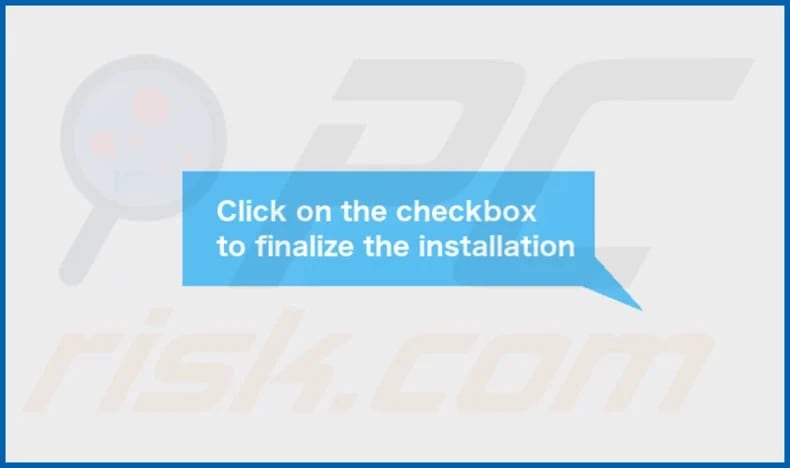
NetField's installation folder:
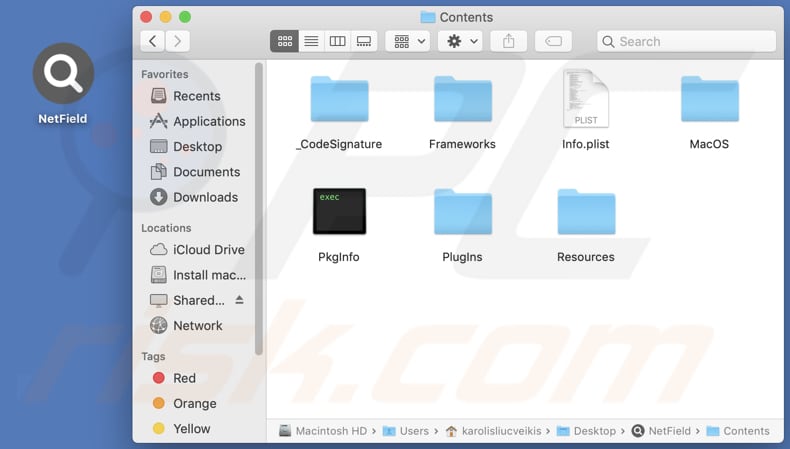
Instant automatic malware removal:
Manual threat removal might be a lengthy and complicated process that requires advanced IT skills. Combo Cleaner is a professional automatic malware removal tool that is recommended to get rid of malware. Download it by clicking the button below:
DOWNLOAD Combo CleanerBy downloading any software listed on this website you agree to our Privacy Policy and Terms of Use. To use full-featured product, you have to purchase a license for Combo Cleaner. 7 days free trial available. Combo Cleaner is owned and operated by RCS LT, the parent company of PCRisk.com.
Quick menu:
- What is NetField?
- STEP 1. Remove NetField related files and folders from OSX.
- STEP 2. Remove NetField ads from Safari.
- STEP 3. Remove NetField adware from Google Chrome.
- STEP 4. Remove NetField ads from Mozilla Firefox.
Video showing how to remove NetField adware using Combo Cleaner:
NetField adware removal:
Remove NetField-related potentially unwanted applications from your "Applications" folder:

Click the Finder icon. In the Finder window, select "Applications". In the applications folder, look for "MPlayerX", "NicePlayer", or other suspicious applications and drag them to the Trash. After removing the potentially unwanted application(s) that cause online ads, scan your Mac for any remaining unwanted components.
DOWNLOAD remover for malware infections
Combo Cleaner checks if your computer is infected with malware. To use full-featured product, you have to purchase a license for Combo Cleaner. 7 days free trial available. Combo Cleaner is owned and operated by RCS LT, the parent company of PCRisk.com.
Remove adware-related files and folders

Click the Finder icon, from the menu bar. Choose Go, and click Go to Folder...
 Check for adware generated files in the /Library/LaunchAgents/ folder:
Check for adware generated files in the /Library/LaunchAgents/ folder:

In the Go to Folder... bar, type: /Library/LaunchAgents/

In the "LaunchAgents" folder, look for any recently-added suspicious files and move them to the Trash. Examples of files generated by adware - "installmac.AppRemoval.plist", "myppes.download.plist", "mykotlerino.ltvbit.plist", "kuklorest.update.plist", etc. Adware commonly installs several files with the exact same string.
 Check for adware generated files in the ~/Library/Application Support/ folder:
Check for adware generated files in the ~/Library/Application Support/ folder:

In the Go to Folder... bar, type: ~/Library/Application Support/

In the "Application Support" folder, look for any recently-added suspicious folders. For example, "MplayerX" or "NicePlayer", and move these folders to the Trash.
 Check for adware generated files in the ~/Library/LaunchAgents/ folder:
Check for adware generated files in the ~/Library/LaunchAgents/ folder:

In the Go to Folder... bar, type: ~/Library/LaunchAgents/

In the "LaunchAgents" folder, look for any recently-added suspicious files and move them to the Trash. Examples of files generated by adware - "installmac.AppRemoval.plist", "myppes.download.plist", "mykotlerino.ltvbit.plist", "kuklorest.update.plist", etc. Adware commonly installs several files with the exact same string.
 Check for adware generated files in the /Library/LaunchDaemons/ folder:
Check for adware generated files in the /Library/LaunchDaemons/ folder:

In the "Go to Folder..." bar, type: /Library/LaunchDaemons/

In the "LaunchDaemons" folder, look for recently-added suspicious files. For example "com.aoudad.net-preferences.plist", "com.myppes.net-preferences.plist", "com.kuklorest.net-preferences.plist", "com.avickUpd.plist", etc., and move them to the Trash.
 Scan your Mac with Combo Cleaner:
Scan your Mac with Combo Cleaner:
If you have followed all the steps correctly, your Mac should be clean of infections. To ensure your system is not infected, run a scan with Combo Cleaner Antivirus. Download it HERE. After downloading the file, double click combocleaner.dmg installer. In the opened window, drag and drop the Combo Cleaner icon on top of the Applications icon. Now open your launchpad and click on the Combo Cleaner icon. Wait until Combo Cleaner updates its virus definition database and click the "Start Combo Scan" button.

Combo Cleaner will scan your Mac for malware infections. If the antivirus scan displays "no threats found" - this means that you can continue with the removal guide; otherwise, it's recommended to remove any found infections before continuing.

After removing files and folders generated by the adware, continue to remove rogue extensions from your Internet browsers.
Remove malicious extensions from Internet browsers
 Remove malicious Safari extensions:
Remove malicious Safari extensions:

Open the Safari browser, from the menu bar, select "Safari" and click "Preferences...".

In the preferences window, select "Extensions" and look for any recently-installed suspicious extensions. When located, click the "Uninstall" button next to it/them. Note that you can safely uninstall all extensions from your Safari browser - none are crucial for regular browser operation.
- If you continue to have problems with browser redirects and unwanted advertisements - Reset Safari.
 Remove malicious extensions from Google Chrome:
Remove malicious extensions from Google Chrome:

Click the Chrome menu icon ![]() (at the top right corner of Google Chrome), select "More Tools" and click "Extensions". Locate all recently-installed suspicious extensions, select these entries and click "Remove".
(at the top right corner of Google Chrome), select "More Tools" and click "Extensions". Locate all recently-installed suspicious extensions, select these entries and click "Remove".

- If you continue to have problems with browser redirects and unwanted advertisements - Reset Google Chrome.
 Remove malicious extensions from Mozilla Firefox:
Remove malicious extensions from Mozilla Firefox:

Click the Firefox menu ![]() (at the top right corner of the main window) and select "Add-ons and themes". Click "Extensions", in the opened window locate all recently-installed suspicious extensions, click on the three dots and then click "Remove".
(at the top right corner of the main window) and select "Add-ons and themes". Click "Extensions", in the opened window locate all recently-installed suspicious extensions, click on the three dots and then click "Remove".

- If you continue to have problems with browser redirects and unwanted advertisements - Reset Mozilla Firefox.
Frequently Asked Questions (FAQ)
What harm can adware cause?
Adware can cause a variety of issues to users and their devices. These include intrusive pop-up ads, browser redirects to malicious websites, slowing down device performance, and compromising user privacy by collecting sensitive data without consent. Adware can also expose users to security risks such as malware infections and identity theft.
What does adware do?
Adware is a type of software that displays advertisements. Adware may also track user activities and function as a browser hijacker.
How do adware developers generate revenue?
Adware creators typically partner with advertising networks or affiliate programs to monetize their software. They earn money based on metrics such as ad impressions, clicks, or conversions generated from user interactions with the displayed ads.
Will Combo Cleaner remove NetField adware?
Combo Cleaner conducts thorough scans of computers and eradicates any installed adware-type applications. Manual removal may be ineffective, as certain residual files could persist within the system. Some components might still linger undetected and operational even after uninstalling the software.
Share:

Tomas Meskauskas
Expert security researcher, professional malware analyst
I am passionate about computer security and technology. I have an experience of over 10 years working in various companies related to computer technical issue solving and Internet security. I have been working as an author and editor for pcrisk.com since 2010. Follow me on Twitter and LinkedIn to stay informed about the latest online security threats.
PCrisk security portal is brought by a company RCS LT.
Joined forces of security researchers help educate computer users about the latest online security threats. More information about the company RCS LT.
Our malware removal guides are free. However, if you want to support us you can send us a donation.
DonatePCrisk security portal is brought by a company RCS LT.
Joined forces of security researchers help educate computer users about the latest online security threats. More information about the company RCS LT.
Our malware removal guides are free. However, if you want to support us you can send us a donation.
Donate
▼ Show Discussion