How to uninstall Majorlibrary from the operating system
Mac VirusAlso Known As: Ads by Majorlibrary
Get free scan and check if your device is infected.
Remove it nowTo use full-featured product, you have to purchase a license for Combo Cleaner. Seven days free trial available. Combo Cleaner is owned and operated by RCS LT, the parent company of PCRisk.com.
What kind of application is Majorlibrary?
Our analysis found that Majorlibrary is a dubious application designed to flood users with annoying advertisements, which could potentially direct them to untrustworthy websites. As a result, we have categorized Majorlibrary as adware. It is advisable for users to avoid having adware installed on their devices.
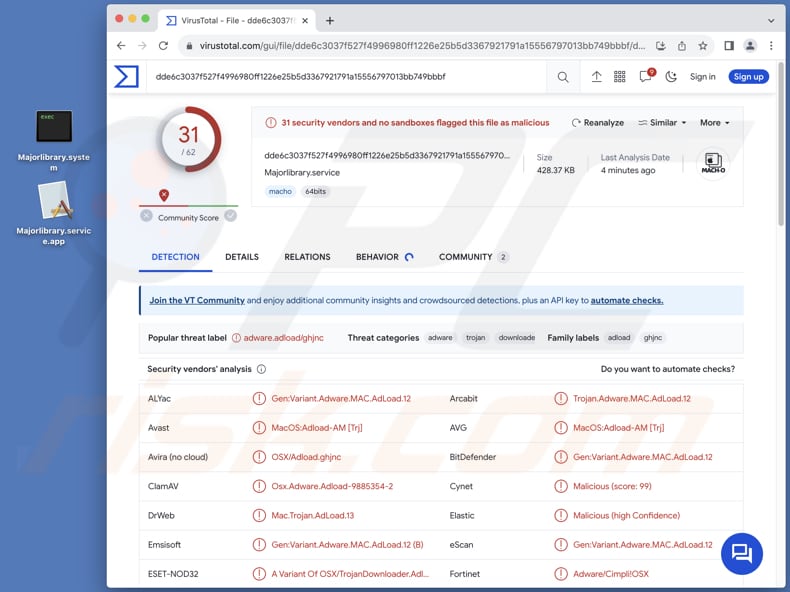
Majorlibrary adware in detail
Clicking advertisements originating from the Majorlibrary application can cause online security and privacy issues. These ads tend to be intrusive, often guiding users towards dubious websites, thereby exposing them to a spectrum of cyber threats, including malware, phishing scams, and fraudulent schemes.
Interacting with these ads could inadvertently trigger the download of malicious software onto users' devices or lead to pages designed to extract sensitive information, potentially resulting in financial losses or identity theft. Moreover, users might be directed to deceptive pages offering fake giveaways, lotteries, and similar scams.
Moreover, Majorlibrary may harvest various forms of user data, ranging from browsing histories and search queries to IP addresses, geolocation information, and potentially even credit card details or passwords. In some instances, apps like Majorlibrary operate as browser hijackers, gaining unauthorized control over users' browsers to manipulate settings such as the default homepage, search engine, and new tab page.
Browser hijackers disrupt the browsing experience and expose users to potentially harmful content or advertisements. Furthermore, reverting these changes can prove challenging, as browser hijackers often hinder users' efforts to regain control over their browsers without completely uninstalling or removing the app.
| Name | Ads by Majorlibrary |
| Threat Type | Adware, Mac malware, Mac virus |
| Detection Names | Avast (MacOS:Adload-AM [Trj]), Combo Cleaner (Gen:Variant.Adware.MAC.AdLoad.12), ESET-NOD32 (A Variant Of OSX/TrojanDownloader.Adload.AE), Kaspersky (HEUR:Trojan-Downloader.OSX.Agent.ad), Full List (VirusTotal) |
| Additional Information | This application belongs to Adload malware family. |
| Symptoms | Your Mac becomes slower than normal, you see unwanted pop-up ads, you are redirected to dubious websites. |
| Distribution methods | Deceptive pop-up ads, free software installers (bundling), torrent file downloads. |
| Damage | Internet browser tracking (potential privacy issues), display of unwanted ads, redirects to dubious websites, loss of private information. |
| Malware Removal (Windows) |
To eliminate possible malware infections, scan your computer with legitimate antivirus software. Our security researchers recommend using Combo Cleaner. Download Combo CleanerTo use full-featured product, you have to purchase a license for Combo Cleaner. 7 days free trial available. Combo Cleaner is owned and operated by RCS LT, the parent company of PCRisk.com. |
Conclusion
In summary, Majorlibrary presents clear and concerning risks. Its intrusive ads disrupt the browsing experience and direct users to potentially harmful websites, exposing them to malware, phishing, and fraudulent activities. Additionally, the app may gather various information and function as a browser hijacker.
Examples of similar apps are GlobalLetterSearch, InitialClick, and Wappo.app.
How did Majorlibrary install on my computer?
Users often inadvertently install adware while installing free software from questionable sources (e.g., third-party app stores). Additionally, clicking on deceptive ads or links on suspicious websites can trigger the automatic download and installation of adware without users' consent.
Furthermore, users may unintentionally install adware by leaving certain settings/options unchanged during the installation process of other software, where adware is buried within those settings/options.
How to avoid installation of unwanted applications?
To avoid adware, users should be cautious when downloading and installing software from the internet, ensuring they only download from reputable sources and carefully reviewing the installation process to opt out of any bundled adware. Additionally, it is essential to refrain from clicking on suspicious ads or links and to be wary of deceptive pop-ups while browsing.
Regularly updating antivirus and anti-malware software can also help detect and prevent adware infections. Finally, reading user reviews and researching software before installation can provide insights into whether it contains adware or other potentially unwanted programs.
If your computer is already infected with Majorlibrary, we recommend running a scan with Combo Cleaner Antivirus for Windows to automatically eliminate this adware.
Files related to the Majorlibrary adware that need to be removed:
- ~/Library/Application Support/.[random_string]/Services/com.Majorlibrary.service.app
- ~/Library/LaunchAgents/com.Majorlibrary.service.plist
- /Library/Application Support/.[random_string]/System/com.Majorlibrary.system
- /Library/LaunchDaemons/com.Majorlibrary.system.plist
A warning that appears before installing Majorlibrary:
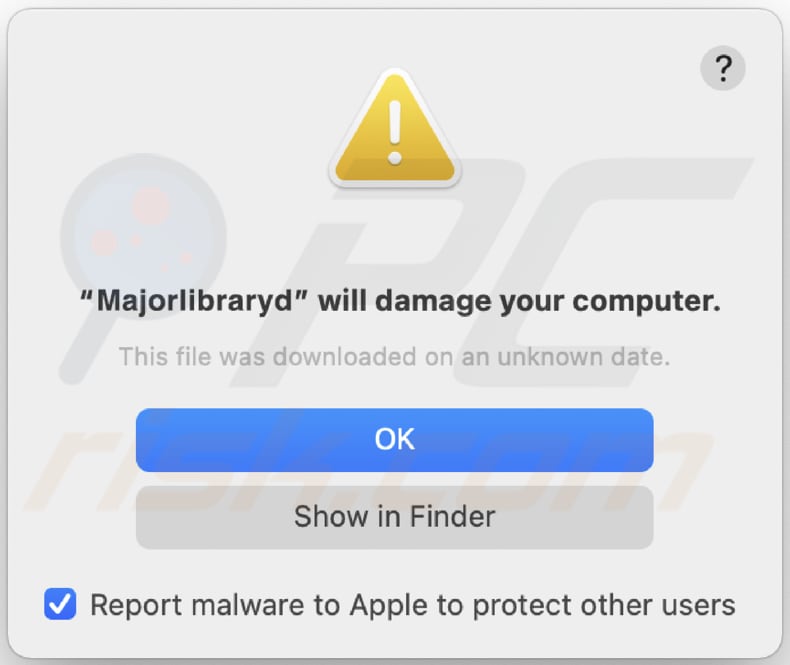
Text in this warning:
"Majorlibrary" will damage your computer.
This file was downloaded on a unknown date.
OK
Show in Finder
IMPORTANT NOTE! In some cases malicious applications like Majorlibrary alter system proxy settings, thereby causing unwanted redirects to a variety of questionable websites.
The redirects are likely to remain even after removing the application itself. Thus, you'll have to restore them manually.
Step 1: Click on the gear icon in the Dock to navigate to the system settings. If the icon is not present in the Dock, you can find it in the Launchpad.

Step 2: Navigate to the Network settings.

Step 3: Select the connected network and click "Advanced...".

Step 4: Click on the "Proxies" tab and untick all the protocols. You should also set the settings of each protocol to default - "*.local, 169.254/16".

Instant automatic malware removal:
Manual threat removal might be a lengthy and complicated process that requires advanced IT skills. Combo Cleaner is a professional automatic malware removal tool that is recommended to get rid of malware. Download it by clicking the button below:
DOWNLOAD Combo CleanerBy downloading any software listed on this website you agree to our Privacy Policy and Terms of Use. To use full-featured product, you have to purchase a license for Combo Cleaner. 7 days free trial available. Combo Cleaner is owned and operated by RCS LT, the parent company of PCRisk.com.
Quick menu:
- What is Majorlibrary?
- STEP 1. Remove Majorlibrary related files and folders from OSX.
- STEP 2. Remove Majorlibrary ads from Safari.
- STEP 3. Remove Majorlibrary adware from Google Chrome.
- STEP 4. Remove Majorlibrary ads from Mozilla Firefox.
Video showing how to remove Majorlibrary adware using Combo Cleaner:
Majorlibrary adware removal:
Remove Majorlibrary-related potentially unwanted applications from your "Applications" folder:

Click the Finder icon. In the Finder window, select "Applications". In the applications folder, look for "MPlayerX", "NicePlayer", or other suspicious applications and drag them to the Trash. After removing the potentially unwanted application(s) that cause online ads, scan your Mac for any remaining unwanted components.
DOWNLOAD remover for malware infections
Combo Cleaner checks if your computer is infected with malware. To use full-featured product, you have to purchase a license for Combo Cleaner. 7 days free trial available. Combo Cleaner is owned and operated by RCS LT, the parent company of PCRisk.com.
Remove adware-related files and folders

Click the Finder icon, from the menu bar. Choose Go, and click Go to Folder...
 Check for adware generated files in the /Library/LaunchAgents/ folder:
Check for adware generated files in the /Library/LaunchAgents/ folder:

In the Go to Folder... bar, type: /Library/LaunchAgents/

In the "LaunchAgents" folder, look for any recently-added suspicious files and move them to the Trash. Examples of files generated by adware - "installmac.AppRemoval.plist", "myppes.download.plist", "mykotlerino.ltvbit.plist", "kuklorest.update.plist", etc. Adware commonly installs several files with the exact same string.
 Check for adware generated files in the ~/Library/Application Support/ folder:
Check for adware generated files in the ~/Library/Application Support/ folder:

In the Go to Folder... bar, type: ~/Library/Application Support/

In the "Application Support" folder, look for any recently-added suspicious folders. For example, "MplayerX" or "NicePlayer", and move these folders to the Trash.
 Check for adware generated files in the ~/Library/LaunchAgents/ folder:
Check for adware generated files in the ~/Library/LaunchAgents/ folder:

In the Go to Folder... bar, type: ~/Library/LaunchAgents/

In the "LaunchAgents" folder, look for any recently-added suspicious files and move them to the Trash. Examples of files generated by adware - "installmac.AppRemoval.plist", "myppes.download.plist", "mykotlerino.ltvbit.plist", "kuklorest.update.plist", etc. Adware commonly installs several files with the exact same string.
 Check for adware generated files in the /Library/LaunchDaemons/ folder:
Check for adware generated files in the /Library/LaunchDaemons/ folder:

In the "Go to Folder..." bar, type: /Library/LaunchDaemons/

In the "LaunchDaemons" folder, look for recently-added suspicious files. For example "com.aoudad.net-preferences.plist", "com.myppes.net-preferences.plist", "com.kuklorest.net-preferences.plist", "com.avickUpd.plist", etc., and move them to the Trash.
 Scan your Mac with Combo Cleaner:
Scan your Mac with Combo Cleaner:
If you have followed all the steps correctly, your Mac should be clean of infections. To ensure your system is not infected, run a scan with Combo Cleaner Antivirus. Download it HERE. After downloading the file, double click combocleaner.dmg installer. In the opened window, drag and drop the Combo Cleaner icon on top of the Applications icon. Now open your launchpad and click on the Combo Cleaner icon. Wait until Combo Cleaner updates its virus definition database and click the "Start Combo Scan" button.

Combo Cleaner will scan your Mac for malware infections. If the antivirus scan displays "no threats found" - this means that you can continue with the removal guide; otherwise, it's recommended to remove any found infections before continuing.

After removing files and folders generated by the adware, continue to remove rogue extensions from your Internet browsers.
Remove malicious extensions from Internet browsers
 Remove malicious Safari extensions:
Remove malicious Safari extensions:

Open the Safari browser, from the menu bar, select "Safari" and click "Preferences...".

In the preferences window, select "Extensions" and look for any recently-installed suspicious extensions. When located, click the "Uninstall" button next to it/them. Note that you can safely uninstall all extensions from your Safari browser - none are crucial for regular browser operation.
- If you continue to have problems with browser redirects and unwanted advertisements - Reset Safari.
 Remove malicious extensions from Google Chrome:
Remove malicious extensions from Google Chrome:

Click the Chrome menu icon ![]() (at the top right corner of Google Chrome), select "More Tools" and click "Extensions". Locate all recently-installed suspicious extensions, select these entries and click "Remove".
(at the top right corner of Google Chrome), select "More Tools" and click "Extensions". Locate all recently-installed suspicious extensions, select these entries and click "Remove".

- If you continue to have problems with browser redirects and unwanted advertisements - Reset Google Chrome.
 Remove malicious extensions from Mozilla Firefox:
Remove malicious extensions from Mozilla Firefox:

Click the Firefox menu ![]() (at the top right corner of the main window) and select "Add-ons and themes". Click "Extensions", in the opened window locate all recently-installed suspicious extensions, click on the three dots and then click "Remove".
(at the top right corner of the main window) and select "Add-ons and themes". Click "Extensions", in the opened window locate all recently-installed suspicious extensions, click on the three dots and then click "Remove".

- If you continue to have problems with browser redirects and unwanted advertisements - Reset Mozilla Firefox.
Frequently Asked Questions (FAQ)
What harm can adware cause?
Adware can cause a range of problems for users, including intrusive advertising, decreased system performance, privacy violations through data collection, exposure to malware and phishing scams, and potentially even financial loss or identity theft.
What does adware do?
The purpose of adware is to generate revenue by displaying advertisements to users, often in an intrusive manner, while they browse the internet or use software. Also, adware can operate as a browser hijacker and harvest various info.
How do adware developers generate revenue?
Adware generates income by promoting content, whereby developers earn commissions from various actions such as ad clicks, website visits, file downloads, product purchases, and service subscriptions. The bulk of this profit is typically derived from participating in affiliate programs.
Will Combo Cleaner remove Majorlibrary adware?
Combo Cleaner will perform a comprehensive scan of your computer, successfully eliminating any adware-type applications that have been installed. It is essential to recognize that manual removal might not always yield complete effectiveness, as residual files could linger concealed within the system.
Share:

Tomas Meskauskas
Expert security researcher, professional malware analyst
I am passionate about computer security and technology. I have an experience of over 10 years working in various companies related to computer technical issue solving and Internet security. I have been working as an author and editor for pcrisk.com since 2010. Follow me on Twitter and LinkedIn to stay informed about the latest online security threats.
PCrisk security portal is brought by a company RCS LT.
Joined forces of security researchers help educate computer users about the latest online security threats. More information about the company RCS LT.
Our malware removal guides are free. However, if you want to support us you can send us a donation.
DonatePCrisk security portal is brought by a company RCS LT.
Joined forces of security researchers help educate computer users about the latest online security threats. More information about the company RCS LT.
Our malware removal guides are free. However, if you want to support us you can send us a donation.
Donate
▼ Show Discussion