Get free scan and check if your device is infected.
Remove it nowTo use full-featured product, you have to purchase a license for Combo Cleaner. Seven days free trial available. Combo Cleaner is owned and operated by RCS LT, the parent company of PCRisk.com.
What kind of application is AppInfo?
During our examination, we discovered that AppInfo is an unreliable application crafted to inundate users with bothersome advertisements, potentially leading to visits to untrustworthy websites. Consequently, we have classified AppInfo as advertising-supported software (adware). Users should avoid having such apps installed on their devices.
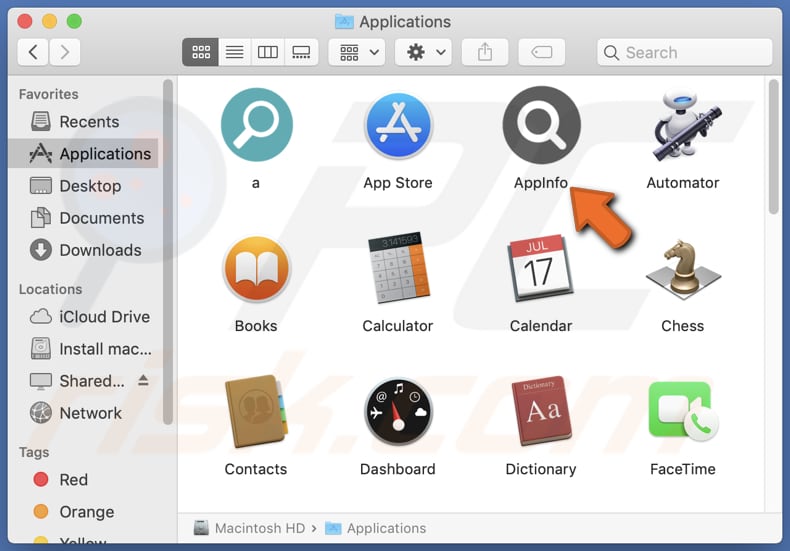
AppInfo adware in detail
Interacting with ads from the AppInfo application poses significant risks to users' online security and privacy. These advertisements are often intrusive and can lead users to untrustworthy websites, exposing them to cyber threats such as malware, phishing scams, or fraudulent schemes.
By clicking on these ads, users may inadvertently download malicious software onto their devices or disclose sensitive personal information to malicious actors, leading to potential financial loss or identity theft. Also, users may end up on pages hosting fake giveaways, lotteries, and similar scams.
Furthermore, AppInfo may collect various types of user data, including browsing history, search queries, IP addresses, geolocation information, and potentially even personal information such as usernames or passwords. This data can be misused for various purposes; for instance, it may be monetized by selling it to third parties.
Additionally, apps like AppInfo can sometimes operate as browser hijackers, where they gain unauthorized control over users' browsers to manipulate settings such as the default homepage, search engine, and new tab page.
By forcibly redirecting users to specific websites or search engines, these browser hijackers disrupt their browsing experience and may expose them to potentially harmful content or advertisements. Moreover, browser hijackers may prevent users from reverting these changes easily, making it challenging for users to regain control over their browsers without uninstalling the app entirely.
| Name | Ads by AppInfo |
| Threat Type | Adware, Mac malware, Mac virus |
| Detection Names | Avast (MacOS:Adload-AG [Adw]), Combo Cleaner (Gen:Variant.Adware.MAC.AdLoad.13), ESET-NOD32 (A Variant Of OSX/Adware.Synataeb.G), Rising (Adware.Synataeb/OSX!1.CE41 (CLASSIC)), Full List (VirusTotal) |
| Additional Information | This application belongs to Adload malware family. |
| Symptoms | Your Mac becomes slower than normal, you see unwanted pop-up ads, you are redirected to dubious websites. |
| Distribution methods | Deceptive pop-up ads, free software installers (bundling), torrent file downloads. |
| Damage | Internet browser tracking (potential privacy issues), display of unwanted ads, redirects to dubious websites, loss of private information. |
| Malware Removal (Windows) |
To eliminate possible malware infections, scan your computer with legitimate antivirus software. Our security researchers recommend using Combo Cleaner. Download Combo CleanerTo use full-featured product, you have to purchase a license for Combo Cleaner. 7 days free trial available. Combo Cleaner is owned and operated by RCS LT, the parent company of PCRisk.com. |
More about adware
In conclusion, AppInfo represents a concerning threat to users' online experience, characterized by its intrusive advertisements, potential for browser hijacking, and the associated risks to privacy and security. Given these risks, it is imperative for users to refrain from interacting with ads from AppInfo and promptly uninstall the application from their devices.
More examples of similar apps are GlobalLetterSearch, InitialClick, and Wappo.app.
How did AppInfo install on my computer?
Users frequently end up installing adware and other undesired applications when they install free software bundled with additional programs within the installation package. Throughout the installation process, users might inadvertently overlook specific settings, such as "Advanced" or "Custom", without recognizing that they are consenting to the installation of these additional applications.
Also, content on suspicious websites, like pop-up ads or misleading download buttons, may deceive users into unintentionally initiating downloads of adware. Furthermore, users might unwittingly install adware through deceptive or counterfeit software updates, downloads sourced from third-party app stores, peer-to-peer networks, or notifications from unreliable websites.
How to avoid installation of unwanted applications?
Always download apps from official sources and check installers for extra offers (and decline optional installations) to avoid bundled applications. Be cautious of deceptive advertising or fake software updates. Regularly review installed programs and uninstall any unfamiliar or unnecessary apps to maintain a clean system.
Additionally, avoid using peer-to-peer networks, unofficial pages, dubious app stores, and similar sources for downloading programs. Keep the operating system and installed applications up to date. Installing reputable antivirus or anti-malware software can also provide an added layer of protection against potential threats.
If your computer is already infected with AppInfo, we recommend running a scan with Combo Cleaner Antivirus for Windows to automatically eliminate this adware.
A message that appears after the installation of AppInfo:
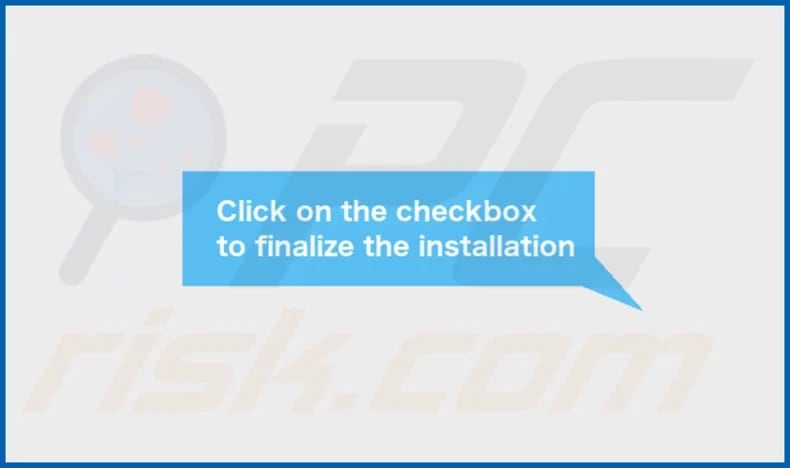
AppInfo's installation folder:
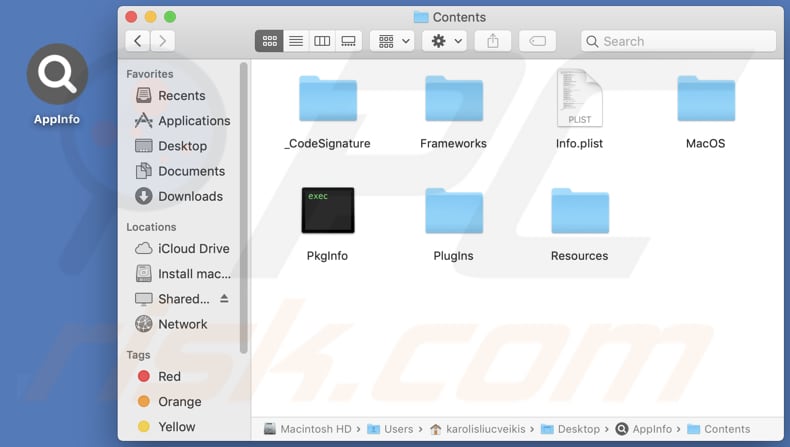
Instant automatic malware removal:
Manual threat removal might be a lengthy and complicated process that requires advanced IT skills. Combo Cleaner is a professional automatic malware removal tool that is recommended to get rid of malware. Download it by clicking the button below:
DOWNLOAD Combo CleanerBy downloading any software listed on this website you agree to our Privacy Policy and Terms of Use. To use full-featured product, you have to purchase a license for Combo Cleaner. 7 days free trial available. Combo Cleaner is owned and operated by RCS LT, the parent company of PCRisk.com.
Quick menu:
- What is AppInfo?
- STEP 1. Remove AppInfo related files and folders from OSX.
- STEP 2. Remove AppInfo ads from Safari.
- STEP 3. Remove AppInfo adware from Google Chrome.
- STEP 4. Remove AppInfo ads from Mozilla Firefox.
Video showing how to remove AppInfo adware using Combo Cleaner:
AppInfo adware removal:
Remove AppInfo-related potentially unwanted applications from your "Applications" folder:

Click the Finder icon. In the Finder window, select "Applications". In the applications folder, look for "MPlayerX", "NicePlayer", or other suspicious applications and drag them to the Trash. After removing the potentially unwanted application(s) that cause online ads, scan your Mac for any remaining unwanted components.
DOWNLOAD remover for malware infections
Combo Cleaner checks if your computer is infected with malware. To use full-featured product, you have to purchase a license for Combo Cleaner. 7 days free trial available. Combo Cleaner is owned and operated by RCS LT, the parent company of PCRisk.com.
Remove adware-related files and folders

Click the Finder icon, from the menu bar. Choose Go, and click Go to Folder...
 Check for adware generated files in the /Library/LaunchAgents/ folder:
Check for adware generated files in the /Library/LaunchAgents/ folder:

In the Go to Folder... bar, type: /Library/LaunchAgents/

In the "LaunchAgents" folder, look for any recently-added suspicious files and move them to the Trash. Examples of files generated by adware - "installmac.AppRemoval.plist", "myppes.download.plist", "mykotlerino.ltvbit.plist", "kuklorest.update.plist", etc. Adware commonly installs several files with the exact same string.
 Check for adware generated files in the ~/Library/Application Support/ folder:
Check for adware generated files in the ~/Library/Application Support/ folder:

In the Go to Folder... bar, type: ~/Library/Application Support/

In the "Application Support" folder, look for any recently-added suspicious folders. For example, "MplayerX" or "NicePlayer", and move these folders to the Trash.
 Check for adware generated files in the ~/Library/LaunchAgents/ folder:
Check for adware generated files in the ~/Library/LaunchAgents/ folder:

In the Go to Folder... bar, type: ~/Library/LaunchAgents/

In the "LaunchAgents" folder, look for any recently-added suspicious files and move them to the Trash. Examples of files generated by adware - "installmac.AppRemoval.plist", "myppes.download.plist", "mykotlerino.ltvbit.plist", "kuklorest.update.plist", etc. Adware commonly installs several files with the exact same string.
 Check for adware generated files in the /Library/LaunchDaemons/ folder:
Check for adware generated files in the /Library/LaunchDaemons/ folder:

In the "Go to Folder..." bar, type: /Library/LaunchDaemons/

In the "LaunchDaemons" folder, look for recently-added suspicious files. For example "com.aoudad.net-preferences.plist", "com.myppes.net-preferences.plist", "com.kuklorest.net-preferences.plist", "com.avickUpd.plist", etc., and move them to the Trash.
 Scan your Mac with Combo Cleaner:
Scan your Mac with Combo Cleaner:
If you have followed all the steps correctly, your Mac should be clean of infections. To ensure your system is not infected, run a scan with Combo Cleaner Antivirus. Download it HERE. After downloading the file, double click combocleaner.dmg installer. In the opened window, drag and drop the Combo Cleaner icon on top of the Applications icon. Now open your launchpad and click on the Combo Cleaner icon. Wait until Combo Cleaner updates its virus definition database and click the "Start Combo Scan" button.

Combo Cleaner will scan your Mac for malware infections. If the antivirus scan displays "no threats found" - this means that you can continue with the removal guide; otherwise, it's recommended to remove any found infections before continuing.

After removing files and folders generated by the adware, continue to remove rogue extensions from your Internet browsers.
Remove malicious extensions from Internet browsers
 Remove malicious Safari extensions:
Remove malicious Safari extensions:

Open the Safari browser, from the menu bar, select "Safari" and click "Preferences...".

In the preferences window, select "Extensions" and look for any recently-installed suspicious extensions. When located, click the "Uninstall" button next to it/them. Note that you can safely uninstall all extensions from your Safari browser - none are crucial for regular browser operation.
- If you continue to have problems with browser redirects and unwanted advertisements - Reset Safari.
 Remove malicious extensions from Google Chrome:
Remove malicious extensions from Google Chrome:

Click the Chrome menu icon ![]() (at the top right corner of Google Chrome), select "More Tools" and click "Extensions". Locate all recently-installed suspicious extensions, select these entries and click "Remove".
(at the top right corner of Google Chrome), select "More Tools" and click "Extensions". Locate all recently-installed suspicious extensions, select these entries and click "Remove".

- If you continue to have problems with browser redirects and unwanted advertisements - Reset Google Chrome.
 Remove malicious extensions from Mozilla Firefox:
Remove malicious extensions from Mozilla Firefox:

Click the Firefox menu ![]() (at the top right corner of the main window) and select "Add-ons and themes". Click "Extensions", in the opened window locate all recently-installed suspicious extensions, click on the three dots and then click "Remove".
(at the top right corner of the main window) and select "Add-ons and themes". Click "Extensions", in the opened window locate all recently-installed suspicious extensions, click on the three dots and then click "Remove".

- If you continue to have problems with browser redirects and unwanted advertisements - Reset Mozilla Firefox.
Frequently Asked Questions (FAQ)
What harm can adware cause?
Adware can lead to a myriad of issues, such as intrusive ads, browser takeovers, sluggish device performance, privacy violations, and susceptibility to malware and other risks.
What does adware do?
Adware showcases bothersome advertisements and may collect personal information and hijack browsers to promote certain addresses (e.g., fake or unreliable search engines).
How do adware developers generate revenue?
Adware developers predominantly make money by endorsing a range of products, web pages, or services, with a notable portion of their earnings originating from affiliate programs. They earn commissions for every successful referral or sale resulting from the advertisements they deploy.
Will Combo Cleaner remove AppInfo adware?
Combo Cleaner can scan your computer and eliminate adware-type applications. It is important to know that manual removal may not always be thorough, leaving behind hidden file remnants within the system. Therefore, users are recommended to utilize specialized tools specifically designed for adware removal to ensure complete eradication.
Share:

Tomas Meskauskas
Expert security researcher, professional malware analyst
I am passionate about computer security and technology. I have an experience of over 10 years working in various companies related to computer technical issue solving and Internet security. I have been working as an author and editor for pcrisk.com since 2010. Follow me on Twitter and LinkedIn to stay informed about the latest online security threats.
PCrisk security portal is brought by a company RCS LT.
Joined forces of security researchers help educate computer users about the latest online security threats. More information about the company RCS LT.
Our malware removal guides are free. However, if you want to support us you can send us a donation.
DonatePCrisk security portal is brought by a company RCS LT.
Joined forces of security researchers help educate computer users about the latest online security threats. More information about the company RCS LT.
Our malware removal guides are free. However, if you want to support us you can send us a donation.
Donate
▼ Show Discussion