Get free scan and check if your device is infected.
Remove it nowTo use full-featured product, you have to purchase a license for Combo Cleaner. Seven days free trial available. Combo Cleaner is owned and operated by RCS LT, the parent company of PCRisk.com.
What kind of application is AresSearch?
During our assessment, we discovered that AresSearch is a dubious application crafted to exhibit unwanted advertisements. Consequently, we have categorized AresSearch as adware. Users are encouraged to refrain from installing these applications and to remove them from any affected computers or web browsers.
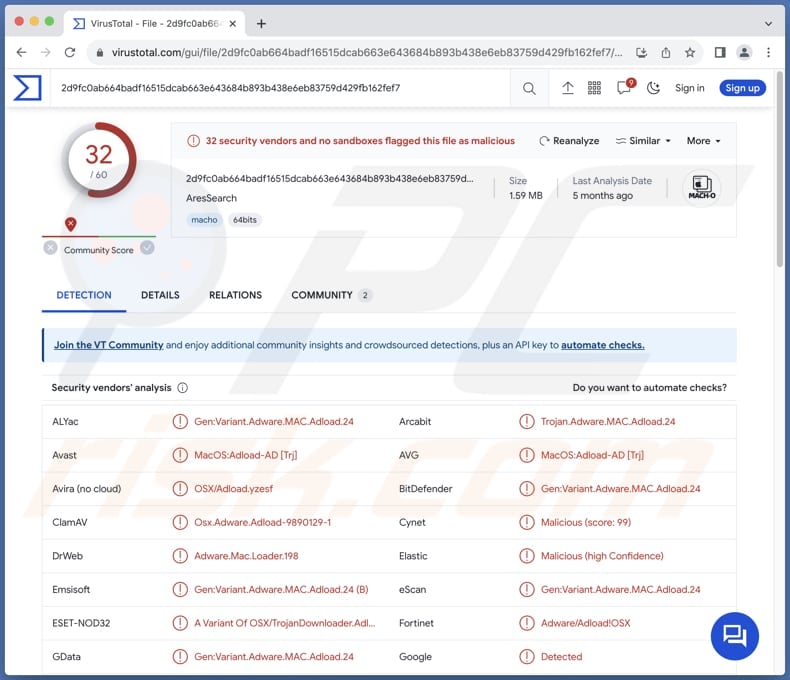
AresSearch adware in detail
AresSearch, categorized as adware, may display a variety of advertisements ranging from pop-ups and banners to in-text ads. These ads are typically intrusive, disruptive, and often irrelevant to users' interests or browsing context. Moreover, they can significantly degrade the user experience by slowing down the device or redirecting users to potentially harmful websites.
These ads should not be trusted because they often originate from unverified or dubious sources, raising concerns about their legitimacy and safety. Clicking on such ads could lead users to phishing websites, malware-infected pages, or other fraudulent schemes aimed at compromising user data or spreading malicious software.
Additionally, adware like AresSearch may track users' online activities and collect personal information for targeted advertising or other purposes, further eroding user privacy and security. Therefore, it is crucial for users to avoid interacting with these ads and to take immediate steps to remove the adware from their systems to safeguard their digital well-being.
AresSearch may not only inundate users with intrusive advertisements but also pose the risk of hijacking web browsers. This means it may be able to take control of the browser settings, altering the default homepage, search engine, or new tab page without the user's consent.
Browser hijacking can lead to a compromised browsing experience, as users may find themselves redirected to unfamiliar or potentially harmful websites. Furthermore, this unauthorized manipulation of browser settings can undermine user privacy and security.
| Name | Ads by AresSearch |
| Threat Type | Adware, Mac malware, Mac virus |
| Detection Names | Avast (MacOS:Adload-AD [Trj]), Combo Cleaner (Gen:Variant.Adware.MAC.Adload.24), ESET-NOD32 (A Variant Of OSX/TrojanDownloader.Adload.AE), Kaspersky (HEUR:Trojan-Downloader.OSX.Agent.ad), Full List (VirusTotal) |
| Additional Information | This application belongs to Adload malware family. |
| Symptoms | Your Mac becomes slower than normal, you see unwanted pop-up ads, you are redirected to dubious websites. |
| Distribution methods | Deceptive pop-up ads, free software installers (bundling), torrent file downloads. |
| Damage | Internet browser tracking (potential privacy issues), display of unwanted ads, redirects to dubious websites, loss of private information. |
| Malware Removal (Windows) |
To eliminate possible malware infections, scan your computer with legitimate antivirus software. Our security researchers recommend using Combo Cleaner. Download Combo CleanerTo use full-featured product, you have to purchase a license for Combo Cleaner. 7 days free trial available. Combo Cleaner is owned and operated by RCS LT, the parent company of PCRisk.com. |
Conclusion
In conclusion, AresSearch cannot be relied upon given its impact on users' online activities, susceptibility to browser hijacking, and the risks to privacy and security. It is crucial for users to acknowledge the threats posed by this adware and to take decisive action by avoiding its installation and promptly eliminating it from any affected devices.
More examples of adware-type apps that should be avoided are GlobalLetterSearch, InitialClick, and Wappo.app.
How did AresSearch install on my computer?
Users often install adware and other unwanted apps when installing free software with additional programs included in the installation package. During the installation process, users may overlook certain settings (e.g., "Advanced" or "Custom") without realizing they are agreeing to install these extra applications.
Pop-up ads or misleading download buttons on dubious websites may also trick users into unwittingly initiating unwanted software downloads. Moreover, users may install unwanted apps through misleading or fake software updates, downloads from third-party app stores, P2P networks, notifications from unreliable pages, etc.
How to avoid installation of unwanted applications?
Always download software from official sources, read installation prompts carefully to avoid bundled apps, decline optional installations, and be cautious of deceptive advertising or fake software updates. Regularly review installed programs and uninstall any unfamiliar or unnecessary apps.
Avoid using P2P networks, unofficial pages, dubious app stores, and similar sources for downloading programs. Keep the operating system and installed apps up to date. Install reputable antivirus or anti-malware software. If your computer is already infected with AresSearch, we recommend running a scan with Combo Cleaner Antivirus for Windows to automatically eliminate this adware.
IMPORTANT NOTE! Rogue setups/apps that promote the AresSearch adware are designed to create a new device profile. Therefore, before taking any further removal steps, perform these actions:
1) Click the "Preferences" icon in the menu bar (Dock) and select "Profiles".

2) Locate all suspicious profiles and delete them.

3) Perform a full system scan with Combo Cleaner anti-virus suite.
After performing these actions, you can proceed with further removal steps for this adware/browser hijacker.
Quick menu:
- What is AresSearch?
- STEP 1. Remove AresSearch related files and folders from OSX.
- STEP 2. Remove AresSearch ads from Safari.
- STEP 3. Remove AresSearch adware from Google Chrome.
- STEP 4. Remove AresSearch ads from Mozilla Firefox.
Video showing how to remove AresSearch adware using Combo Cleaner:
AresSearch adware removal:
Remove AresSearch-related potentially unwanted applications from your "Applications" folder:

Click the Finder icon. In the Finder window, select "Applications". In the applications folder, look for "MPlayerX", "NicePlayer", or other suspicious applications and drag them to the Trash. After removing the potentially unwanted application(s) that cause online ads, scan your Mac for any remaining unwanted components.
DOWNLOAD remover for malware infections
Combo Cleaner checks if your computer is infected with malware. To use full-featured product, you have to purchase a license for Combo Cleaner. 7 days free trial available. Combo Cleaner is owned and operated by RCS LT, the parent company of PCRisk.com.
Remove adware-related files and folders

Click the Finder icon, from the menu bar. Choose Go, and click Go to Folder...
 Check for adware generated files in the /Library/LaunchAgents/ folder:
Check for adware generated files in the /Library/LaunchAgents/ folder:

In the Go to Folder... bar, type: /Library/LaunchAgents/

In the "LaunchAgents" folder, look for any recently-added suspicious files and move them to the Trash. Examples of files generated by adware - "installmac.AppRemoval.plist", "myppes.download.plist", "mykotlerino.ltvbit.plist", "kuklorest.update.plist", etc. Adware commonly installs several files with the exact same string.
 Check for adware generated files in the ~/Library/Application Support/ folder:
Check for adware generated files in the ~/Library/Application Support/ folder:

In the Go to Folder... bar, type: ~/Library/Application Support/

In the "Application Support" folder, look for any recently-added suspicious folders. For example, "MplayerX" or "NicePlayer", and move these folders to the Trash.
 Check for adware generated files in the ~/Library/LaunchAgents/ folder:
Check for adware generated files in the ~/Library/LaunchAgents/ folder:

In the Go to Folder... bar, type: ~/Library/LaunchAgents/

In the "LaunchAgents" folder, look for any recently-added suspicious files and move them to the Trash. Examples of files generated by adware - "installmac.AppRemoval.plist", "myppes.download.plist", "mykotlerino.ltvbit.plist", "kuklorest.update.plist", etc. Adware commonly installs several files with the exact same string.
 Check for adware generated files in the /Library/LaunchDaemons/ folder:
Check for adware generated files in the /Library/LaunchDaemons/ folder:

In the "Go to Folder..." bar, type: /Library/LaunchDaemons/

In the "LaunchDaemons" folder, look for recently-added suspicious files. For example "com.aoudad.net-preferences.plist", "com.myppes.net-preferences.plist", "com.kuklorest.net-preferences.plist", "com.avickUpd.plist", etc., and move them to the Trash.
 Scan your Mac with Combo Cleaner:
Scan your Mac with Combo Cleaner:
If you have followed all the steps correctly, your Mac should be clean of infections. To ensure your system is not infected, run a scan with Combo Cleaner Antivirus. Download it HERE. After downloading the file, double click combocleaner.dmg installer. In the opened window, drag and drop the Combo Cleaner icon on top of the Applications icon. Now open your launchpad and click on the Combo Cleaner icon. Wait until Combo Cleaner updates its virus definition database and click the "Start Combo Scan" button.

Combo Cleaner will scan your Mac for malware infections. If the antivirus scan displays "no threats found" - this means that you can continue with the removal guide; otherwise, it's recommended to remove any found infections before continuing.

After removing files and folders generated by the adware, continue to remove rogue extensions from your Internet browsers.
Remove malicious extensions from Internet browsers
 Remove malicious Safari extensions:
Remove malicious Safari extensions:

Open the Safari browser, from the menu bar, select "Safari" and click "Preferences...".

In the preferences window, select "Extensions" and look for any recently-installed suspicious extensions. When located, click the "Uninstall" button next to it/them. Note that you can safely uninstall all extensions from your Safari browser - none are crucial for regular browser operation.
- If you continue to have problems with browser redirects and unwanted advertisements - Reset Safari.
 Remove malicious extensions from Google Chrome:
Remove malicious extensions from Google Chrome:

Click the Chrome menu icon ![]() (at the top right corner of Google Chrome), select "More Tools" and click "Extensions". Locate all recently-installed suspicious extensions, select these entries and click "Remove".
(at the top right corner of Google Chrome), select "More Tools" and click "Extensions". Locate all recently-installed suspicious extensions, select these entries and click "Remove".

- If you continue to have problems with browser redirects and unwanted advertisements - Reset Google Chrome.
 Remove malicious extensions from Mozilla Firefox:
Remove malicious extensions from Mozilla Firefox:

Click the Firefox menu ![]() (at the top right corner of the main window) and select "Add-ons and themes". Click "Extensions", in the opened window locate all recently-installed suspicious extensions, click on the three dots and then click "Remove".
(at the top right corner of the main window) and select "Add-ons and themes". Click "Extensions", in the opened window locate all recently-installed suspicious extensions, click on the three dots and then click "Remove".

- If you continue to have problems with browser redirects and unwanted advertisements - Reset Mozilla Firefox.
Frequently Asked Questions (FAQ)
What harm can adware cause?
Adware can cause several problems, including intrusive advertisements, browser hijacking, slowdown of device performance, privacy breaches, and exposure to malware and other threats.
What does adware do?
Adware displays intrusive advertisements and may collect personal information and promote certain addresses by hijacking a browser.
How do adware developers generate revenue?
Adware developers mainly generate income by endorsing a variety of products, web pages, or services, with a substantial portion of their earnings coming from affiliate programs. They receive commissions for each successful referral or sale resulting from their advertising endeavors.
Will Combo Cleaner remove AresSearch adware?
Combo Cleaner is capable of scanning your computer and removing adware-type applications. Manual removal may not always be comprehensive, as remnants of files could remain hidden within the system. Thus, users are advised to use specialized tools for adware removal.
Share:

Tomas Meskauskas
Expert security researcher, professional malware analyst
I am passionate about computer security and technology. I have an experience of over 10 years working in various companies related to computer technical issue solving and Internet security. I have been working as an author and editor for pcrisk.com since 2010. Follow me on Twitter and LinkedIn to stay informed about the latest online security threats.
PCrisk security portal is brought by a company RCS LT.
Joined forces of security researchers help educate computer users about the latest online security threats. More information about the company RCS LT.
Our malware removal guides are free. However, if you want to support us you can send us a donation.
DonatePCrisk security portal is brought by a company RCS LT.
Joined forces of security researchers help educate computer users about the latest online security threats. More information about the company RCS LT.
Our malware removal guides are free. However, if you want to support us you can send us a donation.
Donate
▼ Show Discussion