How to remove the "Password Manager" browser hijacker
Browser HijackerAlso Known As: Password Manager redirect
Get free scan and check if your device is infected.
Remove it nowTo use full-featured product, you have to purchase a license for Combo Cleaner. Seven days free trial available. Combo Cleaner is owned and operated by RCS LT, the parent company of PCRisk.com.
What kind of software is Password Manager?
Our researchers found the Password Manager browser extension while browsing deceptive websites. It is endorsed as a password management tool that stores log-in credentials and has other capabilities, such as setting browser wallpapers. However, after inspecting this extension – we determined that it is a browser hijacker. Password Manager modifies browser settings to generate redirects. It also has data-tracking functionalities.
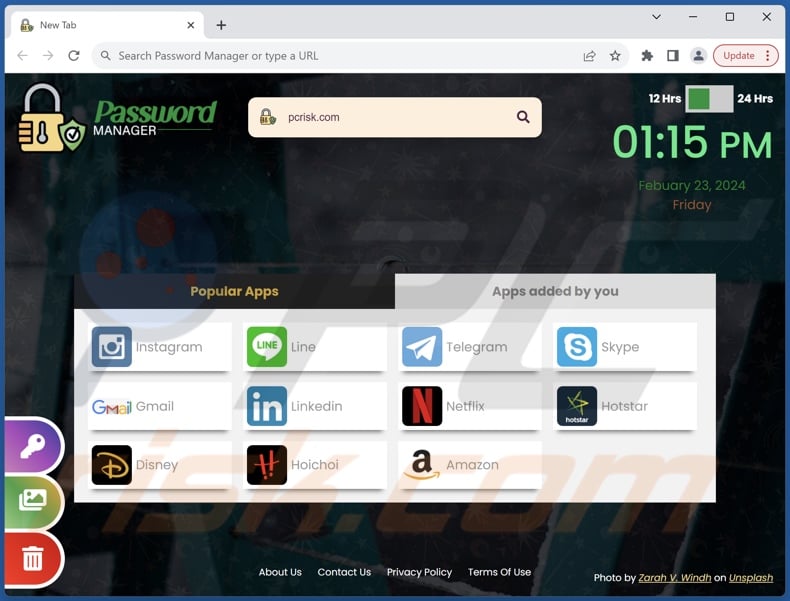
Password Manager browser hijacker overview
Browser-hijacking software usually assigns the addresses of fake search engines as browsers' defaults, homepages, and new tab/window URLs. Hence, new browser tabs/windows opened and Web searches performed via the URL bar – result in redirects to the promoted website.
However, Password Manager does not endorse an illegitimate search engine. These fraudulent sites typically cannot generate search results, so they land on genuine Internet search sites.
The extension in question redirects straight to the legitimate Bing search engine (bing.com) without an intermediary. Note that Password Manager's redirects could land elsewhere since they may be impacted by factors like user geolocation.
It is worth mentioning that browser hijackers commonly use persistence-ensuring techniques to complicate removal and prevent users from restoring their browsers.
Furthermore, software within this classification usually has data-tracking abilities, and Password Manager is not an exception. Information of interest may include: browsing and search engine histories, Internet cookies, log-in credentials (usernames/passwords), personally identifiable details, finance-related data, and so on. The collected information can be sold to third-parties or otherwise abused for profit.
In summary, the presence of software like Password Manager on devices may lead to system infections, serious privacy issues, financial losses, and even identity theft.
| Name | Password Manager |
| Threat Type | Browser Hijacker, Redirect, Search Hijacker, Toolbar, Unwanted New Tab |
| Browser Extension(s) | Password Manager |
| Supposed Functionality | Password managing, changing browser wallpapers, etc. |
| Promoted URL | bing.com |
| Affected Browser Settings | Homepage, new tab URL, default search engine |
| Symptoms | Manipulated Internet browser settings (homepage, default Internet search engine, new tab settings). Users are forced to visit the hijacker's website and search the Internet using their search engines. |
| Distribution methods | Deceptive pop-up ads, free software installers (bundling). |
| Damage | Internet browser tracking (potential privacy issues), display of unwanted ads, redirects to dubious websites. |
| Malware Removal (Windows) |
To eliminate possible malware infections, scan your computer with legitimate antivirus software. Our security researchers recommend using Combo Cleaner. Download Combo CleanerTo use full-featured product, you have to purchase a license for Combo Cleaner. 7 days free trial available. Combo Cleaner is owned and operated by RCS LT, the parent company of PCRisk.com. |
Browser hijacker examples
We have examined countless browser hijackers; Task List, FoodsIdea, Searchsit, and Cinema Buzz are just a few of our newest finds.
Browser-hijacking software usually appears legitimate and innocuous. It may also offer a wide variety of "useful" and "advantageous" functionalities. However, these features seldom work as advertised, and in most cases – they do not work at all.
Keep in mind that even if a piece of software operates as indicated by its promotional material – that does not guarantee its legitimacy or safety.
How did Password Manager install on my computer?
Password Manager has an "official" promotional webpage from which we acquired it. Aside from such legitimate-looking pages, browser hijackers are endorsed on scam sites.
Most visitors access them through redirects generated by misspelled URLs, websites utilizing rogue advertising networks, intrusive ads, spam browser notifications, or installed adware.
Furthermore, browser-hijacking software can be bundled with ordinary programs. The risk of unintentionally allowing bundled content into the system is increased by downloading from dubious channels (e.g., freeware and free file-hosting sites, Peer-to-Peer sharing networks, etc.) and by treating installations with negligence (e.g., ignoring terms, using "Easy/Quick" settings, etc.).
Some intrusive advertisements are capable of executing scripts to perform stealthy downloads/installations – upon being clicked. These adverts are used to proliferate browser hijackers as well.
How to avoid installation of browser hijackers?
We strongly recommend researching software and downloading it only from official/verified sources. Installation processes must be treated with caution by reading terms, exploring available options, using the "Custom" or "Advanced" settings, and opting out of all supplementary apps, extensions, features, etc.
Fraudulent and dangerous online content typically appears legitimate and innocuous – therefore, we advise caution when browsing. For example, while intrusive ads may look harmless – they redirect to unreliable and questionable sites (e.g., scam-promoting, pornography, gambling, adult dating, etc.).
In case of continuous encounters with such adverts/redirects, check the device and immediately remove all suspect applications and browser extensions/plug-ins. If your computer is already infected with Password Manager, we recommend running a scan with Combo Cleaner Antivirus for Windows to automatically eliminate this browser hijacker.
Appearance of Password Manager redirecting to the Bing search engine (GIF):
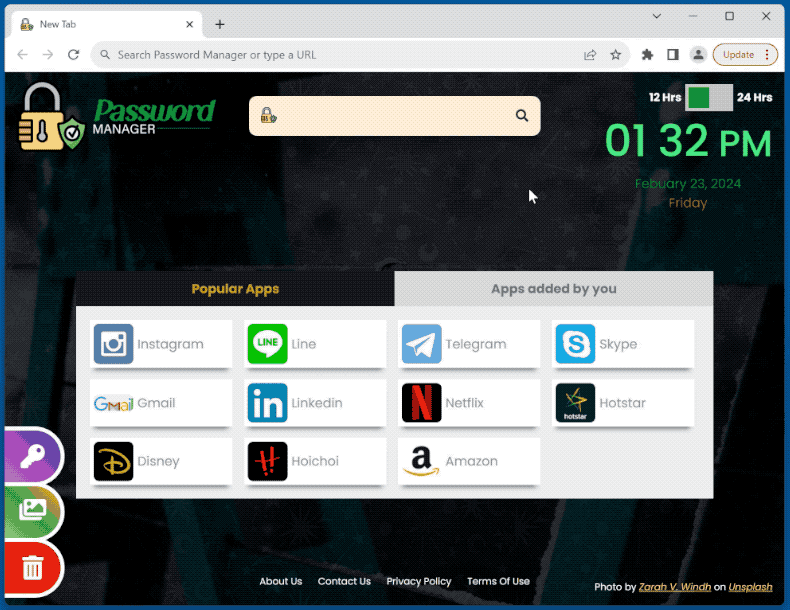
Permissions asked by Password Manager browser hijacker:
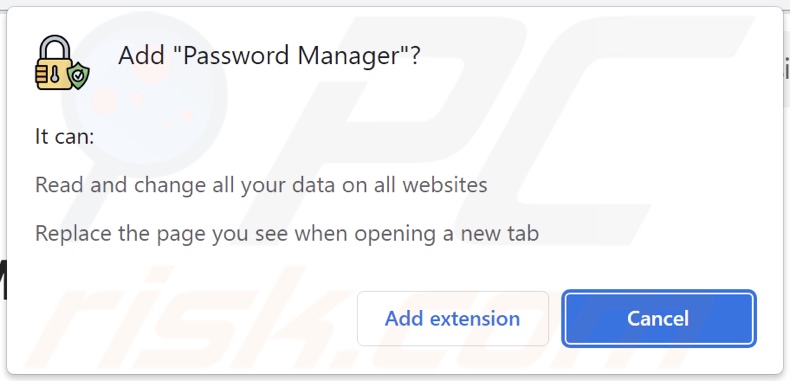
Website promoting Password Manager browser hijacker:
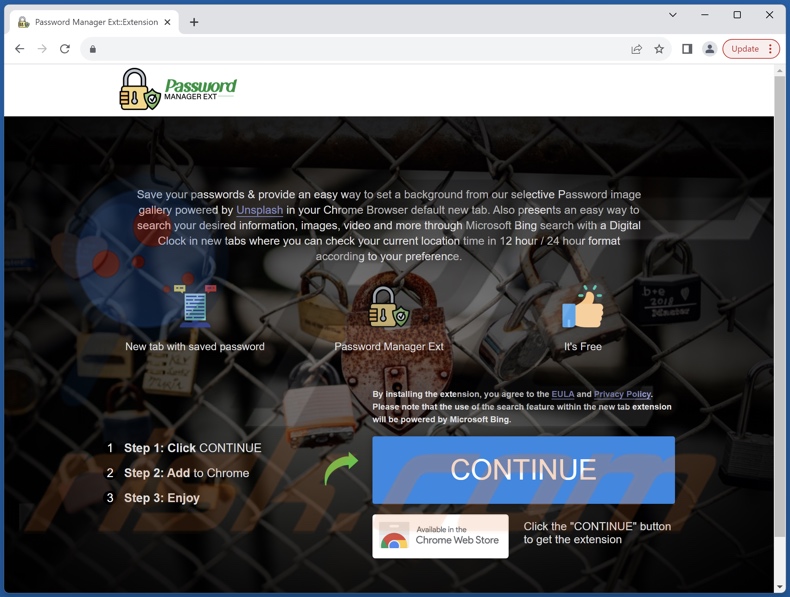
Instant automatic malware removal:
Manual threat removal might be a lengthy and complicated process that requires advanced IT skills. Combo Cleaner is a professional automatic malware removal tool that is recommended to get rid of malware. Download it by clicking the button below:
DOWNLOAD Combo CleanerBy downloading any software listed on this website you agree to our Privacy Policy and Terms of Use. To use full-featured product, you have to purchase a license for Combo Cleaner. 7 days free trial available. Combo Cleaner is owned and operated by RCS LT, the parent company of PCRisk.com.
Quick menu:
- What is Password Manager?
- STEP 1. Uninstall unwanted applications using Control Panel.
- STEP 2. Remove Password Manager browser hijacker from Google Chrome.
- STEP 3. Remove bing.com homepage and default search engine from Mozilla Firefox.
- STEP 4. Remove rogue redirects from Safari.
- STEP 5. Remove rogue plug-ins from Microsoft Edge.
Password Manager browser hijacker removal:
Windows 11 users:

Right-click on the Start icon, select Apps and Features. In the opened window search for the application you want to uninstall, after locating it, click on the three vertical dots and select Uninstall.
Windows 10 users:

Right-click in the lower left corner of the screen, in the Quick Access Menu select Control Panel. In the opened window choose Programs and Features.
Windows 7 users:

Click Start (Windows Logo at the bottom left corner of your desktop), choose Control Panel. Locate Programs and click Uninstall a program.
macOS (OSX) users:

Click Finder, in the opened screen select Applications. Drag the app from the Applications folder to the Trash (located in your Dock), then right click the Trash icon and select Empty Trash.
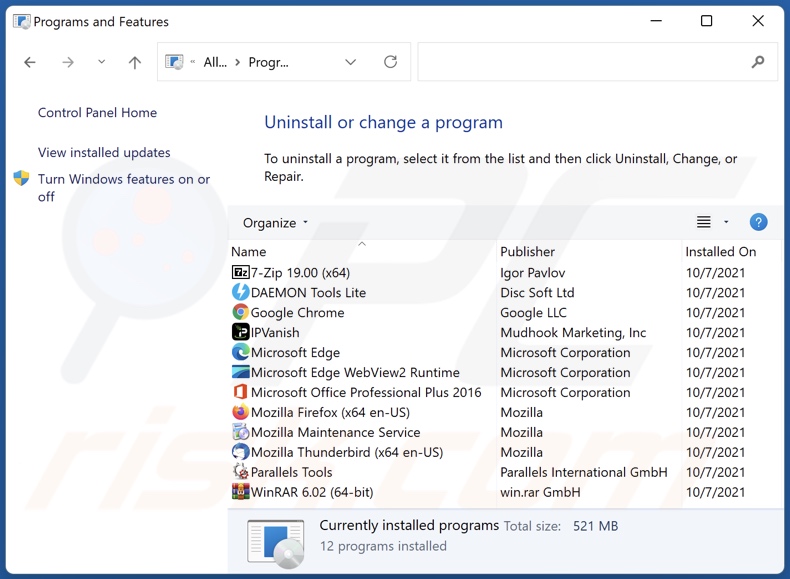
In the uninstall programs window: look for any recently installed suspicious applications, select these entries and click "Uninstall" or "Remove".
After uninstalling the potentially unwanted applications, scan your computer for any remaining unwanted components. To scan your computer, use recommended malware removal software.
DOWNLOAD remover for malware infections
Combo Cleaner checks if your computer is infected with malware. To use full-featured product, you have to purchase a license for Combo Cleaner. 7 days free trial available. Combo Cleaner is owned and operated by RCS LT, the parent company of PCRisk.com.
Password Manager browser hijacker removal from Internet browsers:
Video showing how to remove browser redirects:
 Remove malicious extensions from Google Chrome:
Remove malicious extensions from Google Chrome:
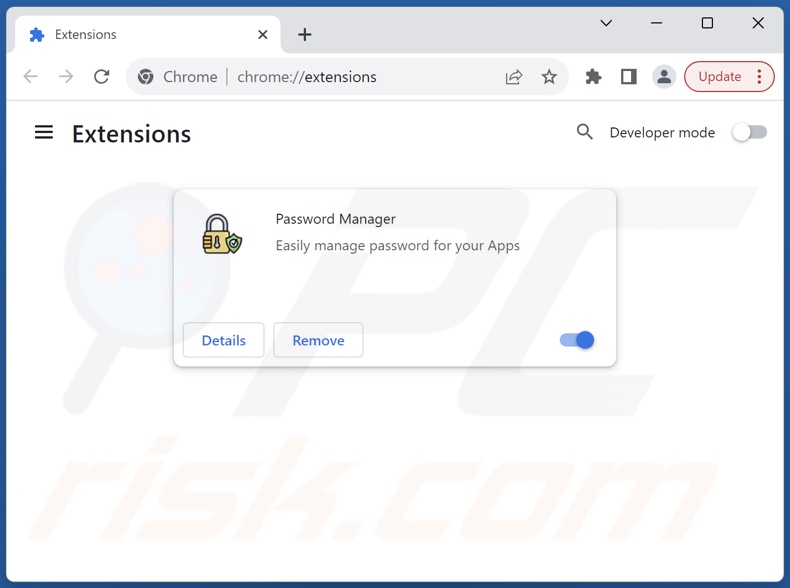
Click the Chrome menu icon ![]() (at the top right corner of Google Chrome), select "Extensions" and click "Manage Extensions". Locate "Password Manager" and other recently-installed suspicious extensions, select these entries and click "Remove".
(at the top right corner of Google Chrome), select "Extensions" and click "Manage Extensions". Locate "Password Manager" and other recently-installed suspicious extensions, select these entries and click "Remove".
Change your homepage:
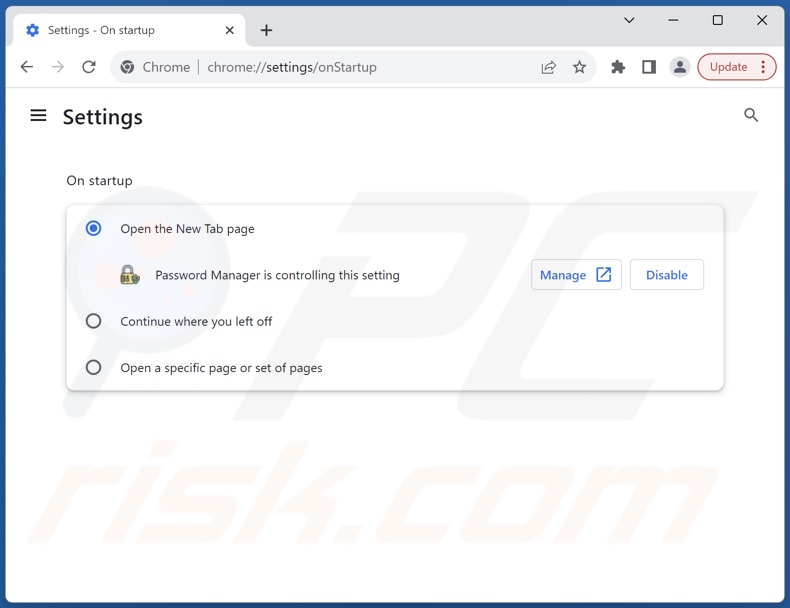
Click the Chrome menu icon ![]() (at the top right corner of Google Chrome), select "Settings". In the "On startup" section, disable "Password Manager", look for the promoted URL (hxxp://www.bing.com) below the "Open a specific or set of pages" option. If present click on the three vertical dots icon and select "Remove".
(at the top right corner of Google Chrome), select "Settings". In the "On startup" section, disable "Password Manager", look for the promoted URL (hxxp://www.bing.com) below the "Open a specific or set of pages" option. If present click on the three vertical dots icon and select "Remove".
Change your default search engine:
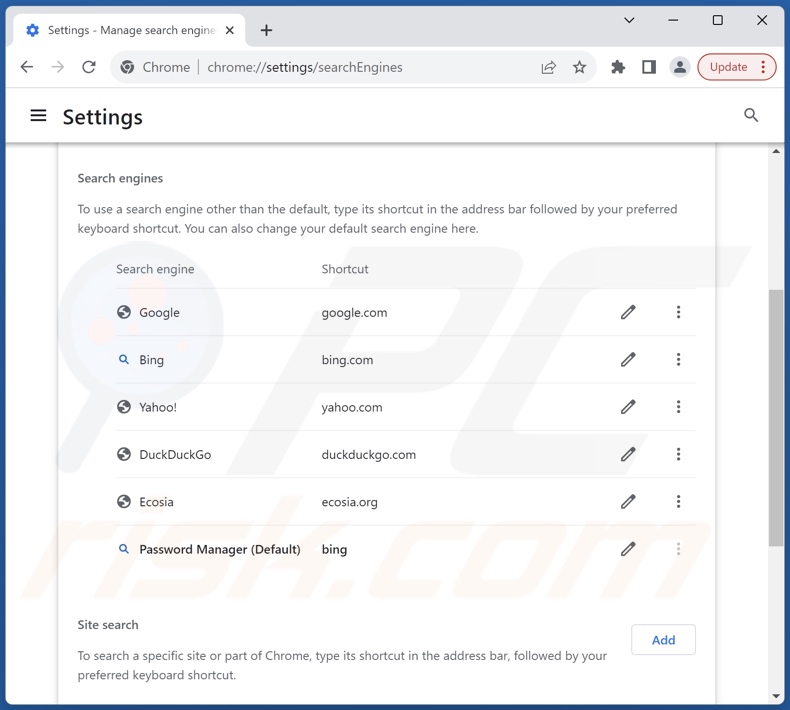
To change your default search engine in Google Chrome: Click the Chrome menu icon ![]() (at the top right corner of Google Chrome), select "Settings", in the "Search engine" section, click "Manage search engines...", in the opened list look for "bing.com", when located click the three vertical dots near this URL and select "Delete".
(at the top right corner of Google Chrome), select "Settings", in the "Search engine" section, click "Manage search engines...", in the opened list look for "bing.com", when located click the three vertical dots near this URL and select "Delete".
- If you continue to have problems with browser redirects and unwanted advertisements - Reset Google Chrome.
Optional method:
If you continue to have problems with removal of the password manager redirect, reset your Google Chrome browser settings. Click the Chrome menu icon ![]() (at the top right corner of Google Chrome) and select Settings. Scroll down to the bottom of the screen. Click the Advanced… link.
(at the top right corner of Google Chrome) and select Settings. Scroll down to the bottom of the screen. Click the Advanced… link.

After scrolling to the bottom of the screen, click the Reset (Restore settings to their original defaults) button.

In the opened window, confirm that you wish to reset Google Chrome settings to default by clicking the Reset button.

 Remove malicious extensions from Mozilla Firefox:
Remove malicious extensions from Mozilla Firefox:
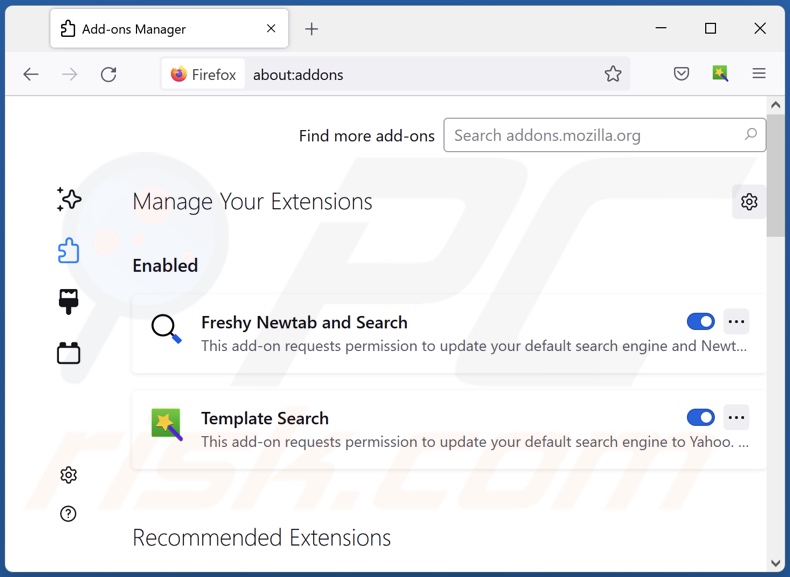
Click the Firefox menu ![]() (at the top right corner of the main window), select "Add-ons and themes". Click "Extensions", in the opened window locate "Password Manager", as well as all recently-installed suspicious extensions, click on the three dots and then click "Remove".
(at the top right corner of the main window), select "Add-ons and themes". Click "Extensions", in the opened window locate "Password Manager", as well as all recently-installed suspicious extensions, click on the three dots and then click "Remove".
Change your homepage:
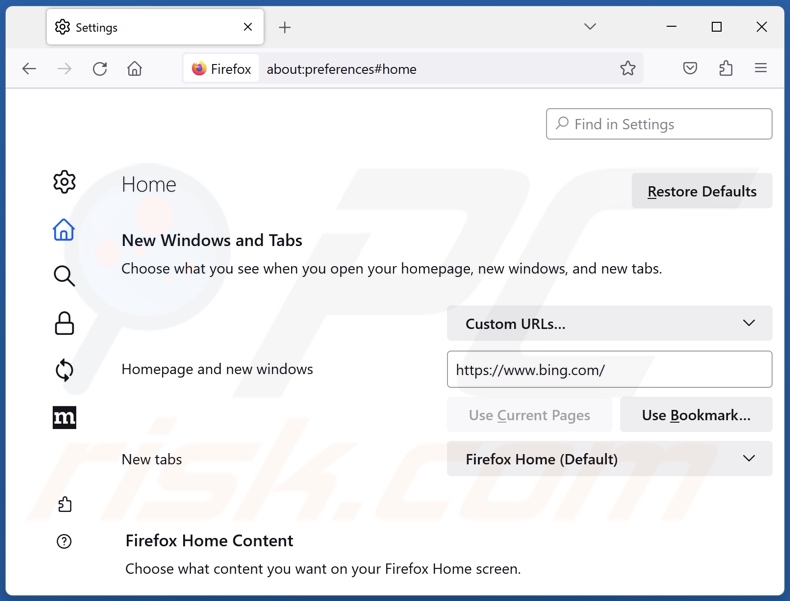
To reset your homepage, click the Firefox menu ![]() (at the top right corner of the main window), then select "Settings", in the opened window disable "Password Manager", remove hxxp://bing.com and enter your preferred domain, which will open each time you start Mozilla Firefox.
(at the top right corner of the main window), then select "Settings", in the opened window disable "Password Manager", remove hxxp://bing.com and enter your preferred domain, which will open each time you start Mozilla Firefox.
Change your default search engine:
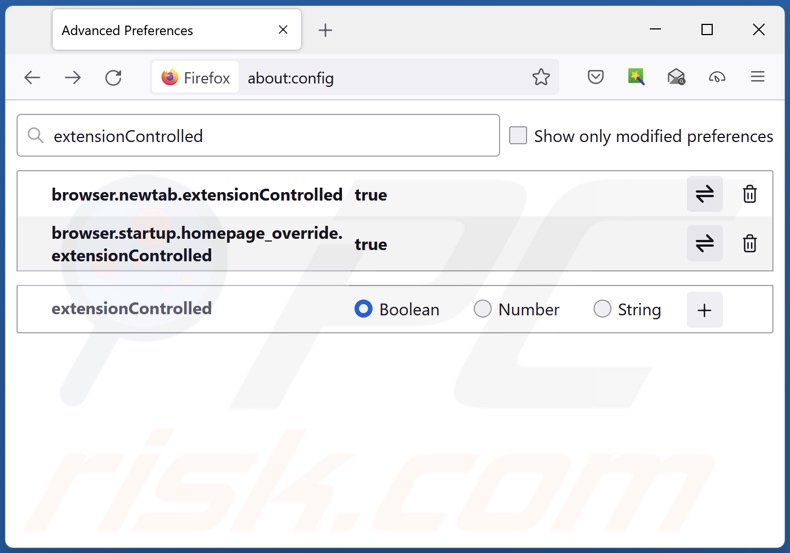
In the URL address bar, type "about:config" and press Enter. Click "Accept the Risk and Continue".
In the search filter at the top, type: "extensionControlled". Set both results to "false" by either double-clicking each entry or clicking the ![]() button.
button.
Optional method:
Computer users who have problems with password manager redirect removal can reset their Mozilla Firefox settings.
Open Mozilla Firefox, at the top right corner of the main window, click the Firefox menu, ![]() in the opened menu, click Help.
in the opened menu, click Help.

Select Troubleshooting Information.

In the opened window, click the Refresh Firefox button.

In the opened window, confirm that you wish to reset Mozilla Firefox settings to default by clicking the Refresh Firefox button.

 Remove malicious extensions from Safari:
Remove malicious extensions from Safari:

Make sure your Safari browser is active and click Safari menu, then select Preferences...

In the preferences window select the Extensions tab. Look for any recently installed suspicious extensions and uninstall them.

In the preferences window select General tab and make sure that your homepage is set to a preferred URL, if its altered by a browser hijacker - change it.

In the preferences window select Search tab and make sure that your preferred Internet search engine is selected.
Optional method:
Make sure your Safari browser is active and click on Safari menu. From the drop down menu select Clear History and Website Data...

In the opened window select all history and click the Clear History button.

 Remove malicious extensions from Microsoft Edge:
Remove malicious extensions from Microsoft Edge:

Click the Edge menu icon ![]() (at the top right corner of Microsoft Edge), select "Extensions". Locate any recently-installed suspicious browser add-ons, and remove them.
(at the top right corner of Microsoft Edge), select "Extensions". Locate any recently-installed suspicious browser add-ons, and remove them.
Change your homepage and new tab settings:

Click the Edge menu icon ![]() (at the top right corner of Microsoft Edge), select "Settings". In the "On startup" section look for the name of the browser hijacker and click "Disable".
(at the top right corner of Microsoft Edge), select "Settings". In the "On startup" section look for the name of the browser hijacker and click "Disable".
Change your default Internet search engine:

To change your default search engine in Microsoft Edge: Click the Edge menu icon ![]() (at the top right corner of Microsoft Edge), select "Privacy and services", scroll to bottom of the page and select "Address bar". In the "Search engines used in address bar" section look for the name of the unwanted Internet search engine, when located click the "Disable" button near it. Alternatively you can click on "Manage search engines", in the opened menu look for unwanted Internet search engine. Click on the puzzle icon
(at the top right corner of Microsoft Edge), select "Privacy and services", scroll to bottom of the page and select "Address bar". In the "Search engines used in address bar" section look for the name of the unwanted Internet search engine, when located click the "Disable" button near it. Alternatively you can click on "Manage search engines", in the opened menu look for unwanted Internet search engine. Click on the puzzle icon ![]() near it and select "Disable".
near it and select "Disable".
Optional method:
If you continue to have problems with removal of the password manager redirect, reset your Microsoft Edge browser settings. Click the Edge menu icon ![]() (at the top right corner of Microsoft Edge) and select Settings.
(at the top right corner of Microsoft Edge) and select Settings.

In the opened settings menu select Reset settings.

Select Restore settings to their default values. In the opened window, confirm that you wish to reset Microsoft Edge settings to default by clicking the Reset button.

- If this did not help, follow these alternative instructions explaining how to reset the Microsoft Edge browser.
Summary:
 A browser hijacker is a type of adware infection that modifies Internet browser settings by assigning the homepage and default Internet search engine settings to some other (unwanted) website URL. Commonly, this type of adware infiltrates operating systems through free software downloads. If your download is managed by a download client, ensure that you decline offers to install advertised toolbars or applications that seek to change your homepage and default Internet search engine settings.
A browser hijacker is a type of adware infection that modifies Internet browser settings by assigning the homepage and default Internet search engine settings to some other (unwanted) website URL. Commonly, this type of adware infiltrates operating systems through free software downloads. If your download is managed by a download client, ensure that you decline offers to install advertised toolbars or applications that seek to change your homepage and default Internet search engine settings.
Post a comment:
If you have additional information on password manager redirect or it's removal please share your knowledge in the comments section below.
Frequently Asked Questions (FAQ)
What is the purpose of forcing users to visit bing.com website?
Cyber criminals (e.g., developers of fake search engines and browser hijackers, etc.) generate revenue through redirects. In cases where the promoted site is legitimate, the goal may be to acquire illegitimate commissions by abusing the website's affiliate programs.
How did a browser hijacker infiltrate my computer?
Browser hijackers are primarily distributed via deceptive promotional webpages, bundled installation setups, online scams, freeware and free file-hosting websites, P2P sharing networks, spam browser notifications, and intrusive ads.
Will Combo Cleaner help me remove Password Manager browser hijacker?
Yes, Combo Cleaner will scan your computer and eliminate all browser-hijacking apps present. Note that manual removal (performed without security tools) might not be an ideal solution. In cases when multiple browser hijackers have infiltrated the system, after one is removed – the others may simply reinstall it. Furthermore, removal-related settings might be inaccessible with this software installed. Therefore, browser hijackers must be eliminated thoroughly and all at once.
Share:

Tomas Meskauskas
Expert security researcher, professional malware analyst
I am passionate about computer security and technology. I have an experience of over 10 years working in various companies related to computer technical issue solving and Internet security. I have been working as an author and editor for pcrisk.com since 2010. Follow me on Twitter and LinkedIn to stay informed about the latest online security threats.
PCrisk security portal is brought by a company RCS LT.
Joined forces of security researchers help educate computer users about the latest online security threats. More information about the company RCS LT.
Our malware removal guides are free. However, if you want to support us you can send us a donation.
DonatePCrisk security portal is brought by a company RCS LT.
Joined forces of security researchers help educate computer users about the latest online security threats. More information about the company RCS LT.
Our malware removal guides are free. However, if you want to support us you can send us a donation.
Donate
▼ Show Discussion