How to remove EssentialFrequency from your computer
Mac VirusAlso Known As: Ads by EssentialFrequency
Get free scan and check if your device is infected.
Remove it nowTo use full-featured product, you have to purchase a license for Combo Cleaner. Seven days free trial available. Combo Cleaner is owned and operated by RCS LT, the parent company of PCRisk.com.
What kind of application is EssentialFrequency?
Upon thorough inspection, it has been determined that EssentialFrequency is an unreliable app designed to inundate users with intrusive advertisements. Applications exhibiting such behavior are commonly categorized as adware. Also, users often unwittingly download and install apps like EssentialFrequency.
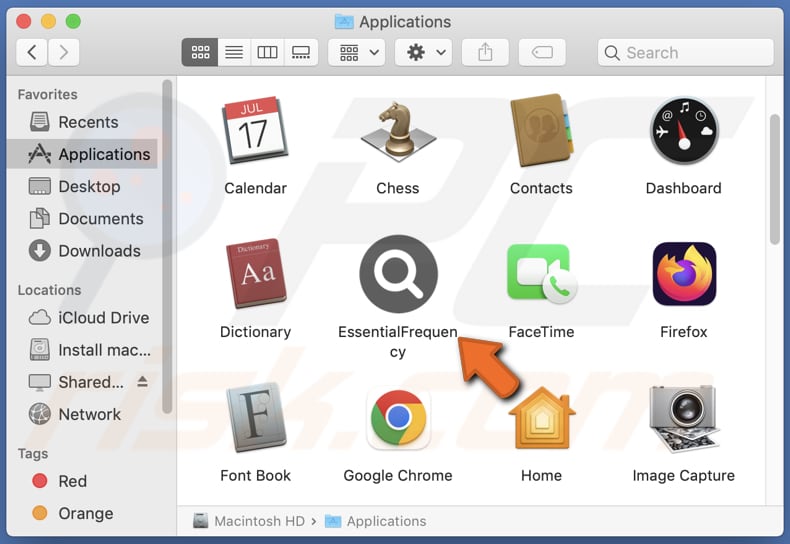
EssentialFrequency adware in detail
Interacting with ads from EssentialFrequency poses significant risks, as these advertisements can lead users to malicious websites or trigger the download of additional unwanted or harmful software. These ads might redirect users to phishing sites designed to steal sensitive information such as login credentials or financial details.
Alternatively, they could direct users to pages hosting malware, which can compromise the security of their devices and data. Furthermore, some ads may promote deceptive schemes (e.g., investment scams), enticing users to disclose personal information or make unwise financial decisions.
Overall, interacting with ads from EssentialFrequency exposes users to a range of threats, underscoring the importance of avoiding such interactions to protect both their devices and personal information.
Additionally, adware programs like EssentialFrequency often collect user data, including browsing habits, search history, and even personal information, without explicit consent. This information can be used for targeted advertising purposes or may even be sold to third parties, exposing users to privacy breaches and potential identity theft.
| Name | Ads by EssentialFrequency |
| Threat Type | Adware, Mac malware, Mac virus |
| Detection Names | Avast (MacOS:Adload-AG [Adw]), Combo Cleaner (Gen:Variant.Adware.MAC.AdLoad.13), ESET-NOD32 (A Variant Of OSX/Adware.Synataeb.H), Kaspersky (Not-a-virus:HEUR:AdWare.OSX.Adload.j), Full List (VirusTotal) |
| Additional Information | This application belongs to Adload malware family. |
| Symptoms | Your Mac becomes slower than normal, you see unwanted pop-up ads, you are redirected to dubious websites. |
| Distribution methods | Deceptive pop-up ads, free software installers (bundling), torrent file downloads. |
| Damage | Internet browser tracking (potential privacy issues), display of unwanted ads, redirects to dubious websites, loss of private information. |
| Malware Removal (Windows) |
To eliminate possible malware infections, scan your computer with legitimate antivirus software. Our security researchers recommend using Combo Cleaner. Download Combo CleanerTo use full-featured product, you have to purchase a license for Combo Cleaner. 7 days free trial available. Combo Cleaner is owned and operated by RCS LT, the parent company of PCRisk.com. |
Conclusion
In conclusion, EssentialFrequency represents a concerning example of adware, demonstrating intrusive advertising practices that not only disrupt the user experience but also pose risks to privacy and security. Users should exercise caution and avoid interacting with ads generated by this application to mitigate the potential threats it presents. Impacted users should remove the app as soon as possible.
Examples of similar apps are OnlineResults, LogarithmicChannel, and CreativeManager.
How did EssentialFrequency install on my computer?
During the installation of desired applications, users might inadvertently consent to install supplementary programs, including adware, often because of insufficiently disclosed information concerning additional offers. Unwanted installations occur when users install bundled programs without modifying the default settings or deselecting checkboxes provided.
Adware installations can also result from downloads originating from P2P networks, unofficial app stores, dubious websites, third-party downloaders, and similar sources. Furthermore, users may inadvertently install adware through deceptive ads, fake error messages, pop-up alerts, notifications from untrustworthy pages, and comparable channels.
How to avoid installation of unwanted applications?
Ensuring the security of your system involves downloading programs solely from trusted sources, like official app stores or verified websites. When installing software, especially free versions, meticulously inspect the installers for bundled apps (unexpected offers) and decline them if they seem dubious.
Additionally, it is important to keep your software and operating systems up to date to bolster security measures. Exercise prudence when engaging with advertisements, pop-ups, download prompts, and similar content on dubious websites. Installing reliable antivirus or anti-malware software and keeping it up to date is also highly recommended.
If your computer is already infected with EssentialFrequency, we recommend running a scan with Combo Cleaner Antivirus for Windows to automatically eliminate this adware.
A message that appears after the installation of EssentialFrequency:
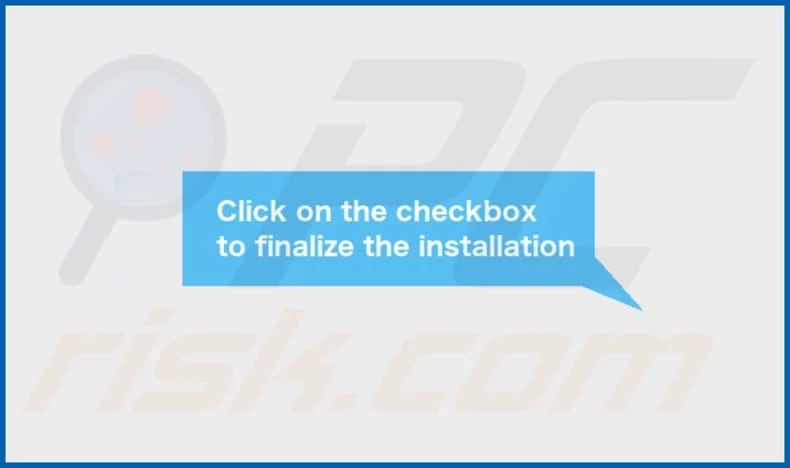
EssentialFrequency's installation folder:
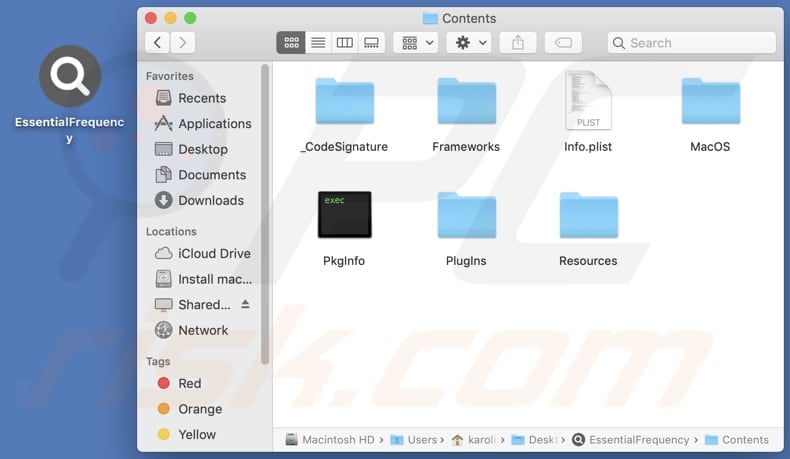
Instant automatic malware removal:
Manual threat removal might be a lengthy and complicated process that requires advanced IT skills. Combo Cleaner is a professional automatic malware removal tool that is recommended to get rid of malware. Download it by clicking the button below:
DOWNLOAD Combo CleanerBy downloading any software listed on this website you agree to our Privacy Policy and Terms of Use. To use full-featured product, you have to purchase a license for Combo Cleaner. 7 days free trial available. Combo Cleaner is owned and operated by RCS LT, the parent company of PCRisk.com.
Quick menu:
- What is EssentialFrequency?
- STEP 1. Remove EssentialFrequency related files and folders from OSX.
- STEP 2. Remove EssentialFrequency ads from Safari.
- STEP 3. Remove EssentialFrequency adware from Google Chrome.
- STEP 4. Remove EssentialFrequency ads from Mozilla Firefox.
Video showing how to remove EssentialFrequency adware using Combo Cleaner:
EssentialFrequency adware removal:
Remove EssentialFrequency-related potentially unwanted applications from your "Applications" folder:

Click the Finder icon. In the Finder window, select "Applications". In the applications folder, look for "MPlayerX", "NicePlayer", or other suspicious applications and drag them to the Trash. After removing the potentially unwanted application(s) that cause online ads, scan your Mac for any remaining unwanted components.
DOWNLOAD remover for malware infections
Combo Cleaner checks if your computer is infected with malware. To use full-featured product, you have to purchase a license for Combo Cleaner. 7 days free trial available. Combo Cleaner is owned and operated by RCS LT, the parent company of PCRisk.com.
Remove adware-related files and folders

Click the Finder icon, from the menu bar. Choose Go, and click Go to Folder...
 Check for adware generated files in the /Library/LaunchAgents/ folder:
Check for adware generated files in the /Library/LaunchAgents/ folder:

In the Go to Folder... bar, type: /Library/LaunchAgents/

In the "LaunchAgents" folder, look for any recently-added suspicious files and move them to the Trash. Examples of files generated by adware - "installmac.AppRemoval.plist", "myppes.download.plist", "mykotlerino.ltvbit.plist", "kuklorest.update.plist", etc. Adware commonly installs several files with the exact same string.
 Check for adware generated files in the ~/Library/Application Support/ folder:
Check for adware generated files in the ~/Library/Application Support/ folder:

In the Go to Folder... bar, type: ~/Library/Application Support/

In the "Application Support" folder, look for any recently-added suspicious folders. For example, "MplayerX" or "NicePlayer", and move these folders to the Trash.
 Check for adware generated files in the ~/Library/LaunchAgents/ folder:
Check for adware generated files in the ~/Library/LaunchAgents/ folder:

In the Go to Folder... bar, type: ~/Library/LaunchAgents/

In the "LaunchAgents" folder, look for any recently-added suspicious files and move them to the Trash. Examples of files generated by adware - "installmac.AppRemoval.plist", "myppes.download.plist", "mykotlerino.ltvbit.plist", "kuklorest.update.plist", etc. Adware commonly installs several files with the exact same string.
 Check for adware generated files in the /Library/LaunchDaemons/ folder:
Check for adware generated files in the /Library/LaunchDaemons/ folder:

In the "Go to Folder..." bar, type: /Library/LaunchDaemons/

In the "LaunchDaemons" folder, look for recently-added suspicious files. For example "com.aoudad.net-preferences.plist", "com.myppes.net-preferences.plist", "com.kuklorest.net-preferences.plist", "com.avickUpd.plist", etc., and move them to the Trash.
 Scan your Mac with Combo Cleaner:
Scan your Mac with Combo Cleaner:
If you have followed all the steps correctly, your Mac should be clean of infections. To ensure your system is not infected, run a scan with Combo Cleaner Antivirus. Download it HERE. After downloading the file, double click combocleaner.dmg installer. In the opened window, drag and drop the Combo Cleaner icon on top of the Applications icon. Now open your launchpad and click on the Combo Cleaner icon. Wait until Combo Cleaner updates its virus definition database and click the "Start Combo Scan" button.

Combo Cleaner will scan your Mac for malware infections. If the antivirus scan displays "no threats found" - this means that you can continue with the removal guide; otherwise, it's recommended to remove any found infections before continuing.

After removing files and folders generated by the adware, continue to remove rogue extensions from your Internet browsers.
Remove malicious extensions from Internet browsers
 Remove malicious Safari extensions:
Remove malicious Safari extensions:

Open the Safari browser, from the menu bar, select "Safari" and click "Preferences...".

In the preferences window, select "Extensions" and look for any recently-installed suspicious extensions. When located, click the "Uninstall" button next to it/them. Note that you can safely uninstall all extensions from your Safari browser - none are crucial for regular browser operation.
- If you continue to have problems with browser redirects and unwanted advertisements - Reset Safari.
 Remove malicious extensions from Google Chrome:
Remove malicious extensions from Google Chrome:

Click the Chrome menu icon ![]() (at the top right corner of Google Chrome), select "More Tools" and click "Extensions". Locate all recently-installed suspicious extensions, select these entries and click "Remove".
(at the top right corner of Google Chrome), select "More Tools" and click "Extensions". Locate all recently-installed suspicious extensions, select these entries and click "Remove".

- If you continue to have problems with browser redirects and unwanted advertisements - Reset Google Chrome.
 Remove malicious extensions from Mozilla Firefox:
Remove malicious extensions from Mozilla Firefox:

Click the Firefox menu ![]() (at the top right corner of the main window) and select "Add-ons and themes". Click "Extensions", in the opened window locate all recently-installed suspicious extensions, click on the three dots and then click "Remove".
(at the top right corner of the main window) and select "Add-ons and themes". Click "Extensions", in the opened window locate all recently-installed suspicious extensions, click on the three dots and then click "Remove".

- If you continue to have problems with browser redirects and unwanted advertisements - Reset Mozilla Firefox.
Frequently Asked Questions (FAQ)
What harm can adware cause?
The presence of adware on your computer can result in a diminished browsing experience, decreased system performance, and a higher probability of encountering scams and unwanted applications, potentially including malware.
What does adware do?
Adware floods users with intrusive advertisements. Additionally, adware may be programmed to act as a browser hijacker, collecting user data in the process.
How do adware developers generate revenue?
Developers of adware often generate revenue by promoting various products, pages, or services, with a considerable portion of their earnings coming from affiliate programs. In such programs, developers earn commissions receiving payment when a user makes a purchase or partakes in the process in other way.
Will Combo Cleaner remove EssentialFrequency adware?
Combo Cleaner will perform an extensive scan of your computer and eliminate all installed adware-type applications. Depending solely on manual removal methods may not ensure the complete eradication of adware, underscoring the importance of utilizing Combo Cleaner for a more comprehensive solution.
Share:

Tomas Meskauskas
Expert security researcher, professional malware analyst
I am passionate about computer security and technology. I have an experience of over 10 years working in various companies related to computer technical issue solving and Internet security. I have been working as an author and editor for pcrisk.com since 2010. Follow me on Twitter and LinkedIn to stay informed about the latest online security threats.
PCrisk security portal is brought by a company RCS LT.
Joined forces of security researchers help educate computer users about the latest online security threats. More information about the company RCS LT.
Our malware removal guides are free. However, if you want to support us you can send us a donation.
DonatePCrisk security portal is brought by a company RCS LT.
Joined forces of security researchers help educate computer users about the latest online security threats. More information about the company RCS LT.
Our malware removal guides are free. However, if you want to support us you can send us a donation.
Donate
▼ Show Discussion