Get free scan and check if your device is infected.
Remove it nowTo use full-featured product, you have to purchase a license for Combo Cleaner. Seven days free trial available. Combo Cleaner is owned and operated by RCS LT, the parent company of PCRisk.com.
What is GoldPickaxe?
Discovered by Group-IB, GoldPickaxe is a trojan. This malware has two variants – an Android and an iOS version. The trojan targets information, but most importantly, it seeks biometrics – specifically facial recognition data.
GoldPickaxe is used by a sophisticated threat actor dubbed GoldFactory. This group is behind a malware family comprising GoldPickaxe, GoldDigger, GoldDiggerPlus, and GoldKefu.
GoldFactory is a Chinese-speaking threat actor that may employ native or proficient speakers of other languages, as evidenced by the group's use of multilingual social engineering. GoldPickaxe has been active in Thailand and, based on GoldFactory's previous activities, may soon expand to Vietnam.
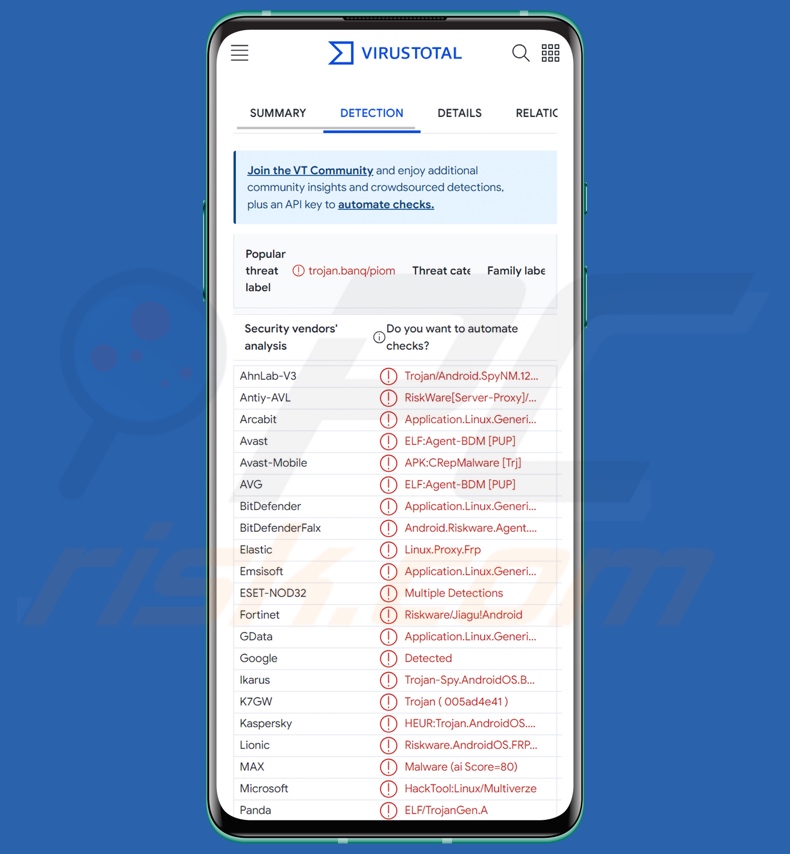
GoldPickaxe malware overview
The two distinct versions of GoldPickaxe target Android and iOS devices, respectively. While the primary goal of this trojan is the same, the Android variant boasts more capabilities.
Due to seemingly shared code and other similarities, it is probable that the Android-targeting version was based on GoldDiggerPlus. While the previous creations of the GoldFactory group seek banking credentials, GoldPickaxe is geared towards stealing personal information – particularly facial recognition data.
The GoldFactory has long since focused on the Asia-Pacific region, with significant activity observed in Thailand and Vietnam. GoldPickaxe's rise closely coincides with the beginning of mandatory facial recognition data use as a security measure for banking operations in Thailand, which was implemented in March of 2023. Additionally, the State Bank of Vietnam (Ngân hàng Nhà nước Việt Nam) has announced the intent to implement the same in April of 2024. Hence, it is highly likely for GoldPickaxe to be distributed in campaigns targeting Vietnamese users.
To expand upon the core functionality of GoldPickaxe, this trojan infiltrates systems as legitimate and oftentimes government-related applications. The fake app requests the victim to record a video for verification/authorization purposes.
The process mimics rather standard procedures, wherein the user is asked to directionally move their face, change their expression, open/close their mouth, etc. Once a complete set of data for facial recognition is collected, it is sent to the attackers' C&C (Command and Control) server or uploaded to a cloud storage service.
The captured content is then fed to AI-based face swappers in order to craft convincing deepfakes. This, in addition to the other data obtained by GoldPickaxe, can be sufficient for the threat actor to access victims' banking/finance accounts and carry out fraudulent operations. Currently, these unauthorized activities do not take place on victims' devices, as the malware only collects and exfiltrates information. Hence, all banking operations take place on the threat actor's end.
To elaborate more on other GoldPickaxe's capabilities, following successful infiltration, the trojan (under the guise of genuine software) asks to either sign into a service or register. It would be a basic form of credential theft in the former case. As for the latter, it could be driven by aimless data collection with the hopes that the victim is in the habit of reusing their log-in information. However, it is more likely employed to check victim legitimacy (i.e., avoid malware analysts) or to lower user suspicion.
GoldPickaxe gathers relevant device data before moving on to other operations, e.g., phone brand and model, battery settings, language, geolocation details, Wi-Fi settings, ISP (Internet Service Provider), list of installed applications, etc.
Furthermore, the malicious program steals the photos stored on the device. Additionally, this trojan can intercept and harvest text messages. This feature is of import as SMSes are commonly used by GoldPickaxe-targeted services for OTPs (One-Time Passwords) and 2FA/MFA (Two/Multi-Factor Authentication) codes.
What is more, GoldPickaxe can request the victim to provide photos of their ID cards, passports, or other sensitive documentation. The complete information sought by this malware can be enough for the attackers to gain control over various financial and other high-sensitivity services used by victims.
The Android variant of GoldPickaxe is richer in function and heavily relies on the Accessibility Services. These Android services are designed to provide additional aid with device interaction to users who require it. The features of said services include reading the device's screen, simulating the touchscreen/keyboard, unlocking/locking the device, etc.
Hence, Android-specific malware commonly abuses the Accessibility Services – thus gaining all their capabilities. GoldPickaxe typically requests permission to use these services once a victim finishes interacting with its fake sign-in/register screen.
The iOS version's abilities may depend on its distribution/infiltration method (described in more detail below). The latest technique for this GoldPickaxe variant involves tricking victims into installing an MDM (Mobile Device Management) profile.
MDM protocols are typically used within corporate environments and other organizations to comprehensively manage security and tasks, implement/oversee policies, track activities and locations, clear data, etc. Therefore, by utilizing MDM profiles, cyber criminals gain a powerful tool that grants near-total remote control over devices.
To summarize, the presence of software like GoldPickaxe on devices can result in severe privacy issues, financial losses, and identity theft.
| Name | GoldPickaxe malware |
| Threat Type | Android malware, malicious application, trojan. |
| Detection Names (Android variant) | Avast-Mobile (ELF:Agent-BDM [PUP]), Combo Cleaner (Application.Linux.Generic.14109), ESET-NOD32 (Multiple Detections), Kaspersky (HEUR:Trojan.AndroidOS.Piom.banq), Full List (VirusTotal) |
| Detection Names (iOS variant) | Combo Cleaner (Application.MAC.Generic.2456), ESET-NOD32 (A Variant Of IOS/Riskware.Frp.A), Fortinet (Riskware/Frp!OSX), Kaspersky (Not-a-virus:HEUR:Server-Proxy.OSX.Frp.a), Full List (VirusTotal) |
| Symptoms | User is requested to provide facial recognition for verification purposes, system settings are modified without user's permission, browsers redirect to questionable websites, fake log-in screens are displayed. |
| Distribution methods | Spam SMSes and phone calls, infected email attachments, malicious online advertisements, social engineering, deceptive applications, scam websites. |
| Damage | Stolen personal information (biometrics data, private messages, logins/passwords, etc.), decreased device performance, battery is drained quickly, decreased Internet speed, huge data losses, monetary losses, stolen identity. |
| Malware Removal (Windows) |
To eliminate possible malware infections, scan your computer with legitimate antivirus software. Our security researchers recommend using Combo Cleaner. Download Combo CleanerTo use full-featured product, you have to purchase a license for Combo Cleaner. 7 days free trial available. Combo Cleaner is owned and operated by RCS LT, the parent company of PCRisk.com. |
Android-centric malware examples
We have researched countless malware samples; Greenbean, Aesimus, Joker, VajraSpy, and Xamalicious are merely some of our latest articles on Android-targeting software.
Malware can be narrowly tailored for specific goals or have a broad application fitting a variety of purposes. However, it must be stressed that regardless of how malicious software operates – its presence on a system threatens device integrity and user safety. Hence, it is paramount to remove all threats immediately upon detection.
How did GoldPickaxe infiltrate my device?
Social engineering is key in GoldPickaxe's distribution. It entails phishing and smishing campaigns, a staple in GoldFactory – GoldPickaxe developer – operations. The infection chains commonly begin with victims being contacted by SMS or phone call. The cyber criminals typically pretend to be government employees and direct users into downloading malicious applications.
Various facades have been observed in use by GoldPickaxe's apps. The Android version has over twenty distinct disguises relating to Thailand's governmental sphere, financial services, and utility providers. One notable example is a fraudulent "Digital Pension" application for Thailand. These campaigns are often made to appear more credible by the addition of accurate information concerning the victim.
The known Android infection chain starts with initial contact established via call or text; the message directs users into resuming communication through messaging software (e.g., Line). Afterward, victims are lured into opening a malicious URL and downloading/installing a fake app. The software has been hosted on pages imitating the Google Play Store and legitimate governmental, corporate, and similar websites.
It is noteworthy that there are significant similarities between the proliferation methods, social engineering tactics, infrastructure, and even the use of identical lures by GoldPickaxe's Android variant and Gigabud malware. However, at the time of writing, there is no information regarding a potential link between these criminal operations – aside from this resemblance.
Initially, GoldPickaxe's iOS version was spread using TestFlight – an iOS developer tool. This service allows developers to distribute software to internal or external beta testers. Hence, victims targeted for GoldPickaxe infections would be sent links to the malware hosted on TestFlight.
However, this technique did not have the desired longevity, likely due to being flagged as malware by Apple's review process – thus rendering re-upload attempts moot.
The newest GoldPickaxe iOS campaigns relied on pushing victims into installing MDM profiles (detailed above). This process is far more laborious since it requires a complex social engineering scheme. Users have to be walked through multiple steps for the infection chain to be completed.
As in the Android chain, a victim is sent a (likely government-themed) lure that includes a link. When the website is opened, the user is presented with a real system notification alerting them that the page is attempting to download an MDM profile – which they must confirm for the process to continue. Following its installation, another malicious site is automatically opened. This webpage likewise requests permission to download/install an application that hides GoldPickaxe.
Note that GoldPickaxe could be distributed using other techniques. Widespread malware proliferation methods include: spam mail (e.g., emails, SMSes, PMs/DMs, etc.), drive-by downloads, dubious download channels (e.g., freeware sites, P2P sharing networks, third-party app stores, etc.), online scams, and illegal software activation tools ("cracks"). Some malicious programs are capable of self-spreading via local networks and removable storage devices.
How to avoid installation of malware?
We strongly recommend treating incoming emails and other messages with caution. Attachments or links found in suspect mail must not be opened. Additionally, be vigilant while browsing, as fake and dangerous online content usually appears genuine and innocuous.
Another recommendation is to download only verified software from official/trustworthy sources. We advise activating and updating programs by using legitimate functions/tools, as those acquired from third-parties can contain malware.
It is essential to have a reputable anti-virus installed and kept up-to-date. This software must be used to perform regular system scans and to remove detected threats.
Fake Google Play Store website spreading GoldPickaxe Android variant (image source – Group-IB):
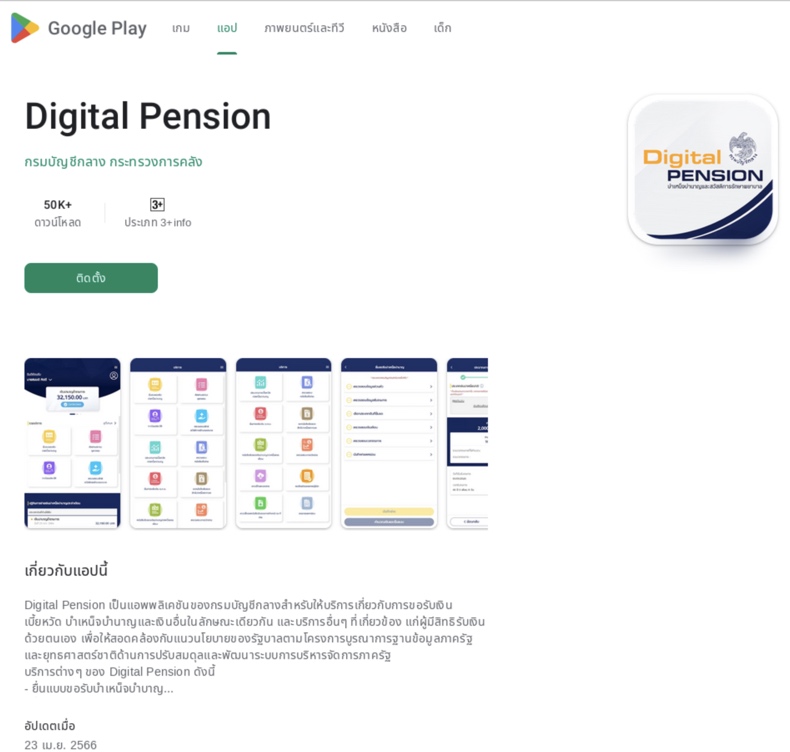
GoldPickaxe iOS variant detections on VirusTotal:
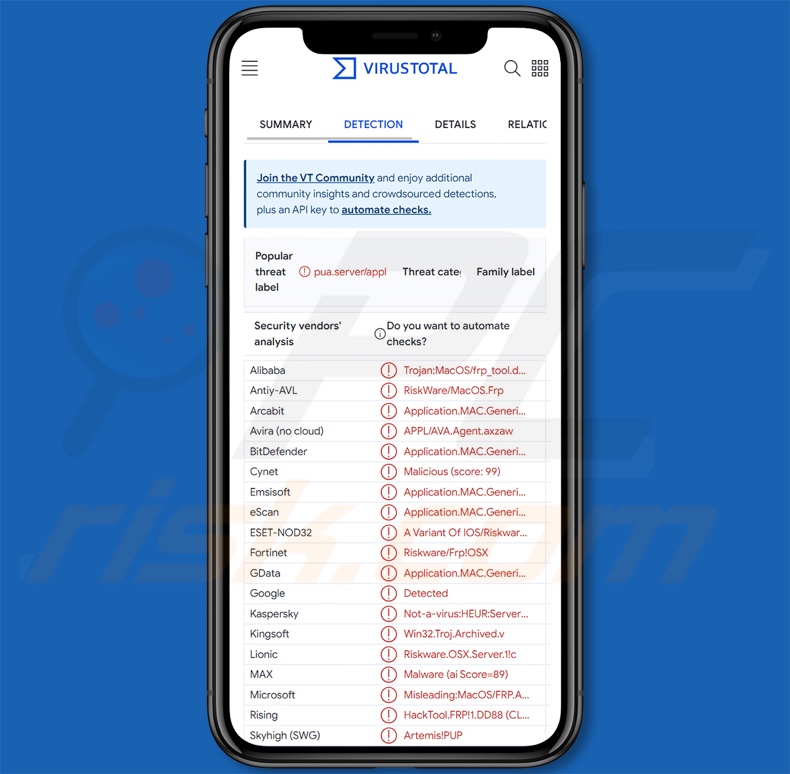
Fake Thai government service app log-in page used by GoldPickaxe iOS variant (image source – Group-IB):
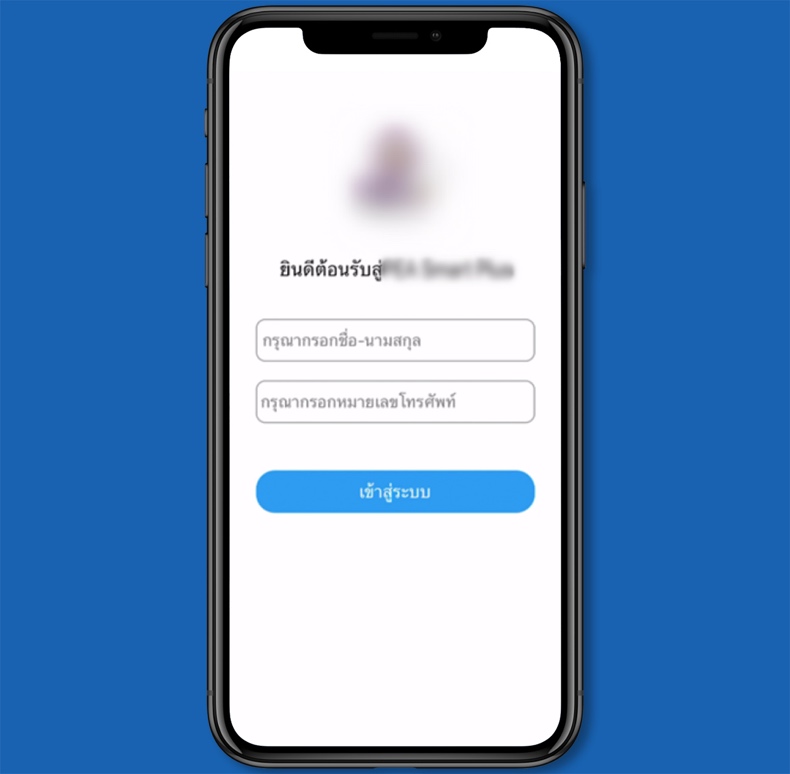
Quick menu:
- Introduction
- How to delete browsing history from the Chrome web browser?
- How to disable browser notifications in the Chrome web browser?
- How to reset the Chrome web browser?
- How to delete browsing history from the Firefox web browser?
- How to disable browser notifications in the Firefox web browser?
- How to reset the Firefox web browser?
- How to uninstall potentially unwanted and/or malicious applications?
- How to boot the Android device in "Safe Mode"?
- How to check the battery usage of various applications?
- How to check the data usage of various applications?
- How to install the latest software updates?
- How to reset the system to its default state?
- How to disable applications that have administrator privileges?
Delete browsing history from the Chrome web browser:

Tap the "Menu" button (three dots on the right-upper corner of the screen) and select "History" in the opened dropdown menu.

Tap "Clear browsing data", select "ADVANCED" tab, choose the time range and data types you want to delete and tap "Clear data".
Disable browser notifications in the Chrome web browser:

Tap the "Menu" button (three dots on the right-upper corner of the screen) and select "Settings" in the opened dropdown menu.

Scroll down until you see "Site settings" option and tap it. Scroll down until you see "Notifications" option and tap it.

Find the websites that deliver browser notifications, tap on them and click "Clear & reset". This will remove permissions granted for these websites to deliver notifications. However, once you visit the same site again, it may ask for a permission again. You can choose whether to give these permissions or not (if you choose to decline the website will go to "Blocked" section and will no longer ask you for the permission).
Reset the Chrome web browser:

Go to "Settings", scroll down until you see "Apps" and tap it.

Scroll down until you find "Chrome" application, select it and tap "Storage" option.

Tap "MANAGE STORAGE", then "CLEAR ALL DATA" and confirm the action by taping "OK". Note that resetting the browser will eliminate all data stored within. This means that all saved logins/passwords, browsing history, non-default settings and other data will be deleted. You will also have to re-login into all websites as well.
Delete browsing history from the Firefox web browser:

Tap the "Menu" button (three dots on the right-upper corner of the screen) and select "History" in the opened dropdown menu.

Scroll down until you see "Clear private data" and tap it. Select data types you want to remove and tap "CLEAR DATA".
Disable browser notifications in the Firefox web browser:

Visit the website that is delivering browser notifications, tap the icon displayed on the left of URL bar (the icon will not necessarily be a "Lock") and select "Edit Site Settings".

In the opened pop-up opt-in the "Notifications" option and tap "CLEAR".
Reset the Firefox web browser:

Go to "Settings", scroll down until you see "Apps" and tap it.

Scroll down until you find "Firefox" application, select it and tap "Storage" option.

Tap "CLEAR DATA" and confirm the action by taping "DELETE". Note that resetting the browser will eliminate all data stored within. This means that all saved logins/passwords, browsing history, non-default settings and other data will be deleted. You will also have to re-login into all websites as well.
Uninstall potentially unwanted and/or malicious applications:

Go to "Settings", scroll down until you see "Apps" and tap it.

Scroll down until you see a potentially unwanted and/or malicious application, select it and tap "Uninstall". If, for some reason, you are unable to remove the selected app (e.g., you are prompted with an error message), you should try using the "Safe Mode".
Boot the Android device in "Safe Mode":
The "Safe Mode" in Android operating system temporarily disables all third-party applications from running. Using this mode is a good way to diagnose and solve various issues (e.g., remove malicious applications that prevent users you from doing so when the device is running "normally").

Push the "Power" button and hold it until you see the "Power off" screen. Tap the "Power off" icon and hold it. After a few seconds the "Safe Mode" option will appear and you'll be able run it by restarting the device.
Check the battery usage of various applications:

Go to "Settings", scroll down until you see "Device maintenance" and tap it.

Tap "Battery" and check the usage of each application. Legitimate/genuine applications are designed to use as low energy as possible in order to provide the best user experience and to save power. Therefore, high battery usage may indicate that the application is malicious.
Check the data usage of various applications:

Go to "Settings", scroll down until you see "Connections" and tap it.

Scroll down until you see "Data usage" and select this option. As with battery, legitimate/genuine applications are designed to minimize data usage as much as possible. This means that huge data usage may indicate presence of malicious application. Note that some malicious applications might be designed to operate when the device is connected to wireless network only. For this reason, you should check both Mobile and Wi-Fi data usage.

If you find an application that uses a lot of data even though you never use it, then we strongly advise you to uninstall it as soon as possible.
Install the latest software updates:
Keeping the software up-to-date is a good practice when it comes to device safety. The device manufacturers are continually releasing various security patches and Android updates in order to fix errors and bugs that can be abused by cyber criminals. An outdated system is way more vulnerable, which is why you should always be sure that your device's software is up-to-date.

Go to "Settings", scroll down until you see "Software update" and tap it.

Tap "Download updates manually" and check if there are any updates available. If so, install them immediately. We also recommend to enable the "Download updates automatically" option - it will enable the system to notify you once an update is released and/or install it automatically.
Reset the system to its default state:
Performing a "Factory Reset" is a good way to remove all unwanted applications, restore system's settings to default and clean the device in general. However, you must keep in mind that all data within the device will be deleted, including photos, video/audio files, phone numbers (stored within the device, not the SIM card), SMS messages, and so forth. In other words, the device will be restored to its primal state.
You can also restore the basic system settings and/or simply network settings as well.

Go to "Settings", scroll down until you see "About phone" and tap it.

Scroll down until you see "Reset" and tap it. Now choose the action you want to perform:
"Reset settings" - restore all system settings to default;
"Reset network settings" - restore all network-related settings to default;
"Factory data reset" - reset the entire system and completely delete all stored data;
Disable applications that have administrator privileges:
If a malicious application gets administrator-level privileges it can seriously damage the system. To keep the device as safe as possible you should always check what apps have such privileges and disable the ones that shouldn't.

Go to "Settings", scroll down until you see "Lock screen and security" and tap it.

Scroll down until you see "Other security settings", tap it and then tap "Device admin apps".

Identify applications that should not have administrator privileges, tap them and then tap "DEACTIVATE".
Frequently Asked Questions (FAQ)
My Android device is infected with GoldPickaxe malware, should I format my storage device to get rid of it?
Malware removal rarely requires formatting.
What are the biggest issues that GoldPickaxe malware can cause?
The threats associated with an infection depend on the malware's abilities and the cyber criminals' goals. GoldPickaxe steals personal information, including biometric data. Based on this malware's target regions, it is designed for a specific purpose – to collect necessary data for carrying out fraudulent financial operations.
What is the purpose of GoldPickaxe malware?
Malware is primarily used to generate revenue, and GoldPickaxe is not an exception. However, malicious programs can also be used by cyber criminals to amuse themselves, realize personal grudges, disrupt processes (e.g., sites, services, companies, etc.), and launch politically/geopolitically motivated attacks.
How did GoldPickaxe malware infiltrate my Android device?
GoldPickaxe is spread under varied disguises, the bulk of which center on governmental services. These infections rely heavily on social engineering – phishing and smishing campaigns. This trojan has been observed being hosted on imitator websites and TestFlight. Other distribution methods are possible.
In general, malware is primarily proliferated via drive-by downloads, dubious download channels (e.g., freeware and free file-hosting websites, P2P sharing networks, third-party app stores, etc.), spam, online scams, and illegal software activation ("cracking") tools. Furthermore, some malicious programs can self-spread via local networks and removable storage devices.
Will Combo Cleaner protect me from malware?
Yes, Combo Cleaner can detect and eliminate all manner of threats. It can remove nearly all known malware infections. Note that since high-end malicious programs typically hide deep within systems – running a complete system scan is crucial.
Share:

Tomas Meskauskas
Expert security researcher, professional malware analyst
I am passionate about computer security and technology. I have an experience of over 10 years working in various companies related to computer technical issue solving and Internet security. I have been working as an author and editor for pcrisk.com since 2010. Follow me on Twitter and LinkedIn to stay informed about the latest online security threats.
PCrisk security portal is brought by a company RCS LT.
Joined forces of security researchers help educate computer users about the latest online security threats. More information about the company RCS LT.
Our malware removal guides are free. However, if you want to support us you can send us a donation.
DonatePCrisk security portal is brought by a company RCS LT.
Joined forces of security researchers help educate computer users about the latest online security threats. More information about the company RCS LT.
Our malware removal guides are free. However, if you want to support us you can send us a donation.
Donate
▼ Show Discussion