How to remove ExpandedControl from the operating system
Mac VirusAlso Known As: Ads by ExpandedControl
Get free scan and check if your device is infected.
Remove it nowTo use full-featured product, you have to purchase a license for Combo Cleaner. Seven days free trial available. Combo Cleaner is owned and operated by RCS LT, the parent company of PCRisk.com.
What kind of application is ExpandedControl?
In our evaluation of the ExpandedControl application, we found that it showcases intrusive advertisements, prompting us to categorize it as adware. It is important to mention that software falling into this classification frequently has the capability to collect various types of data.
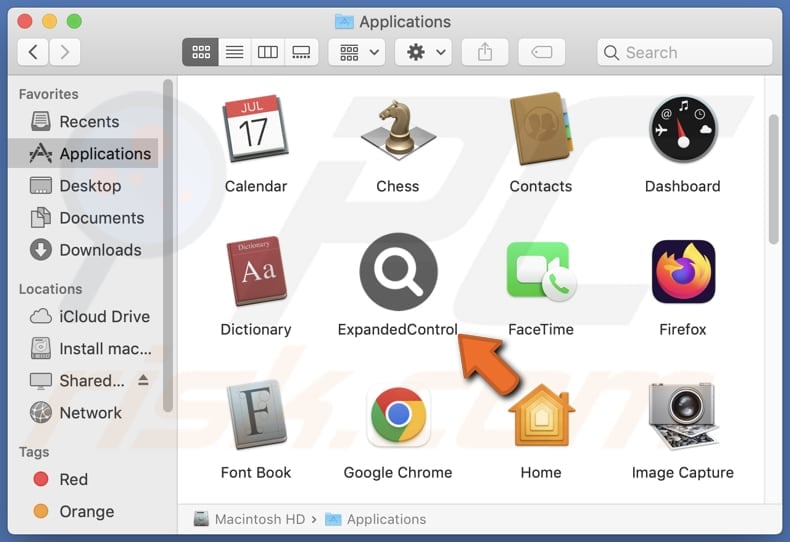
ExpandedControl adware in detail
The advertisements exhibited by ExpandedControl encompass a broad spectrum, including pop-ups, banners, full-screen overlays, and auto-playing videos. These ads have the potential to disrupt users' workflow, interrupting their tasks and generating frustration. Furthermore, they may inadvertently steer users towards clicking on deceptive or harmful content.
Users might come across ads that mimic genuine software update notifications, deceiving them into downloading and installing malicious software disguised as updates. Additionally, certain ads could redirect users to phishing websites crafted to pilfer sensitive information like login credentials, credit card details, or personal identification.
Furthermore, ads generated by ExpandedControl may endorse a variety of online scams, such as counterfeit lotteries, prize giveaways, or investment schemes. These fraudulent activities entice users with deceptive promises of wealth, rewards, or exclusive offers, ultimately resulting in financial losses or identity theft.
Moreover, users might be redirected to web pages hosting malware (malicious software). Beyond showcasing dubious ads, ExpandedControl could potentially gather a range of information, including browsing history, search queries, clicked links, IP addresses, geolocation data, and more.
| Name | Ads by ExpandedControl |
| Threat Type | Adware, Mac malware, Mac virus |
| Detection Names | Avast (MacOS:Adload-AG [Adw]), Combo Cleaner (Gen:Variant.Adware.MAC.AdLoad.13), ESET-NOD32 (A Variant Of OSX/Adware.Synataeb.H), Kaspersky (Not-a-virus:HEUR:AdWare.OSX.Adload.j), Full List (VirusTotal) |
| Additional Information | This application belongs to Adload malware family. |
| Symptoms | Your Mac becomes slower than normal, you see unwanted pop-up ads, you are redirected to dubious websites. |
| Distribution methods | Deceptive pop-up ads, free software installers (bundling), torrent file downloads. |
| Damage | Internet browser tracking (potential privacy issues), display of unwanted ads, redirects to dubious websites, loss of private information. |
| Malware Removal (Windows) |
To eliminate possible malware infections, scan your computer with legitimate antivirus software. Our security researchers recommend using Combo Cleaner. Download Combo CleanerTo use full-featured product, you have to purchase a license for Combo Cleaner. 7 days free trial available. Combo Cleaner is owned and operated by RCS LT, the parent company of PCRisk.com. |
Conclusion
ExpandedControl presents considerable apprehensions regarding user privacy, security, and online interaction. Its intrusive advertising strategies and tendency to steer users towards questionable websites pose various risks, such as data misuse, exposure to malware, phishing endeavors, and financial fraud.
In light of these aspects, users are strongly advised to evaluate the potential consequences of keeping ExpandedControl installed on their devices and promptly take action to uninstall it. Examples of programs similar to ExpandedControl include MouseOption, ElectronicPersonal, and OperativeSignal.
How did ExpandedControl install on my computer?
One prevalent tactic entails camouflaging adware as authentic software or packaging it with free programs that users willingly acquire. When installing these programs, users might gloss over or hastily skip prompts without carefully examining them, unwittingly consenting to the installation of adware alongside the intended software.
Additionally, malicious websites or deceptive ads may entice users into clicking on download links or pop-ups by deceitfully offering alluring content or system upgrades, only to disseminate adware instead. Employing third-party downloaders, peer-to-peer (P2P) networks, and comparable avenues for app downloads can also lead to adware installations.
How to avoid installation of unwanted applications?
Download software solely from reputable platforms, like official websites or reliable app stores. Remain vigilant while installing programs, and reject any prompts to add extra software (using "Advanced", "Custom", or similar settings in installers).
Avoid downloading from dubious sites, peer-to-peer networks, unofficial sources, or third-party download platforms. Exercise caution with links, ads, or pop-ups on questionable web pages.
Keep your operating system, browsers, and security tools up to date. Employ trustworthy antivirus or anti-malware programs. If your computer is already infected with ExpandedControl, we recommend running a scan with Combo Cleaner Antivirus for Windows to automatically eliminate this adware.
A message that appears after the installation of ExpandedControl:
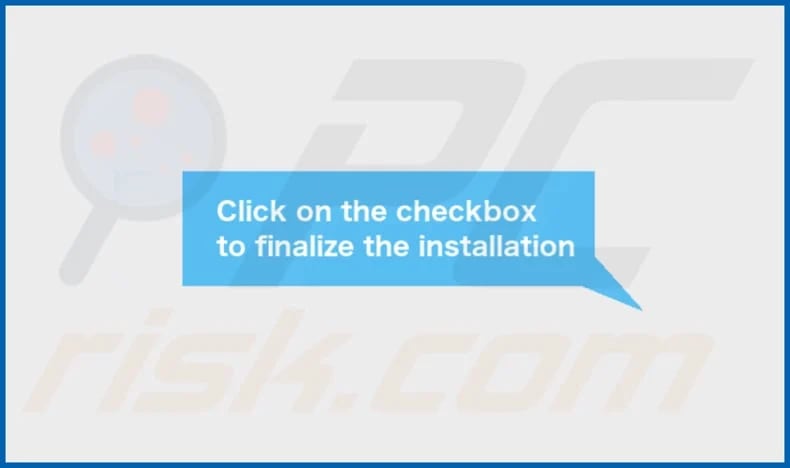
ExpandedControl's installation folder:
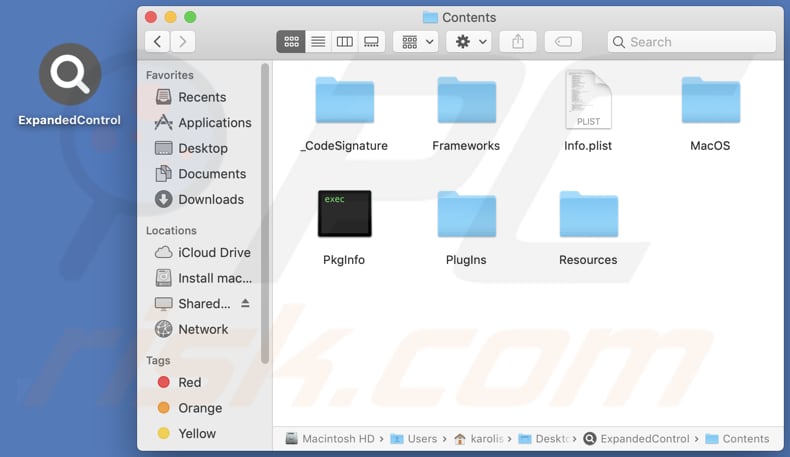
Instant automatic malware removal:
Manual threat removal might be a lengthy and complicated process that requires advanced IT skills. Combo Cleaner is a professional automatic malware removal tool that is recommended to get rid of malware. Download it by clicking the button below:
DOWNLOAD Combo CleanerBy downloading any software listed on this website you agree to our Privacy Policy and Terms of Use. To use full-featured product, you have to purchase a license for Combo Cleaner. 7 days free trial available. Combo Cleaner is owned and operated by RCS LT, the parent company of PCRisk.com.
Quick menu:
- What is ExpandedControl?
- STEP 1. Remove ExpandedControl related files and folders from OSX.
- STEP 2. Remove ExpandedControl ads from Safari.
- STEP 3. Remove ExpandedControl adware from Google Chrome.
- STEP 4. Remove ExpandedControl ads from Mozilla Firefox.
Video showing how to remove ExpandedControl adware using Combo Cleaner:
ExpandedControl adware removal:
Remove ExpandedControl-related potentially unwanted applications from your "Applications" folder:

Click the Finder icon. In the Finder window, select "Applications". In the applications folder, look for "MPlayerX", "NicePlayer", or other suspicious applications and drag them to the Trash. After removing the potentially unwanted application(s) that cause online ads, scan your Mac for any remaining unwanted components.
DOWNLOAD remover for malware infections
Combo Cleaner checks if your computer is infected with malware. To use full-featured product, you have to purchase a license for Combo Cleaner. 7 days free trial available. Combo Cleaner is owned and operated by RCS LT, the parent company of PCRisk.com.
Remove adware-related files and folders

Click the Finder icon, from the menu bar. Choose Go, and click Go to Folder...
 Check for adware generated files in the /Library/LaunchAgents/ folder:
Check for adware generated files in the /Library/LaunchAgents/ folder:

In the Go to Folder... bar, type: /Library/LaunchAgents/

In the "LaunchAgents" folder, look for any recently-added suspicious files and move them to the Trash. Examples of files generated by adware - "installmac.AppRemoval.plist", "myppes.download.plist", "mykotlerino.ltvbit.plist", "kuklorest.update.plist", etc. Adware commonly installs several files with the exact same string.
 Check for adware generated files in the ~/Library/Application Support/ folder:
Check for adware generated files in the ~/Library/Application Support/ folder:

In the Go to Folder... bar, type: ~/Library/Application Support/

In the "Application Support" folder, look for any recently-added suspicious folders. For example, "MplayerX" or "NicePlayer", and move these folders to the Trash.
 Check for adware generated files in the ~/Library/LaunchAgents/ folder:
Check for adware generated files in the ~/Library/LaunchAgents/ folder:

In the Go to Folder... bar, type: ~/Library/LaunchAgents/

In the "LaunchAgents" folder, look for any recently-added suspicious files and move them to the Trash. Examples of files generated by adware - "installmac.AppRemoval.plist", "myppes.download.plist", "mykotlerino.ltvbit.plist", "kuklorest.update.plist", etc. Adware commonly installs several files with the exact same string.
 Check for adware generated files in the /Library/LaunchDaemons/ folder:
Check for adware generated files in the /Library/LaunchDaemons/ folder:

In the "Go to Folder..." bar, type: /Library/LaunchDaemons/

In the "LaunchDaemons" folder, look for recently-added suspicious files. For example "com.aoudad.net-preferences.plist", "com.myppes.net-preferences.plist", "com.kuklorest.net-preferences.plist", "com.avickUpd.plist", etc., and move them to the Trash.
 Scan your Mac with Combo Cleaner:
Scan your Mac with Combo Cleaner:
If you have followed all the steps correctly, your Mac should be clean of infections. To ensure your system is not infected, run a scan with Combo Cleaner Antivirus. Download it HERE. After downloading the file, double click combocleaner.dmg installer. In the opened window, drag and drop the Combo Cleaner icon on top of the Applications icon. Now open your launchpad and click on the Combo Cleaner icon. Wait until Combo Cleaner updates its virus definition database and click the "Start Combo Scan" button.

Combo Cleaner will scan your Mac for malware infections. If the antivirus scan displays "no threats found" - this means that you can continue with the removal guide; otherwise, it's recommended to remove any found infections before continuing.

After removing files and folders generated by the adware, continue to remove rogue extensions from your Internet browsers.
Remove malicious extensions from Internet browsers
 Remove malicious Safari extensions:
Remove malicious Safari extensions:

Open the Safari browser, from the menu bar, select "Safari" and click "Preferences...".

In the preferences window, select "Extensions" and look for any recently-installed suspicious extensions. When located, click the "Uninstall" button next to it/them. Note that you can safely uninstall all extensions from your Safari browser - none are crucial for regular browser operation.
- If you continue to have problems with browser redirects and unwanted advertisements - Reset Safari.
 Remove malicious extensions from Google Chrome:
Remove malicious extensions from Google Chrome:

Click the Chrome menu icon ![]() (at the top right corner of Google Chrome), select "More Tools" and click "Extensions". Locate all recently-installed suspicious extensions, select these entries and click "Remove".
(at the top right corner of Google Chrome), select "More Tools" and click "Extensions". Locate all recently-installed suspicious extensions, select these entries and click "Remove".

- If you continue to have problems with browser redirects and unwanted advertisements - Reset Google Chrome.
 Remove malicious extensions from Mozilla Firefox:
Remove malicious extensions from Mozilla Firefox:

Click the Firefox menu ![]() (at the top right corner of the main window) and select "Add-ons and themes". Click "Extensions", in the opened window locate all recently-installed suspicious extensions, click on the three dots and then click "Remove".
(at the top right corner of the main window) and select "Add-ons and themes". Click "Extensions", in the opened window locate all recently-installed suspicious extensions, click on the three dots and then click "Remove".

- If you continue to have problems with browser redirects and unwanted advertisements - Reset Mozilla Firefox.
Frequently Asked Questions (FAQ)
What harm can adware cause?
Adware can lead to issues like bothersome ads, worries about privacy, security vulnerabilities, decreased computer performance, and unauthorized control of browsers.
What does adware do?
Adware displays intrusive ads and may additionally gather users' personal data while hijacking their web browsers in certain instances.
How do adware developers generate revenue?
Adware developers usually earn money by promoting diverse products, websites, or services, mainly through participation in affiliate programs.
Will Combo Cleaner remove ExpandedControl adware?
Combo Cleaner will scan your computer and eradicate all installed adware-type applications. It is important to recognize that manual removal is not always flawless, as residual files may persist undetected within the system. Even after deleting the software, certain components could still be active and operational.
Share:

Tomas Meskauskas
Expert security researcher, professional malware analyst
I am passionate about computer security and technology. I have an experience of over 10 years working in various companies related to computer technical issue solving and Internet security. I have been working as an author and editor for pcrisk.com since 2010. Follow me on Twitter and LinkedIn to stay informed about the latest online security threats.
PCrisk security portal is brought by a company RCS LT.
Joined forces of security researchers help educate computer users about the latest online security threats. More information about the company RCS LT.
Our malware removal guides are free. However, if you want to support us you can send us a donation.
DonatePCrisk security portal is brought by a company RCS LT.
Joined forces of security researchers help educate computer users about the latest online security threats. More information about the company RCS LT.
Our malware removal guides are free. However, if you want to support us you can send us a donation.
Donate
▼ Show Discussion