Get free scan and check if your device is infected.
Remove it nowTo use full-featured product, you have to purchase a license for Combo Cleaner. Seven days free trial available. Combo Cleaner is owned and operated by RCS LT, the parent company of PCRisk.com.
What kind of application is ResolutionRanking?
During our assessment of the ResolutionRanking application, we discovered that it displays intrusive advertisements, leading us to classify it as adware. It is worth noting that software in this category often possesses the ability to gather diverse forms of information.
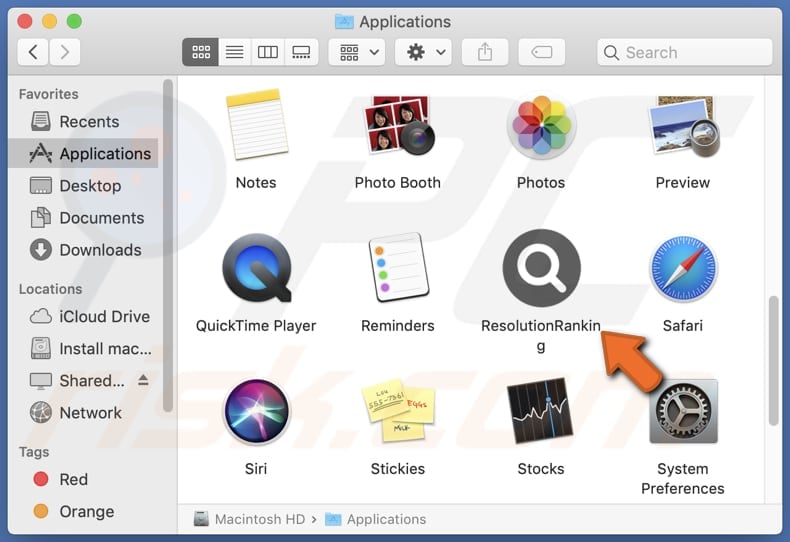
ResolutionRanking adware in detail
The types of ads displayed by ResolutionRanking can vary widely, ranging from pop-ups and banners to full-screen overlays and auto-playing videos. They can disrupt the user's workflow, interrupting tasks and causing frustration. Moreover, they may lead users to click on misleading or malicious content.
Users may encounter ads that mimic legitimate software update prompts, tricking them into downloading and installing malicious software disguised as updates. Some ads might redirect users to phishing websites designed to steal sensitive information such as login credentials, credit card details, or personal identification.
Also, ads from ResolutionRanking could promote various online scams, including fake lotteries, prize giveaways, or investment schemes. These scams aim to defraud users by enticing them with false promises of wealth, rewards, or exclusive offers, ultimately leading to financial losses or identity theft.
Furthermore, users may be directed to web pages hosting malicious downloads, including infected software, browser extensions, or multimedia files. These downloads can contain malware payloads that exploit vulnerabilities in the user's device or network, allowing cybercriminals to gain unauthorized access or control.
Overall, the unreliable pages opened by ads from ResolutionRanking pose significant risks to users' privacy, security, and online safety. In addition to displaying shady ads, ResolutionRanking may collect information (e.g., browsing history, search queries, clicked links, IP addresses, geolocation data, etc.).
The indiscriminate collection and sharing of such sensitive information without adequate user consent can raise privacy concerns and expose users to risks like identity theft.
| Name | Ads by ResolutionRanking |
| Threat Type | Adware, Mac malware, Mac virus |
| Detection Names | Avast (MacOS:Adload-AG [Adw]), Combo Cleaner (Gen:Variant.Adware.MAC.Adload.31), ESET-NOD32 (A Variant Of OSX/Adware.Synataeb.H), Kaspersky (Not-a-virus:HEUR:AdWare.OSX.Adload.j), Full List (VirusTotal) |
| Additional Information | This application belongs to Adload malware family. |
| Symptoms | Your Mac becomes slower than normal, you see unwanted pop-up ads, you are redirected to dubious websites. |
| Distribution methods | Deceptive pop-up ads, free software installers (bundling), torrent file downloads. |
| Damage | Internet browser tracking (potential privacy issues), display of unwanted ads, redirects to dubious websites, loss of private information. |
| Malware Removal (Windows) |
To eliminate possible malware infections, scan your computer with legitimate antivirus software. Our security researchers recommend using Combo Cleaner. Download Combo CleanerTo use full-featured product, you have to purchase a license for Combo Cleaner. 7 days free trial available. Combo Cleaner is owned and operated by RCS LT, the parent company of PCRisk.com. |
Conclusion
ResolutionRanking application raises significant concerns surrounding user privacy, security, and online experience. Its intrusive advertising tactics and propensity to direct users to dubious websites pose risks, including data exploitation, malware exposure, phishing attempts, and financial scams.
Given these alarming factors, users are strongly urged to assess the potential ramifications of retaining ResolutionRanking on their devices and take the necessary steps to uninstall it. Examples of similar programs are MouseOption, ElectronicPersonal, and OperativeSignal.
How did ResolutionRanking install on my computer?
A common strategy involves disguising adware as legitimate software or bundling it with free programs that users willingly download. During installation, users may overlook or quickly bypass prompts without thoroughly reviewing them, inadvertently agreeing to install adware alongside the desired program.
Furthermore, malicious websites or misleading advertisements can lure users into clicking on download links or pop-ups by falsely promising enticing content or system enhancements, only to distribute adware instead. Utilizing third-party downloaders, peer-to-peer (P2P) networks, and similar channels for app downloads can also result in adware installations.
How to avoid installation of unwanted applications?
Obtain programs exclusively from reputable sources, such as official websites or trusted app stores. Exercise vigilance during the installation process and decline any invitations to install supplementary software.
Refrain from downloading software from suspicious websites, peer-to-peer networks, third-party downloaders, or unofficial app stores. Exercise caution when encountering links, advertisements, or pop-ups on dubious web pages.
Ensure your operating system, web browsers, and security software are regularly updated. Use reputable antivirus or anti-malware software. If your computer is already infected with ResolutionRanking, we recommend running a scan with Combo Cleaner Antivirus for Windows to automatically eliminate this adware.
A message that appears after the installation of ResolutionRanking:
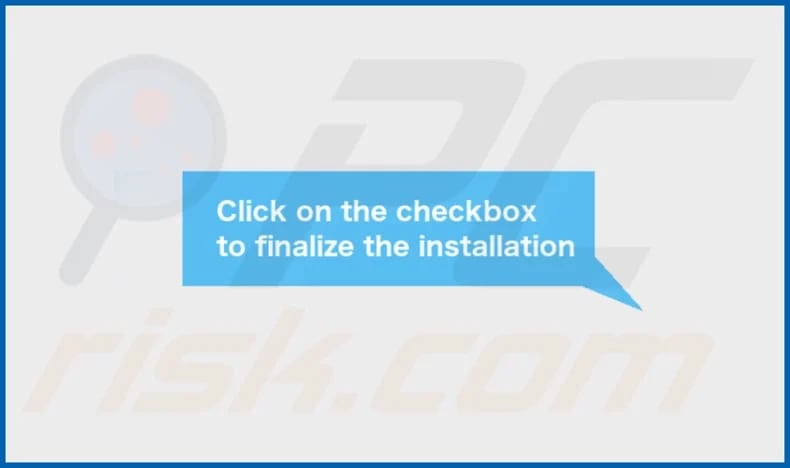
ResolutionRanking's installation folder:

Instant automatic malware removal:
Manual threat removal might be a lengthy and complicated process that requires advanced IT skills. Combo Cleaner is a professional automatic malware removal tool that is recommended to get rid of malware. Download it by clicking the button below:
DOWNLOAD Combo CleanerBy downloading any software listed on this website you agree to our Privacy Policy and Terms of Use. To use full-featured product, you have to purchase a license for Combo Cleaner. 7 days free trial available. Combo Cleaner is owned and operated by RCS LT, the parent company of PCRisk.com.
Quick menu:
- What is ResolutionRanking?
- STEP 1. Remove ResolutionRanking related files and folders from OSX.
- STEP 2. Remove ResolutionRanking ads from Safari.
- STEP 3. Remove ResolutionRanking adware from Google Chrome.
- STEP 4. Remove ResolutionRanking ads from Mozilla Firefox.
Video showing how to remove ResolutionRanking adware using Combo Cleaner:
ResolutionRanking adware removal:
Remove ResolutionRanking-related potentially unwanted applications from your "Applications" folder:

Click the Finder icon. In the Finder window, select "Applications". In the applications folder, look for "MPlayerX", "NicePlayer", or other suspicious applications and drag them to the Trash. After removing the potentially unwanted application(s) that cause online ads, scan your Mac for any remaining unwanted components.
DOWNLOAD remover for malware infections
Combo Cleaner checks if your computer is infected with malware. To use full-featured product, you have to purchase a license for Combo Cleaner. 7 days free trial available. Combo Cleaner is owned and operated by RCS LT, the parent company of PCRisk.com.
Remove adware-related files and folders

Click the Finder icon, from the menu bar. Choose Go, and click Go to Folder...
 Check for adware generated files in the /Library/LaunchAgents/ folder:
Check for adware generated files in the /Library/LaunchAgents/ folder:

In the Go to Folder... bar, type: /Library/LaunchAgents/

In the "LaunchAgents" folder, look for any recently-added suspicious files and move them to the Trash. Examples of files generated by adware - "installmac.AppRemoval.plist", "myppes.download.plist", "mykotlerino.ltvbit.plist", "kuklorest.update.plist", etc. Adware commonly installs several files with the exact same string.
 Check for adware generated files in the ~/Library/Application Support/ folder:
Check for adware generated files in the ~/Library/Application Support/ folder:

In the Go to Folder... bar, type: ~/Library/Application Support/

In the "Application Support" folder, look for any recently-added suspicious folders. For example, "MplayerX" or "NicePlayer", and move these folders to the Trash.
 Check for adware generated files in the ~/Library/LaunchAgents/ folder:
Check for adware generated files in the ~/Library/LaunchAgents/ folder:

In the Go to Folder... bar, type: ~/Library/LaunchAgents/

In the "LaunchAgents" folder, look for any recently-added suspicious files and move them to the Trash. Examples of files generated by adware - "installmac.AppRemoval.plist", "myppes.download.plist", "mykotlerino.ltvbit.plist", "kuklorest.update.plist", etc. Adware commonly installs several files with the exact same string.
 Check for adware generated files in the /Library/LaunchDaemons/ folder:
Check for adware generated files in the /Library/LaunchDaemons/ folder:

In the "Go to Folder..." bar, type: /Library/LaunchDaemons/

In the "LaunchDaemons" folder, look for recently-added suspicious files. For example "com.aoudad.net-preferences.plist", "com.myppes.net-preferences.plist", "com.kuklorest.net-preferences.plist", "com.avickUpd.plist", etc., and move them to the Trash.
 Scan your Mac with Combo Cleaner:
Scan your Mac with Combo Cleaner:
If you have followed all the steps correctly, your Mac should be clean of infections. To ensure your system is not infected, run a scan with Combo Cleaner Antivirus. Download it HERE. After downloading the file, double click combocleaner.dmg installer. In the opened window, drag and drop the Combo Cleaner icon on top of the Applications icon. Now open your launchpad and click on the Combo Cleaner icon. Wait until Combo Cleaner updates its virus definition database and click the "Start Combo Scan" button.

Combo Cleaner will scan your Mac for malware infections. If the antivirus scan displays "no threats found" - this means that you can continue with the removal guide; otherwise, it's recommended to remove any found infections before continuing.

After removing files and folders generated by the adware, continue to remove rogue extensions from your Internet browsers.
Remove malicious extensions from Internet browsers
 Remove malicious Safari extensions:
Remove malicious Safari extensions:

Open the Safari browser, from the menu bar, select "Safari" and click "Preferences...".

In the preferences window, select "Extensions" and look for any recently-installed suspicious extensions. When located, click the "Uninstall" button next to it/them. Note that you can safely uninstall all extensions from your Safari browser - none are crucial for regular browser operation.
- If you continue to have problems with browser redirects and unwanted advertisements - Reset Safari.
 Remove malicious extensions from Google Chrome:
Remove malicious extensions from Google Chrome:

Click the Chrome menu icon ![]() (at the top right corner of Google Chrome), select "More Tools" and click "Extensions". Locate all recently-installed suspicious extensions, select these entries and click "Remove".
(at the top right corner of Google Chrome), select "More Tools" and click "Extensions". Locate all recently-installed suspicious extensions, select these entries and click "Remove".

- If you continue to have problems with browser redirects and unwanted advertisements - Reset Google Chrome.
 Remove malicious extensions from Mozilla Firefox:
Remove malicious extensions from Mozilla Firefox:

Click the Firefox menu ![]() (at the top right corner of the main window) and select "Add-ons and themes". Click "Extensions", in the opened window locate all recently-installed suspicious extensions, click on the three dots and then click "Remove".
(at the top right corner of the main window) and select "Add-ons and themes". Click "Extensions", in the opened window locate all recently-installed suspicious extensions, click on the three dots and then click "Remove".

- If you continue to have problems with browser redirects and unwanted advertisements - Reset Mozilla Firefox.
Frequently Asked Questions (FAQ)
What harm can adware cause?
Adware can cause problems such as intrusive advertisements, privacy concerns, security risks, performance degradation, and browser hijacking.
What does adware do?
Adware shows intrusive advertisements. In some cases, it also collects users' personal information and hijacks web browsers.
How do adware developers generate revenue?
Adware developers commonly generate income by promoting various products, websites, or services, primarily through affiliate programs, which constitute the bulk of their earnings.
Will Combo Cleaner remove ResolutionRanking adware?
Combo Cleaner will perform a comprehensive scan of your computer, eliminating all adware-type applications that are installed. Manual removal might not always be successful, as residual files may linger within the system.
Share:

Tomas Meskauskas
Expert security researcher, professional malware analyst
I am passionate about computer security and technology. I have an experience of over 10 years working in various companies related to computer technical issue solving and Internet security. I have been working as an author and editor for pcrisk.com since 2010. Follow me on Twitter and LinkedIn to stay informed about the latest online security threats.
PCrisk security portal is brought by a company RCS LT.
Joined forces of security researchers help educate computer users about the latest online security threats. More information about the company RCS LT.
Our malware removal guides are free. However, if you want to support us you can send us a donation.
DonatePCrisk security portal is brought by a company RCS LT.
Joined forces of security researchers help educate computer users about the latest online security threats. More information about the company RCS LT.
Our malware removal guides are free. However, if you want to support us you can send us a donation.
Donate
▼ Show Discussion