How to eradicate Win32/Grenam from computers
TrojanAlso Known As: Win32/Grenam threat detection name
Get free scan and check if your device is infected.
Remove it nowTo use full-featured product, you have to purchase a license for Combo Cleaner. Seven days free trial available. Combo Cleaner is owned and operated by RCS LT, the parent company of PCRisk.com.
What is Win32/Grenam?
Win32/Grenam is the detection name employed by cybersecurity software to pinpoint a hybrid form of malware blending trojan, worm, and virus characteristics. It is important to note that even after successfully detecting and eliminating this specific threat, conducting a comprehensive scan may uncover additional hidden malware lurking within computers.
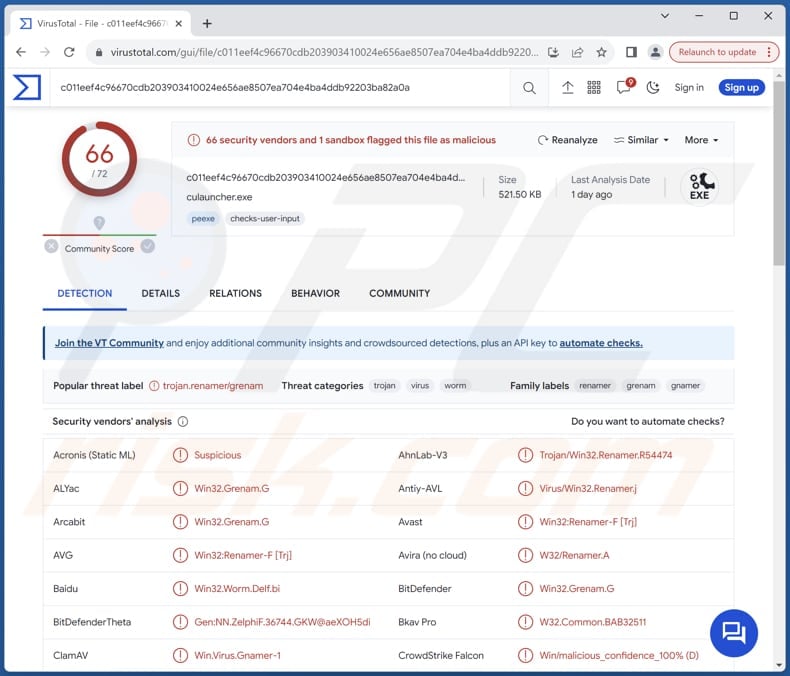
More about Win32/Grenam
Win32/Grenam, a type of malware, exhibits specific behavior once it infiltrates a computer system. It creates a duplicate of itself named paint.exe in a designated folder on the infected computer. This duplicate is programmed to execute every time Windows starts by adding a file called paint.lnk to the startup folder or incorporating a registry entry.
Win32/Grenam has the capability to propagate to other drives, including removable and shared ones. It drops a copy of itself without a file extension and generates an INF file named hold.inf, subsequently renaming it to autorun.inf. When the drive is accessed from a computer with Autorun enabled, the malware initiates execution.
The malware alters the names of executable files on the infected PC and then duplicates itself using the original file name. This tactic ensures that when the compromised file is unwittingly executed, the original file also runs, thereby concealing the presence of the malware.
Win32/Grenam may also generate zero-sized icon files for executable files on the system. If a computer becomes infected with malware identified as Win32/Grenam, the potential damage can be substantial. This malicious software is capable of executing various harmful actions, including self-replication, file renaming, and spreading through removable drives.
By creating duplicate files with deceptive names and modifying executable files, Win32/Grenam can compromise the integrity and functionality of essential programs and system processes. Furthermore, its ability to spread through removable drives increases the risk of infecting other devices and networks.
Additionally, given its stealthy behavior and persistent nature, Win32/Grenam may evade detection for extended periods, exacerbating the extent of damage inflicted on the infected system. Overall, the consequences of a Win32/Grenam infection can range from data loss and system instability to potential network-wide security vulnerabilities.
| Name | Win32/Grenam threat detection name |
| Threat Type | Trojan, Virus, Worm |
| Detection Names | Avast (Win32:Renamer-F [Trj]), Combo Cleaner (Win32.Grenam.G), ESET-NOD32 (Win32/Delf.NRJ), Kaspersky (Virus.Win32.Renamer.j), Microsoft (Virus:Win32/Grenam.VA!MSR), Full List (VirusTotal) |
| Symptoms | Trojans are designed to stealthily infiltrate the victim's computer and remain silent, and thus no particular symptoms are clearly visible on an infected machine. |
| Distribution methods | Infected email attachments, malicious online advertisements, social engineering, software 'cracks'. |
| Damage | Stolen passwords and banking information, data encryption, identity theft, the victim's computer added to a botnet, etc. |
| Malware Removal (Windows) |
To eliminate possible malware infections, scan your computer with legitimate antivirus software. Our security researchers recommend using Combo Cleaner. Download Combo CleanerTo use full-featured product, you have to purchase a license for Combo Cleaner. 7 days free trial available. Combo Cleaner is owned and operated by RCS LT, the parent company of PCRisk.com. |
Possible damage
In conclusion, the presence of Win32/Grenam on a computer system represents a significant threat, potentially resulting in data loss, system instability, and compromised network security. It underscores the critical importance of robust cybersecurity measures and proactive defense strategies to mitigate the risks posed by such sophisticated malware.
How did Win32/Grenam infiltrate my computer?
Users may accidentally infect their computers with malware through various means, frequently by unknowingly participating in activities that jeopardize their system's security. A prevalent avenue for such infections is through malicious email attachments or links. When users open attachments or click on links from unfamiliar or suspicious emails, they can unwittingly introduce malware into their systems.
Additionally, downloading software or files from untrustworthy sources poses another significant risk. Pirated software, peer-to-peer networks, and unofficial download sites may harbor malware-infected files, which, when downloaded and executed, can compromise the security of the user's computer.
Interacting with advertisements, pop-ups, and similar content on suspicious websites can also lead to the download and execution of malware. In other cases, malware can infiltrate systems via infected USB drives and vulnerabilities in operating systems or installed programs.
How to avoid installation of malware?
Exercise caution when interacting with emails. Refrain from opening attachments or clicking on links from unknown or suspicious sources. Be selective when downloading software or files from the internet. Obtain software from reputable sources and official websites to minimize the likelihood of downloading malware-infected files.
Do not interact with suspicious ads, pop-ups, and links on shady websites. Additionally, keep all software and operating systems up to date with the latest security patches and use reputable antivirus software. If you believe that your computer is already infected, we recommend running a scan with Combo Cleaner Antivirus for Windows to automatically eliminate infiltrated malware.
Instant automatic malware removal:
Manual threat removal might be a lengthy and complicated process that requires advanced IT skills. Combo Cleaner is a professional automatic malware removal tool that is recommended to get rid of malware. Download it by clicking the button below:
DOWNLOAD Combo CleanerBy downloading any software listed on this website you agree to our Privacy Policy and Terms of Use. To use full-featured product, you have to purchase a license for Combo Cleaner. 7 days free trial available. Combo Cleaner is owned and operated by RCS LT, the parent company of PCRisk.com.
Quick menu:
- What is Win32/Grenam?
- STEP 1. Manual removal of Win32/Grenam malware.
- STEP 2. Check if your computer is clean.
How to remove malware manually?
Manual malware removal is a complicated task - usually it is best to allow antivirus or anti-malware programs to do this automatically. To remove this malware we recommend using Combo Cleaner Antivirus for Windows.
If you wish to remove malware manually, the first step is to identify the name of the malware that you are trying to remove. Here is an example of a suspicious program running on a user's computer:

If you checked the list of programs running on your computer, for example, using task manager, and identified a program that looks suspicious, you should continue with these steps:
 Download a program called Autoruns. This program shows auto-start applications, Registry, and file system locations:
Download a program called Autoruns. This program shows auto-start applications, Registry, and file system locations:

 Restart your computer into Safe Mode:
Restart your computer into Safe Mode:
Windows XP and Windows 7 users: Start your computer in Safe Mode. Click Start, click Shut Down, click Restart, click OK. During your computer start process, press the F8 key on your keyboard multiple times until you see the Windows Advanced Option menu, and then select Safe Mode with Networking from the list.

Video showing how to start Windows 7 in "Safe Mode with Networking":
Windows 8 users: Start Windows 8 is Safe Mode with Networking - Go to Windows 8 Start Screen, type Advanced, in the search results select Settings. Click Advanced startup options, in the opened "General PC Settings" window, select Advanced startup.
Click the "Restart now" button. Your computer will now restart into the "Advanced Startup options menu". Click the "Troubleshoot" button, and then click the "Advanced options" button. In the advanced option screen, click "Startup settings".
Click the "Restart" button. Your PC will restart into the Startup Settings screen. Press F5 to boot in Safe Mode with Networking.

Video showing how to start Windows 8 in "Safe Mode with Networking":
Windows 10 users: Click the Windows logo and select the Power icon. In the opened menu click "Restart" while holding "Shift" button on your keyboard. In the "choose an option" window click on the "Troubleshoot", next select "Advanced options".
In the advanced options menu select "Startup Settings" and click on the "Restart" button. In the following window you should click the "F5" button on your keyboard. This will restart your operating system in safe mode with networking.

Video showing how to start Windows 10 in "Safe Mode with Networking":
 Extract the downloaded archive and run the Autoruns.exe file.
Extract the downloaded archive and run the Autoruns.exe file.

 In the Autoruns application, click "Options" at the top and uncheck "Hide Empty Locations" and "Hide Windows Entries" options. After this procedure, click the "Refresh" icon.
In the Autoruns application, click "Options" at the top and uncheck "Hide Empty Locations" and "Hide Windows Entries" options. After this procedure, click the "Refresh" icon.

 Check the list provided by the Autoruns application and locate the malware file that you want to eliminate.
Check the list provided by the Autoruns application and locate the malware file that you want to eliminate.
You should write down its full path and name. Note that some malware hides process names under legitimate Windows process names. At this stage, it is very important to avoid removing system files. After you locate the suspicious program you wish to remove, right click your mouse over its name and choose "Delete".

After removing the malware through the Autoruns application (this ensures that the malware will not run automatically on the next system startup), you should search for the malware name on your computer. Be sure to enable hidden files and folders before proceeding. If you find the filename of the malware, be sure to remove it.

Reboot your computer in normal mode. Following these steps should remove any malware from your computer. Note that manual threat removal requires advanced computer skills. If you do not have these skills, leave malware removal to antivirus and anti-malware programs.
These steps might not work with advanced malware infections. As always it is best to prevent infection than try to remove malware later. To keep your computer safe, install the latest operating system updates and use antivirus software. To be sure your computer is free of malware infections, we recommend scanning it with Combo Cleaner Antivirus for Windows.
Frequently Asked Questions (FAQ)
My computer is infected with Win32/Grenam malware, should I format my storage device to get rid of it?
Formatting your storage device is an extreme measure and should be considered as a last resort. Instead, utilize reputable antivirus software like Combo Cleaner to attempt to remove the Win32/Grenam malware first. Also, run a full system scan to detect hidden threats.
What are the biggest issues that malware can cause?
Malware can cause significant issues, including data loss, identity theft, system instability, and compromised security. It can disrupt normal computer operations, steal sensitive information, and render systems unusable. Additionally, malware infections can lead to financial losses and damage to a user's reputation or business.
What is the purpose of a malware?
While the functionality of each malware variant may differ, their primary goal often remains consistent: generating revenue. However, monetary gain isn't always the sole motive. Cybercriminals may deploy malware for personal vendettas, disrupt operations, sabotage businesses, or even launch attacks on entire nations.
How did a malware infiltrate my computer?
Malware could have infiltrated your computer through various means. Typically, users infect computers via malicious email attachments, compromised websites, infected files or software downloaded from untrustworthy sources, or malicious ads. Also, cybercriminals can exploit vulnerabilities in outdated software or operating systems to deploy malware.
Will Combo Cleaner protect me from malware?
Combo Cleaner possesses the ability to identify and eradicate nearly all recognized malware infections. It is important to note that sophisticated malware often conceals itself deeply within the system. Therefore, conducting a comprehensive system scan is imperative.
Share:

Tomas Meskauskas
Expert security researcher, professional malware analyst
I am passionate about computer security and technology. I have an experience of over 10 years working in various companies related to computer technical issue solving and Internet security. I have been working as an author and editor for pcrisk.com since 2010. Follow me on Twitter and LinkedIn to stay informed about the latest online security threats.
PCrisk security portal is brought by a company RCS LT.
Joined forces of security researchers help educate computer users about the latest online security threats. More information about the company RCS LT.
Our malware removal guides are free. However, if you want to support us you can send us a donation.
DonatePCrisk security portal is brought by a company RCS LT.
Joined forces of security researchers help educate computer users about the latest online security threats. More information about the company RCS LT.
Our malware removal guides are free. However, if you want to support us you can send us a donation.
Donate
▼ Show Discussion