Get free scan and check if your device is infected.
Remove it nowTo use full-featured product, you have to purchase a license for Combo Cleaner. Seven days free trial available. Combo Cleaner is owned and operated by RCS LT, the parent company of PCRisk.com.
What kind of program is SyntaxDirection?
After examination, it has been concluded that SyntaxDirection exhibits characteristics of an advertising-supported application. Following installation, SyntaxDirection presents users with intrusive and questionable advertisements. Additionally, there are suspicions that SyntaxDirection may be engineered to gather diverse data.

SyntaxDirection adware in detail
SyntaxDirection may display various types of ads, including pop-ups, banners, and coupons. These ads can lead users to unreliable destinations on the internet. For instance, they can open sites that mimic legitimate platforms to trick users into disclosing sensitive information such as passwords, credit card numbers, or personal details.
Also, users may be directed to websites offering downloads that contain malware, spyware, or other harmful software, posing a threat to the security of their devices and personal data. Moreover, users may be lured into websites promising unrealistic rewards, prizes, or investment opportunities, only to be deceived or defrauded.
Ads from SyntaxDirection may also run certain scripts created to download or install potentially harmful software on devices. These unreliable destinations pose risks to users' privacy, security, and overall online experience. Users should exercise caution when interacting with ads displayed by SyntaxDirection and be wary of clicking on unfamiliar or suspicious links.
It is important to mention that many questionable applications, especially those that are advertising-supported, often collect data for purposes such as targeted advertising, analytics, or even selling user data to third parties. Depending on the app's permissions and privacy policy, it may also collect more sensitive data like email addresses, usernames, or contact lists.
| Name | Ads by SyntaxDirection |
| Threat Type | Adware, Mac malware, Mac virus |
| Detection Names | Avast (MacOS:Agent-AHU [Trj]), Combo Cleaner (Gen:Variant.Adware.MAC.Adload.31), ESET-NOD32 (OSX/Adware.Synataeb.H), Kaspersky (Not-a-virus:HEUR:AdWare.OSX.Adload.h), Full List (VirusTotal) |
| Additional Information | This application belongs to Adload malware family. |
| Symptoms | Your Mac becomes slower than normal, you see unwanted pop-up ads, you are redirected to dubious websites. |
| Distribution methods | Deceptive pop-up ads, free software installers (bundling), torrent file downloads. |
| Damage | Internet browser tracking (potential privacy issues), display of unwanted ads, redirects to dubious websites, loss of private information. |
| Malware Removal (Windows) |
To eliminate possible malware infections, scan your computer with legitimate antivirus software. Our security researchers recommend using Combo Cleaner. Download Combo CleanerTo use full-featured product, you have to purchase a license for Combo Cleaner. 7 days free trial available. Combo Cleaner is owned and operated by RCS LT, the parent company of PCRisk.com. |
Conclusion
In conclusion, SyntaxDirection appears to be an advertising-supported application with characteristics that raise concerns regarding user privacy and security. Through intrusive and questionable advertisements, as well as potential data collection practices, users may be exposed to various risks while using the app.
Thus, it is strongly recommended not to install apps like SyntaxDirection and remove already installed unwanted programs. More examples of apps similar to SyntaxDirection are ElectronicPersonal, OperativeSignal, and NetProcess.
How did SyntaxDirection install on my computer?
Adware often arrives bundled with free software packages, with users inadvertently agreeing to its installation while installing desired programs by quickly clicking through prompts. Deceptive ads or pop-ups promising free software or updates can also trick users into installing adware.
Additionally, adware can be installed when users click on misleading links or download buttons on questionable websites. Utilizing P2P networks, third-party downloaders, unofficial app stores, and similar sources for downloading apps may also result in adware installation.
How to avoid installation of unwanted applications?
Be vigilant during software installations, choose custom or advanced installation settings, and carefully review each step, ensuring no additional software is being bundled with the desired program. Be cautious when clicking on ads or pop-ups offering free software or updates, as they may lead to adware installations.
Furthermore, exercise caution when navigating the web, especially on dubious websites. Avoid clicking suspicious links or download buttons, and refrain from downloading software from untrustworthy sources such as peer-to-peer networks or unofficial app stores. Additionally, consider using reputable antivirus or anti-malware software.
If your computer is already infected with SyntaxDirection, we recommend running a scan with Combo Cleaner Antivirus for Windows to automatically eliminate this adware.
A message that appears after the installation of SyntaxDirection adware:
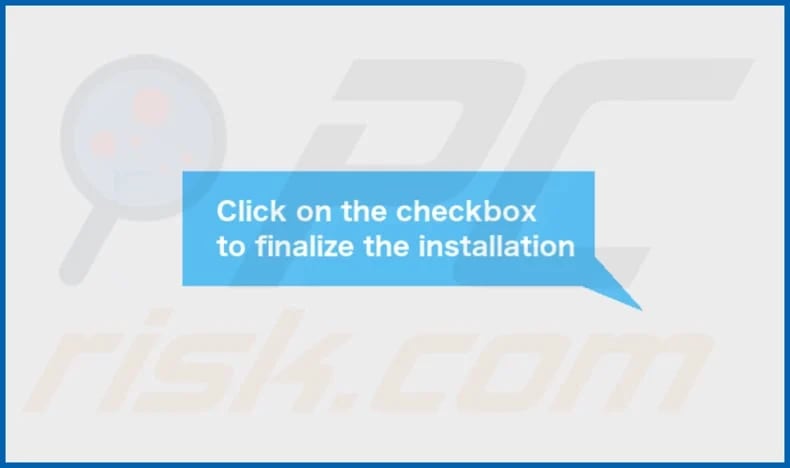
SyntaxDirection's installation folder:

Instant automatic malware removal:
Manual threat removal might be a lengthy and complicated process that requires advanced IT skills. Combo Cleaner is a professional automatic malware removal tool that is recommended to get rid of malware. Download it by clicking the button below:
DOWNLOAD Combo CleanerBy downloading any software listed on this website you agree to our Privacy Policy and Terms of Use. To use full-featured product, you have to purchase a license for Combo Cleaner. 7 days free trial available. Combo Cleaner is owned and operated by RCS LT, the parent company of PCRisk.com.
Quick menu:
- What is SyntaxDirection?
- STEP 1. Remove SyntaxDirection related files and folders from OSX.
- STEP 2. Remove SyntaxDirection ads from Safari.
- STEP 3. Remove SyntaxDirection adware from Google Chrome.
- STEP 4. Remove SyntaxDirection ads from Mozilla Firefox.
Video showing how to remove SyntaxDirection adware using Combo Cleaner:
SyntaxDirection adware removal:
Remove SyntaxDirection-related potentially unwanted applications from your "Applications" folder:

Click the Finder icon. In the Finder window, select "Applications". In the applications folder, look for "MPlayerX", "NicePlayer", or other suspicious applications and drag them to the Trash. After removing the potentially unwanted application(s) that cause online ads, scan your Mac for any remaining unwanted components.
DOWNLOAD remover for malware infections
Combo Cleaner checks if your computer is infected with malware. To use full-featured product, you have to purchase a license for Combo Cleaner. 7 days free trial available. Combo Cleaner is owned and operated by RCS LT, the parent company of PCRisk.com.
Remove adware-related files and folders

Click the Finder icon, from the menu bar. Choose Go, and click Go to Folder...
 Check for adware generated files in the /Library/LaunchAgents/ folder:
Check for adware generated files in the /Library/LaunchAgents/ folder:

In the Go to Folder... bar, type: /Library/LaunchAgents/

In the "LaunchAgents" folder, look for any recently-added suspicious files and move them to the Trash. Examples of files generated by adware - "installmac.AppRemoval.plist", "myppes.download.plist", "mykotlerino.ltvbit.plist", "kuklorest.update.plist", etc. Adware commonly installs several files with the exact same string.
 Check for adware generated files in the ~/Library/Application Support/ folder:
Check for adware generated files in the ~/Library/Application Support/ folder:

In the Go to Folder... bar, type: ~/Library/Application Support/

In the "Application Support" folder, look for any recently-added suspicious folders. For example, "MplayerX" or "NicePlayer", and move these folders to the Trash.
 Check for adware generated files in the ~/Library/LaunchAgents/ folder:
Check for adware generated files in the ~/Library/LaunchAgents/ folder:

In the Go to Folder... bar, type: ~/Library/LaunchAgents/

In the "LaunchAgents" folder, look for any recently-added suspicious files and move them to the Trash. Examples of files generated by adware - "installmac.AppRemoval.plist", "myppes.download.plist", "mykotlerino.ltvbit.plist", "kuklorest.update.plist", etc. Adware commonly installs several files with the exact same string.
 Check for adware generated files in the /Library/LaunchDaemons/ folder:
Check for adware generated files in the /Library/LaunchDaemons/ folder:

In the "Go to Folder..." bar, type: /Library/LaunchDaemons/

In the "LaunchDaemons" folder, look for recently-added suspicious files. For example "com.aoudad.net-preferences.plist", "com.myppes.net-preferences.plist", "com.kuklorest.net-preferences.plist", "com.avickUpd.plist", etc., and move them to the Trash.
 Scan your Mac with Combo Cleaner:
Scan your Mac with Combo Cleaner:
If you have followed all the steps correctly, your Mac should be clean of infections. To ensure your system is not infected, run a scan with Combo Cleaner Antivirus. Download it HERE. After downloading the file, double click combocleaner.dmg installer. In the opened window, drag and drop the Combo Cleaner icon on top of the Applications icon. Now open your launchpad and click on the Combo Cleaner icon. Wait until Combo Cleaner updates its virus definition database and click the "Start Combo Scan" button.

Combo Cleaner will scan your Mac for malware infections. If the antivirus scan displays "no threats found" - this means that you can continue with the removal guide; otherwise, it's recommended to remove any found infections before continuing.

After removing files and folders generated by the adware, continue to remove rogue extensions from your Internet browsers.
Remove malicious extensions from Internet browsers
 Remove malicious Safari extensions:
Remove malicious Safari extensions:

Open the Safari browser, from the menu bar, select "Safari" and click "Preferences...".

In the preferences window, select "Extensions" and look for any recently-installed suspicious extensions. When located, click the "Uninstall" button next to it/them. Note that you can safely uninstall all extensions from your Safari browser - none are crucial for regular browser operation.
- If you continue to have problems with browser redirects and unwanted advertisements - Reset Safari.
 Remove malicious extensions from Google Chrome:
Remove malicious extensions from Google Chrome:

Click the Chrome menu icon ![]() (at the top right corner of Google Chrome), select "More Tools" and click "Extensions". Locate all recently-installed suspicious extensions, select these entries and click "Remove".
(at the top right corner of Google Chrome), select "More Tools" and click "Extensions". Locate all recently-installed suspicious extensions, select these entries and click "Remove".

- If you continue to have problems with browser redirects and unwanted advertisements - Reset Google Chrome.
 Remove malicious extensions from Mozilla Firefox:
Remove malicious extensions from Mozilla Firefox:

Click the Firefox menu ![]() (at the top right corner of the main window) and select "Add-ons and themes". Click "Extensions", in the opened window locate all recently-installed suspicious extensions, click on the three dots and then click "Remove".
(at the top right corner of the main window) and select "Add-ons and themes". Click "Extensions", in the opened window locate all recently-installed suspicious extensions, click on the three dots and then click "Remove".

- If you continue to have problems with browser redirects and unwanted advertisements - Reset Mozilla Firefox.
Frequently Asked Questions (FAQ)
What harm can adware cause?
Adware can lead to a range of problems, such as the display of intrusive and bothersome advertisements, sluggishness in browsers, instability in systems, and the risk of compromising privacy.
What does adware do?
Adware predominantly showcases undesired advertisements to users. Furthermore, it can have the ability to hijack browsers and collect user information.
How do adware developers generate revenue?
Developers of adware typically generate revenue by endorsing diverse products, websites, or services. Additionally, they may gather user data and sell it to third-party advertisers for additional monetization. The bulk of their income is derived from affiliate programs, wherein they earn commissions for directing traffic or facilitating sales for affiliated products or services.
Will Combo Cleaner remove SyntaxDirection adware?
Combo Cleaner provides a comprehensive computer scan, effectively eliminating all adware-type applications. Manual removal might not completely eradicate all components, as residual files could linger within the system even after uninstallation. Thus, relying solely on manual methods may not offer a complete solution.
Share:

Tomas Meskauskas
Expert security researcher, professional malware analyst
I am passionate about computer security and technology. I have an experience of over 10 years working in various companies related to computer technical issue solving and Internet security. I have been working as an author and editor for pcrisk.com since 2010. Follow me on Twitter and LinkedIn to stay informed about the latest online security threats.
PCrisk security portal is brought by a company RCS LT.
Joined forces of security researchers help educate computer users about the latest online security threats. More information about the company RCS LT.
Our malware removal guides are free. However, if you want to support us you can send us a donation.
DonatePCrisk security portal is brought by a company RCS LT.
Joined forces of security researchers help educate computer users about the latest online security threats. More information about the company RCS LT.
Our malware removal guides are free. However, if you want to support us you can send us a donation.
Donate
▼ Show Discussion