Removal instructions for the Error Director adware-type browser extension
AdwareAlso Known As: Ads by Error Director
Get free scan and check if your device is infected.
Remove it nowTo use full-featured product, you have to purchase a license for Combo Cleaner. Seven days free trial available. Combo Cleaner is owned and operated by RCS LT, the parent company of PCRisk.com.
What kind of software is Error Director?
During a routine inspection of dubious websites, our research team discovered the Error Director browser extension. It is promoted as a tool that directs users to live/operational webpages when they access ones that are error-prone or down.
After analyzing Error Director, we determined that it is adware. The extension runs intrusive advertisement campaigns and collects sensitive user information.
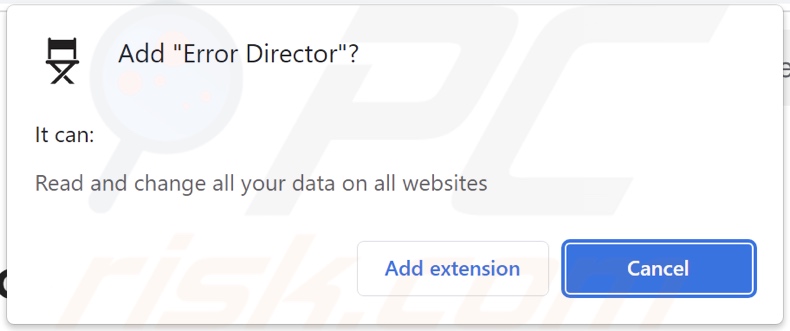
Error Director adware overview
Adware stands for advertising-supported software. It is designed to enable the placement of ads on visited websites and/or other interfaces.
These advertisements primarily promote online scams, untrustworthy/harmful software, and even malware. Some intrusive adverts can be triggered (i.e., by being clicked) to execute scripts that perform stealthy downloads/installations.
Note that while genuine products/services may be encountered via these ads – they are unlikely to be endorsed in this manner by any official parties. It is most probable that this endorsement is motivated by the acquisition of illegitimate commissions by scammers who abuse the promoted content's affiliate programs.
Specific conditions may be required for adware to deliver intrusive advert campaigns (e.g., compatible browser/system, visits to particular sites, etc.). However, even if Error Director does not display advertisements – it remains a threat.
Furthermore, this adware-type extension spies on users' browsing activity. Information of interest may include: visited URLs, viewed webpages, searched queries, Internet cookies, usernames/passwords, personally identifiable details, finance-related data, and so on. This vulnerable information can then be shared with and/or sold to third-parties.
In summary, the presence of advertising-supported software like Error Director on devices may result in system infections, severe privacy issues, financial losses, and identity theft.
| Name | Ads by Error Director |
| Threat Type | Adware, Unwanted ads, Pop-up Virus |
| Browser Extension(s) | Error Director |
| Supposed Functionality | Directing users to live websites. |
| Symptoms | Seeing advertisements not originating from the sites you are browsing. Intrusive pop-up ads. Decreased Internet browsing speed. |
| Distribution Methods | Deceptive pop-up ads, free software installers (bundling). |
| Damage | Decreased computer performance, browser tracking - privacy issues, possible additional malware infections. |
| Malware Removal (Windows) |
To eliminate possible malware infections, scan your computer with legitimate antivirus software. Our security researchers recommend using Combo Cleaner. Download Combo CleanerTo use full-featured product, you have to purchase a license for Combo Cleaner. 7 days free trial available. Combo Cleaner is owned and operated by RCS LT, the parent company of PCRisk.com. |
Adware examples
We have investigated thousands of adware samples; Site Resolver, Pure Browse, and Your Errors Plug are just a couple of our newest finds.
Software within this category usually appears legitimate and offers useful functionalities. However, these features are typically fake and nonoperational – they are bait intended to lure users into downloading/installing the adware.
It must be stressed that even if an extension or an application operates as indicated by its promotional material – that is not irrefutable proof of either legitimacy or safety.
How did Error Director install on my computer?
We obtained Error Director from a deceptive webpage. In addition to various scam sites, adware may have "official" promotional pages.
Users primarily access such webpages via redirects caused by websites employing rogue advertising networks, mistyped URLs, intrusive ads, spam browser notifications, or installed adware (with browser force-opening capabilities).
Additionally, advertising-supported software can be bundled with (packed alongside) ordinary programs. The threat of inadvertently permitting access for bundled content into the system is increased by downloading from dubious sources (e.g., freeware and third-party sites, P2P sharing networks, etc.) and by rushing through installation processes (e.g., ignoring terms, using "Easy/Express" settings, etc.).
Intrusive advertisements proliferate adware as well. Some of these adverts can execute scripts to perform stealthy downloads/installations upon being clicked.
How to avoid installation of adware?
It is essential to research software and download it only from official/verified channels. Installation processes must be treated with caution, e.g., by reading terms, investigating available options, using the "Custom/Advanced" settings, and opting out of all additional applications, extensions, tools, etc.
Fake and malicious online content usually appears genuine and innocuous – therefore, it is crucial to be vigilant while browsing. For example, intrusive advertisements may look harmless – yet redirect to unreliable and questionable websites (e.g., pornography, gambling, scam-promoting, adult dating, etc.).
In case of continuous encounters with such ads/redirects, inspect the system and immediately remove all suspicious apps and browser extensions/plug-ins. If your computer is already infected with Error Director, we recommend running a scan with Combo Cleaner Antivirus for Windows to automatically eliminate this adware.
Screenshot of a deceptive website used to promote Error Director adware:

Instant automatic malware removal:
Manual threat removal might be a lengthy and complicated process that requires advanced IT skills. Combo Cleaner is a professional automatic malware removal tool that is recommended to get rid of malware. Download it by clicking the button below:
DOWNLOAD Combo CleanerBy downloading any software listed on this website you agree to our Privacy Policy and Terms of Use. To use full-featured product, you have to purchase a license for Combo Cleaner. 7 days free trial available. Combo Cleaner is owned and operated by RCS LT, the parent company of PCRisk.com.
Quick menu:
- What is Error Director?
- STEP 1. Uninstall adware applications using Control Panel.
- STEP 2. Remove rogue extensions from Google Chrome.
- STEP 3. Remove rogue extensions from Mozilla Firefox.
- STEP 4. Remove rogue extensions from Safari.
- STEP 5. Remove rogue plug-ins from Microsoft Edge.
Adware removal:
Windows 11 users:

Right-click on the Start icon, select Apps and Features. In the opened window search for the application you want to uninstall, after locating it, click on the three vertical dots and select Uninstall.
Windows 10 users:

Right-click in the lower left corner of the screen, in the Quick Access Menu select Control Panel. In the opened window choose Programs and Features.
Windows 7 users:

Click Start (Windows Logo at the bottom left corner of your desktop), choose Control Panel. Locate Programs and click Uninstall a program.
macOS (OSX) users:

Click Finder, in the opened screen select Applications. Drag the app from the Applications folder to the Trash (located in your Dock), then right click the Trash icon and select Empty Trash.

In the uninstall programs window, look for any unwanted applications, select these entries and click "Uninstall" or "Remove".
After uninstalling the unwanted applications, scan your computer for any remaining unwanted components or possible malware infections. To scan your computer, use recommended malware removal software.
DOWNLOAD remover for malware infections
Combo Cleaner checks if your computer is infected with malware. To use full-featured product, you have to purchase a license for Combo Cleaner. 7 days free trial available. Combo Cleaner is owned and operated by RCS LT, the parent company of PCRisk.com.
Remove adware from Internet browsers:
Video showing how to remove potentially unwanted browser add-ons:
 Remove malicious extensions from Google Chrome:
Remove malicious extensions from Google Chrome:

Click the Chrome menu icon ![]() (at the top right corner of Google Chrome), select "Extensions" and click "Manage Extensions". Locate "Error Director" and all other recently-installed suspicious extensions, select these entries and click "Remove".
(at the top right corner of Google Chrome), select "Extensions" and click "Manage Extensions". Locate "Error Director" and all other recently-installed suspicious extensions, select these entries and click "Remove".
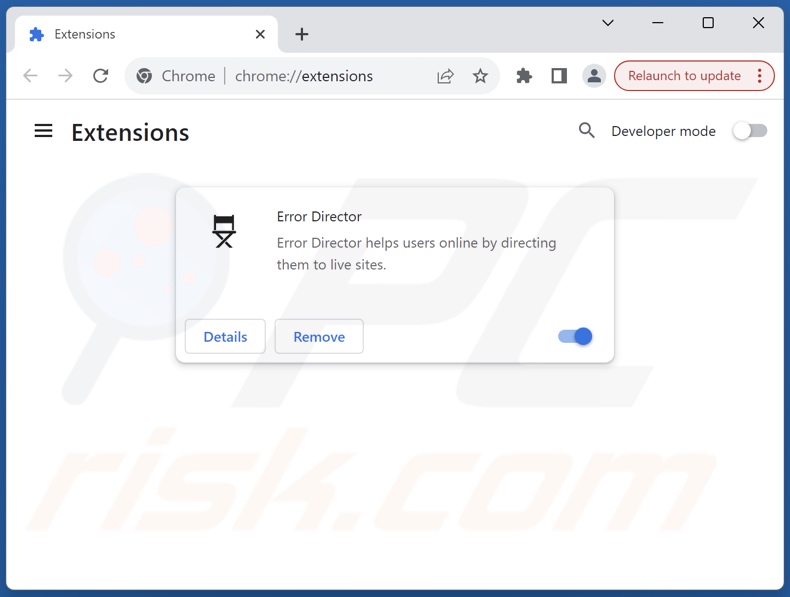
Optional method:
If you continue to have problems with removal of the ads by error director, reset your Google Chrome browser settings. Click the Chrome menu icon ![]() (at the top right corner of Google Chrome) and select Settings. Scroll down to the bottom of the screen. Click the Advanced… link.
(at the top right corner of Google Chrome) and select Settings. Scroll down to the bottom of the screen. Click the Advanced… link.

After scrolling to the bottom of the screen, click the Reset (Restore settings to their original defaults) button.

In the opened window, confirm that you wish to reset Google Chrome settings to default by clicking the Reset button.

 Remove malicious plugins from Mozilla Firefox:
Remove malicious plugins from Mozilla Firefox:

Click the Firefox menu ![]() (at the top right corner of the main window), select "Add-ons and themes". Click "Extensions", in the opened window locate recently-installed suspicious extensions, click on the three dots and then click "Remove".
(at the top right corner of the main window), select "Add-ons and themes". Click "Extensions", in the opened window locate recently-installed suspicious extensions, click on the three dots and then click "Remove".

Optional method:
Computer users who have problems with ads by error director removal can reset their Mozilla Firefox settings.
Open Mozilla Firefox, at the top right corner of the main window, click the Firefox menu, ![]() in the opened menu, click Help.
in the opened menu, click Help.

Select Troubleshooting Information.

In the opened window, click the Refresh Firefox button.

In the opened window, confirm that you wish to reset Mozilla Firefox settings to default by clicking the Refresh Firefox button.

 Remove malicious extensions from Safari:
Remove malicious extensions from Safari:

Make sure your Safari browser is active, click Safari menu, and select Preferences....

In the opened window click Extensions, locate any recently installed suspicious extension, select it and click Uninstall.
Optional method:
Make sure your Safari browser is active and click on Safari menu. From the drop down menu select Clear History and Website Data...

In the opened window select all history and click the Clear History button.

 Remove malicious extensions from Microsoft Edge:
Remove malicious extensions from Microsoft Edge:

Click the Edge menu icon ![]() (at the upper-right corner of Microsoft Edge), select "Extensions". Locate all recently-installed suspicious browser add-ons and click "Remove" below their names.
(at the upper-right corner of Microsoft Edge), select "Extensions". Locate all recently-installed suspicious browser add-ons and click "Remove" below their names.

Optional method:
If you continue to have problems with removal of the ads by error director, reset your Microsoft Edge browser settings. Click the Edge menu icon ![]() (at the top right corner of Microsoft Edge) and select Settings.
(at the top right corner of Microsoft Edge) and select Settings.

In the opened settings menu select Reset settings.

Select Restore settings to their default values. In the opened window, confirm that you wish to reset Microsoft Edge settings to default by clicking the Reset button.

- If this did not help, follow these alternative instructions explaining how to reset the Microsoft Edge browser.
Summary:
 Commonly, adware or potentially unwanted applications infiltrate Internet browsers through free software downloads. Note that the safest source for downloading free software is via developers' websites only. To avoid installation of adware, be very attentive when downloading and installing free software. When installing previously-downloaded free programs, choose the custom or advanced installation options – this step will reveal any potentially unwanted applications listed for installation together with your chosen free program.
Commonly, adware or potentially unwanted applications infiltrate Internet browsers through free software downloads. Note that the safest source for downloading free software is via developers' websites only. To avoid installation of adware, be very attentive when downloading and installing free software. When installing previously-downloaded free programs, choose the custom or advanced installation options – this step will reveal any potentially unwanted applications listed for installation together with your chosen free program.
Post a comment:
If you have additional information on ads by error director or it's removal please share your knowledge in the comments section below.
Frequently Asked Questions (FAQ)
What harm can adware cause?
Adware-delivered advertisements may promote content capable of causing system infections, privacy issues, financial losses, and other serious problems. This software can decrease browsing quality and system performance. Furthermore, adware is considered to be a privacy threat since it usually has data-tracking abilities.
What does adware do?
Adware stands for advertising-supported software. It operates by displaying ads on various interfaces. Additionally, some adware types are capable of force-opening webpages and collecting private information.
How do adware developers generate revenue?
Adware generates revenue through content promotion. Its developers may earn commissions from ad clicks, site visits, file downloads, product purchases, or similar. Most of the profit comes from affiliate programs.
Will Combo Cleaner remove Error Director adware?
Yes, Combo Cleaner can scan devices and eliminate detected adware-type applications. It must be mentioned that manual removal (unaided by security tools) might be ineffective. In some instances, after the adware has been manually removed – file leftovers remain hidden within the system. These remnants might continue to run and cause problems. Hence, it is paramount to eliminate advertising-supported software thoroughly.
Share:

Tomas Meskauskas
Expert security researcher, professional malware analyst
I am passionate about computer security and technology. I have an experience of over 10 years working in various companies related to computer technical issue solving and Internet security. I have been working as an author and editor for pcrisk.com since 2010. Follow me on Twitter and LinkedIn to stay informed about the latest online security threats.
PCrisk security portal is brought by a company RCS LT.
Joined forces of security researchers help educate computer users about the latest online security threats. More information about the company RCS LT.
Our malware removal guides are free. However, if you want to support us you can send us a donation.
DonatePCrisk security portal is brought by a company RCS LT.
Joined forces of security researchers help educate computer users about the latest online security threats. More information about the company RCS LT.
Our malware removal guides are free. However, if you want to support us you can send us a donation.
Donate
▼ Show Discussion