How to stop receiving notifications from magmaheartforger.top
Notification SpamAlso Known As: Ads by magmaheartforger.top
Get free scan and check if your device is infected.
Remove it nowTo use full-featured product, you have to purchase a license for Combo Cleaner. Seven days free trial available. Combo Cleaner is owned and operated by RCS LT, the parent company of PCRisk.com.
What kind of page is magmaheartforger[.]top?
When examining magmaheartforger[.]top, it was noted that the page uses deceptive methods to trick visitors into allowing it to show notifications. There are at least two versions of magmaheartforger[.], both created for the same purpose. Also, magmaheartforger[.]top may redirect to other unreliable websites.

Magmaheartforger[.]top in detail
Upon accessing magmaheartforger[.]top, a prompt emerges, urging visitors to click the "Allow" button to verify they are over 18 years old. Additionally, the site adopts a dimmed background reminiscent of an adult website. Another version of magmaheartforger[.]top implies that visitors have to click the "Allow" button to prove that they are not robots.
In both cases, magmaheartforger[.]top aims to lure visitors into agreeing to receive notifications by clicking the "Allow" (or similar) button displayed by their browser. If allowed, magmaheartforger[.]top sends deceptive notifications (e.g., fake virus alerts claiming that a computer is infected and urging to remove supposedly detected viruses).
Deceptive notifications from magmaheartforger[.]top may lead users to a variety of untrustworthy websites. These could include malicious sites hosting malware or phishing schemes designed to steal sensitive information such as login credentials or financial details. Also, users may be directed to technical support scams.
Additionally, users might be directed to dubious online gambling platforms, adult content sites, or fraudulent online stores promoting counterfeit goods. The ultimate goal of these deceptive notifications is to lure users into engaging with these unreliable websites, potentially putting their privacy, security, and financial well-being at risk.
Therefore, it is strongly recommended not to visit magmaheartforger[.]top and never allow such pages to show notifications.
| Name | Ads by magmaheartforger.top |
| Threat Type | Push notifications ads, Unwanted ads, Pop-up ads |
| Detection Names | Avira (Phishing), Combo Cleaner (Malware), ESET (Phishing), Fortinet (Phishing), Sophos (Phishing), Full List Of Detections (VirusTotal) |
| Serving IP Address | 172.67.174.159 |
| Symptoms | Seeing advertisements not originating from the sites you are browsing. Intrusive pop-up ads. Decreased Internet browsing speed. |
| Distribution Methods | Deceptive pop-up ads, false claims within visited websites, unwanted applications (adware) |
| Damage | Decreased computer performance, browser tracking - privacy issues, possible additional malware infections. |
| Malware Removal (Windows) |
To eliminate possible malware infections, scan your computer with legitimate antivirus software. Our security researchers recommend using Combo Cleaner. Download Combo CleanerTo use full-featured product, you have to purchase a license for Combo Cleaner. 7 days free trial available. Combo Cleaner is owned and operated by RCS LT, the parent company of PCRisk.com. |
More about similar websites
Users may inadvertently open unreliable pages like magmaheartforger[.]top through various means, including clicking on misleading ads or pop-ups, visiting compromised websites or sites that use rogue advertising networks (e.g., torrent sites), or interacting with deceptive notifications from similar pages.
Also, users may end up on these shady websites due to the presence untrustworthy apps (e.g., adware) on their computers or browsers. More examples of websites similar to magmaheartforger[.]top are myhotfeed[.]com, abelectivirean[.]com, and jastugoa[.]top.
How did magmaheartforger[.]top gain permission to deliver spam notifications?
When a user visits a website that wants to show notifications, a website presents options like "Allow" or "Block". If the user clicks "Allow" or a similar prompt, they grant the website permission to send notifications. Thus, magmaheartforger[.]top deliver notifications because it has been granted permission to do so.
How to prevent deceptive sites from delivering spam notifications?
Users should carefully review the prompt presented by the visited website and consider whether they genuinely wish to receive notifications from that site. If uncertain, it is advisable to decline the request by clicking the "Block," "Block Notifications," "Deny," or a similar button. If you are receiving unwanted notifications, we recommend running a scan with Combo Cleaner Antivirus for Windows to automatically eliminate them.
Appearance of magmaheartforger[.]top website (GIF):

Another version of magmaheartforger[.]top:

Notification from magmaheartforger[.]top:
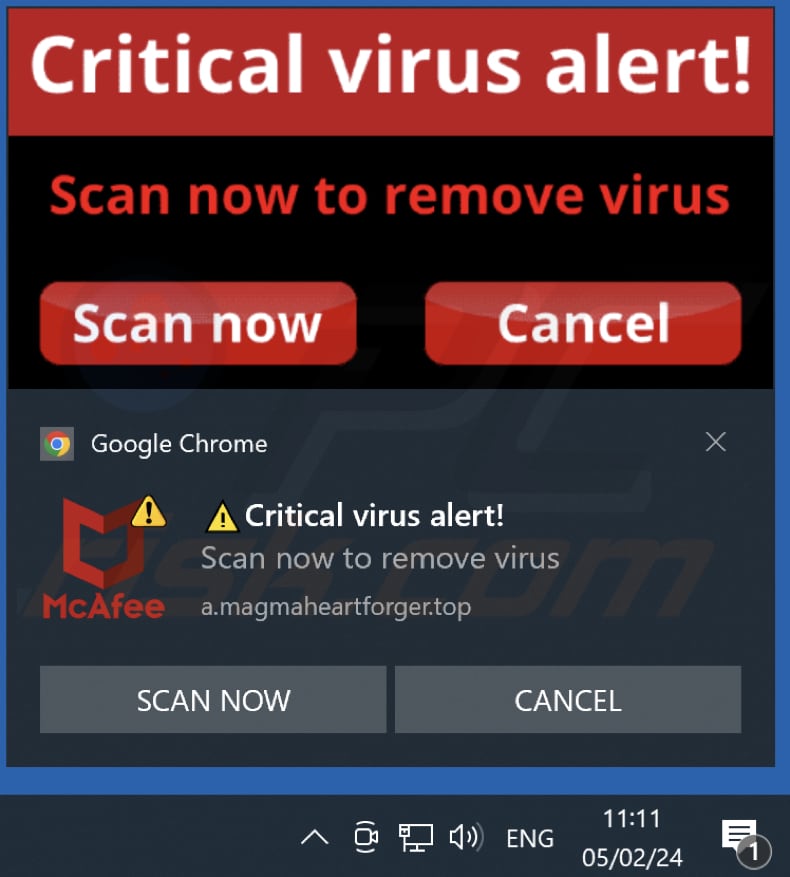
Instant automatic malware removal:
Manual threat removal might be a lengthy and complicated process that requires advanced IT skills. Combo Cleaner is a professional automatic malware removal tool that is recommended to get rid of malware. Download it by clicking the button below:
DOWNLOAD Combo CleanerBy downloading any software listed on this website you agree to our Privacy Policy and Terms of Use. To use full-featured product, you have to purchase a license for Combo Cleaner. 7 days free trial available. Combo Cleaner is owned and operated by RCS LT, the parent company of PCRisk.com.
Quick menu:
- What is Ads by magmaheartforger.top?
- STEP 1. Remove spam notifications from Google Chrome
- STEP 2. Remove spam notifications from Google Chrome (Android)
- STEP 3. Remove spam notifications from Mozilla Firefox
- STEP 4. Remove spam notifications from Microsoft Edge
- STEP 5. Remove spam notifications from Safari (macOS)
Disable unwanted browser notifications:
Video showing how to disable web browser notifications:
 Remove spam notifications from Google Chrome:
Remove spam notifications from Google Chrome:
Click the Menu button (three dots) on the right upper corner of the screen and select "Settings". In the opened window select "Privacy and security", then click on "Site Settings" and choose "Notifications".

In the "Allowed to send notifications" list search for websites that you want to stop receiving notifications from. Click on the three dots icon near the website URL and click "Block" or "Remove" (if you click "Remove" and visit the malicious site once more, it will ask to enable notifications again).

 Remove spam notifications from Google Chrome (Android):
Remove spam notifications from Google Chrome (Android):
Tap the Menu button (three dots) on the right upper corner of the screen and select "Settings". Scroll down, tap on "Site settings" and then "Notifications".

In the opened window, locate all suspicious URLs and tap on them one-by-one. Once the pop-up shows up, select either "Block" or "Remove" (if you tap "Remove" and visit the malicious site once more, it will ask to enable notifications again).

 Remove spam notifications from Mozilla Firefox:
Remove spam notifications from Mozilla Firefox:
Click the Menu button (three bars) on the right upper corner of the screen. Select "Settings" and click on "Privacy & Security" in the toolbar on the left hand side of the screen. Scroll down to the "Permissions" section and click the "Settings" button next to "Notifications".

In the opened window, locate all suspicious URLs and block them using the drop-down menu or either remove them by clicking "Remove Website" at the bottom of the window (if you click "Remove Website" and visit the malicious site once more, it will ask to enable notifications again).

 Remove spam notifications from Microsoft Edge:
Remove spam notifications from Microsoft Edge:
Click the menu button (three dots) on the right upper corner of the Edge window and select "Settings". Click on "Cookies and site permissions" in the toolbar on the left hand side of the screen and select "Notifications".

Click three dots on the right hand side of each suspicious URL under "Allow" section and click "Block" or "Remove" (if you click "Remove" and visit the malicious site once more, it will ask to enable notifications again).

 Remove spam notifications from Safari (macOS):
Remove spam notifications from Safari (macOS):
Click "Safari" button on the left upper corner of the screen and select "Preferences...". Select the "Websites" tab and then select "Notifications" section on the left pane.

Check for suspicious URLs and apply the "Deny" option using the drop-down menu or either remove them by clicking "Remove" at the bottom of the window (if you click "Remove" and visit the malicious site once more, it will ask to enable notifications again)

How to avoid browser notification spam?
Internet users should be very skeptical when being asked to allow notifications. While this is a useful feature that allows you to receive timely news from websites you like, deceptive marketers frequently abuse it.
Only allow notifications from websites that you fully trust. For added security - use an anti-malware application with a real-time web browsing monitor to block shady websites that tries to trick you into allowing spam notifications. We recommend using Combo Cleaner Antivirus for Windows.
Frequently Asked Questions (FAQ)
Why am I seeing ads (browser notifications) delivered by magmaheartforger[.]top in the right lower corner of my desktop?
You are seeing ads from magmaheartforger[.]top in the lower right corner of your desktop because it has been granted permission to do so. This likely occurred when you allowed notifications from the website, either intentionally or inadvertently, through a prompt that appeared while visiting the site.
I have clicked on notification ads, is my computer infected?
Interacting with a notification poses no immediate risk. Nevertheless, it is important to be cautious, as the websites linked to these notifications could be harmful.
Is magmaheartforger[.]top a virus?
Websites like magmaheartforger[.]top are not classified as viruses. Usually, their creators use them to promote shady apps, potentially malicious websites, and various scams.
Will Combo Cleaner remove magmaheartforger[.]top ads automatically or manual steps are still required?
Combo Cleaner will scan your computer and revoke all permissions granted to this site. It will also block any further access to this malicious site, eliminating the need for additional steps.
Share:

Tomas Meskauskas
Expert security researcher, professional malware analyst
I am passionate about computer security and technology. I have an experience of over 10 years working in various companies related to computer technical issue solving and Internet security. I have been working as an author and editor for pcrisk.com since 2010. Follow me on Twitter and LinkedIn to stay informed about the latest online security threats.
PCrisk security portal is brought by a company RCS LT.
Joined forces of security researchers help educate computer users about the latest online security threats. More information about the company RCS LT.
Our malware removal guides are free. However, if you want to support us you can send us a donation.
DonatePCrisk security portal is brought by a company RCS LT.
Joined forces of security researchers help educate computer users about the latest online security threats. More information about the company RCS LT.
Our malware removal guides are free. However, if you want to support us you can send us a donation.
Donate
▼ Show Discussion