How to uninstall unwanted apps like ProcesserCache from computers
Mac VirusAlso Known As: Ads by ProcesserCache
Get free scan and check if your device is infected.
Remove it nowTo use full-featured product, you have to purchase a license for Combo Cleaner. Seven days free trial available. Combo Cleaner is owned and operated by RCS LT, the parent company of PCRisk.com.
What kind of application is ProcesserCache?
During our examination, we discovered that ProcesserCache is an undesirable application classified as adware. Apps like ProcesserCache are designed to display intrusive advertisements and may also collect user information. Consequently, it's advisable to avoid trusting ProcesserCache and similar applications.
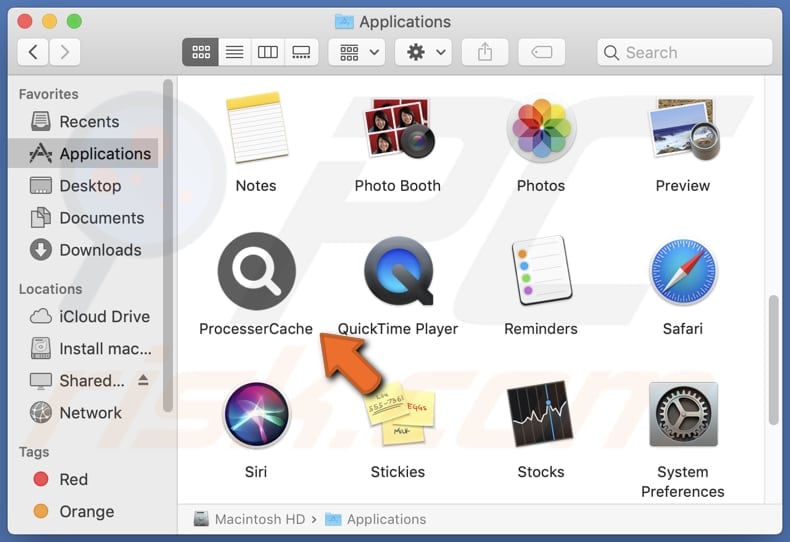
ProcesserCache adware in detail
The ads displayed by apps like ProcesserCache can vary widely in content and form. They may appear as pop-up windows, banners, or sponsored links. Some ads may promote dubious products or services, while others may redirect users to deceptive websites. Also, users may encounter fake alerts or warnings designed to trick them into taking actions that compromise their security or privacy.
Websites opened via ads from ProcesserCache may be designed to trick users into paying for fake or unnecessary services or products, downloading malicious programs, providing sensitive information (e.g., credit card details or passwords), etc. It is worth noting that such ads may be designed to trigger unwanted downloads and installations.
Beyond displaying advertisements, ProcesserCache may engage in data collection activities to gather personal information from users. This information could include browsing habits, search history, geolocation data, and even personally identifiable details such as names, email addresses, or phone numbers.
There is the risk that the collected information could be misused for potentially malicious purposes, such as identity theft, fraud, or unauthorized access to sensitive accounts. Therefore, users should avoid installing applications like ProcesserCache to avoid the associated risks.
| Name | Ads by ProcesserCache |
| Threat Type | Adware, Mac malware, Mac virus |
| Detection Names | Avast (MacOS:AdAgent-L [Adw]), Combo Cleaner (Gen:Variant.Adware.MAC.Adload.16), ESET-NOD32 (A Variant Of OSX/Adware.Synataeb.H), Kaspersky (Not-a-virus:HEUR:AdWare.OSX.Adload.j), Full List (VirusTotal) |
| Additional Information | This application belongs to Adload malware family. |
| Symptoms | Your Mac becomes slower than normal, you see unwanted pop-up ads, you are redirected to dubious websites. |
| Distribution methods | Deceptive pop-up ads, free software installers (bundling), torrent file downloads. |
| Damage | Internet browser tracking (potential privacy issues), display of unwanted ads, redirects to dubious websites, loss of private information. |
| Malware Removal (Windows) |
To eliminate possible malware infections, scan your computer with legitimate antivirus software. Our security researchers recommend using Combo Cleaner. Download Combo CleanerTo use full-featured product, you have to purchase a license for Combo Cleaner. 7 days free trial available. Combo Cleaner is owned and operated by RCS LT, the parent company of PCRisk.com. |
Conclusion
Classified as adware, ProcesserCache inundates users with intrusive advertisements while potentially collecting sensitive personal information for targeted advertising or other malicious purposes. Users should exercise caution when encountering ads from such apps, as they may lead to unwanted consequences such as exposure to scams or malware.
Considering the potential drawbacks and lack of trustworthiness associated with ProcesserCache and similar adware applications, users are advised to avoid using them and remove them if installed. Some examples of similar apps are ChipsOverallKind, DominantGeneration, and ExtendedCommand.
How did ProcesserCache install on my computer?
Adware-type applications often masquerade as harmless or useful tools that claim to enhance functionality or provide other features. Users may unintentionally download or install these applications without recognizing their adware characteristics.
Another method involves deceptive advertisements or pop-ups that mimic legitimate software updates or offers. These misleading ads frequently appear on questionable websites, leading unsuspecting users to download and install adware.
Additionally, adware is commonly bundled with other software, included as additional offers within installers. If users do not modify the provided settings, such as "Advanced", "Custom", or similar options during installation, adware or other bundled software gains permission to install alongside the desired program.
How to avoid installation of unwanted applications?
Prioritize caution when downloading and installing software. Stick to reliable sources like official app stores and websites when obtaining apps and files. Check user reviews for reassurance about the reliability of apps before installing them. When installing programs, carefully review and unselect any unwanted additional offers that may be bundled with the installation process.
Avoid interacting with pop-ups and advertisements, especially those promoting dubious offers, free downloads, or alarming claims about your system's security. Regularly assess the applications and browser extensions present on your device or browser, and promptly remove any that appear suspicious or unnecessary.
Additionally, ensure your device's security by utilizing a trusted security tool. If your computer is already infected with ProcesserCache, we recommend running a scan with Combo Cleaner Antivirus for Windows to automatically eliminate this adware.
A message that appears after the installation of ProcesserCache:

ProcesserCache's installation folder:
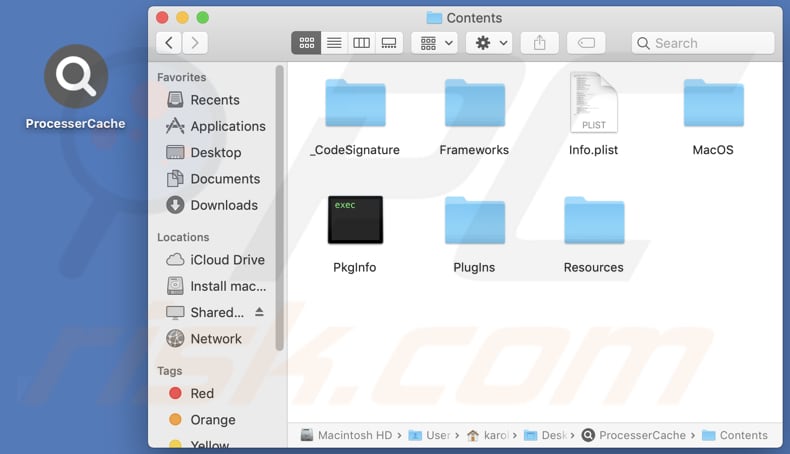
Instant automatic malware removal:
Manual threat removal might be a lengthy and complicated process that requires advanced IT skills. Combo Cleaner is a professional automatic malware removal tool that is recommended to get rid of malware. Download it by clicking the button below:
DOWNLOAD Combo CleanerBy downloading any software listed on this website you agree to our Privacy Policy and Terms of Use. To use full-featured product, you have to purchase a license for Combo Cleaner. 7 days free trial available. Combo Cleaner is owned and operated by RCS LT, the parent company of PCRisk.com.
Quick menu:
- What is ProcesserCache?
- STEP 1. Remove ProcesserCache related files and folders from OSX.
- STEP 2. Remove ProcesserCache ads from Safari.
- STEP 3. Remove ProcesserCache adware from Google Chrome.
- STEP 4. Remove ProcesserCache ads from Mozilla Firefox.
Video showing how to remove ProcesserCache adware using Combo Cleaner:
ProcesserCache adware removal:
Remove ProcesserCache-related potentially unwanted applications from your "Applications" folder:

Click the Finder icon. In the Finder window, select "Applications". In the applications folder, look for "MPlayerX", "NicePlayer", or other suspicious applications and drag them to the Trash. After removing the potentially unwanted application(s) that cause online ads, scan your Mac for any remaining unwanted components.
DOWNLOAD remover for malware infections
Combo Cleaner checks if your computer is infected with malware. To use full-featured product, you have to purchase a license for Combo Cleaner. 7 days free trial available. Combo Cleaner is owned and operated by RCS LT, the parent company of PCRisk.com.
Remove adware-related files and folders

Click the Finder icon, from the menu bar. Choose Go, and click Go to Folder...
 Check for adware generated files in the /Library/LaunchAgents/ folder:
Check for adware generated files in the /Library/LaunchAgents/ folder:

In the Go to Folder... bar, type: /Library/LaunchAgents/

In the "LaunchAgents" folder, look for any recently-added suspicious files and move them to the Trash. Examples of files generated by adware - "installmac.AppRemoval.plist", "myppes.download.plist", "mykotlerino.ltvbit.plist", "kuklorest.update.plist", etc. Adware commonly installs several files with the exact same string.
 Check for adware generated files in the ~/Library/Application Support/ folder:
Check for adware generated files in the ~/Library/Application Support/ folder:

In the Go to Folder... bar, type: ~/Library/Application Support/

In the "Application Support" folder, look for any recently-added suspicious folders. For example, "MplayerX" or "NicePlayer", and move these folders to the Trash.
 Check for adware generated files in the ~/Library/LaunchAgents/ folder:
Check for adware generated files in the ~/Library/LaunchAgents/ folder:

In the Go to Folder... bar, type: ~/Library/LaunchAgents/

In the "LaunchAgents" folder, look for any recently-added suspicious files and move them to the Trash. Examples of files generated by adware - "installmac.AppRemoval.plist", "myppes.download.plist", "mykotlerino.ltvbit.plist", "kuklorest.update.plist", etc. Adware commonly installs several files with the exact same string.
 Check for adware generated files in the /Library/LaunchDaemons/ folder:
Check for adware generated files in the /Library/LaunchDaemons/ folder:

In the "Go to Folder..." bar, type: /Library/LaunchDaemons/

In the "LaunchDaemons" folder, look for recently-added suspicious files. For example "com.aoudad.net-preferences.plist", "com.myppes.net-preferences.plist", "com.kuklorest.net-preferences.plist", "com.avickUpd.plist", etc., and move them to the Trash.
 Scan your Mac with Combo Cleaner:
Scan your Mac with Combo Cleaner:
If you have followed all the steps correctly, your Mac should be clean of infections. To ensure your system is not infected, run a scan with Combo Cleaner Antivirus. Download it HERE. After downloading the file, double click combocleaner.dmg installer. In the opened window, drag and drop the Combo Cleaner icon on top of the Applications icon. Now open your launchpad and click on the Combo Cleaner icon. Wait until Combo Cleaner updates its virus definition database and click the "Start Combo Scan" button.

Combo Cleaner will scan your Mac for malware infections. If the antivirus scan displays "no threats found" - this means that you can continue with the removal guide; otherwise, it's recommended to remove any found infections before continuing.

After removing files and folders generated by the adware, continue to remove rogue extensions from your Internet browsers.
Remove malicious extensions from Internet browsers
 Remove malicious Safari extensions:
Remove malicious Safari extensions:

Open the Safari browser, from the menu bar, select "Safari" and click "Preferences...".

In the preferences window, select "Extensions" and look for any recently-installed suspicious extensions. When located, click the "Uninstall" button next to it/them. Note that you can safely uninstall all extensions from your Safari browser - none are crucial for regular browser operation.
- If you continue to have problems with browser redirects and unwanted advertisements - Reset Safari.
 Remove malicious extensions from Google Chrome:
Remove malicious extensions from Google Chrome:

Click the Chrome menu icon ![]() (at the top right corner of Google Chrome), select "More Tools" and click "Extensions". Locate all recently-installed suspicious extensions, select these entries and click "Remove".
(at the top right corner of Google Chrome), select "More Tools" and click "Extensions". Locate all recently-installed suspicious extensions, select these entries and click "Remove".

- If you continue to have problems with browser redirects and unwanted advertisements - Reset Google Chrome.
 Remove malicious extensions from Mozilla Firefox:
Remove malicious extensions from Mozilla Firefox:

Click the Firefox menu ![]() (at the top right corner of the main window) and select "Add-ons and themes". Click "Extensions", in the opened window locate all recently-installed suspicious extensions, click on the three dots and then click "Remove".
(at the top right corner of the main window) and select "Add-ons and themes". Click "Extensions", in the opened window locate all recently-installed suspicious extensions, click on the three dots and then click "Remove".

- If you continue to have problems with browser redirects and unwanted advertisements - Reset Mozilla Firefox.
Frequently Asked Questions (FAQ)
What harm can adware cause?
Adware can slow down your computer, flood you with unwanted ads, invade your privacy by tracking online activities, hijack your browser, and expose you to security risks, making for a frustrating computing experience.
What does adware do?
Usually, adware showcases ads, but it can also go further, such as altering web browser settings to hijack them and collecting user data.
How do adware developers generate revenue?
A considerable part of their revenue is derived from engagement in affiliate programs, where they earn commissions for activities like driving traffic or aiding in sales (through promoting various products, websites, or services).
Will Combo Cleaner remove adware?
Combo Cleaner is capable of scanning your system and eliminating all identified adware. Manual removal might not always be sufficient, as some residual files could persist within the system. Hence, utilizing a tool like Combo Cleaner is advisable for comprehensive adware removal.
Share:

Tomas Meskauskas
Expert security researcher, professional malware analyst
I am passionate about computer security and technology. I have an experience of over 10 years working in various companies related to computer technical issue solving and Internet security. I have been working as an author and editor for pcrisk.com since 2010. Follow me on Twitter and LinkedIn to stay informed about the latest online security threats.
PCrisk security portal is brought by a company RCS LT.
Joined forces of security researchers help educate computer users about the latest online security threats. More information about the company RCS LT.
Our malware removal guides are free. However, if you want to support us you can send us a donation.
DonatePCrisk security portal is brought by a company RCS LT.
Joined forces of security researchers help educate computer users about the latest online security threats. More information about the company RCS LT.
Our malware removal guides are free. However, if you want to support us you can send us a donation.
Donate
▼ Show Discussion