Get free scan and check if your device is infected.
Remove it nowTo use full-featured product, you have to purchase a license for Combo Cleaner. Seven days free trial available. Combo Cleaner is owned and operated by RCS LT, the parent company of PCRisk.com.
What kind of application is EngageInput?
During our assessment of the application, it was discerned that EngageInput has one main purpose - to display intrusive advertisements to users. Apps of this type fall into the category of adware. Also, EngageInput has the potential to be involved in information gathering. Users are advised not to trust EngageInput and similar apps.

EngageInput adware in detail
EngageInput is notorious for displaying a wide array of intrusive advertisements that can compromise the user experience. These advertisements may include but are not limited to pop-ups, banners, interstitial ads, and even auto-play videos. One of the common characteristics of these ads is their invasive nature, often appearing at inconvenient times and interrupting the user's regular activities on their device.
The content of the advertisements showcased by EngageInput can vary widely. Users may encounter ads promoting dubious products, services, or deceptive offers. Adware applications are notorious for promoting potentially harmful content, such as fake software updates, misleading promotions, or even scams.
These ads may attempt to lure users into clicking on them, leading to potentially unsafe websites or triggering downloads of other questionable applications. Users may land on sites designed to extract sensitive information (e.g., credit card details or login credentials), trick users into paying for fake services or products, downloading malicious apps, providing remote access to computers, etc.
Also, EngageInput has the potential to engage in information gathering, further raising concerns about user privacy and data security. This may include tracking browsing history, search queries, location information, and device details. Moreover, there is a possibility that EngageInput can read sensitive info like financial details.
Given the dubious nature of EngageInput, users are strongly advised to avoid installing or interacting with the app.
| Name | Ads by EngageInput |
| Threat Type | Adware, Mac malware, Mac virus |
| Detection Names | Avast (MacOS:DangerousSig [Trj]), Combo Cleaner (Adware.MAC.Generic.28232), ESET-NOD32 (A Variant Of Generik.HGMKCRL), Kaspersky (Not-a-virus:HEUR:AdWare.OSX.Adload.h), Full List (VirusTotal) |
| Additional Information | This application belongs to Adload malware family. |
| Symptoms | Your Mac becomes slower than normal, you see unwanted pop-up ads, you are redirected to dubious websites. |
| Distribution methods | Deceptive pop-up ads, free software installers (bundling), torrent file downloads. |
| Damage | Internet browser tracking (potential privacy issues), display of unwanted ads, redirects to dubious websites, loss of private information. |
| Malware Removal (Windows) |
To eliminate possible malware infections, scan your computer with legitimate antivirus software. Our security researchers recommend using Combo Cleaner. Download Combo CleanerTo use full-featured product, you have to purchase a license for Combo Cleaner. 7 days free trial available. Combo Cleaner is owned and operated by RCS LT, the parent company of PCRisk.com. |
Conclusion
In conclusion, EngageInput emerges as a concerning adware application that prioritizes intrusive advertising over user experience. With the potential to collect sensitive data, the app raises privacy and security issues. Users are strongly advised to steer clear of EngageInput and similar applications, opting for reputable and transparent alternatives to ensure a secure digital environment.
Examples of similar applications are TypicalSource, SystemDesignMarket, and ExtendedOperation.
How did EngageInput install on my computer?
Adware creators may design enticing online advertisements, promising attractive offers, free software, or exclusive content. Users who click on these ads may unknowingly trigger downloads of adware along with the promised content. Clicking on fake alerts may also lead to the installation of adware.
Also, users who hastily install free applications without carefully reviewing the installation process (provided settings) may overlook bundled adware agreements hidden in installers, inadvertently installing it on their devices.
In other cases, developers might create fake versions of popular and legitimate apps, distributing them through unofficial channels and using them as a lure. Sometimes, websites hosting cracked or pirated software may include adware as part of the download package.
How to avoid installation of unwanted applications?
Avoid downloading applications from shady pages, third-party app stores, and other sources of this kind. Get software and apps only from official pages and app stores. When installing programs, uncheck any boxes that allow the installation of additional, unnecessary software, and be cautious of pre-selected options.
Avoid clicking on links, advertisements, pop-ups, and similar content presented on suspicious websites. Regularly update your operating system and applications. Install reputable antivirus and anti-malware software, and perform regular scans to detect and remove threats.
If your computer is already infected with EngageInput, we recommend running a scan with Combo Cleaner Antivirus for Windows to automatically eliminate this adware.
A message that appears after the installation of EngageInput:

EngageInput's installation folder:
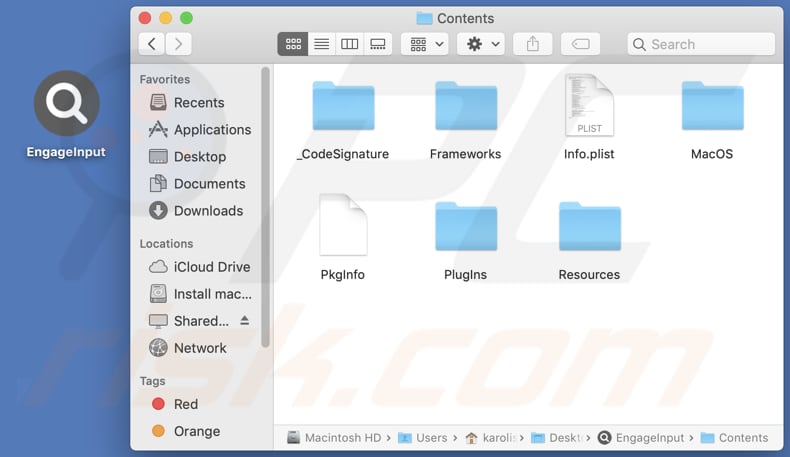
Instant automatic malware removal:
Manual threat removal might be a lengthy and complicated process that requires advanced IT skills. Combo Cleaner is a professional automatic malware removal tool that is recommended to get rid of malware. Download it by clicking the button below:
DOWNLOAD Combo CleanerBy downloading any software listed on this website you agree to our Privacy Policy and Terms of Use. To use full-featured product, you have to purchase a license for Combo Cleaner. 7 days free trial available. Combo Cleaner is owned and operated by RCS LT, the parent company of PCRisk.com.
Quick menu:
- What is EngageInput?
- STEP 1. Remove EngageInput related files and folders from OSX.
- STEP 2. Remove EngageInput ads from Safari.
- STEP 3. Remove EngageInput adware from Google Chrome.
- STEP 4. Remove EngageInput ads from Mozilla Firefox.
Video showing how to remove EngageInput adware using Combo Cleaner:
EngageInput adware removal:
Remove EngageInput-related potentially unwanted applications from your "Applications" folder:

Click the Finder icon. In the Finder window, select "Applications". In the applications folder, look for "MPlayerX", "NicePlayer", or other suspicious applications and drag them to the Trash. After removing the potentially unwanted application(s) that cause online ads, scan your Mac for any remaining unwanted components.
DOWNLOAD remover for malware infections
Combo Cleaner checks if your computer is infected with malware. To use full-featured product, you have to purchase a license for Combo Cleaner. 7 days free trial available. Combo Cleaner is owned and operated by RCS LT, the parent company of PCRisk.com.
Remove adware-related files and folders

Click the Finder icon, from the menu bar. Choose Go, and click Go to Folder...
 Check for adware generated files in the /Library/LaunchAgents/ folder:
Check for adware generated files in the /Library/LaunchAgents/ folder:

In the Go to Folder... bar, type: /Library/LaunchAgents/

In the "LaunchAgents" folder, look for any recently-added suspicious files and move them to the Trash. Examples of files generated by adware - "installmac.AppRemoval.plist", "myppes.download.plist", "mykotlerino.ltvbit.plist", "kuklorest.update.plist", etc. Adware commonly installs several files with the exact same string.
 Check for adware generated files in the ~/Library/Application Support/ folder:
Check for adware generated files in the ~/Library/Application Support/ folder:

In the Go to Folder... bar, type: ~/Library/Application Support/

In the "Application Support" folder, look for any recently-added suspicious folders. For example, "MplayerX" or "NicePlayer", and move these folders to the Trash.
 Check for adware generated files in the ~/Library/LaunchAgents/ folder:
Check for adware generated files in the ~/Library/LaunchAgents/ folder:

In the Go to Folder... bar, type: ~/Library/LaunchAgents/

In the "LaunchAgents" folder, look for any recently-added suspicious files and move them to the Trash. Examples of files generated by adware - "installmac.AppRemoval.plist", "myppes.download.plist", "mykotlerino.ltvbit.plist", "kuklorest.update.plist", etc. Adware commonly installs several files with the exact same string.
 Check for adware generated files in the /Library/LaunchDaemons/ folder:
Check for adware generated files in the /Library/LaunchDaemons/ folder:

In the "Go to Folder..." bar, type: /Library/LaunchDaemons/

In the "LaunchDaemons" folder, look for recently-added suspicious files. For example "com.aoudad.net-preferences.plist", "com.myppes.net-preferences.plist", "com.kuklorest.net-preferences.plist", "com.avickUpd.plist", etc., and move them to the Trash.
 Scan your Mac with Combo Cleaner:
Scan your Mac with Combo Cleaner:
If you have followed all the steps correctly, your Mac should be clean of infections. To ensure your system is not infected, run a scan with Combo Cleaner Antivirus. Download it HERE. After downloading the file, double click combocleaner.dmg installer. In the opened window, drag and drop the Combo Cleaner icon on top of the Applications icon. Now open your launchpad and click on the Combo Cleaner icon. Wait until Combo Cleaner updates its virus definition database and click the "Start Combo Scan" button.

Combo Cleaner will scan your Mac for malware infections. If the antivirus scan displays "no threats found" - this means that you can continue with the removal guide; otherwise, it's recommended to remove any found infections before continuing.

After removing files and folders generated by the adware, continue to remove rogue extensions from your Internet browsers.
Remove malicious extensions from Internet browsers
 Remove malicious Safari extensions:
Remove malicious Safari extensions:

Open the Safari browser, from the menu bar, select "Safari" and click "Preferences...".

In the preferences window, select "Extensions" and look for any recently-installed suspicious extensions. When located, click the "Uninstall" button next to it/them. Note that you can safely uninstall all extensions from your Safari browser - none are crucial for regular browser operation.
- If you continue to have problems with browser redirects and unwanted advertisements - Reset Safari.
 Remove malicious extensions from Google Chrome:
Remove malicious extensions from Google Chrome:

Click the Chrome menu icon ![]() (at the top right corner of Google Chrome), select "More Tools" and click "Extensions". Locate all recently-installed suspicious extensions, select these entries and click "Remove".
(at the top right corner of Google Chrome), select "More Tools" and click "Extensions". Locate all recently-installed suspicious extensions, select these entries and click "Remove".

- If you continue to have problems with browser redirects and unwanted advertisements - Reset Google Chrome.
 Remove malicious extensions from Mozilla Firefox:
Remove malicious extensions from Mozilla Firefox:

Click the Firefox menu ![]() (at the top right corner of the main window) and select "Add-ons and themes". Click "Extensions", in the opened window locate all recently-installed suspicious extensions, click on the three dots and then click "Remove".
(at the top right corner of the main window) and select "Add-ons and themes". Click "Extensions", in the opened window locate all recently-installed suspicious extensions, click on the three dots and then click "Remove".

- If you continue to have problems with browser redirects and unwanted advertisements - Reset Mozilla Firefox.
Frequently Asked Questions (FAQ)
What harm can adware cause?
Users may encounter persistent and disruptive ads, privacy concerns arising from data collection, decreased system performance, and heightened susceptibility to threats like scams and malicious apps.
What does adware do?
Its main function revolves around delivering advertisements. Furthermore, adware often possesses the ability to gather data. Additionally, it may be designed to take control of web browsers by changing their settings.
How do adware developers generate revenue?
Adware developers typically monetize their software by endorsing various products, websites, or services. A significant chunk of their earnings is sourced from engaging in affiliate programs, where they receive commissions for driving traffic or producing sales.
Will Combo Cleaner remove EngageInput adware?
Combo Cleaner guarantees the thorough elimination of all identified adware-type applications from your computer. Manual removal may be insufficient, as certain files can remain hidden within the system.
Share:

Tomas Meskauskas
Expert security researcher, professional malware analyst
I am passionate about computer security and technology. I have an experience of over 10 years working in various companies related to computer technical issue solving and Internet security. I have been working as an author and editor for pcrisk.com since 2010. Follow me on Twitter and LinkedIn to stay informed about the latest online security threats.
PCrisk security portal is brought by a company RCS LT.
Joined forces of security researchers help educate computer users about the latest online security threats. More information about the company RCS LT.
Our malware removal guides are free. However, if you want to support us you can send us a donation.
DonatePCrisk security portal is brought by a company RCS LT.
Joined forces of security researchers help educate computer users about the latest online security threats. More information about the company RCS LT.
Our malware removal guides are free. However, if you want to support us you can send us a donation.
Donate
▼ Show Discussion